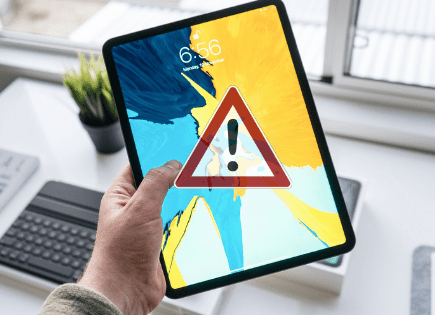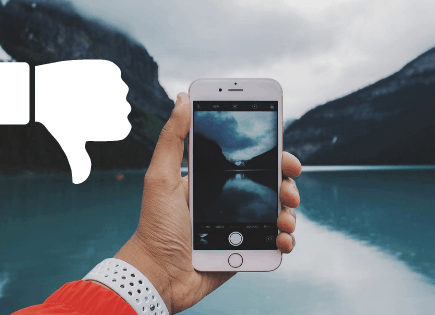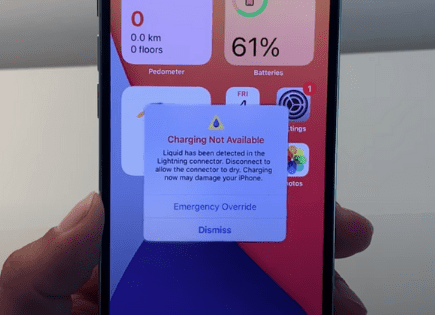How to Turn Off WiFi Calling (Updated 2022) – Step-by-Step!
WiFi calling allows you to automatically use your WiFi connection instead of your cellular data whenever your cellular network signal has been disrupted or is weak.
This is an especially great feature for those living in rural areas or in-or-around dead spots – their device can just switch over to WiFi and still place and receive calls.
But maybe you’re in a crowded venue and the network you’re on is overloaded. In that case you might want to turn off WiFi calling entirely and just rely on your cellular network.
The exact process you need to follow to disable WiFi calling will vary depending on the device you own. Select your device below to jump to the correct instructions.
iPhone – how to turn off WiFi calling
To turn off WiFI calling on your iPhone follow these steps:
- Go to Settings
- Click on Cellular
- Open up Wi-Fi Calling
- Toggle “Wi-Fi Calling on This iPhone” off
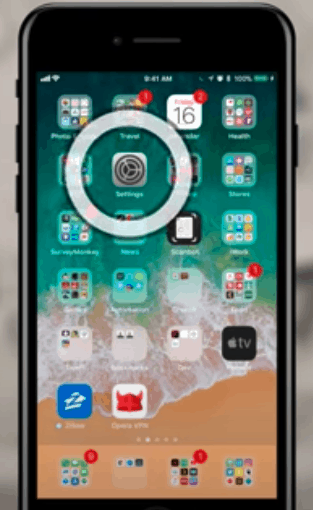
iPad – how to turn off WiFi calling
To turn off WiFI calling on your iPad follow these steps:
- On your iPhone (yes your iPhone) Go to Settings
- Click on Cellular
- Open up Calls on Other Devices
- Under “Allow Calls On” find your iPad and toggle it off
- This will disable your iPad from making and receiving WiFi calls
Mac – how to turn off WiFi calling
To turn off WiFI calling on your Mac follow these steps:
- On your iPhone (yes your iPhone) Go to Settings
- Click on Cellular
- Open up Calls on Other Devices
- Under “Allow Calls On” find your Mac and toggle it off
- This will disable your Mac from making and receiving WiFi calls
Android – how to turn off WiFi calling
To turn off WiFI calling on your Andriod follow these steps:
- From the home screen open your Settings app
- Select Connections
- Go to Wi-Fi Calling and toggle it off
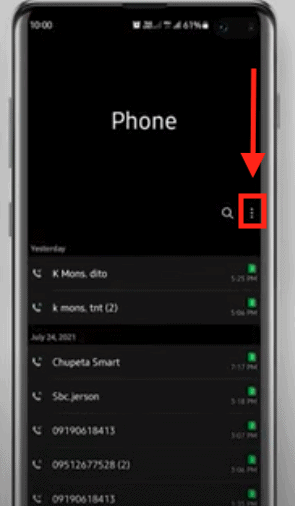
Samsung Galaxy – how to turn off WiFi calling
To turn off WiFI calling on your Samsung Galaxy follow these steps:
- Open up the phone app from your home screen (green phone icon)
- Click on the three vertical dots at the upper right-hand corner of your screen
- Select Settings
- Scroll down to Wi-Fi Calling and toggle it Off
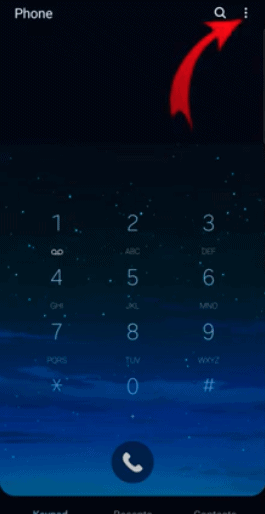
Google Pixel – how to turn off WiFi calling
To turn off WiFI calling on your Google Pixel follow these steps:
- Open up the phone app from your home screen (blue phone icon)
- Click on the three vertical dots at the upper right-hand corner of your screen
- Select Settings
- Select Calls
- Scroll down to Wi-Fi Calling and toggle it Off
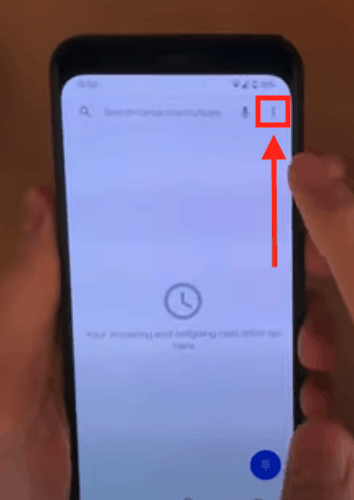
OnePlus – how to turn off WiFi calling
To turn off WiFI calling on your OnePlus follow these steps:
- Swipe down on the home screen
- On the bottom left-hand corner you should see the name of your carrier and “Wi-Fi Calling”
- Click on Wi-Fi Calling
- This will open your SIM & network settings
- Click on your SIM card
- Scroll down to Wi-Fi Calling and toggle it off
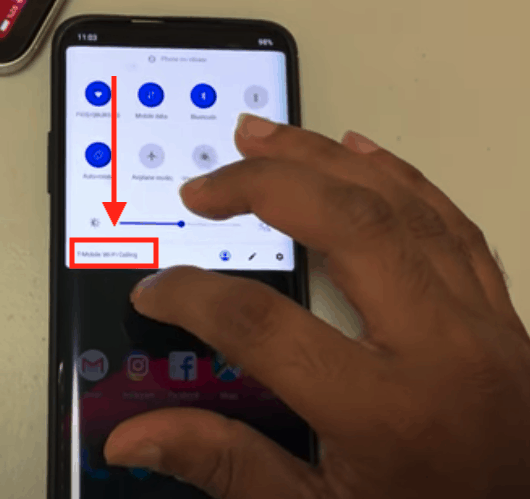
Motorola – how to turn off WiFi calling
To turn off WiFI calling on your Motorola follow these steps:
- Open up the phone app from your home screen (blue phone icon)
- Click on the three vertical dots at the upper right-hand corner of your screen
- Select Settings
- Select Calls
- Click on Wi-Fi Calling
- Toggle it Off
Alternatively you can:
- Open up the Settings app
- Select Network & Internet
- Click on your Mobile carrier name at the top
- Scroll down to Advanced
- Click on Wi-Fi calling
- Toggle it Off
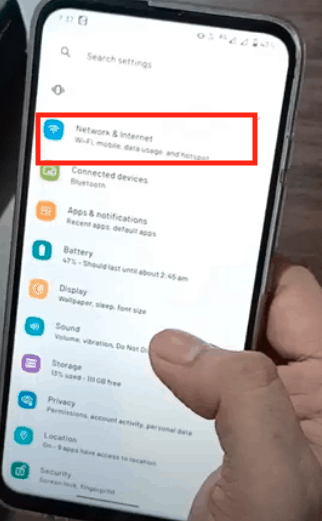
Benefits of WiFi calling
There are quite a few benefits that come with using WiFi calling:
- It dramatically improves the voice quality of the call if you are in a poorly covered cell area.
- There are no additional fees or costs. In most cases the WiFi calls you place in the U.S. are included in your plan.
- There is no special plan required. For some, WiFi calls might count against your minutes cap, unless you have an unlimited data plan.
- You don’t need to install anything extra, WiFi calling is built into most devices today.
- WiFi calling happens automatically, you don’t need to toggle anything on or off. Your device will auto switch between WiFi and cellular data depending on strength of signal
- Using WiFi calling will help to extend your device’s battery life. When your phone is constantly looking for cellular networks, it can drain the battery quickly.
- WiFi calling uses very little bandwidth – a voice call uses about 1 MB per minute and a video call uses about 6-8 MB per minute.
Negatives of WiFi calling
But WiFi calling is far from perfect. Here are some of the drawbacks:
- If you in a crowded location like a stadium or college, the WiFi network can be crowded and the signal can be weak. Since everyone is competing for the same bandwidth you might experience bad voice quality calls or calls that get dropped altogether.
- Not every device out there supports WiFi calling so you have to double check your particular device’s compatibility.
- Calls outside of the United States typically do not work and are restricted. To be sure you’d have to reach out to your carrier, but it is pretty safe to assume that WiFi calling will not work outside US.
Conclusion
WiFi calling can be a pretty helpful feature when you don’t have access to your carrier’s cell network.
Once WiFi calling is turned on, it happens automatically, there is nothing more to do. Your device will automatically switch between WiFi and cellular data depending on the strength of signal available.
However, if you’re in a crowded venue, for example, you might find that WiFi calling isn’t working because everyone is competing for the same limited bandwidth.
In that case you’ll want to turn WiFi calling off entirely. Luckily this process is extremely straightforward for every device.
Hopefully you found this guide helpful! Let me know in the comments section below.