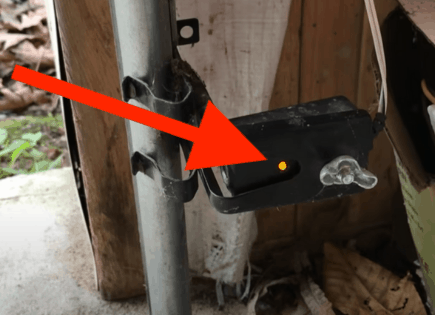Xfinity Remote Not Working (Easy PROVEN Fix!)
So your Xfinity remote is not working, or only a handful of buttons are responsive.
Before you buy a new remote, try some of these proven fixes. Don’t just give up on your Xfinity remote! There’s a very good chance you can get it working again.
Xfinity Remote Not Working
If your Xfinity remote is not working, remove the batteries and hold down the power button on the remote for 30 seconds. To factory reset the remote, press the A and D buttons at the same time until the light changes to green. Next, press the buttons “9”, “8”, and “1”.
It’s extremely frustrating when your Xfinity remote is unresponsive, especially when you’re stuck on one channel.
The good news is a simple cold boot, or a factory reset should be enough to get it working again. But if your Xfinity remote is still having issues, I’ve provided several other proven solutions below. Try them all before giving up!
 Quick Summary
Quick Summary
If your Xfinity remote doesn't work or only some buttons respond, try a few fixes - take out batteries and hold the power button on the remote for 30 seconds. To perform a factory reset, press the A and D buttons at the same time until the light turns green, then press “9”, “8”, and “1”. Other solutions include: cleaning stuck remote buttons, changing dead batteries, resetting the cable box, checking the Remote's IR sensor, removing possible obstacles blocking IR signals, or contacting Xfinity support for a replacement.
How to Reset Xfinity Remote & Pair to Cable Box
To reconnect the Xfinity remote you will need to factory reset it and pair it to your cable box again. Luckily, the process is very simple, and re-establishing the connection can sometimes fix issues with the remote.
To reset your Xfinity remote start by holding down the A and D buttons until the light at the top of the remote is a stable green.
Next, press the numbers 9-8-1 to reset the remote.
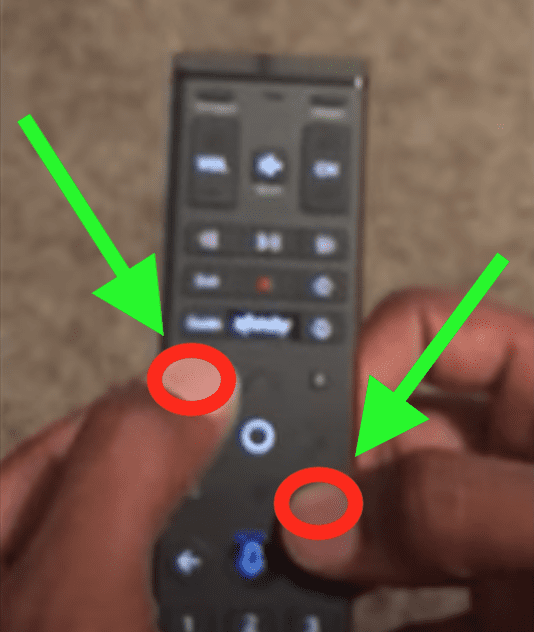
The light on the remote will flash blue. It helps to point the remote at the TV when entering these codes.
Now that the remote is reset, it’s time to connect it to the cable box.
On the remote, hold down the button with the Xfinity logo and button to the right of the voice control, until the light turns a stable green.
Your TV will show a number code to pair your remote to the cable box. Enter the code on the remote and walk through the basic setup steps.
This should fix any issues with the connection between your Xfinity remote and cable box.
Clean Remote Buttons
There’s a good chance one of the buttons on your Xfinity remote is stuck, which is creating problems. Buttons can get stuck for a number of reasons, the most likely is a spillage, dust, or other debris.
To clean an Xfinity remote, remove the batteries, and mash all the buttons. Shaking the remote or tapping it against your hand can also dislodge any stuck buttons.
While the batteries are out, you can also hold down the power button for 30 seconds.
Put the batteries back in and see if the remote buttons work. In some cases, you will have to repeat this process a couple of times for it to work.
Change the Batteries
If the remote is completely unresponsive with no LED lights, the problem could be it is out of battery.
Replacing the batteries with a new pair should fix the problem. Every Xfinity remote uses two AA batteries.

If you press a button on the remote and you see a red light flash five times, the batteries are low and need to be replaced.
In some cases, replacing the battery regardless of the low battery level indicator can fix the problem. It won’t hurt to clean the battery compartment too.
Reset Cable Box
Software issues with the cable box can cause the Xfinity remote to stop working. Most Xfinity boxes come with a physical reset button that you need to hold down for 5 seconds.
If the voice control on your remote is working you can simply say “Restart TV Box” to force the box to restart.
You can also restart the box or do a system refresh online by logging in to Xfinity’s website using your ID and Password.
Alternatively, you can restart the cable box by unplugging it from the wall, waiting 10 seconds, and plugging it back into the outlet.
Confirm Remote’s IR Sensor Is Working
Your remote and TV both use an infrared beam to send and receive signals.
If this beam is not working properly on your remote, it can be the direct cause of a non-working remote.
One of the easiest ways to check that the IR on your remote is working is by using the camera on your phone:
- Open the camera app on your phone and look at your remote through the screen.
- Press any button or a series of buttons on the remote.
- A working remote will have a red light blinking through the camera screen with each button press.
- If you do not see a red light, the remote may be defective or the batteries are dead.
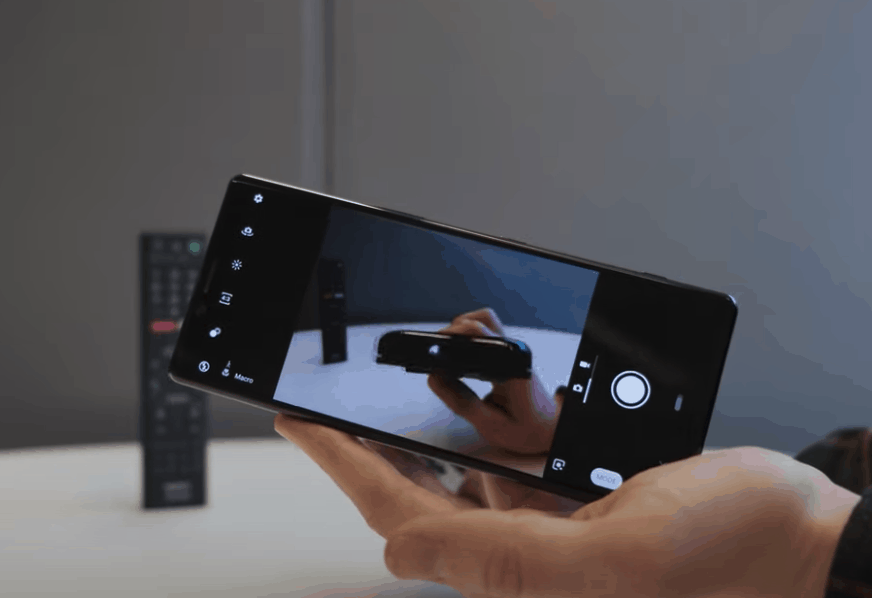
Remove Obstacles that Could be Blocking IR Signals
Blockages between your remote and TV are another common issue.
Since your remote uses an infrared beam and your TV has an IR sensor, they need to be able to send and receive this beam without dealing with obstructions.
Obstructions can include walls, other electronic signals including bluetooth, and large objects such as furniture or speakers.
If you notice a blockage between your remote and the TV, try moving to a different location or pointing the remote directly at the sensor of the TV.
Sometimes the issue can be as simple as sitting in a different seat of your home or moving a decorative piece of furniture.
Contact Xfinity Support for a Replacement
If you tried all of the fixes above and your Xfinity remote is still not working, the last option is to contact Xfinity customer support for a replacement remote.
I recommend the 24/7 customer support chat service or you call Xfinity directly at 1-800-XFINITY. If you cannot receive a replacement, you can buy a new Xfinity remote from various online marketplaces.
Don’t forget to take note of your remote’s model first!
Conclusion:
Most of the time, you can get your Xfinity remote to work again. It’s extremely rare for a remote to just completely die. Hopefully, one of the fixes in this article will do the trick.
To summarize:
- Clean the remote buttons by removing the batteries and mashing every button.
- Change the batteries.
- Reset Xfinity remote to factory settings and re-pair to Xfinity box.
- Cold boot TV and cable box.
- Use your phone’s camera to make sure the remote IR sensor is working.
- Remove obstacles that could be blocking IR signals.
- Contact Xfinity for additional assistance.
If you exhausted all the solutions on this list, and the remote is still not responsive, your best option may be to buy a replacement.
How did you get your Xfinity remote working? Did this article help? Drop a comment below.