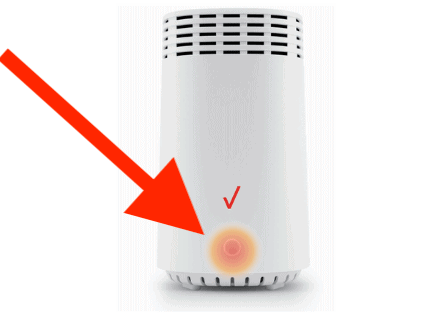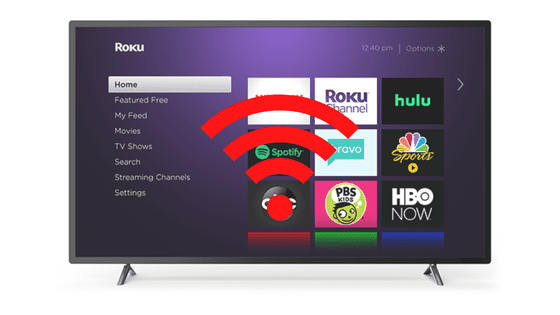
Roku Won’t Connect to WiFi after Reset (Disable Network Pings!)
My Roku was acting up recently, so I went ahead and reset it. But when I turned it back on, it would no longer connect to WiFi – Roku kept saying it was disconnected.
I tried just about everything to reestablish my internet connection (or so I thought), but nothing worked!
Finally, I decided to do some research. I read through online forums and Roku‘s support documentation. Eventually I figured out exactly what was wrong, and more importantly, how to fix it.
If your Roku won’t connect to WiFi after you reset it, you need to “disable network pings”. Start by pressing HOME 5 times, FAST FORWARD 1 time, PLAY 1 time, REWIND 1 time, PLAY 1 time, and FAST FORWARD 1 time. Then go to System Operations Menu > Network Menu > Disable network pings.
This should allow your Roku to connect to your WiFi again without any issues.
Disable network pings
Disabling network pings in the Platform Secret Screen is usually enough to successfully reconnect your Roku to WiFi.
To access the Secret Screen you’ll need to press the following remote buttons, in this exact order: HOME 5 times, FAST FORWARD 1 time, PLAY 1 time, REWIND 1 time, PLAY 1 time, and FAST FORWARD 1 time.
If you do it right, you’ll see the Platform Secret Screen appear on your TV. When it does, toggle to the System Operations Menu and press OK.
Then navigate to Network Menu > Disable network pings. Finally, press Home on your remote.
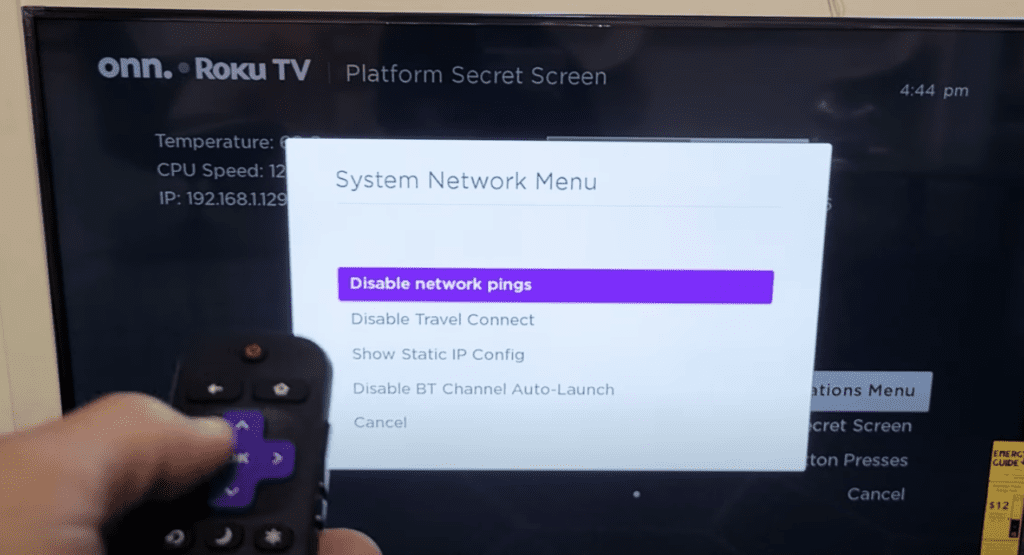
Now check if you’re connected to WiFi.
If your Roku still won’t connect, I would repeat this process a couple of times. Enable network pings, disable network pings, enable network pings, etc.
If you try this 4-5 times with no luck, there are several other proven fixes you should try.
Enable “Fast TV start”
Often times you’ll get a “WiFi disconnected” alert when you power off your Roku and turn it back on again, and then attempt to access Netflix or some other internet connected app.
To fix this, you should try enabling “Fast TV start”.
Begin by pressing the HOME button on your Roku remote.
Then scroll down until you get to SETTINGS. Go down to SYSTEM and then select POWER.
Finally make sure Fast TV Start is Enabled!
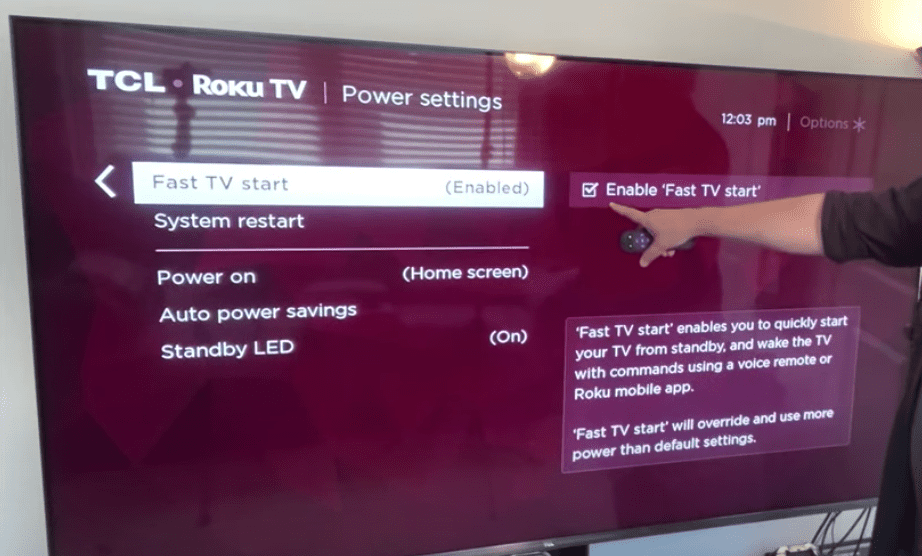
Now the next time you turn your Roku “off” it will actually be put to “sleep”, instead of fulling powering down. This means it will remain connected to the internet!
Unplug TV and Roku device
Everyone skips this step, but I’m telling you – unplugging your TV and Roku device is one of the most common ways to fix internet connection issues.
To start, unplug your TV from the wall for 60 seconds.
If you have a Roku TV, you can skip this next step. Next, unplug your Roku device.

While your TV is unplugged, press and hold the power button on the TV for 15 seconds Doing this drains all the residual power built up in your TV’s capacitors. It allows your TV to fully discharge and reset.
After the full minute is up, go ahead and plug your Roku device back in, followed by your TV.
Your Roku should be able to connect to WiFi now.
Reset Roku
Resetting your Roku is another great way to resolve a lot of different issues your device may be having. This reset process is simple, and only takes a moment.
To start, press the HOME button on your Roku remote. This will bring up the main menu.
Wait a second or two, and then press the following buttons in this exact order, without stopping: HOME 5 times, UP 1 time, REWIND 2 times, FAST FORWARD 2 times.
Roku will now reboot itself once or twice. The entire process will take about a minute or so. Once you see the home menu appear and stay on the screen for at least 5 seconds, you can use your Roku again.
Check to see if your Roku is connected to WiFi now!
Check connection
If your Roku is still not connecting to WiFi, try checking your Roku connection.
To check your connection, start by pressing Home on your remote.
Then scroll down to Settings > Network > Check connection.
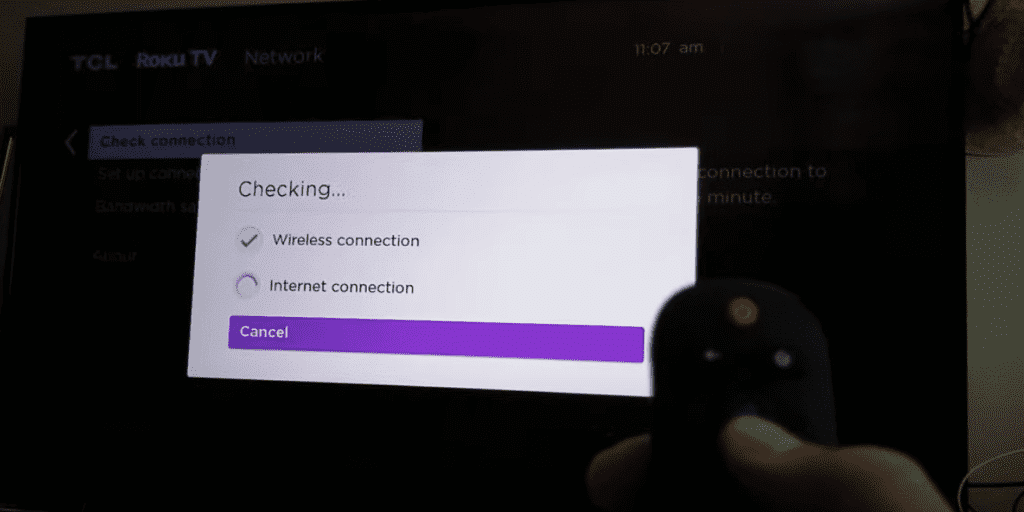
This will force your device to check for a signal. If it works, you’ll see a window pop-up that says, “Connection check was successful”.
If you don’t see this message, keep reading.
Reset Network Connection
Since your check connection test didn’t work, let’s try resetting your network connection to see if that helps.
To reset your network connection, press the Home button on your Roku remote and then go to:
- Settings >
- System >
- Advanced system settings >
- Network connection reset >
- Reset connection
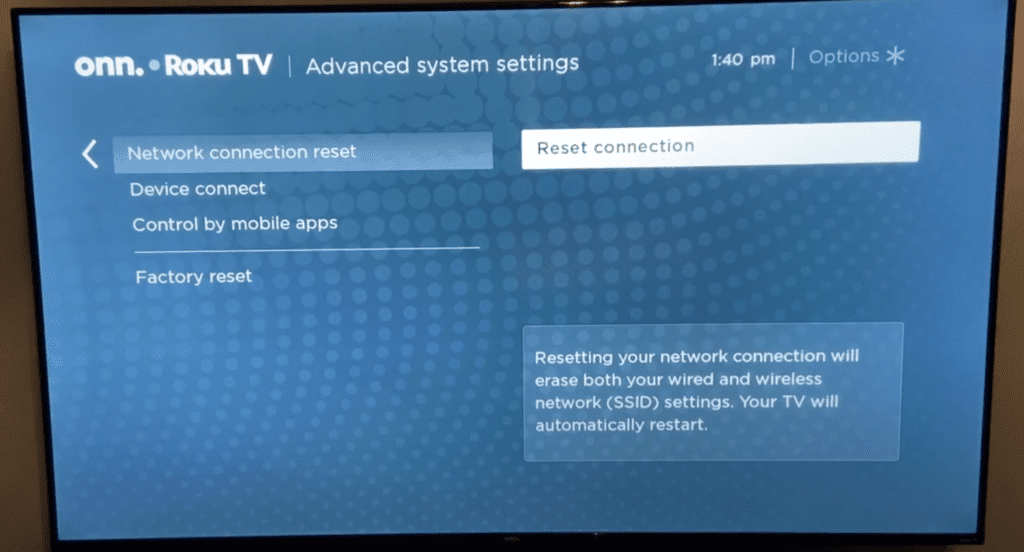
This will erase your wired, and wireless connections from your Roku, and your TV will automatically restart itself.
When your TV turns back on, you’ll need to re-setup your WiFi connection. To do this press Home on your remote then go to Settings > Network > Set up connection > Wireless.
Select your network from the list of available WiFi connections and enter your password.
Test Internet speed
The next thing you should do is check your internet speed. Your connection may be failing because your WiFi signal strength is poor.
Roku suggests minimum download speeds of of 3.0 Mbps for SD content, and up to 9.0 Mbps for HD.
The easiest way to check what kind of download speeds you’re getting is to take your smart phone, stand next to your Roku and go to speedtest.net
NOTE: make sure you’re connected to the 5.0 GHz network if you have a dual-band router. This band provides better speeds than the 2.4 GHz band.
You really want speeds of 25Mbps or higher.
There is a chance you’ll be able to get away with download speeds as low as 3Mbps, but keep in mind that this is the minimum recommendation! These days even 25Mbps is quite slow.
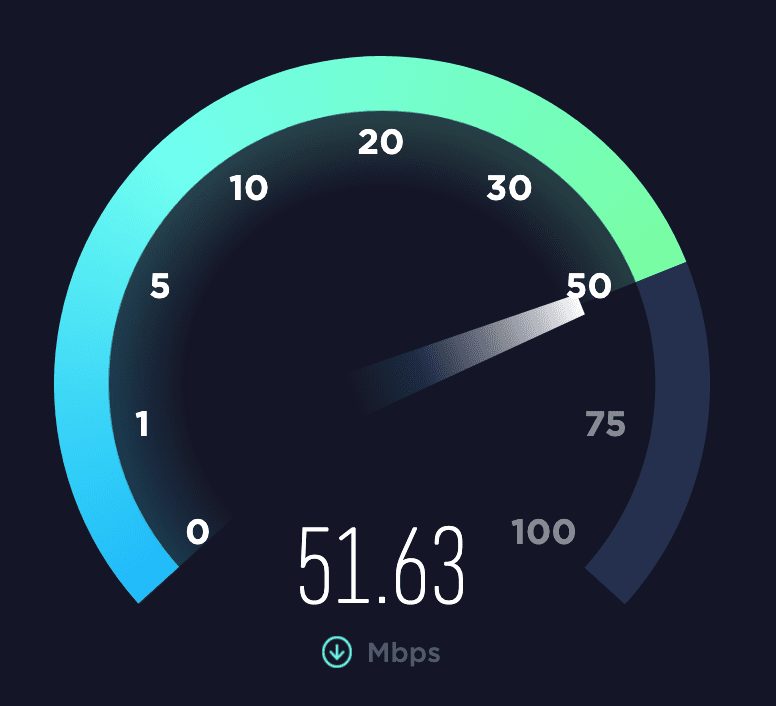
If you don’t see good download speeds after running this test, you might want call your Internet Service Provider and get a better plan, with faster speeds.
Alternatively, you can try moving your router closer to your Roku, or using a wired ethernet connection. Ethernet connections are faster, and provide a more stable connection.
Reset Router
If you’ve made it this far, it’s time to try resetting your WiFi router.
Resetting a router is easy, just unplug it from the wall and wait 60 seconds. After the minute is up, go ahead and plug your router back in.
Your router will take a few minutes to turn back on and reconnect. Hopefully your Roku is able to successfully connect when it does.
Contact Roku support
In some rare cases you might not be able to get your Roku to connect to your WiFi.
If that’s you, then try contacting Roku customer support.
Their technical support team should be able to help.
Conclusion
If your Roku won’t connect to WiFi after a reset, try the following:
- Disable network pings
- Enable “Fast TV start”
- Unplug your TV and Roku device
- Reset your Roku
- Check Roku connection
- Reset network connection
- Test your Internet speeds
- Reset your router
If you try each and every one of these fixes, I am extremely confident that you’ll get your Roku connected to your WiFi again.
But in the rare event that you can’t, I would contact Roku support and see what they can do.