
LG TV Flickering (Try This Fix First!)
For some reason many LG TVs eventually run into a similar problem – the screen flickers.
There are countless cases of LG TV owners who say they’ve had this problem – some say it’s been an issue they’ve dealt with for multiple years!
Luckily there is a very easy fix that should resolve about 80% or so of LG TV flickering complaints.
LG TV Flickering
If your LG TV is flickering, you need to reset it. Unplug your TV and wait a full 60 seconds. While the TV is unplugged, press and hold the power button for 30 seconds. After the 60 seconds are up, plug your LG TV back in and the flickering should stop.
Unplug LG TV from the wall
While this fix sounds obvious, unplugging your LG TV from the wall socket is the most common way to get it to stop flickering.

The key here is to actually wait the FULL 60 seconds. Have a little bit of patience and make sure it’s been at least a minute before plugging it back in.
While the TV is unplugged, find and hold the power button on your LG TV for 30 seconds. Make sure you are holding the power button on your TV, and not your remote!
This will help to drain any residual power left in the TV and allows the TV to soft reset itself. This is different than simply switching the remote on and off!
Once you plug the TV back in after the 60 seconds, you should see it power back up no problem and your screen should no longer be flickering!
Turn Off Energy Saving Mode
LG TVs also come equipped with something called Energy Saving mode. This mode automatically controls various settings on your TV to save power whenever possible.
Sometimes these settings can take on a life of their own and its worth turning them off if you’re already experiencing some issues.
To turn off Energy Saving Mode go to Settings > All Settings > Support > Energy Saving > Turn Energy Saving OFF.
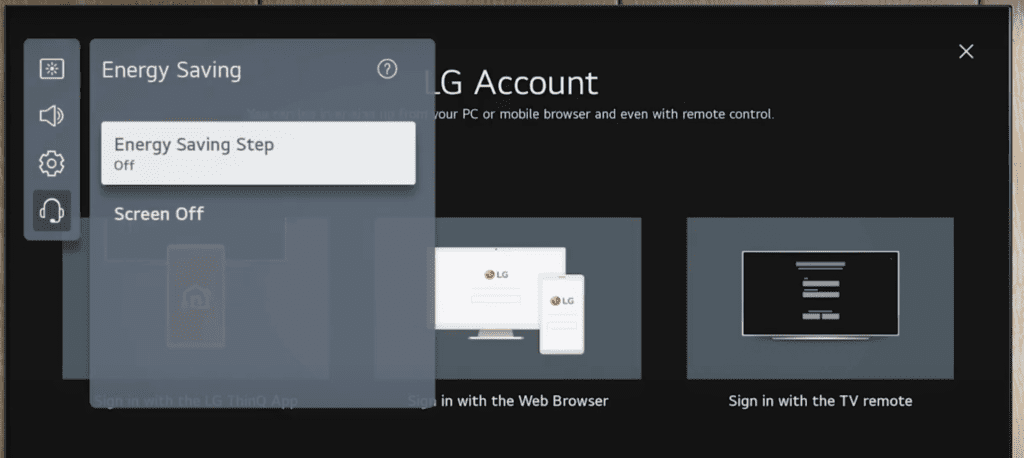
If you can’t find “Energy Saving mode” here try the following:
- Press the Home/Start button on your remote
- Select Settings
- Select Picture
- Click on Energy Savings
- Make sure it is OFF!
Run a TV Picture Test on your LG TV
Often the cause of your LG TV flickering on and off has to do with your TV’s picture settings. The first thing you should do is run a TV picture test.
To run a picture test on your LG TV go to Settings > All Settings > Support > Screen Self-Diagnosis.
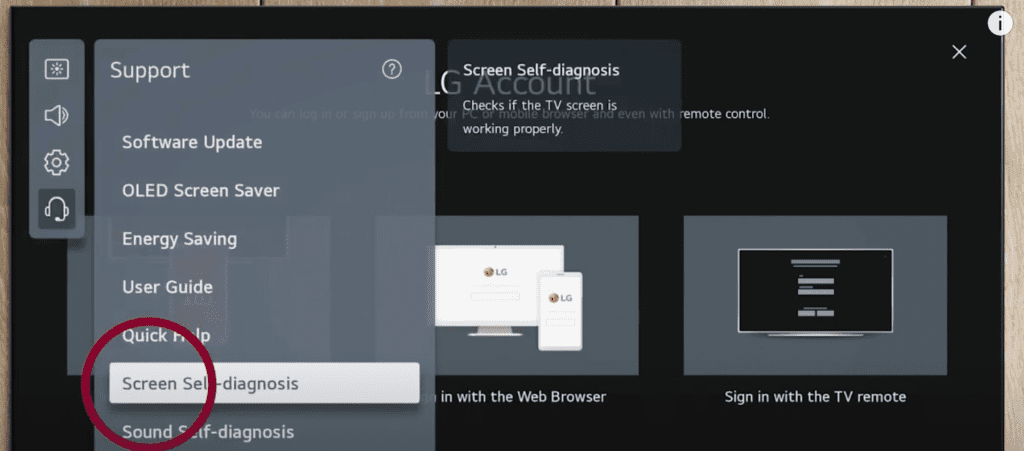
The test will guide you through the process and suggest what adjustments you should make to ensure your screen is working properly.
Hopefully this fixes your flickering problem! But if not, there are several additional steps to try.
Change the Video Source
Try testing your LG TV using a different “video source” (or input). The issue could very well be the result of an external device, or a cable connecting to your TV.
For example, flickering can happen when your TV receives corrupted frames from a broadcast that you’re streaming.
At the very least, this step will help you identify if the issue is truly with your LG TV, or if it’s something else (like your Firestick, Roku, or other connected, streaming device).
Inspect all connections
Be on the lookout for loose connections, bent wires, or damaged cords.
If you’re noticing the flickering only happens when your TV is using a certain input, that’s a huge clue as to which connections are failing.
For example, if your TV only flickers while playing a video game, you’ll want to check all of the cords associated with the console.
HDMI cords in particular are notorious for causing problems. Bad HDMI connections come in a few forms:
- Loose HDMI connection
- Faulty HDMI port
- Bad HDMI cable
If disconnecting and reconnecting didn’t fix the TV flickering, you should:
- Try using a different HDMI port on your TV
- Try using a different HDMI cable
However, if the flickering is only happening when you’re using cable TV, then you’ll want to check the wires attached to the cable box instead.
Luckily, these types of wires don’t cost a lot of money to replace these days.
Update LG TV OS
Your LG TV can run into a lot of issues if the software isn’t up to date. To correct this problem, simply check for any new LG TV OS updates.
All you need to do is look for the newest firmware update available for your TV model. Most of the time these updates happen automatically, but occasionally they get missed.
To check automatic updates:
- Press the Home/Start button on your remote
- Select Settings
- Choose All Settings
- Select General
- Go down to About this TV
- Ensure that Automatic updates is checked. You can also Check for updates here.
If automatic updates are not working for whatever reason, you can update your LG TV software manually.
To update your LG TV software manually:
- Find the applicable Product Support Page
- Go to the LG Support Home Page
- Type in and select your TV model number
- Download the file and unzip it (right click, Extract All)
- Put the file on the USB
- On the root of the USB drive, create a folder and name it “LG_DTV”
- Place the unzipped file into this folder (file type should be EPK)
- Insert USB into the back of your TV
- Follow the instructions on the screen
You’ll want to ensure you update your LG TV often to keep up with the newest software!
Factory reset LG TV
If updating the OS didn’t resolve your flickering problems, it’s time for a full factory reset.
With the TV powered on (hopefully unplugging it or removing the remote batteries was able to temporarily power the TV) click the Gear icon at the top of your remote.
Then go down to All Settings (Advanced Settings) > General > Reset to Initial Settings. Your TV will turn off and on again and then display the initial setup screen.
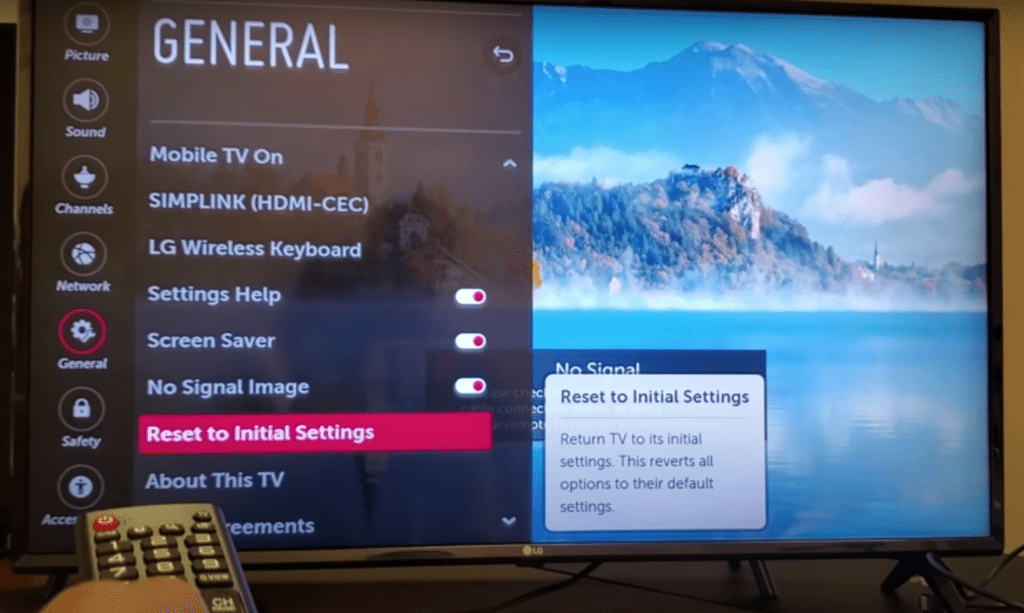
This will essentially restore your LG TV to the settings it had on the day you purchased the television. That means all account settings will be removed, and any installed apps will be deleted!
Factory reset LG TV without remote
If for whatever reason you do not have access to your TV’s remote, you can still factory reset your LG TV.
To do this find the power button on your TV. Depending on the model you have this may be on the right hand side, left hand side, or very bottom of the device.
With the TV on, press and hold the power button for about 10 seconds. If that doesn’t work, use the joystick panel control on the TV to navigate to Menu > All Settings > General > Reset to Initial Settings.
If you’re having trouble finding these buttons on your TV, or if you TV is mounted in a tight spot, there are other options.
First, consider plugging in a USB keyboard directly into the back of your LG TV.
You can then use the keyboard to navigate and reset your TV.
Another option, if you have a LG Smart TV, is to download the the LG ThinQ app to your smart phone.
After connecting your TV to the app, you can use your smart phone as a remote!
A final possibility is to grab a universal remote you have lying around and enter the appropriate LG code for the remote to get it working.
At this point you should have fully resolved your flickering issues, but just in case you haven’t, I’ve included a few additional steps worth trying before calling it quits.
Consider the room’s lighting levels
Believe it or not, TV screens are actually always flickering. But it typically happens so fast that under normal circumstances, you can’t even tell!
However, certain extreme lighting conditions can make these refresh rates noticeable, which would make the TV appear to be flickering. To fix it, either brighten or darken the room.
You also can also try to fix this problem by adjusting your TV’s brightness settings.
This can take a bit of experimentation, so stick with it for a bit before moving on.
Investigate internal hardware problems
Screen flicker issues could be coming from INSIDE of your LG TV.
If you haven’t been able to determine what’s causing the flickering yet, then an electrical component inside your TV is probably wearing down (like the ribbons, for instance).
You’ll want to try all of the other troubleshooting options before deciding that this is the problem!
Most likely, you won’t be able to fix this type of problem on your own (unless you’re a trained professional). It’s probably best to take your TV in for repair, or consider buying a replacement.
If this is a newer TV, you may even have a warranty still available for it!
That said, if you’re still feeling ambitious, this video is a good starting point:
Check LG TV warranty
This is always a last-ditch effort, but if you simply cannot get your LG TV to stop flickering, you should see if you have an active warranty on your TV.
After you describe what the issue is and LG makes their determination of whether or not it is covered under warranty, they will either repair or replace your TV.
They even offer in-home services if this ends up being covered under your warranty. It’s worth a shot!
Conclusion
LG TV’s can be finicky when it comes to flickering. If your LG TV is flickering, try these fixes in this order:
- Unplug LG TV from the wall
- Turn off Energy Saving Mode
- Run a TV Picture Test
- Try different Video Sources and inspect all connections
- Update LG TV OS
- Factory reset LG TV, with or without a remote
- Consider the room’s lighting levels
- Investigate internal hardware problems
If you found a fix that worked for you, be sure to let us know in the comments section.




