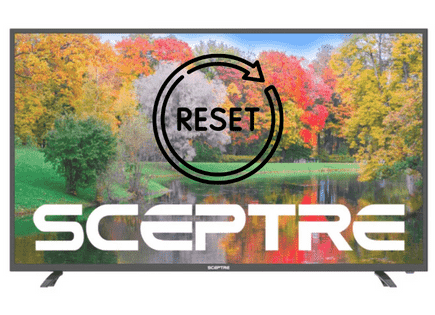How to Reset LG TV (With & without Remote!!)
If you are experiencing issues with your LG TV, you should try factory resetting it.
Resetting any model of LG TV is pretty straightforward and only takes a few minutes.
How to reset LG TV
To reset your LG TV to its factory settings, press the Gear icon on your remote then go down to All Settings (Advanced Settings) > General > Reset to Initial Settings. Your TV will turn off and on again and then display the initial setup screen.
This will essentially restore your LG TV to the settings it had on the day you purchased the television. That means all account settings will be removed, and any installed apps will be deleted!
So you’ll have to re-sign into all of your apps once your TV is back up and running.
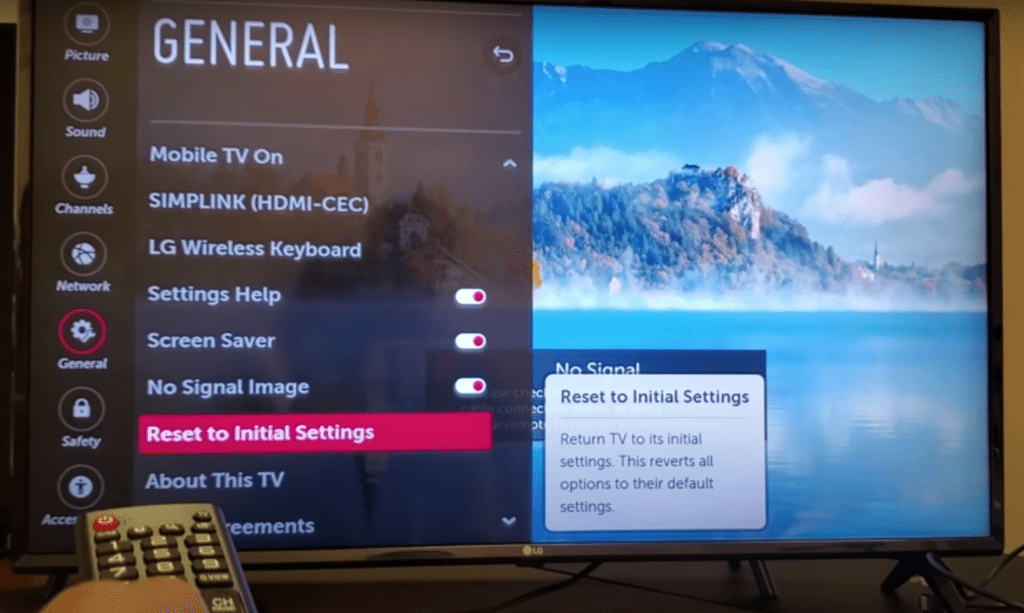
How to reset LG TV without remote
If for whatever reason you do not have access to your TV’s remote, you can still factory reset your LG TV.
To do this find the power button on your TV. Depending on the model you have this may be on the right hand side, left hand side, or very bottom of the device.
With the TV on, press and hold the power button for about 10 seconds.
If that doesn’t work, use the joystick panel control on the TV to navigate to Menu > All Settings > General > Reset to Initial Settings.
If you’re having trouble finding these buttons on your TV, or if you TV is mounted in a tight spot, there are a few other options.
First, consider plugging in a USB keyboard directly into the back of your LG TV.
You can then use the keyboard to navigate and reset your TV.
Another option, if you have a LG Smart TV, is to download the the LG ThinQ app to your smart phone.
After connecting your TV to the app, you can use your smart phone as a remote!
A final possibility is to grab a universal remote you have lying around and enter the appropriate LG code for the remote to get it working.
When should I reset my LG TV?
Resetting your LG TV can fix a variety of issues you might be experiencing.
If you are regularly experiencing issues though, you don’t want to be factory resetting the TV all the time.
If a regular factory reset doesn’t fix your issues permanently, you should consider getting a new TV or contacting LG support.
Here are the most common reasons why people may need to reset their TV:
Your TV will not connect to WIFI
If your TV won’t connect to the WiFi network, a factory reset will usually fix the problem.
However, make sure to check your router first.
Unplug and plug the router back in. You can also disconnect the TV from WiFi under Settings and then reconnect it after a few moments.
The TV keeps disconnecting or restarting
If the TV randomly turns off or disconnects from streaming services without warning, you might need a factory reset.
This can fix problems with the software or network settings that you might be experiencing.
You are experiencing problems after an update
Smart TVs need to update every so often for new software and versions.
If the TV has automatically updated recently and begins having issues, you should factory reset it.
It might be able to successfully run the new software after a full reset.
You bought the TV used
If you bought the TV from a previous owner, you should factory reset it so that it erases all of the settings from the other person.
That way you can connect the TV to your own network and configure your own settings and passwords etc.
Difference between restarting and factory resetting
Before you factory reset your TV, you might want to try just restarting it. This can fix many different issues as well, and doesn’t erase all your settings like a factory reset does.
Factory resetting the TV will cause all of your information to be erased and you will have to start over as if you just bought the TV. You’ll avoid having to start over with a simple restart.
To restart your LG TV, you can:
- Unplug the TV.
- Leave it unplugged for 60 seconds.
- While it is unplugged, press and hold the power button on the TV for 30 seconds.
- Plug the TV back in.
During this process, make sure you are holding the power button on your TV, and not your remote!
This will help to drain any residual power left in the TV and allows the TV to soft reset itself. This is different than simply switching the remote on and off!
How to reset an app on my LG TV
Your LG smart TV comes with a ton of built in, downloadable streaming apps like Hulu, Netflix, HBO Max, Amazon Prime, and more.
Occasionally these apps will stop loading, freeze or just crash altogether.
If this happens to you, there are a several actions you can take to reset the app.
- Restart the TV by unplugging it from the wall for 60 seconds and holding down the power button on the TV for 30 seconds.
- Update your TV’s software to the latest version by pressing the Home/Start button on your remote > Select Settings > Choose All Settings > Select General > Go down to About this TV and ensure that Automatic updates is checked. You can also Check for updates here.
- Delete the app that isn’t working and then reinstall it. Go to the Home page, hover on the app in question and press and hold the OK button on your remote. You’ll see an “Edit” page appear. Press UP and then back DOWN to the app in question. You should see an “X” button appear above the app. Press OK on your remote and then Delete. To reinstall it, scroll over to LG Content Store > Apps > Search. Locate your app and install it!
- Factory reset your LG TV by pressing the Gear icon on your remote then go down to All Settings (Advanced Settings) > General > Reset to Initial Settings
These are the primary troubleshooting steps recommended by LG, so at least one of them should do the trick for you!
Manuals for all LG TV models and years
If you’re having trouble resetting your LG TV you can try to track down the user manual for your exact model number and year, and search its manual for the words “factory reset”.
You should be able to get the exact model number from the back of your TV.
LG support has a great archive of all TV manuals sorted by year here.
LG TV Support
If you tried and failed to reset your LG TV, you should contact the LG TV support team directly.
They can be reached at 1-833-378-0003.
- Monday – Sunday, 8:00 AM – 9:00 PM EST
(Shortest wait times are Monday – Friday, 1:00 PM – 5:00 PM EST).
You can also try using their Text Message support or Live Agent chat.
Conclusion
Resetting your LG TV is an easy way to get your TV back the settings it had when you first brought it from the store.
It can be a simple solution to fixing a variety of problems that you might encounter while trying to use the TV or when you’re streaming using other devices.
While the reset process varies by the LG TV model and year, the basic process is similar. Simply do the following:
- Click the Gear icon on your remote
- Go to all Settings (Advanced Settings)
- Click General
- Finally Reset to Initial Settings
While a factory reset for LG TVs almost always works, if you are continuing to experience issues, you might want to consider contacting LG Support at 1-833-378-0003.
They should be able to better guide you on a solution to your problem.