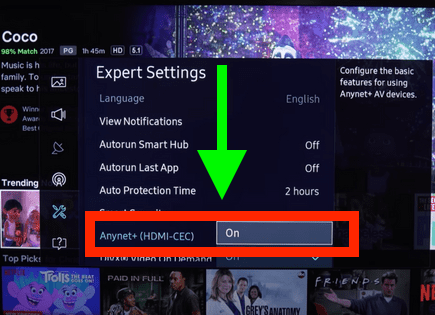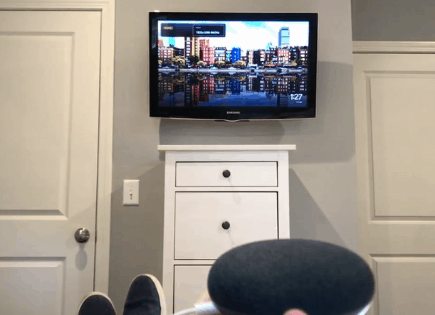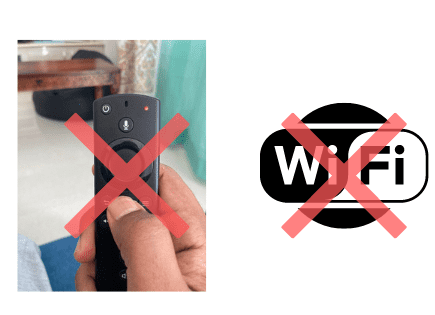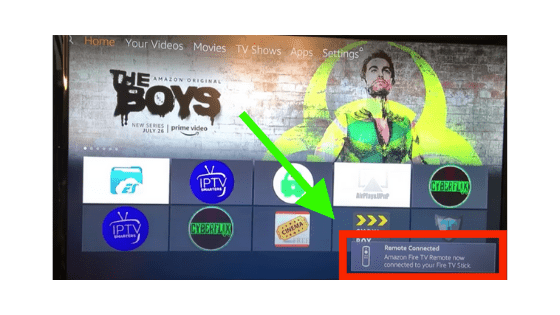
How to Pair Firestick Remote (You MUST Repeat THIS Step!)
If you lost / broke your Amazon Firestick and got a new one, or if your Firestick remote just lost its connection for whatever reason, don’t worry.
Pairing your Firestick remote is easy, you just need to be patient and persistent. The number one reason people can’t pair their Firestick remote is because they give up too easily!
How to pair Firestick remote
To pair your Firestick remote, hold down the HOME button for 20 seconds while pointing the remote directly at your TV. You will likely need to try this MANY times before it actually works! Don’t give up. Eventually you will see a notification on your TV that says “Remote Connected”.
To start, make sure your Firestick device or Fire TV is turned ON.
To pair your Firestick remote, you’ll need to locate the “HOME” button. Once you’ve found it, press and hold it down for at least 20 seconds while pointing the remote directly at your TV.

After 20 seconds you should see the remote start to blink. If it doesn’t blink try stopping and restarting this process until it does.
Once you get the remote to blink, wait about another 30 seconds or so before trying to use the remote.
You should see a “Remote Connected” box pop up on the bottom right hand side of your TV screen. This will reestablish the remote’s bluetooth connectivity with your TV.
This process can be quite tedious. Whatever you do, do not give up! It can seriously take up to 20 times of repeating this pairing process before it actually works.
How to pair a new Firestick remote
If you have a brand new Firestick remote, you can easily pair it using the Amazon Fire TV app you setup in the previous step. You will be using the app as a temporary remote in order to perform the steps below.
To start, scroll over to SETTINGS, go down and then scroll over to CONTROLLERS & BLUETOOTH DEVICES. Select AMAZON FIRE TV REMOTES and finally ADD NEW REMOTE.
Your Firestick or Fire TV will now automatically start searching for your new remote. On your new remote, hold down the HOME button for at least 10 seconds.
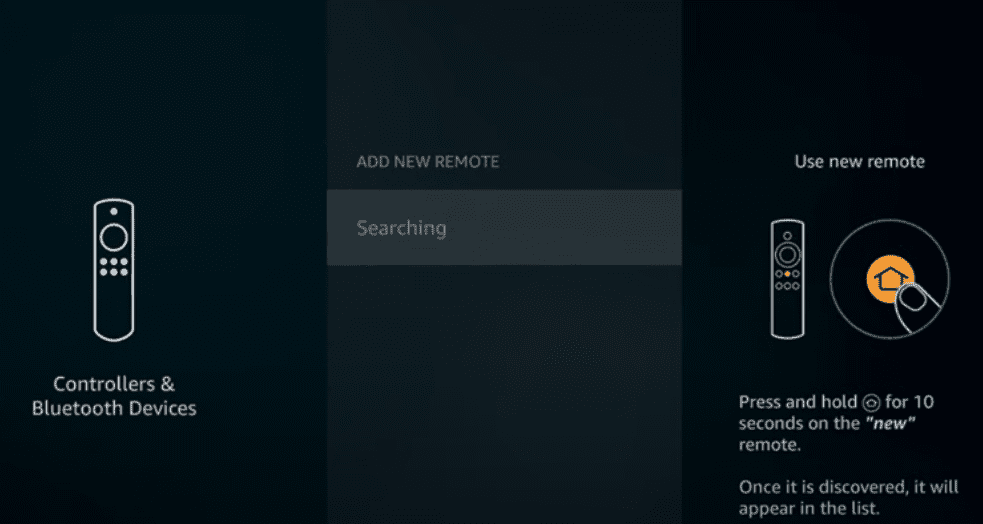
Once your new Firestick remote is discovered it will appear on the list on the screen. Congratulations, your new Firestick remote is now paired!
NOTE: once again, you might need to hold down the home button MANY times before your new Firestick remote is discovered. Don’t give up!
Troubleshooting Firestick remote that won’t pair
If you’ve tried to pair your Firestick remote following the instructions above at least 20 times, then the very thing you should do is to power cycle your TV and/or Firestick device.
Power cycle TV and/or Firestick device
Power cycling is simply the act of turning equipment off, and then on again. Doing so usually resets the device, the network, or both.
Power cycle TV
While this fix sounds obvious, unplugging your TV from the wall socket is the most common ways to get your Firestick device to pair successfully.
The key here is to actually wait a FULL 60 seconds. Have a little bit of patience and make sure it’s been at least a minute before plugging it back in.
While you’re waiting, go ahead and press and hold the power button on the TV for 30 seconds. This will drain any let over residual power from the TV’s capacitors.
This simple step allows the TV to soft reset itself. This is different than simply switching the remote on and off!
After you plug the TV back in, go ahead and try to pair your Firestick remote again by pressing the Home button for 20 seconds.
If it still doesn’t work, try power cycling your Firestick device. If you don’t have a Firestick device because you have a Fire TV, just skip the step below.
Power cycle Firestick device
To power cycle your Firestick device, you want to unplug the Firestick from the USB port, not the HDMI port! So leave the Firestick plugged into back of the TV and simply unplug from the stick directly.

You should leave the device unplugged this way for at least 30 seconds and then go ahead and plug it back in.
Doing this should reset your connection, similar to resetting a router or modem. Check to see if your Firestick remote has regained connection.
If it has, great! If not, try the next step…
Power cycle the Firestick remote
If power cycling your TV and/or Firestick device didn’t work, the next step is to power cycle the remote.
To do so, simply take off the backing of the remote and remove the batteries.

Again, wait at least 30 seconds before putting the batteries back in. Make sure they are put back in correctly, facing the right direction!
This should reset the remote.
This is quite obvious, but if the connection does not reestablish, it might be worth changing the remote batteries altogether and putting in a new pair.
You’d be surprised how often this solves the problem. Usually the simplest solution is the right solution!
Download the Amazon Fire TV app
This next fix is something you should do no matter what, regardless of whether or not you’ve got your Amazon Firestick remote paired again.
Download the free Amazon Fire TV app!
This app comes with a remote that you can use with your Firestick TV. That way, if your remote ever stops working, you can simply open up the Amazon Fire TV app on your smartphone and keep using your Firestick.
Not only that, the app remote is a massive improvement over the physical Firestick remote.
The Firestick remote is small and lacks a keyboard whereas the app allows you to easily type and navigate. The app even has voice enabled searching! If you’re like me you’ll find yourself using the app instead of the remote going forward.
To download the app search for “Amazon Fire TV” in the Google Playstore or the App Store.
Once it’s downloaded you’ll be prompted to follow several setup steps. 4 digits will be displayed on your TV. You’ll need to enter those same digits into the app to connect.
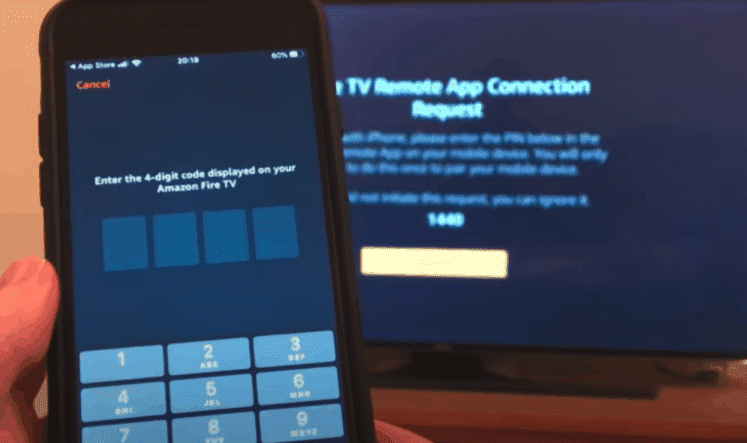
Make sure your phone and the Firestick TV device are both on the same WiFi network, otherwise you won’t be able to connect the two!
Unpair and then repair the Firestick remote
I saved this fix for last because it’s the most involved and in order to try it you need to have already downloaded and setup the Amazon Fire TV app.
For this step you’ll be going into the Firestick settings and unpairing, and then repairing your remote. Don’t worry, it’s not that complicated.
To access the Firestick settings without a remote, you’ll have to use the Amazon Fire TV app that you downloaded in the step above.
With the Fire TV powered on, you’ll click on the gear icon within the app (top left) and then select “Settings”.
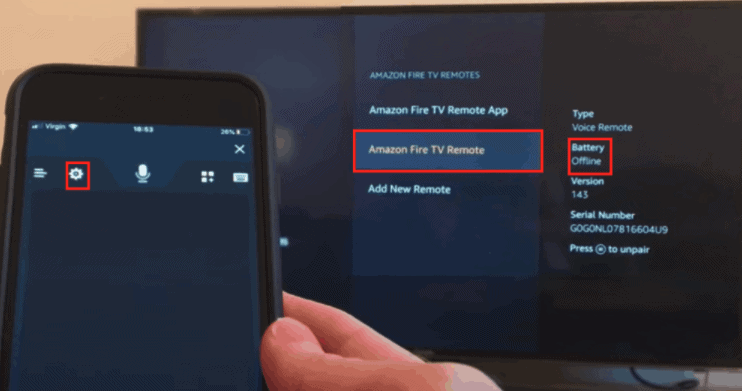
You’ll then navigate to and select “Remotes and Bluetooth Devices”, and then “Amazon Fire TV Remotes” and finally scroll down to “Amazon Fire TV Remote“.
You’ll likely see that the “Battery” is indicated as “Offline” here, even if you know your batteries are brand-new!
This tells you that there is clearly a problem with the connection.
What you want to do now is unpair the remote by pressing the three lines icon at the bottom right of the app.
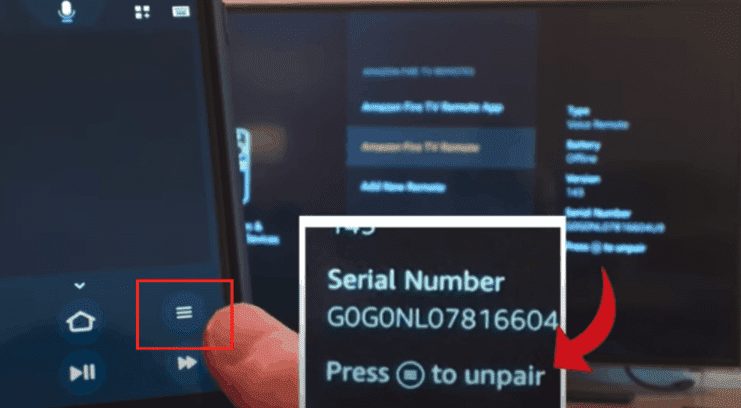
With the remote unpaired we will proceed to “Add New Remote” within “Remotes & Bluetooth Devices”.
At this point you should see “Battery : OK” and your Firestick remote should be paired again!
Workaround for Firestick remote that won’t pair
In addition to using the Amazon Fire TV app as a temporary remote, you can use your regular TV remote as a replacement!
Unfortunately, if you have a Fire TV, this workaround isn’t for you. This only works with Firestick devices that are plugged into the TV.
The first thing you’ll need for this workaround is a TV that supports HDMI-CEC.
HDMI-CEC is short for HDMI Consumer Electronics Control. It’s a feature that helps your TV interact and work well with other devices. In our case, we want the regular TV remote to work with our Firestick device!
The problem is most TV manufactures don’t call it “HDMI-CEC”, they brand it something else.
Here is a list of the most common TVs that have HDMI-CEC and their associated brand name for it, so that you can identify it easily.
- Insignia – INlink
- Mitsubishi – NetCommand
- Samsung – Anynet+
- Sharp – Aquos Link
- Onkyo – RIHD
- AOC – E-link
- LG – SimpLink
- Sony – BRAVIA Link or BRAVIA Sync
- Panasonic – VIERA Link, HDAVI Control or EZ-Sync
- Pioneer – Kuro Link
- Runco International – RuncoLink
- Vizio – CEC
- Toshiba – Regza Link or CE-Link
Most TVs that have HDMI-CEC, have it disabled by default. You’ll need to enable it.
To do this, go to your TV’s menu, options or settings and find HDMI-CEC. I’d start by just using the TV’s remote, click on “Menu” and then scan through the menu, looking for this option.
If you have trouble finding it you might want to do a quick Google search for the “model of your TV” + “how to enable HDMI-CEC”.
I recently enabled it on my Samsung TV by clicking “Menu”, scrolling down to “System” and then clicked “Anynet+ (HDMI-CEC)”. From there I was able to switch it to “On”.
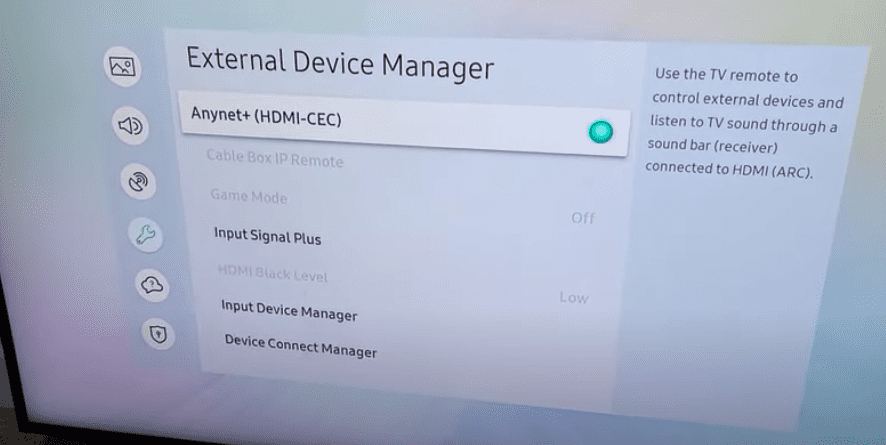
Once HDMI-CEC is enabled, you should be able to use your TV remote to control your Firestick!
Conclusion
Pairing a Firestick remote is easy. Simply turn on your Firestick device or Fire TV, point your remote at the TV and press and hold the home button for 20 seconds.
After 20 seconds, you should see a box pop up on the bottom right of your TV screen indicating that your remote is now connected.
You might need to repeat this step as many as 20 different times! The key here is be persistent. Do not give up right away.
If you still can’t pair your Firestick remote, you should try the following troubleshooting steps:
- Power cycle your TV and your Firestick device (if applicable)
- Power cycle Firestick remote
- Download the Fire TV app
- Unpair and then repair your Firestick remote
Hopefully you were able to get your Firestick remote paired.
If not, you can try using your regular TV remote as a temporary remote by enabling HDMI-CEC on your television.
Were you able to pair your Firestick remote? If so, let us know how in the comment section below!