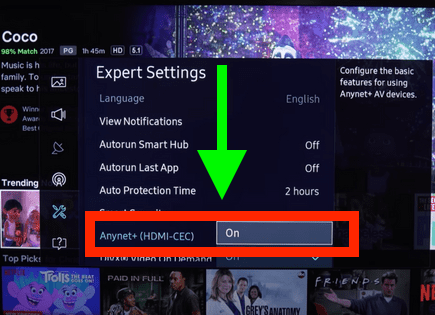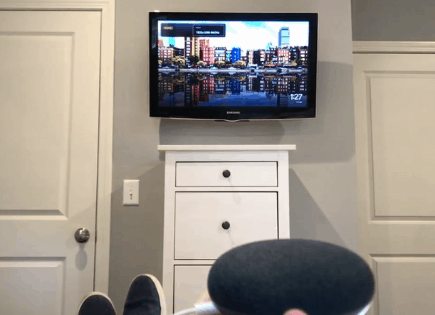LG TV Turns On By Itself (Here’s Why & How to STOP It!)
Unfortunately, LG TVs have a long history of turning on by themselves. There are several known issues that cause this, each varying in complexity.
 Quick Summary
Quick Summary
LG TVs can turn on by themselves due to settings like Simplink (HDMI-CEC), Eco mode, or timers. Potential solutions include disabling these settings, power-cycling the TV, removing batteries from the remote, doing a factory reset, tightening the power supply cable, or updating the TV's software. If all else fails, contact LG support or check if the TV is under warranty.
LG TV turns on by itself
If your LG TV turns on by itself, it’s most likely because you have Simplink (HDMI-CEC) turned ON. Some HDMI devices (like your DVD player, for example) turn your TV on automatically when they turn on. To turn HDMI-CEC OFF, go to HOME > SETTINGS > ALL SETTINGS > GENERAL > SIMPLINK (HDMI-CEC) > OFF. This should fix your TV!
Disable Simplink (HDMI-CEC)
HDMI Consumer Electronics Control (HDMI-CEC ), is an HDMI feature that helps your connected devices work better together.
It gives your HDMI connected devices partial control over your TV, and your TV partial control over your devices.
For example, with HDMI-CEC you could control your DVD player with your TV remote. Or your DVD player could automatically change your TV’s input to HDMI when it turns on.
In some cases, by default, HDMI devices are configured to turn the TV on automatically.
LG calls this feature Simplink (also known as HDMI-CEC) and since your TV is turning on by itself, you should look into this.
- Press the HOME button on the remote control and select Setting icon at the top right.
- Go to All Settings icon > General and select SIMPLINK (HDMI-CEC).
- Set SIMPLINK (HDMI-CEC) to OFF.
- Configure the Auto Power Sync settings to OFF.
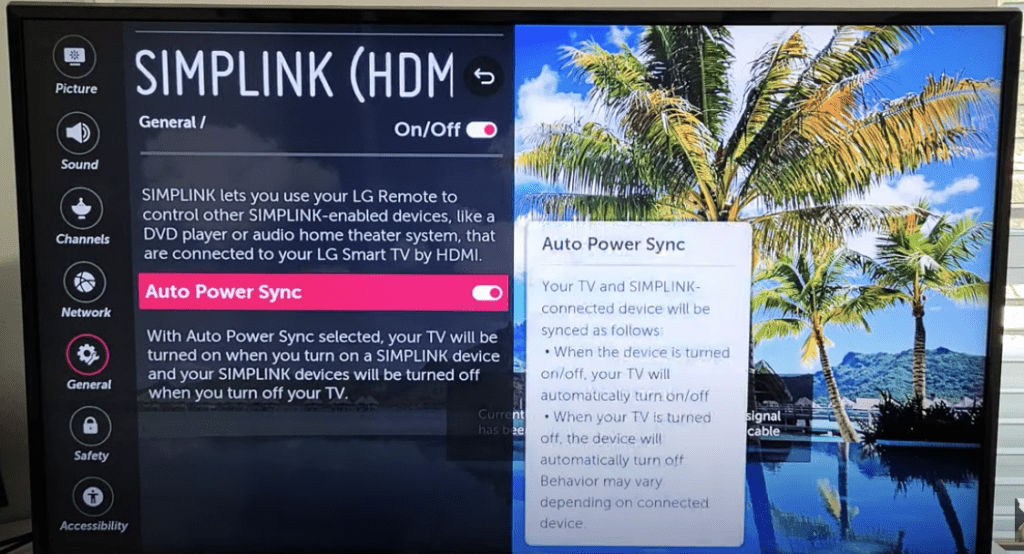
Keep in mind that you will no longer be able to use your TV remote to control any other devices.
Wait to see if disabling Simplink solves your issue. If it doesn’t there are several other high probability reasons your LG TV is turning on by itself.
Disable Eco Mode
LG TVs also come equipped with something called Eco mode. This mode automatically controls various settings on your TV to save power whenever possible.
Sometimes these settings can take on a life of their own and its worth turning them off if you’re already experiencing some issues.
To disable Eco Mode:
- Press the Home/Start button on your remote
- Select Settings
- Select General (> Additional Settings)
- Click on Eco Mode
- Make sure it is OFF!
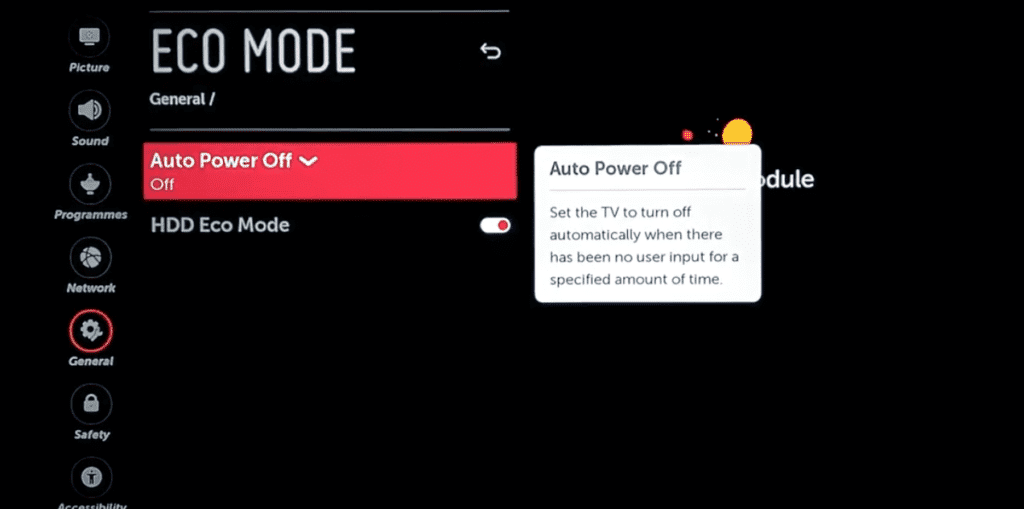
Turn OFF timers have been left ON
Like most TVs, LG TVs come equipped with a variety of timers. These timers include “power on timers” that automatically turn your TV ON at a certain time.
It’s possible that one of these timers is ON and simply needs to be shut OFF.
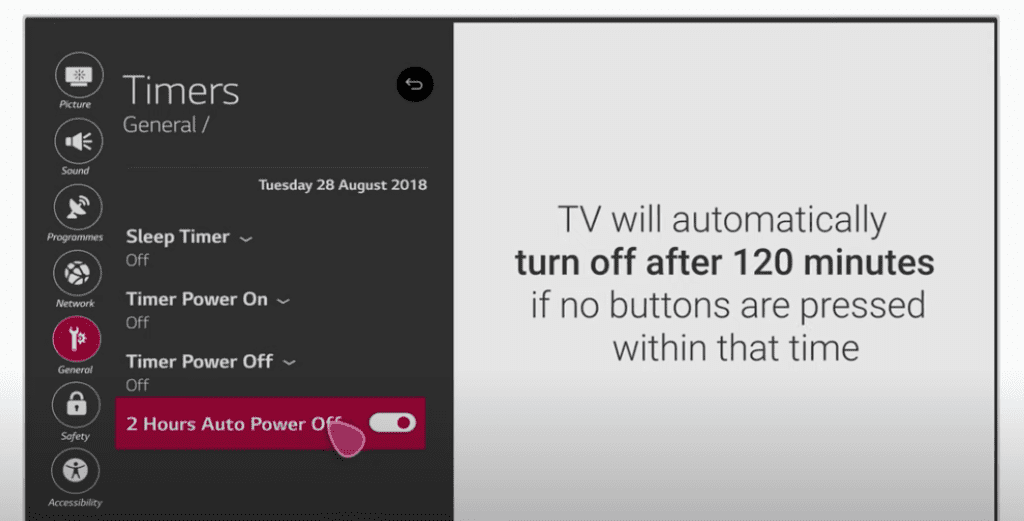
To shut off all timers on your LG TV press the HOME button > Settings > All Settings > General > Timers.
Unplug LG TV from wall
Everyone likes to skip this step, but power-cycling your TV, or any electronic device for that matter, solves most issues!

To power-cycle your LG TV, unplug it from the wall and wait for 60 FULL seconds.
The key here is to actually wait the FULL 60 seconds. Have a little bit of patience and make sure it’s been at least a minute before plugging it back in.
While the TV is unplugged, find and hold the power button on your LG TV for 30 seconds. Make sure you are holding the power button on your TV, and not your remote!
This will help to drain any residual power left in the TV and allows the TV to soft reset itself. This is different than simply switching the remote on and off!
Once you plug the TV back in after the 60 seconds, you should resolve your problem of the TV turning on by itself.
Remove batteries from LG remote
If unplugging and re-plugging your TV in didn’t fix the problem try taking out your remote batteries.
Make sure to take both batteries completely out of the remote.

With the batteries removed proceed to hold down the power button on the remote for 30 seconds. Again, do this for a full 30 seconds! Not 10 seconds, 30!
After the full 30 seconds are up, put the batteries back in the remote and try to turn on the TV. It should power back on.
You might want to consider putting in a new set of batteries during this step just to be sure!
If either of the two steps above fix your LG TV power problem but then a few days or weeks later you run into the same issue, you’ll want to try factory resetting your TV for a more permanent solution.
Factory reset LG TV
With the TV powered on (hopefully unplugging it or removing the remote batteries was able to temporarily power the TV) click the Gear icon at the top of your remote.
Then go down to All Settings (Advanced Settings) > General > Reset to Initial Settings. Your TV will turn off and on again and then display the initial setup screen.
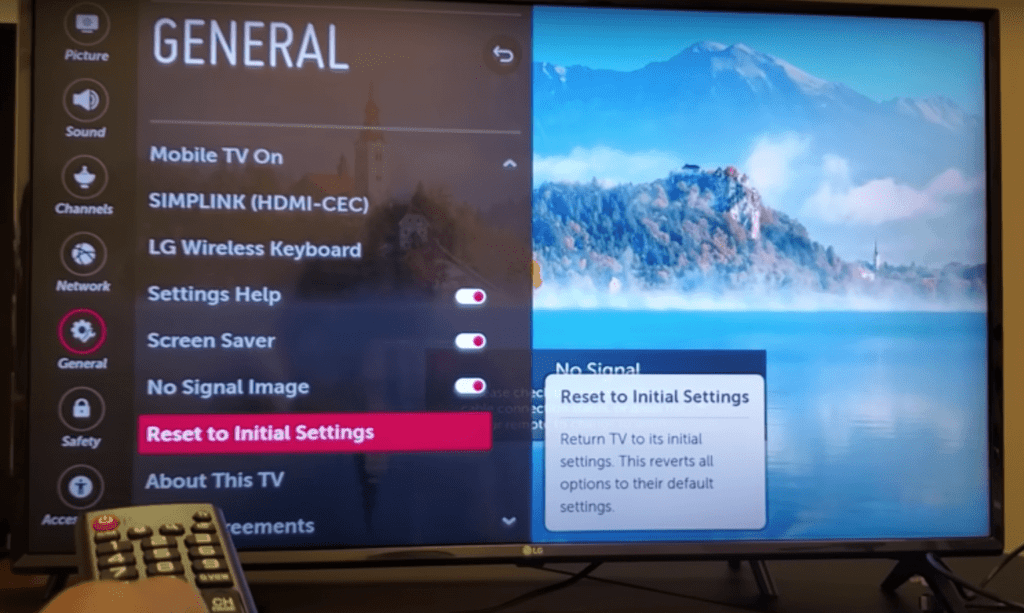
This will essentially restore your LG TV to the settings it had on the day you purchased the television. That means all account settings will be removed, and any installed apps will be deleted!
Factory reset LG TV without remote
If for whatever reason you do not have access to your TV’s remote, you can still factory reset your LG TV.
To do this find the power button on your TV. Depending on the model you have this may be on the right hand side, left hand side, or very bottom of the device.
With the TV on, press and hold the power button for about 10 seconds. If that doesn’t work, use the joystick panel control on the TV to navigate to Menu > All Settings > General > Reset to Initial Settings.
If you’re having trouble finding these buttons on your TV, or if you TV is mounted in a tight spot, there are other options.
First, consider plugging in a USB keyboard directly into the back of your LG TV.
You can then use the keyboard to navigate and reset your TV.
Another option, if you have a LG Smart TV, is to download the the LG ThinQ app to your smart phone.
After connecting your TV to the app, you can use your smart phone as a remote!
A final possibility is to grab a universal remote you have lying around and enter the appropriate LG code for the remote to get it working.
At this point you should have fully resolved your power issues but just in case you haven’t I’ve included some additional steps worth trying before calling it quits.
Tighten power supply cable
Depending on which year/model LG TV you own, there may or may not be a covering on the back of your TV that you can remove. This will expose the power supply cable.
I recommend you disconnect this cable and then reconnect it, making sure it is snug and fully plugged in.
This fix has been reported to work for many owners of older LG TVs.
Regardless of whether or not this covering exists, it’s a good idea to just make sure all your cables and cords are in good condition and are firmly connected!
Update LG TV OS
Your LG TV can run into a lot of issues if the software isn’t up to date. To correct this problem, simply check for any new LG TV OS updates.
All you need to do is look for the newest firmware update available for your TV model. Most of the time these updates happen automatically, but occasionally they get missed.
To check automatic updates:
- Press the Home/Start button on your remote
- Select Settings
- Choose All Settings
- Select General
- Go down to About this TV
- Ensure that Automatic updates is checked. You can also Check for updates here.
If automatic updates are not working for whatever reason, you can update your LG TV software manually.
To update your LG TV software manually:
- Find the applicable Product Support Page
- Go to the LG Support Home Page
- Type in and select your TV model number
- Download the file and unzip it (right click, Extract All)
- Put the file on the USB
- On the root of the USB drive, create a folder and name it “LG_DTV”
- Place the unzipped file into this folder (file type should be EPK)
- Insert USB into the back of your TV
- Follow the instructions on the screen
You’ll want to ensure you update your LG TV often to keep up with the newest software!
Check LG TV warranty
This is always a last-ditch effort, but if you simply cannot get your LG TV to stop turning on by itself, you should see if you have an active warranty on your TV.
After you describe what the issue is and LG makes their determination of whether or not it is covered under warranty, they will either repair or replace your TV.
They even offer in-home services if this ends up being covered under your warranty. It’s worth a shot!
Conclusion
LG TVs have a history of turning on by themselves.
There are a number of things you should try to fix it:
- Disable HDMI-CEC
- Disable Eco mode
- Disable timers
- Power-cycle your TV
- Remove batteries from remote
- Factory reset your TV with or without your remote
- Tighten power supply cable
- Update your TV’s software
If none of those steps fix your TV you should call LG support and see if you can get a certified LG technician to take a look.
I’d also check to see if your TV is still covered by warranty!