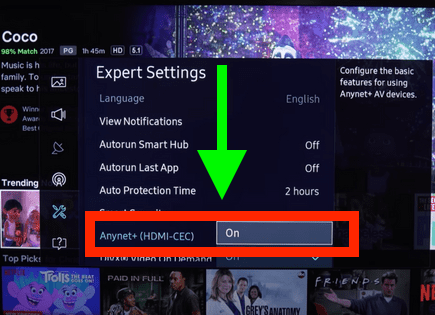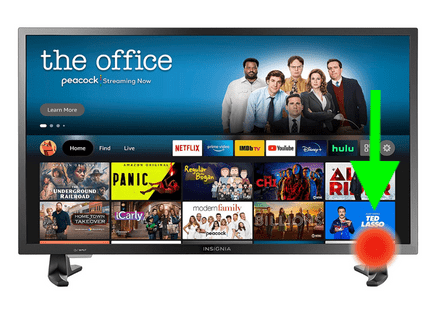Insignia TV Turns On By Itself (Here’s Why & How to STOP It!)
Unfortunately, Insignia TVs have a long history of turning on by themselves. There are several known issues that cause this, each varying in complexity.
Insignia TV turns on by itself
If your Insignia TV turns on by itself, it’s most likely because you have INlink (HDMI-CEC) turned ON. Some HDMI devices (like your DVD player, for example) turn your TV on automatically when they turn on. To turn HDMI-CEC OFF, go to SETTINGS > INlink (HDMI-CEC) > INlink Control > OFF. This should fix your TV!
Disable INlink (HDMI-CEC)
HDMI Consumer Electronics Control (HDMI-CEC), is an HDMI feature that helps your connected devices work better together.
It gives your HDMI connected devices partial control over your TV, and your TV partial control over your devices.
For example, with HDMI-CEC you could control your DVD player with your TV remote. Or your DVD player could automatically change your TV’s input to HDMI when it turns on.
In some cases, by default, HDMI devices are configured to turn the TV on automatically.
Insignia calls this feature INlink (also known as HDMI-CEC) and since your TV is turning on by itself, you should look into this.
- Press Settings (gear icon) on your remote
- Then go to INlink (HDMI-CEC)
- INlink Control
- Set INlink control to OFF
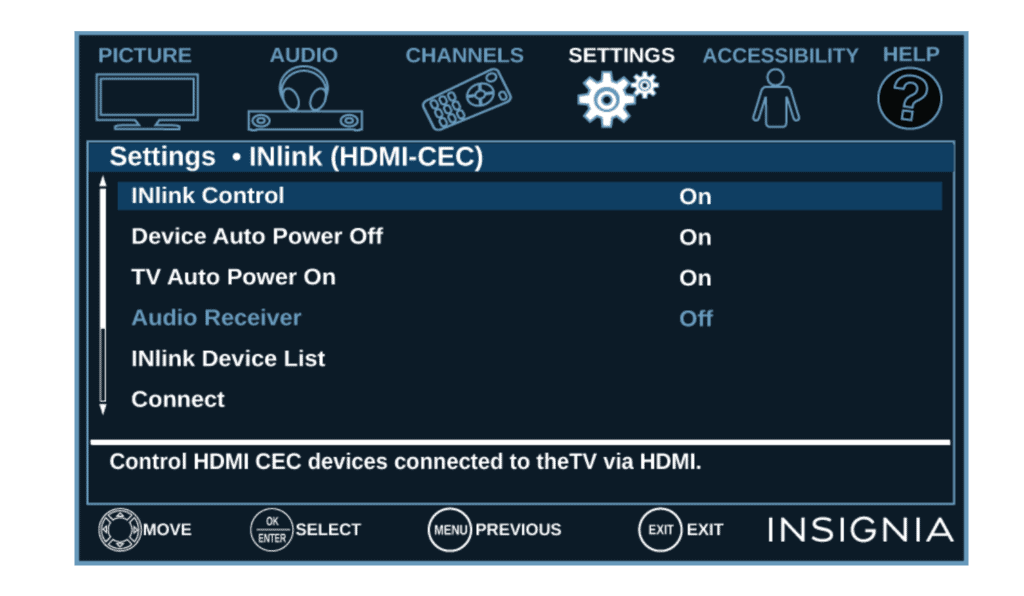
If you have a Roku Insignia TV:
- Press HOME on your remote
- Navigate to Settings
- Control other devices (CEC)
- Make sure it is OFF
If you have a Fire Insignia TV:
- Press HOME on your remote
- Scroll over to Settings (gear icon)
- Click down
- Select Display and Sounds
- Scroll down to HDMI-CEC Device Control
- Select Arc/eArc
- Click OK to turn it OFF
Turn OFF all timers
Like most TVs, Insignia TVs come equipped with a variety of timers. These timers include “power on timers” that automatically turn your TV ON at a certain time.
It’s possible that one of these timers is ON and simply needs to be shut OFF.
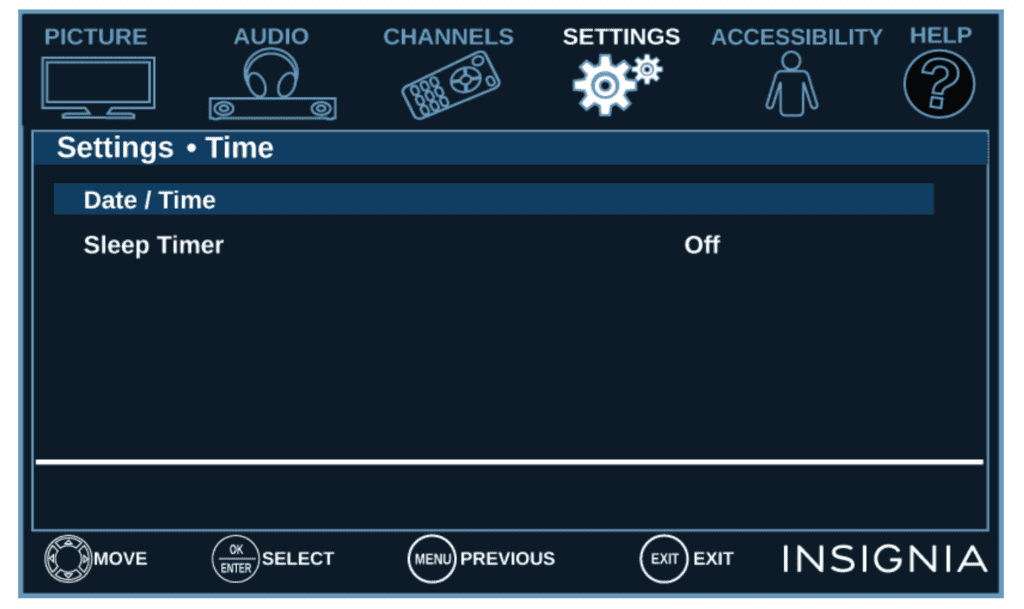
To shut off all timers on your Insignia TV select the SETTINGS menu > TIME. Then just make sure there are no timers set.
If you have a Roku Insignia TV: Home > Settings> System > Time > Timers > OFF.
If you have a Fire Insignia TV: Press and hold Home until the Quick Settings menu opens. Select Sleep Timer, then change the setting to OFF.
Unplug Insignia TV from wall
Everyone likes to skip this step, but power-cycling your TV (unplugging it), or any electronic device for that matter, solves most issues!

The key here is to actually wait the FULL 60 seconds. Have a little bit of patience and make sure it’s been at least a minute before plugging it back in.
While the TV is unplugged, find and hold the power button on your Insignia TV for 30 seconds. Make sure you are holding the power button on your TV, and not your remote! (The power button will likely be on the back, or on the front center, under the TV).
This will help to drain any residual power left in the TV and allows the TV to soft reset itself. This is different than simply switching the remote on and off!
Once you plug the TV back in after the 60 seconds, you should resolve your problem of the TV turning on by itself.
Remove batteries from Insignia remote
If unplugging and re-plugging your TV in didn’t fix the problem, try taking the batteries out of your remote.
Make sure to take both batteries completely out of the remote.
With the batteries removed proceed to hold down the power button on the remote for 30 seconds. Again, do this for a full 30 seconds! Not 10 seconds, 30!
After the full 30 seconds are up, put the batteries back in the remote and try to turn on the TV. It should power back on.
You might want to consider putting in a new set of batteries during this step just to be sure!
If either of the two steps above fix your Insignia TV power problem but then a few days or weeks later you run into the same issue, you’ll want to try factory resetting your TV for a more permanent solution.
Factory reset Insignia TV
With the TV powered on go to Settings > System > Advance System Settings > Factory Reset > Factory Reset Everything.
Your TV will turn off and on again and then display the initial setup screen.
This will essentially restore your Insignia TV to the settings it had on the day you purchased the television.
If you have a Roku Insignia TV: Navigate to Settings > System > Factory reset, and then highlight Factory reset everything. Press PLAY/PAUSE three times in a row.
If you have a Fire Insignia TV: Click the Home button on your remote then go to Settings > Device & Software > Reset to Factory Defaults.
Factory reset Insignia TV without remote
If for whatever reason you do not have access to your TV’s remote, you can still factory reset your Insignia TV.
To do this, find the power button on your TV. Depending on the model you have this may be on the right hand side, left hand side, or very bottom of the device.
Many Insignia Fire TV models, for example, have the power button on the front, bottom left of the TV, just underneath.
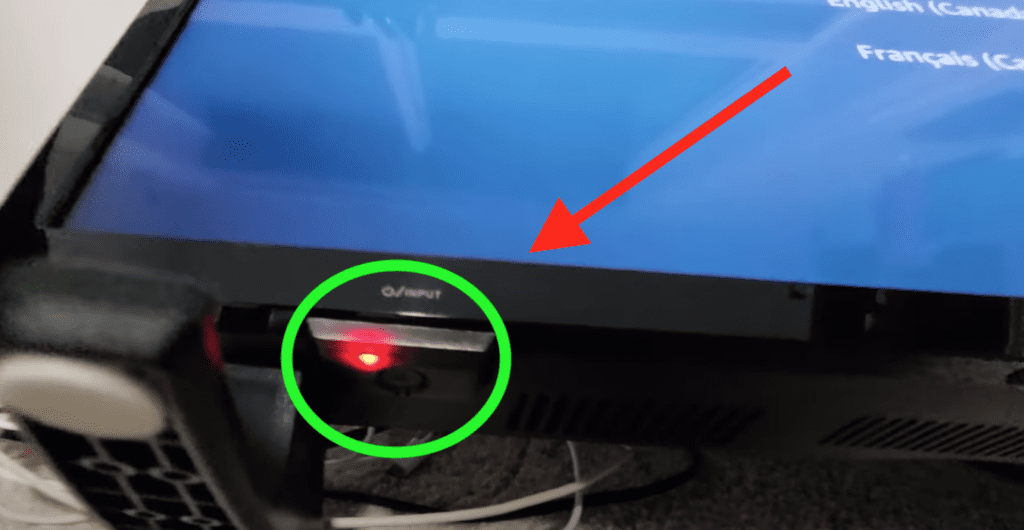
Start by unplugging your Insignia TV. With the TV unplugged, press and hold the power button. With the power button still being pressed, plug the TV back in. You should see the Insignia logo appear on the TV. When you do, you can stop pressing the power button.
Eventually you’ll see a Recovery screen appear. Click the power button a few times until you land on “wipe data/factory reset”. When you land on this option, go ahead and press and hold the power button until you see the “wipe data/factory reset” option turn green.
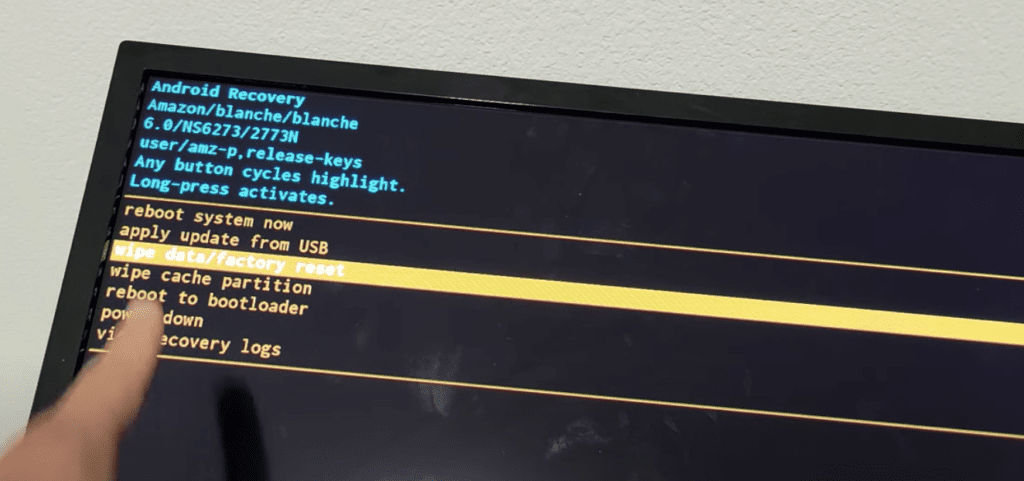
Then, select Yes when you are asked if you’re sure you want to reset the TV. Wait for the TV to reset. Finally, select “reboot system now”.
Note: your model TV may have a reset button. If this button is in a recessed hole, use a thin item, like a paper clip, to press the button. This will factory reset your TV.
Other ways to factory reset Insignia TV
If you’re having trouble finding this reset button on your TV, or if your TV is mounted in a tight spot, there are other options.
First, consider plugging in a USB keyboard directly into the back of your Insignia TV.
You can then use the keyboard to navigate and reset your TV.
Another option, if you have an Insignia Fire TV, is to download the the Amazon Fire TV app to your smart phone.
After connecting your TV to the app, you can use your smart phone as a remote!
A final possibility is to grab a universal remote you have lying around and enter the appropriate Insignia code for the remote to get it working.
At this point you should have fully resolved your power issues but just in case you haven’t I’ve included some additional steps worth trying before calling it quits.
Reseat power cord in back of Insignia TV
Another pretty easy potential fix to your TV powering on by itself, is unplugging the power cord from the back of the TV.
Leave this unplugged for 60 seconds or so and then plug it back in.
When you plug it back in make sure that the connection is snug! You don’t want this to be loose at all – a tight connection is important to ensure the TV is getting stable power.
With the power cord plugged back in, power on the TV using the TV power button, not the remote!
Hopefully you see the TV come back to life.
Insignia TV support
If you tried everything and your Insignia TV is still turning on by itself you should contact Insignia support:
1) By phone: 1-877-467-4289 (available from 8 a.m. to 9 p.m. CT daily)
2) By contact form: insigniaproducts.com/email-us
Insignia TV warranty
This is always a last-ditch effort, but if you simply cannot fix your TV, you should see if you have an active warranty on your TV.
After you describe what the issue is and the manufacturer makes their determination of whether or not it is covered under warranty, they will either repair or replace your TV.
Some even offer in-home services if this ends up being covered under your warranty. It’s worth a shot!
Conclusion
Insignia TVs have a history of turning on by themselves.
There are a number of things you should try to fix it:
- Disable HDMI-CEC
- Disable timers
- Power-cycle your TV
- Remove batteries from remote
- Factory reset your TV with or without your remote
- Tighten power supply cable
If none of those steps fix your TV you should call Insignia support and see if you can get a certified Insignia technician to take a look.
I’d also check to see if your TV is still covered by warranty!