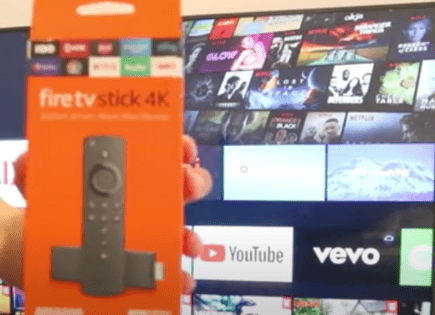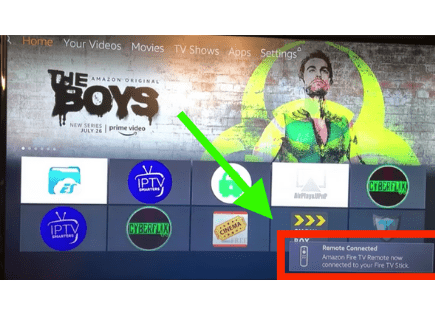Fire Stick Remote Blinking Orange (Try This Fix First!)
When my Fire Stick remote started blinking orange I had a really hard time tracking down why it was happening, and how to get it working again.
After digging through Amazon’s Fire Stick support forums I found several responses from Amazon Staff about exactly what this orange light means and how to fix it.
How to Fix Fire Stick Remote Blinking Orange
When your Fire Stick remote is blinking orange it means it is stuck in discovery mode and is trying to connect. To fix this you need to factory reset your remote by simultaneously pressing the Back button, Menu button (three horizontal bars), and the Left Navigation Circle button for at least 10 seconds.
You can actually force your Fire Stick remote to blink orange by pressing and holding the home button for about 10 seconds. This will manually put your remote into discovery mode.
But since you’re here my guess is you want it OUT of discovery mode, so here are some more detailed steps on exactly how to reset your remote.
Factory Reset Fire Stick Remote
Below is a step by step guide from Amazon directly on how to properly factory reset your fire stick remote if it is blinking orange.
Be sure to follow these exact steps because you most likely have not tried all of them yet.
1. Press the Back button, Menu button (three horizontal bars), and the Left Navigation Circle button all at once, for at least 12 seconds.
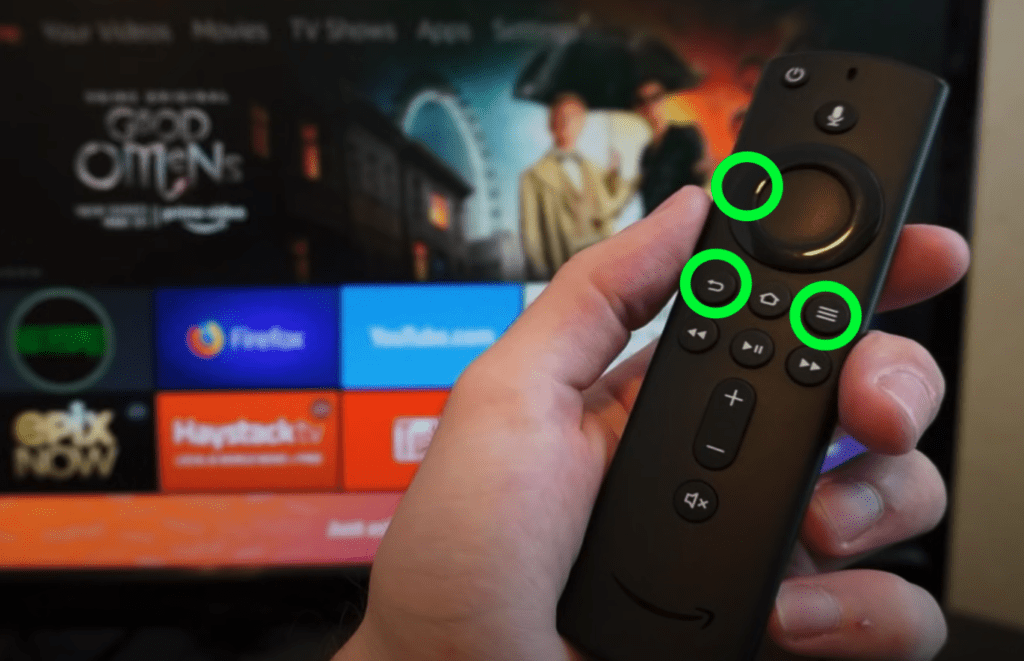
2. Wait another 60 seconds and the remote will factory reset.
3. Next remove the batteries from your remote and unplug your Fire Stick from the TV and the power adapter for 60 seconds.
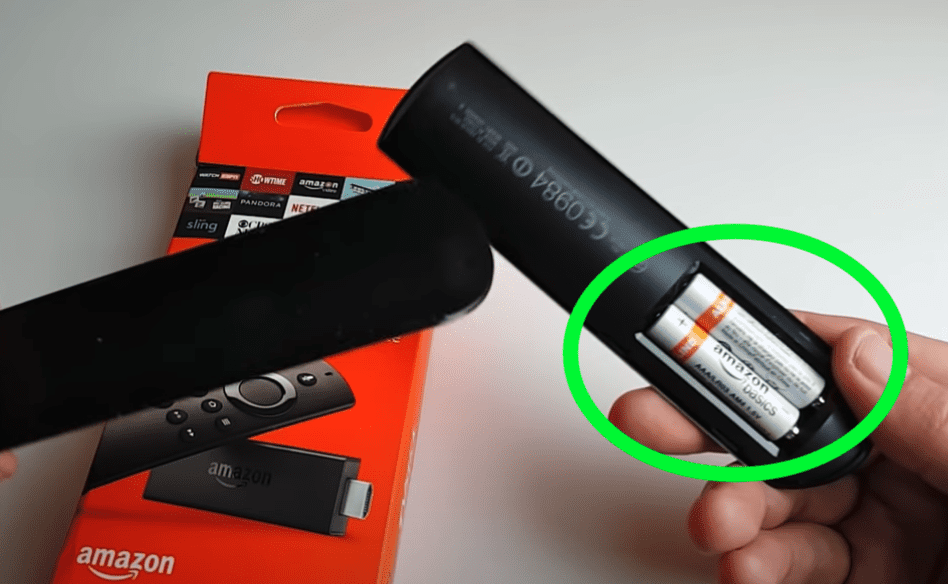
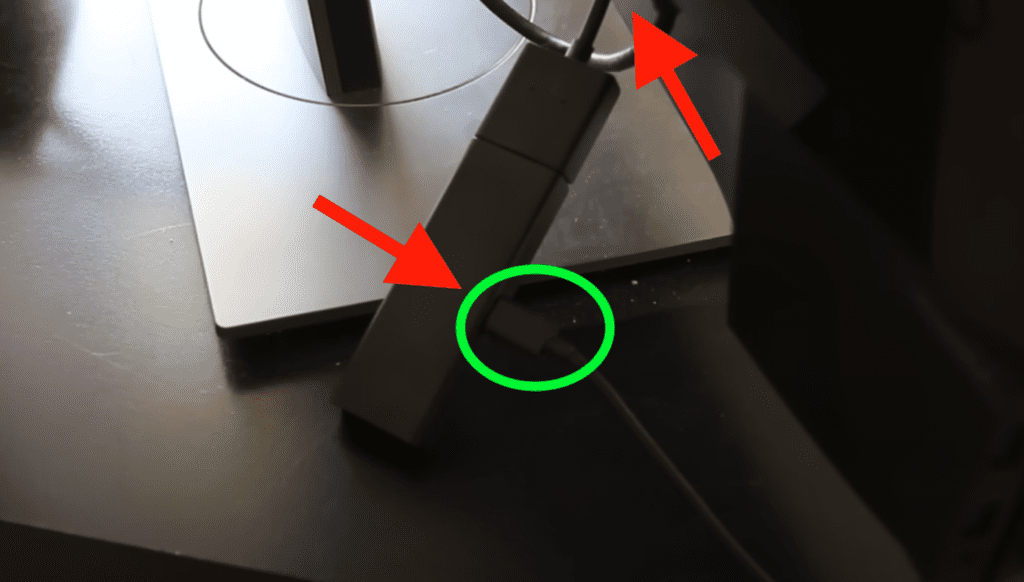
4. Reconnect your Fire Stick to the TV and to the power adapter.
5. Wait for the Fire TV menu to appear on your television before putting the batteries back into the remote.
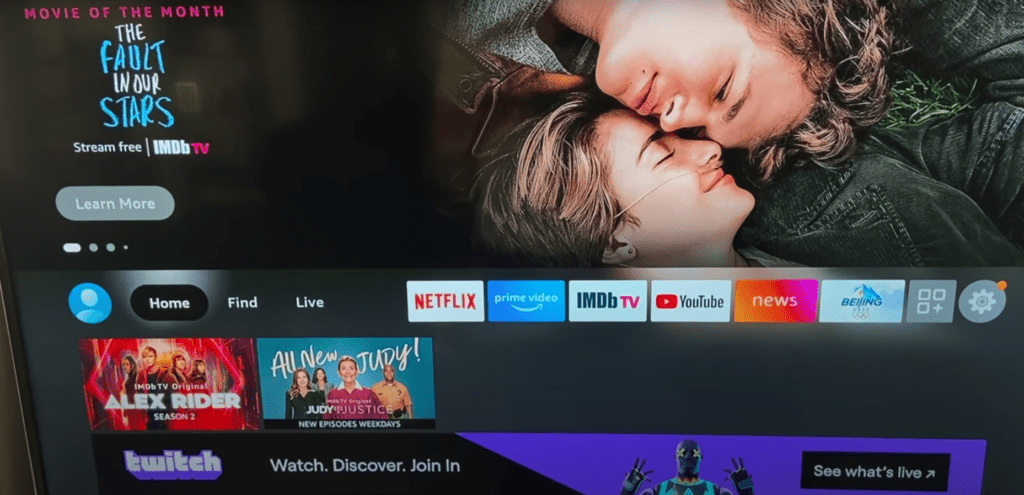
6. While still on the Fire TV menu, press and hold the Home button for 40 seconds to reestablish connection with the remote.
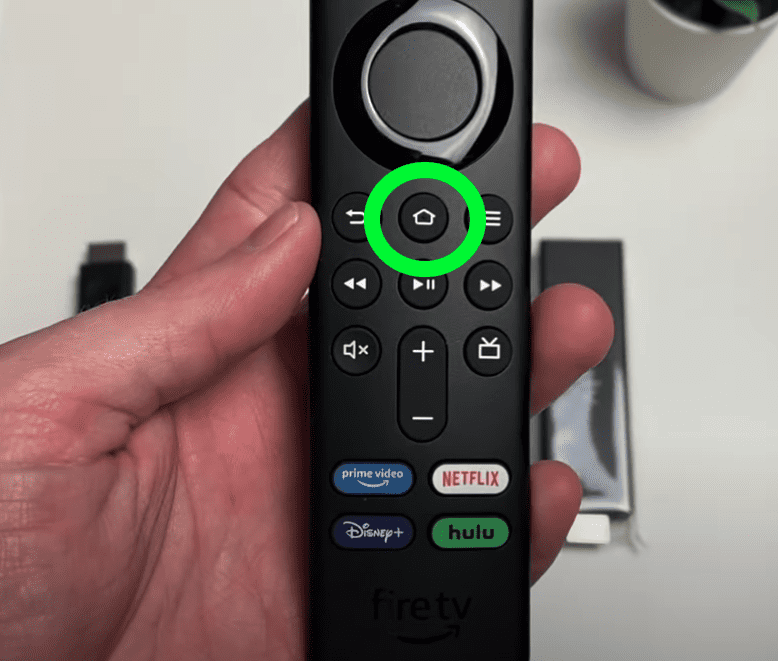
Troubleshooting a Fire Stick Remote Blinking Orange
Factory resetting the Fire Stick remote fixes most intermittent issues and should solve your problem.
However, if you are still experiencing issues, and your remote won’t stop blinking orange, you’ll want to read the following additional troubleshooting steps that come directly from Amazon employees.
Avoid interference with other appliances
Sometimes other devices or appliances can cause interference and disrupt your Fire Stick, causing it to not work properly.
Amazon suggests making sure that your Fire Stick device is set slightly away from your TV or any other electrical appliances.
Since the Fire Stick is most likely plugged directly into your TV, it will be hard to separate the two. Just do your best to make sure it isn’t resting completely flat on your TV.
Ideally there is a bit of space between them.
Remote distance from Fire Stick device
You want to make sure that your remote is 3 meters (about 10 feet) or less away from your Fire Stick TV device.
If you’re trying to use your remote from a distance greater than 3 meters you may run into signal issues.
Just move a bit closer.
Check remote batteries
This may be obvious but you would be surprised at how often the batteries are the cause of the issue when your remote is blinking orange.
Make sure that the AAA batteries in your remote are new and that they are working.
Whenever you’re putting in new batteries, ensure that both positive ends point up towards the top of the remote.
Multiple Fire TV devices
Nowadays, Amazon Fire TV products are so popular than many homes have multiple devices.
This can sometimes cause problems with your remote.
If you are one of those people who have multiple Fire TV devices in your home, make sure that your remote is not paired with one of your other devices.
This is a pretty common occurrence but if you aren’t aware of it, it can get extremely frustrating. Just make sure your Fire TV devices are not too close to one another and you should be fine.
Number of Bluetooth devices paired to TV
Some Fire TVs, and other smart TV brands, come Bluetooth enabled.
If you have seven or more Bluetooth devices paired with your smart TV, you’re going to want to try disconnecting a few of them.
While they are disconnected, try to pair your Fire Stick remote again.
Sometimes just the sheer number of Bluetooth devices paired at once can impact your remote’s ability to connect.
Check all the connections
If you’re still having issues make sure you check all of your Fire Stick and TV connections.
Specifically I would check the connections between the outlet, power adapter and Fire TV Stick. Make sure the Fire TV Stick is getting power.
I would also check the connection between the Fire TV Stick and the HDMI port. You might want to try a different HDMI port if the one you’re using isn’t working.
Check for a software update
Amazon pushes regular software updates to both their Fire TVs and their Fire Stick devices. It’s always a good idea to make sure that you’re running the latest version.
If you’re not running the most recent software, you could be experiencing a known bug/issue that has already been fixed.
To update your Fire Stick device:
- Go to Settings on your Fire TV > select My Fire TV > select About > select Check for System Update.
- To update your Fire TV remote’s software: Go to your Fire TV Settings to update the software of your remote. Select Controllers and Bluetooth Devices > select Amazon Fire TV Remotes > select your remote from the list. If an update is available, you can install it from here.
- Press and hold Home button for about 10 seconds until the orange light is flashing.
- Make sure that your remote and Fire Stick TV device are close to each other during pairing!
Use Fire TV app as temporary remote
If everything above has failed, and your Fire Stick remote is still blinking orange, you can use your smartphone or tablet as a temporary remote.
To do so, you’ll need to download the Fire TV app.
NOTE: This app will only work if your Fire TV device is connected to the same Wi-Fi network as your smart phone/tablet.
To use your smart phone/tablet as a temporary remote:
- Download the Fire TV app.
- Connect your smart phone/tablet to the same Wi-Fi network as your Fire TV Device.
- Open up the Fire TV app on your mobile device.
- Select an available device on the screen.
- Follow the on-screen prompt.
- Use the on-screen navigation, keyboard, and other menu options to control the selected Fire TV device.
Conclusion
If your Fire Stick remote is blinking orange, that means it is stuck in discovery mode and is trying to connect.
The most common fix for this is to factory reset your Fire Stick remote. This will fix most intermittent issues, and should resolve your problem.
If you’re still seeing a blinking orange light on your remote, you can try the following:
- Avoid interference with other devices
- Make sure your remote is 3 meters (10 feet) or less away from your Fire Stick device
- Check your AAA remote batteries and make sure they are working
- If you have multiple Fire TV devices in your home, make sure your remote is not accidentally pairing to them
- If your smart TV has 7 or more devices connected, try disconnecting several and then repairing your remote
- Check all of your TV and Fire Stick device connections
- Make sure you’re running the latest Fire Stick software for both your TV and remote
If all else fails, you can use your smart phone or tablet as a temporary remote but downloading the Fire TV app!