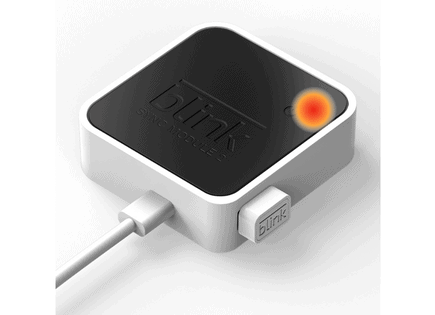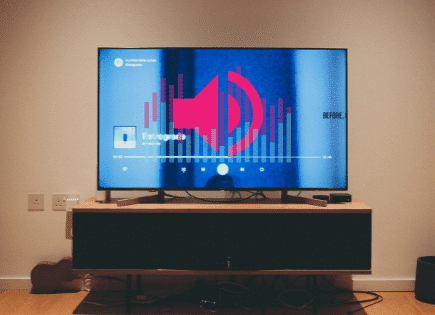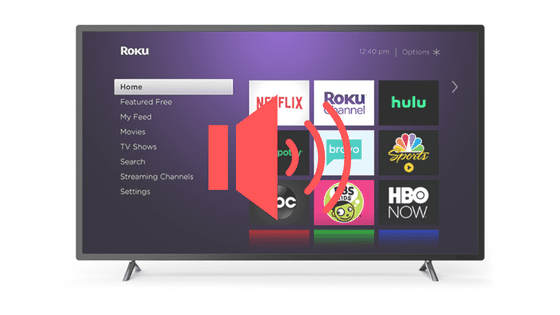
Roku Audio Out of Sync (PROVEN Fix, Do This First!)
A few nights ago my wife and I went to watch one of our favorite shows using our Roku, and when the show started playing, the audio was out of sync.
You could see the actor’s mouth moving, but the audio was delayed, and even completely cutting out at times.
After doing a bit of research online, and talking with Roku support, here’s what I found.
When your Roku audio is out of sync, you need to reboot your Roku. To reboot your Roku, press the HOME button on your Roku remote. Then, making sure that you press each button, one after the other, press HOME 5 times, UP 1 time, REWIND 2 times, FAST FORWARD 2 times.
This will reboot your device, and when it turns back on, the audio delay you were experiencing should be gone!
Reboot your Roku
If your Roku audio is out of sync, the first thing you should try is a simple reboot. To perform this reboot, you’ll need your Roku remote,
Begin by pressing on the HOME button on your Roku remote.
Let a few seconds pass before pressing the following button combination. Make sure that you press each button, one after the other, without stopping otherwise the reboot won’t work!
Press HOME 5 times, UP 1 time, REWIND 2 times, FAST FORWARD 2 times.
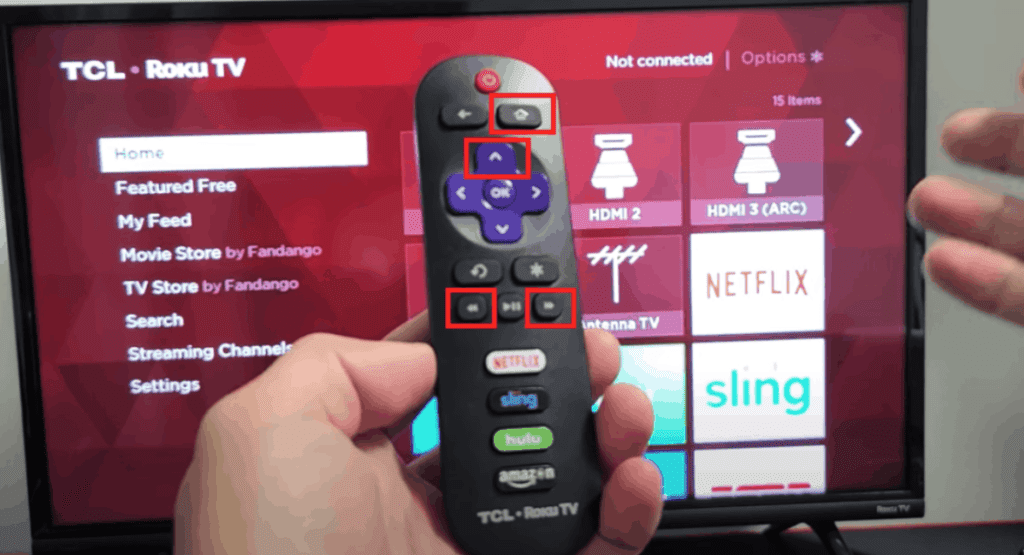
If you enter this combination correctly, you will see you Roku reboot at least once (maybe twice). Be patient and give it some time. Eventually you should see your home screen reappear.
When the home screen stays on for about 10 seconds or so, you can try using your Roku again.
Hopefully your audio is back in sync now!
Unplug your Roku TV or Roku device
If the reboot process above doesn’t resolve your audio sync issue, you should try power-cycling your device.
“Power-cycling” just means turning your device off, and then back on again.
To begin, unplug your TV from the power outlet, as well as your Roku streaming device, if you have one.
(If your TV came with Roku built in, you can just unplug your TV).
Now that your TV and or Roku device are unplugged, press and hold the power button on your TV for at least 30 seconds.
Pressing the power button on your TV while it’s unplugged drains all the residual power built up in your TV’s capacitors! This allows for a true “reset”.
After pressing the power button for 30 seconds, wait another 30 seconds before plugging everything back in.
After the full minute, plug your TV (and Roku device, if you have one) back in and power your television on. Check to see if your audio is still out of sync.
If it is fixed, great! If you’re still having trouble, read on.
Reset audio/picture settings on Roku TV
Another way to fix the audio sync issues you’re experiences with your Roku is to reset the audio/picture settings.
To do this, locate your Roku remote and press HOME. Then click down until you get to Settings, followed by System.
Go all the way down to Advanced system settings and then go ahead and select Factory reset. Within factory reset you’ll see the following option: Reset audio/picture settings. Select it.
You will be prompted to press the Play/Pause button three times in a row to perform the reset.
Once you do, you will start the reset process and your Roku sound settings will revert back to factory defaults.
This should fix any audio delay issues you’re experiencing. But if it didn’t, it’s time to ensure your Roku is running the latest software.
Update the software on your Roku
The last thing to try before factory resetting your Roku, is a software update.
Roku will typically update its software automatically, but occasionally this doesn’t happen and if you’re not running the latest software, you can run into all types of issues. Like your audio being out of sync.
To update the software on your Roku, press HOME on your Roku remote. Then click down until you come across SYSTEM and select it.
Next, navigate to SYSTEM UPDATE.
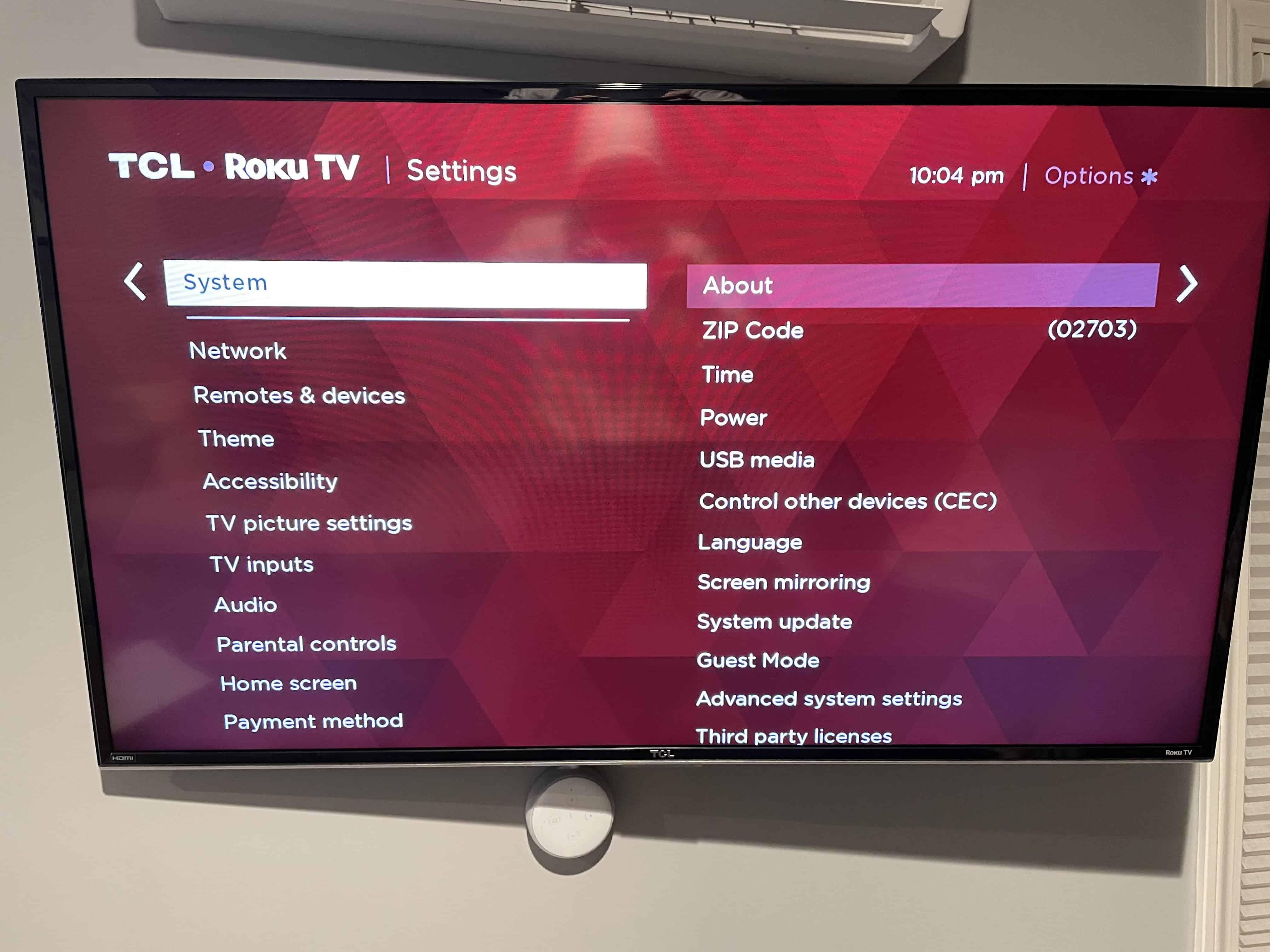
If you see that a new update is available, make sure to install it. The installation process can take a few minutes to complete.
Make sure that you update your Roku often to keep up with the latest software versions!
Factory reset your Roku
If you’ve tried everything above and nothing has worked yet, it’s time to perform a full factory reset.
Keep in mind that a factory reset will delete all your data, apps, logins, etc. Your TV will be reset back to the day you bought it!
In order to factory reset your Roku to its original store settings, start by pressing on the HOME button on your remote. Next, go to SETTINGS > SYSTEM > ADVANCED SYSTEM SETTINGS > FACTORY RESET.
Go ahead and enter the four digit code that you see on the screen and then click OK on your Roku remote. Your TV should automatically turn off, and then back on again.
When the TV turns back on, you should see the initial setup screen.
NOTE: If you don’t have a Roku remote, take a look at the back of your TV and see if you can find a reset button. Not all TV models have this feature, but if yours does, press and hold it in for at least 15 seconds.
After you initiate a factory reset of your Roku, wait at least a few minutes for the process to complete.
Once complete, go ahead and see if your Roku audio is still out of sync.
Conclusion
If you’re trying to watch a show or movie on your Roku and the audio is out of sync or cuts out, don’t panic. This is a very common issue.
To fix audio sync issues, try the following:
- Reboot your Roku
- Power-cycle your Roku TV or Roku device
- Reset audio/picture settings on Roku TV
- Update the software on your Roku
- Factory reset your Roku
If none of these fixes work, I suggest you get in touch with Roku support and see if they are able to help resolve the issue.