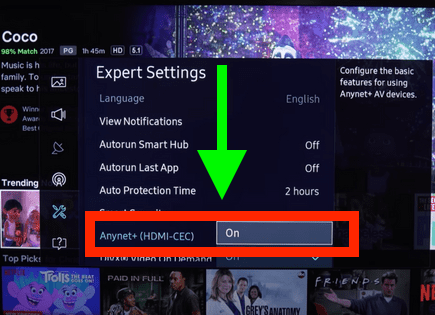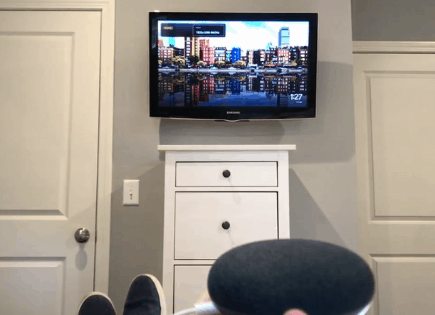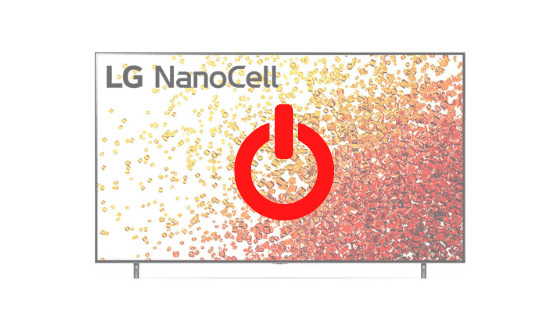
LG TV Keeps Turning OFF (PROVEN Fix!)
For some reason most LG TVs eventually run into a similar problem – they keep turning off.
There are countless cases of LG TV owners who say they’ve had this problem – some say it’s been an issue they’ve dealt with for multiple years!
Luckily there is a very easy fix that should resolve about 80% or so of LG TVs that turn off by themselves.
 Quick Summary
Quick Summary
Many LG TVs face a common problem – they keep turning off. Unplugging your TV and waiting 60 seconds before plugging it back in can resolve this problem. Other potential solutions include turning off HDMI-CEC and Eco Mode, ensuring all timers are off, checking the power supply, providing proper ventilation, updating the TV software, or performing a factory reset. Power shorts or a failing motherboard could be responsible, too.
LG TV Keep Turning Off
If your LG TV keeps turning off, you need to reset it. Unplug your TV and wait a full 60 seconds. While the TV is unplugged, press and hold the power button for 30 seconds. After the 60 seconds are up, plug your LG TV back in and it should stop turning off now!
Unplug LG TV from wall
While this fix sounds obvious, unplugging your LG TV from the wall socket is the most common way to get it to stop turning off.

The key here is to actually wait the FULL 60 seconds. Have a little bit of patience and make sure it’s been at least a minute before plugging it back in.
While the TV is unplugged, find and hold the power button on your LG TV for 30 seconds. Make sure you are holding the power button on your TV, and not your remote!
This will help to drain any residual power left in the TV and allows the TV to soft reset itself. This is different than simply switching the remote on and off!
Once you plug the TV back in after the 60 seconds, you should see it power back up no problem.
While this fix should work for about 80% of cases, the remaining 20% can be a bit trickier. If you’re still having trouble getting your LG TV to stop turning off, try the fixes detailed below.
Simplink (HDMI-CEC) is ON
HDMI Consumer Electronics Control (HDMI-CEC ), is an HDMI feature that helps your connected devices work better together.
It gives your HDMI connected devices partial control over your TV, and your TV partial control over your devices.
For example, with HDMI-CEC you could control your DVD player with your TV remote. Or your DVD player could automatically change your TV’s input to HDMI when it turns on.
In some cases, by default, HDMI devices are configured to turn the TV off automatically when they turn off.
LG calls this feature Simplink (also known as HDMI-CEC) and since your TV is turning off by itself, you should look into this.
- Press the HOME button on the remote control and select Setting icon at the top right.
- Go to All Settings icon > General and select SIMPLINK (HDMI-CEC).
- Set SIMPLINK (HDMI-CEC) to OFF.
- Configure the Auto Power Sync settings to OFF.
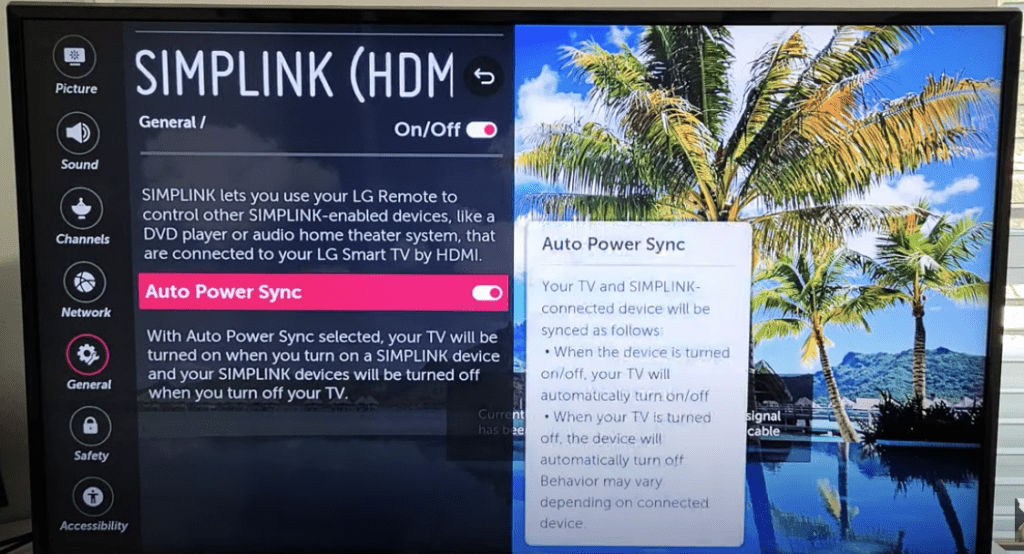
Keep in mind that you will no longer be able to use your TV remote to control any other devices.
Wait to see if disabling Simplink solves your issue. If it doesn’t there are several other high probability reasons your LG TV is turning off.
Eco Mode is On
LG TVs also come equipped with something called Eco mode. This mode automatically controls various settings on your TV to save power whenever possible.
Sometimes these settings can take on a life of their own and its worth turning them off if you’re already experiencing some issues.
To disable Eco Mode:
- Press the Home/Start button on your remote
- Select Settings
- Select General (> Additional Settings)
- Click on Eco Mode
- Make sure it is OFF!
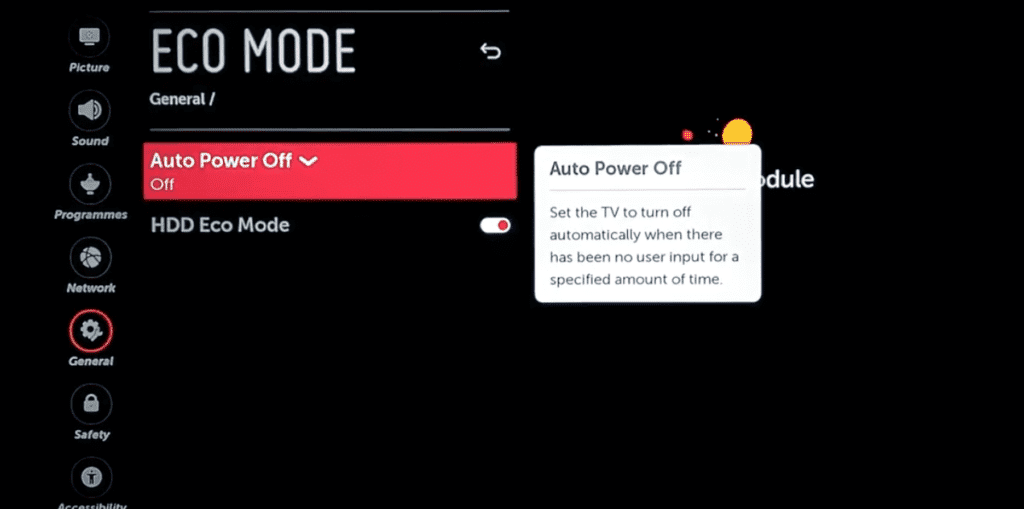
Timers have been left ON
Like most TVs, LG TVs come equipped with a variety of timers. These timers include “sleep timers” that automatically shut your TV off at a certain time.
It’s possible that one of these timers is ON and simply needs to be shut OFF.
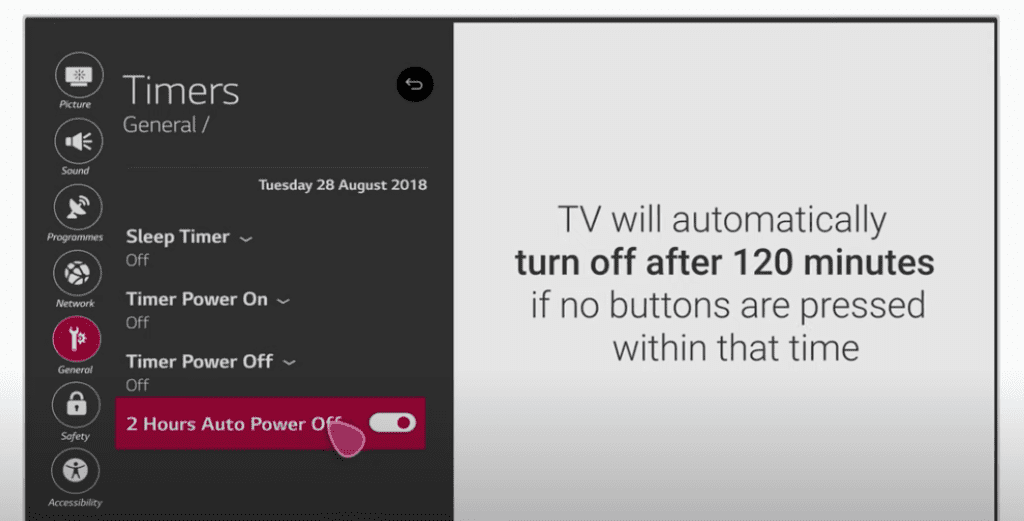
To shut off all timers on your LG TV press the HOME button > Settings > All Settings > General > Timers.
Problems with the Power Supply
Sometimes the answer to the problem is as easy as double-checking the power cord and outlet.
If there’s not enough power, your LG TV won’t be able to keep itself on, leading to automatic turn-offs after five seconds.
If this is the problem, here’s what you can do:
- First, check for any power issues in the power cord. If you notice it is broken or damaged, you need to replace it.
- If the problem persists, the next step is to check for power problems with the outlet. Unplug your TV and connect it to a different power outlet.
- Alternatively, connect another electronic device to the outlet to see if the outlet you’re trying to use actually works or not.
Note: The problem could also be a surge protector or extension cord you’re using. Double-check those as well before replacing your power cord.
Ideally you can get rid of the surge protector and extension cords altogether and just plug the TV directly into the wall to see if that fixes the problem.
Your LG TV is overheating
Your LG TV might also turn itself off automatically because it lacks proper ventilation.
Without good airflow and ventilation, your TV can overheat and malfunction.
If that’s the case, here’s what you can do:
- Disconnect your TV.
- Remove all dust from the back of the TV using a dry microfiber cloth.
- Ensure nothing is blocking the TV vents as a blockage can prevent ventilation, leading to overheating.
You can also try changing rooms to one with better ventilation or install an air conditioner to keep the room cool.
Your LG TV needs an update
A Smart TV needs constant updates to ensure that the system works perfectly. So, if your TV is behind on its software upgrades, it can malfunction.
All you need to do is look for the newest firmware update available for your TV model.
To check automatic updates:
- Press the Home/Start button on your remote
- Select Settings
- Choose All Settings
- Select General
- Go down to About this TV
- Ensure that Automatic updates is checked. You can also Check for updates here.
However, you will need to be connected to the WiFi to download the updates this way.
A way around this is to update your LG TV software manually. To update your LG TV software manually:
- Find the applicable Product Support Page
- Go to the LG Support Home Page
- Type in and select your TV model number
- Download the file and unzip it (right click, Extract All)
- Put the file on the USB
- On the root of the USB drive, create a folder and name it “LG_DTV”
- Place the unzipped file into this folder (file type should be EPK)
- Insert USB into the back of your TV
- Follow the instructions on the screen
Factory reset LG TV
With the TV powered on click the Gear icon at the top of your remote.
Then go down to All Settings (Advanced Settings) > General > Reset to Initial Settings. Your TV will turn off and on again and then display the initial setup screen.
This will essentially restore your LG TV to the settings it had on the day you purchased the television. That means all account settings will be removed, and any installed apps will be deleted!
Your LG TV has a power short
If you take off the back panelling off your LG TV, you’ll notice a cable that runs connects the main board to the power supply board.
This cable is known to occasionally cause a short between these boards, resulting in the TV turning on and off.
By disconnecting the fourth pin from the top of this cable connection, you’ll remove the short and resolve your problem.
To do so, push in and then pry up, pulling out the cable. This will stop the signal that’s shorting out your TV, causing the main board to automatically reboot.
The Motherboard is failing
Unfortunately, another reason your TV turns off every 5 seconds is that the motherboard is failing.
The motherboard facilitates all of the electrical connections within the TV and enables various system parts to communicate. If it fails, then the TV fails.
Specifically, the problem is usually with capacitors on the motherboard that have failed. Capacitors can fail for a variety of reasons, but more often than not the cause is a surge of electricity during a lightning storm.
The best thing you can do is get the motherboard professionally serviced or buy a new one altogether.
However, if you’re feeling adventurous, you can take off the back panelling of your TV and look at the motherboard more closely for any capacitors that look swollen.

If you think you’ve found the culprit(s), buy new ones and replace the bad ones.
Conclusion
LG TVs are some of the most durable options on the market, but they are not perfect. They can malfunction just like any other TV.
Here are some reasons why a LG TV keeps turning off:
- Unplug your TV from the wall and wait 60 seconds before plugging it back in
- Turn off Simplink (HDMI-CEC)
- Turn off Eco Mode
- Make sure all timers are off
- Replace the power cable or switch outlets
- Clean the back of the TV and remove all dust
- Update your LG TV
- Factory reset your LG TV
- Disconnect the 4th pin from the top of the cable connector to remove the short
- Get your TV serviced or buy a new one
Hopefully one of these troubleshooting steps helped stop your LG TV from turning off by itself!