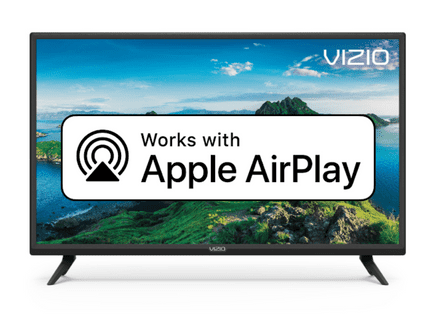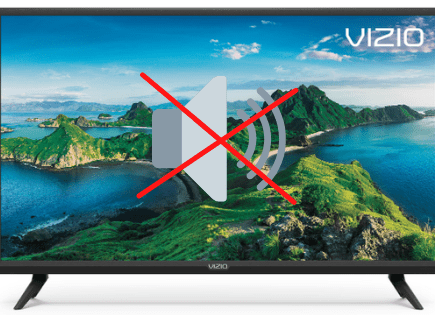Why Is My Vizio TV Blinking On and Off? (EASY Fix!)
Vizio TV blinking on and off
If your Vizio TV is blinking on and off, you need to reset it. Unplug your TV and wait a full 60 seconds. While the TV is unplugged, press and hold the power button for 30 seconds. After the 60 seconds are up, plug your TV back in.
Unplug Vizio TV from wall
While this fix sounds obvious, unplugging your Vizio TV from the wall socket is the most common way to get it to stop blinking on and off.

The key here is to actually wait the FULL 60 seconds. Have a little bit of patience and make sure it’s been at least a minute before plugging it back in.
While the TV is unplugged, find and hold the power button on your Vizio TV for 30 seconds. Make sure you are holding the power button on your TV, and not your remote! (The power button will likely be on the back, or on the front center, under the TV).
This will help to drain any residual power left in the TV and allows the TV to soft reset itself. This is different than simply switching the remote on and off!
Once you plug the TV back in after the 60 seconds, you should see it power back up no problem.
While this fix should work for about 80% of cases, the remaining 20% can be a bit trickier. If you’re still having trouble getting your Vizio TV to stop blinking on and off, try the fixes detailed below.
Remove batteries from Vizio remote
If unplugging and re-plugging your TV in didn’t fix the problem, try taking out your remote batteries.
Make sure to take both batteries completely out of the remote.

With the batteries removed proceed to hold down the power button on the remote for 15 seconds. Again, do this for a full 15 seconds! Not 5 seconds, 15!
After the full 15 seconds are up, put the batteries back in the remote and try to turn on the TV. It should power back on and hopefully the blinking stopped.
If either of the two steps above fix your Vizio TV blinking / flickering problem, but then a few days or weeks later you run into the same issue, you’ll want to try factory resetting your TV for a more permanent solution.
Factory reset Vizio TV
With the TV powered on click the Menu button.
Within the menu there should be a “System” option, click it.
Then find “Reset & Admin” and “Reset TV to Factory Defaults”. Sometimes the Vizio TV will ask for a code before resetting the TV. If it does the default code is four zeros, 0000.
This will essentially restore your Vizio TV to the settings it had on the day you purchased the television.
Factory reset Vizio TV without remote
You can still factory reset your Vizio TV, even if you don’t have your remote.
To do this find the power button on your TV. Depending on the model you have this may be on the right hand side, left hand side, or very bottom of the device.
With the TV on, press and hold the volume down and source buttons at the same time. After a few seconds your TV will tell you to press and hold the input button.
Press and hold the input button for at least 10 seconds.
This will turn off the TV, reboot it and factory reset it. The reboot and reset process can take about a minute or so.
At this point you should have fully resolved your blinking / flickering issues but just in case you haven’t I’ve included some additional steps worth trying before calling it quits.
Check and reconnect all connections in back of Vizio TV
Another pretty easy potential fix to your blinking problem is to unplug the all cords from the back of the TV. This includes anything connected to your TV, like cable boxes or DVD players.
Power cords, HDMI cords, coax cables, etc. Everything.
Leave them all unplugged/disconnected for 60 seconds or so and then plug them all back in.
While you’re waiting for a minute, quickly examine each cord and just make sure there aren’t any frays or tears. This is rare, but occasionally these cables get damaged and cause signal problems.
After the minute is up, go ahead and plug everything back in.
Make sure that each cable has a snug and secure connection! You don’t want these cords to be loose at all – a tight connection is important to ensure the TV is getting a stable signal.
With the all the cords plugged back in, power on the TV using the TV power button, not the remote!
Hopefully you see the TV come back to life and the blinking issue is resolved.
Adjust Picture Settings on Vizio TV
Often the cause of your TV blinking on and off has to do with your TV’s picture settings. The first thing you should try is resetting the picture mode.
Click the MENU button on your remote and then go to PICTURE > MORE > Reset picture mode. If you don’t see this option on your model Vizio TV, don’t worry, there are other adjustments you can try.
Go back to PICTURE and make a few adjustments to the various settings here.
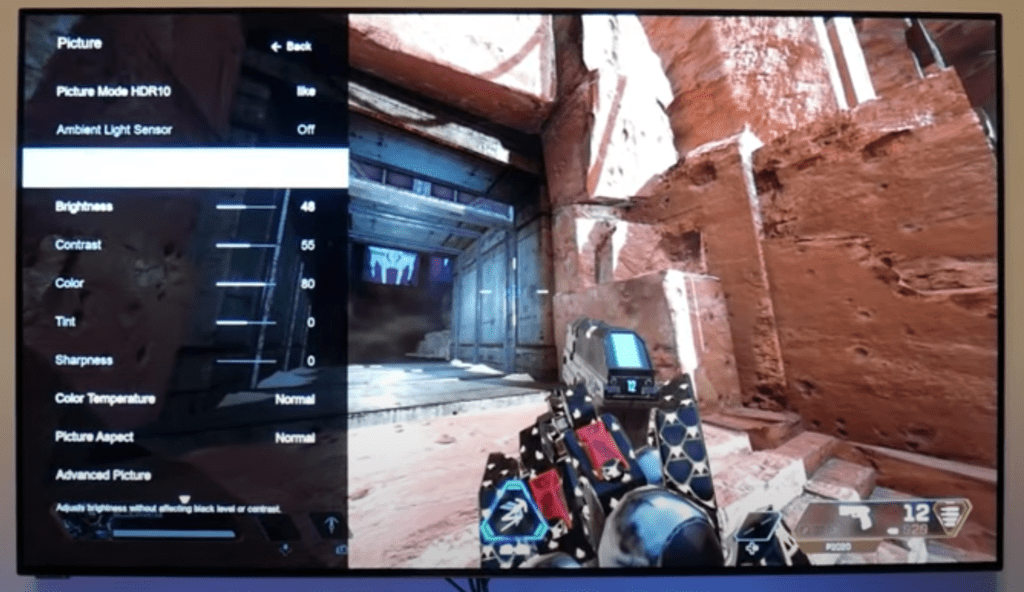
I would start with Brightness. Turn this down to about 90%. If your TV has Backlight Control, try turning this down 5-10% as well.
You can also try turning OFF the Ambient Light Sensor.
If none of this is working, try out a few different Picture Modes. Just toggle between them and use your TV on the new mode for a couple of minutes.
Hopefully you find one that fixes your problem.
Update software on Vizio TV
Sometimes software issues can cause the sound on your Vizio TV to blink on and off. You always want to make sure that your TV is running the latest software version.
In most cases, as long as your Vizio TV is connected to the internet, it should check for and install new software updates automatically. But occasionally this process gets interrupted and your TV gets stuck running outdated software.
To update your Vizio TV software manually:
- Press the V key on your TV’s remote
- Select System from the menu drop down
- Then choose Check for Updates
- Your TV will start to look for any available updates
- If there is an update available, confirm the install
- Your TV will download the update, restart and then install the update and restart again
After the second restart, check to see if your blinking issues have been fixed.
Check Vizio TV warranty
This is always a last-ditch effort, but if you simply cannot get your Vizio TV to stop blinking on and off, you should see if you have an active warranty on your TV.
After you describe what the issue is and Vizio makes their determination of whether or not it is covered under warranty, they will either repair or replace your TV.
They even offer in-home services if this ends up being covered under your warranty. It’s worth a shot!
Conclusion
Vizio TV’s can be finicky when it comes to power. If your Vizio TV is blinking on and off, try these fixes in this order:
- Unplug your TV from the wall and wait 60 seconds
- Remove the batteries from your remote and hold the power button for 15 seconds
- Factory reset your TV, with or without your remote
- Check and reconnect all connections in back of Vizio TV
- Adjust the picture settings of your Vizio TV
- Update your TV’s software to the latest version
- Check Vizio TV warranty
If none of these fixes work you might want to pull up your warranty and see if it is still valid, otherwise you’re stuck buying a new TV.
Let me know if this helped fix your Vizio TV. If you found success doing something else, leave me a comment down below!