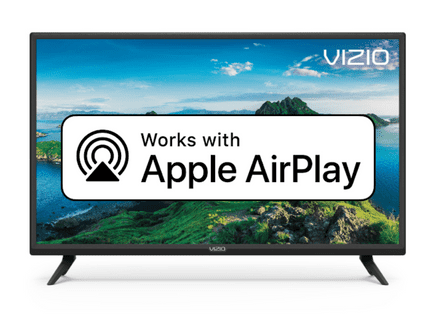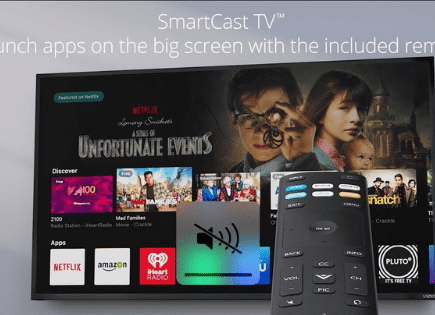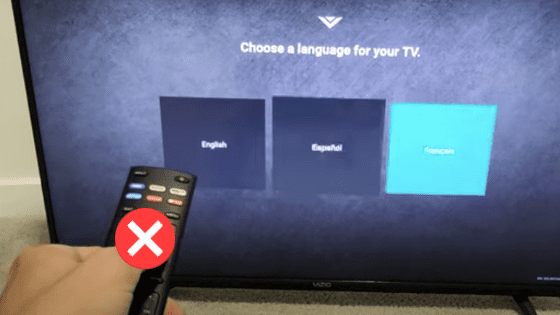
How to Reset Vizio TV Without Remote (Easy SOLUTION!)
If your Vizio TV is acting up, but you don’t have the original remote available in order to reset it, don’t panic. Luckily there is a pretty easy way to reset your Vizio TV without the remote.
How to Reset Vizio TV without Remote
To reset a Vizio TV without a remote, first power your TV ON and then reset it by pressing VOLUME DOWN and INPUT on your TV at the same time for 15 seconds. When prompted, press the INPUT button for 10 seconds. After that, the TV will reset and restart.
Remember, resetting your TV using the volume down and input button doesn’t always work the first time. You may have to go through the process a couple of times until you get it right.

You will know you got it right when you see a message on the TV that says “Memory is being cleared. The display will reset shortly, and then it will proceed to the initial TV setup wizard.
The process should take a few minutes to clear all your settings and reset everything back to the factory defaults. In most cases, it will fix your issue.
Bear in mind, if your Vizio TV does not have navigation buttons or a remote, it will be very challenging to complete the setup wizard (although you can try connecting a USB keyboard as a workaround). For that reason, it’s still a good idea to buy a replacement remote.
Vizio TV Does Not Have Volume or Input Buttons
You might be looking at your Vizio TV and notice it doesn’t have any physical buttons, other than the power button. If your TV does not have the volume or input buttons, you won’t be able to reset it with the above method.
Luckily, there are still a couple of things you can try.
Use the SmartCast App
Certain Vizio TV models support Vizio Smart Cast Mobile, an app that allows you to use your phone as a remote control.
The app is available on Google Play and AppStore. Besides a remote, you can also use the app to cast media to the TV, open apps, and browse channels.
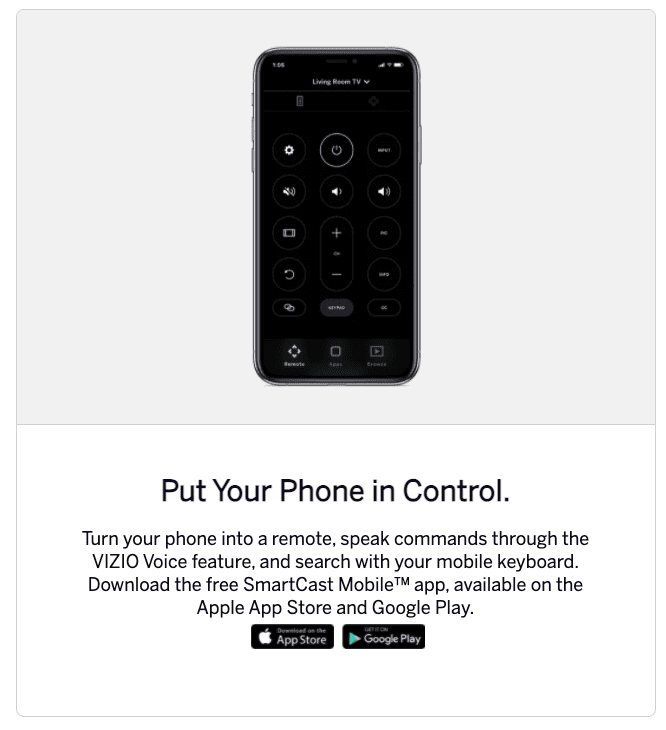
Using the app is good for when you misplaced the remote or it’s not working as it should. Bear in mind, the app doesn’t work with every Vizio TV model. Nevertheless, it’s worth a shot. It’s also an easy solution for when you’re waiting for a replacement remote to arrive.
To see if the app works, download it, register an account, and see if it finds your Vizio TV in the nearby device list.
If it does, select it, and a number code will appear on the TV. Enter the code into the app on your phone and you should be able to use the app as a remote.
Buy a Replacement Remote
If your TV doesn’t have a volume or input button AND the SmartCast app doesn’t work with your TV, you’re going to have to buy a replacement remote.
(Unless you have a universal remote lying around the house somewhere! If you do, try programing it with your Vizio TV using the appropriate codes, and you’re in business.)
In some cases, you can buy one directly from Vizio, but other online marketplaces should have one that matches your Vizio TV’s model.
Once the remote is connected, you can use it to navigate the settings menus and find the factory reset option. I explain how to find that option below.
How to Factory Reset Vizio TV Through the Menu
A factory reset essentially restores your Vizio TV to the settings it had on the day you purchased the television.
With the TV powered on, click the SETTINGS button.
Within the menu there should be a “SYSTEM” option, click it.
Then find “Reset & Admin” and “Reset TV to Factory Defaults”. Sometimes the Vizio TV will ask for a code before resetting the TV. If it does the default code is four zeros, 0000.
How to Soft Reset a Vizio TV
The steps above explain how to factory reset a Vizio TV but there’s another type of reset called a soft reset which can fix problems without deleting all of your settings.
A soft reset is also called “power-cycling” a TV. Soft resetting a Vizio TV can help get rid of bugs, unresponsive menus, remote issues, or blank screens, and it only takes a minute.
The best part is it does not delete any of your settings, so you don’t have to go through the TV setup again.
A soft reset or power cycle will often fix issues with unresponsive remotes. So if you have a Vizio remote but it’s not connecting to your TV, a power cycle might that problem.
To soft reset a Vizio TV, unplug the power adapter from the wall and hold down the physical power button on the TV for 60 seconds.
You should also remove the power cord in the rear of the TV and leave it completely disconnected from the TV and the wall outlet.
When you turn on the TV, you should see the Vizio TV logo, and it may take a minute to reboot.
Soft Reset vs Factory Reset
A soft reset simply power-cycles the TV and forces the TV to restart. It will drain the TV from any buildup of electricity.
A soft reset does not delete any of your saved settings. Essentially a soft reset or a power cycle forces all the system apps and services to restart while keeping all of your data.
Factory resetting a TV is the opposite. A factory reset not only resets the system apps but also deletes all your data, wiping the memory, and deleting all the apps.
Factory resetting is better left as a last resort because it wipes all of your data and you have to go through the setup process again.
Conclusion
Resetting a Vizio TV without a remote is very easy. In some cases, a power cycle will fix your issues too, but a factory reset is a good idea if you’re still having issues.
- Factory reset a Vizio TV without a remote by holding down the volume down button with the input button until you see a message on the screen.
- Soft reset the TV by unplugging it from the power for 60 seconds.
- An alternative to a remote is the Vizio SmartCast app on your phone.
- You may need to use a universal remote or buy a replacement remote.
If factory resetting the TV does not fix your issue, chances are the TV has a hardware problem that won’t be easy to fix on your own.
Let me know if the solutions in this article helped you with your Vizio TV problems.