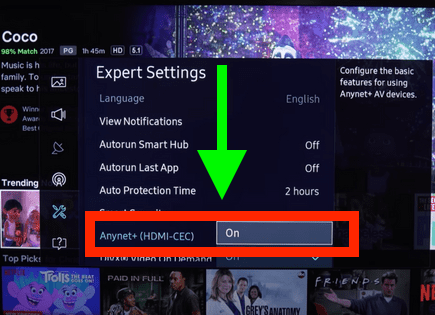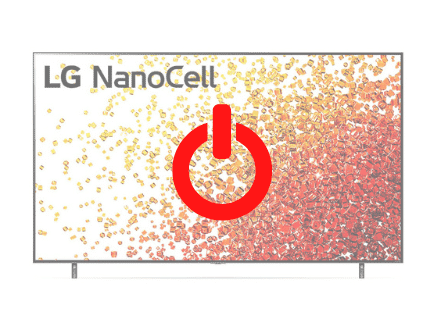Vizio TV Keeps Turning OFF (Proven FIX)
For some reason most Vizio TVs eventually run into a similar problem – they keep turning off.
There are countless cases of Vizio TV owners who say they’ve had this problem – some say it’s been an issue they’ve dealt with for multiple years!
Luckily there is a very easy fix that should resolve about 80% or so of Vizio TVs that turn off by themselves.
Vizio TV Keep Turning Off
If your Vizio TV keeps turning off, you need to reset it. Unplug your TV and wait a full 60 seconds. While the TV is unplugged, press and hold the power button for 30 seconds. After the 60 seconds are up, plug your Vizio TV back in and it should stop turning off now!
Unplug Vizio TV from wall
While this fix sounds obvious, unplugging your Vizio TV from the wall socket is the most common way to get it to stop turning off.

The key here is to actually wait a FULL 60 seconds. Have a little bit of patience and make sure it’s been at least a minute before plugging it back in.
While the TV is unplugged, find and hold the power button on your Vizio TV for 30 seconds. Make sure you are holding the power button on your TV, and not your remote!
This will help to drain any residual power left in the TV and allows the TV to soft reset itself. This is different than simply switching the remote on and off!
Once you plug the TV back in after the 60 seconds, you should see it power back up no problem.
While this fix should work for about 80% of cases, the remaining 20% can be a bit trickier. If you’re still having trouble getting your Vizio TV to stop turning off, try the fixes detailed below.
HDMI-CEC is on
HDMI Consumer Electronics Control (HDMI-CEC), is an HDMI feature that helps your connected devices work better together.
It gives your HDMI connected devices partial control over your TV, and your TV partial control over your devices.
For example, with HDMI-CEC you could control your DVD player with your TV remote. Or your DVD player could automatically change your TV’s input to HDMI when it turns on.
In some cases, by default, HDMI devices are configured to turn the TV off automatically when they turn off.
Vizio TVs have this feature, and since your TV is turning off by itself, you should start your troubleshooting process here.
Click the SETTINGS button on your remote and go to SYSTEM > CEC > and finally OFF.
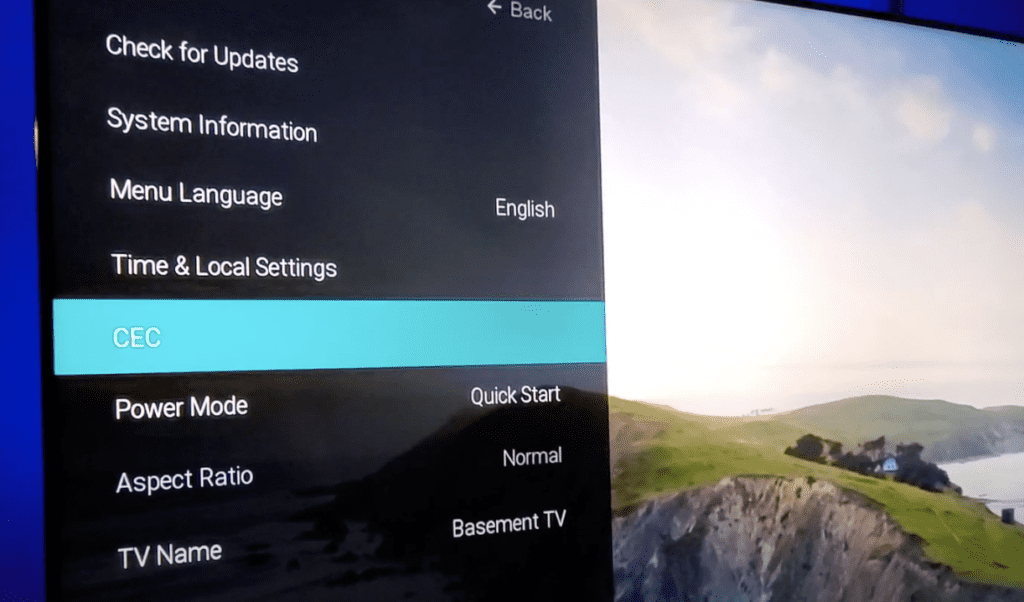
Keep in mind that you will no longer be able to use your TV remote to control any other devices.
Wait to see if disabling HDMI-CEC solves your issue. If it doesn’t there are several other high probability reasons your Vizio TV is turning off.
Eco Mode is On
Vizio TVs also come equipped with something called Eco mode. This mode automatically controls various settings on your TV to save power whenever possible.
Sometimes these settings can take on a life of their own and its worth turning them off if you’re already experiencing some issues.
To disable your Eco mode first select SETTINGS on your remote control.
Next scroll down to SYSTEM and then POWER MODE.
Check to see if this setting is on “Eco Mode”. If it is, turn it off by switching it to “Quick Start“. This should fix your problem for good.
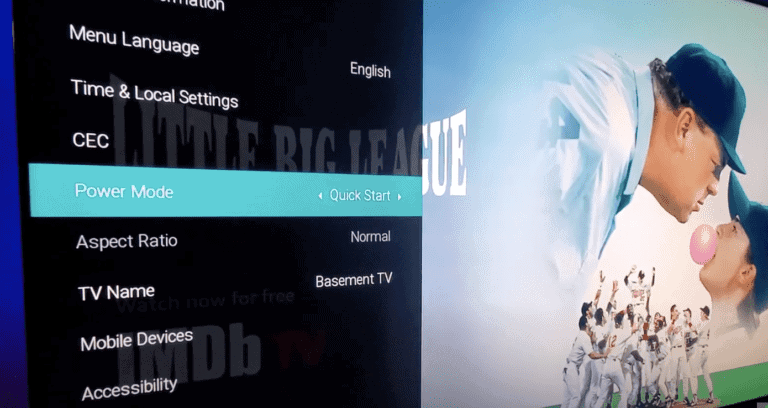
Timers have been left ON
Like most TVs, Vizio TVs have a variety of timers. These timers include “sleep timers” that automatically shut your TV off at a certain time.
It’s possible that one of these timers is ON and simply needs to be shut OFF.
To disable your sleep timer first select SETTINGS on your remote control.
Scroll down to TIMERS and select it by pressing OK. Next scroll down to SLEEP TIMER and then select OFF.
Turn “Auto Power Off” OFF as well!
Problems with the Power Supply
Sometimes the answer to the problem is as easy as double-checking the power cord and outlet.
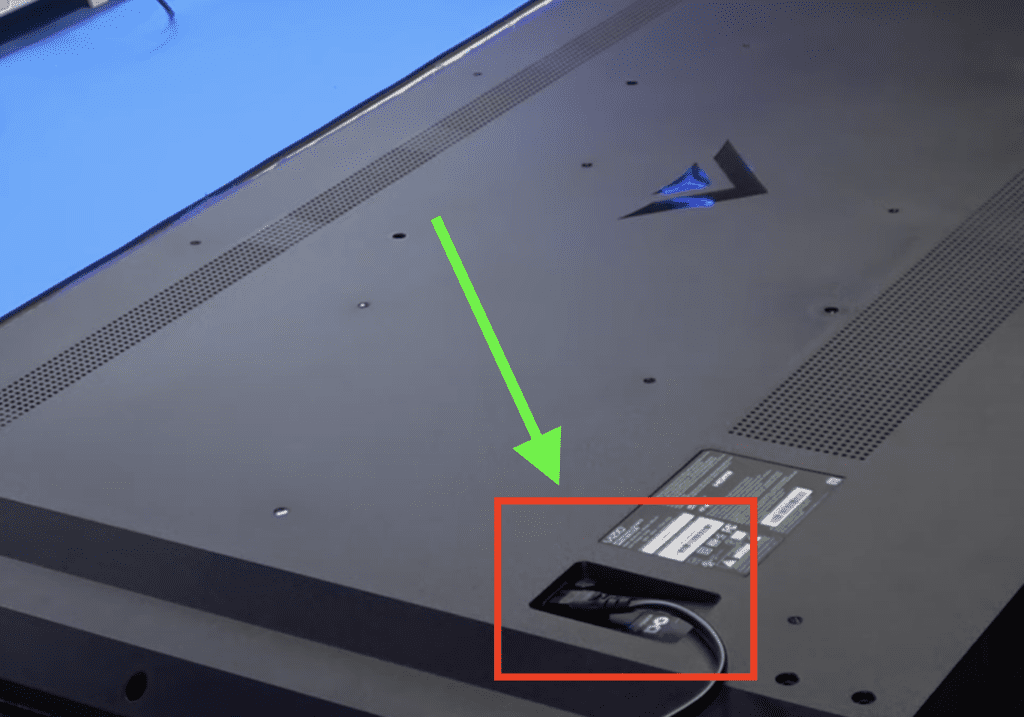
If there’s not enough power, your Vizio TV won’t be able to keep itself on, leading to automatic turn-offs.
If this is the problem, here’s what you can do:
- First, check for any power issues in the power cord. If you notice it is broken or damaged, you need to replace it.
- If the problem persists, the next step is to check for power problems with the outlet. Unplug your TV and connect it to a different power outlet.
- Alternatively, connect another electronic device to the outlet to see if the outlet you’re trying to use actually works or not.
Note: The problem could also be a surge protector or extension cord you’re using. Double-check those as well before replacing your power cord.
Ideally you can get rid of the surge protector and extension cords altogether and just plug the TV directly into the wall to see if that fixes the problem.
Your Vizio TV is overheating
Your Vizio TV might also turn itself off automatically because it lacks proper ventilation.
Without good airflow and ventilation, your TV can overheat and malfunction.
If that’s the case, here’s what you can do:
- Disconnect your TV.
- Remove all dust from the back of the TV using a dry microfiber cloth.
- Ensure nothing is blocking the TV vents as a blockage can prevent ventilation, leading to overheating.
You can also try changing rooms to one with better ventilation or install an air conditioner to keep the room cool.
Your Vizio TV needs an update
Running old versions of Vizio software on your TV can cause a variety of problems. Typically, your TV will automatically download the latest version for you but sometimes that doesn’t happen.
I would just make sure that your TV’s software is up-to-date. You can see step by step instructions for how to do this here.
FYI – after a software update your video and audio settings may reset back to their defaults.
Factory reset Vizio TV
A factory reset essentially restores your Vizio TV to the settings it had on the day you purchased the television.
With the TV powered on, click the SETTINGS button.
Within the menu there should be a “SYSTEM” option, click it.
Then find “Reset & Admin” and “Reset TV to Factory Defaults”. Sometimes the Vizio TV will ask for a code before resetting the TV. If it does the default code is four zeros, 0000.
Factory reset Vizio TV without remote
Luckily, you can still factory reset your Vizio TV without a remote.
To do this find the power button on your TV. Depending on the model you have this may be on the right hand side, left hand side, or very bottom of the device.
With the TV on, press and hold the volume down and source buttons at the same time. After a few seconds your TV will tell you to press and hold the input button.
Press and hold the input button for at least 10 seconds.
This will turn off the TV, reboot it and factory reset it. The reboot and reset process can take about a minute or so.
Your Vizio TV has a power short
If you take off the back panelling off your Vizio TV, you’ll notice a cable that runs connects the main board to the power supply board.
This cable is known to occasionally cause a short between these boards, resulting in the TV turning on and off.
By disconnecting the fourth pin from the top of this cable connection, you’ll remove the short and resolve your problem.
To do so, push in and then pry up, pulling out the cable. This will stop the signal that’s shorting out your TV, causing the main board to automatically reboot.
The Motherboard is failing
Unfortunately, another reason your TV turns off every is that the motherboard is failing.
The motherboard facilitates all of the electrical connections within the TV and enables various system parts to communicate. If it fails, then the TV fails.
Specifically, the problem is usually with capacitors on the motherboard that have failed. Capacitors can fail for a variety of reasons, but more often than not the cause is a surge of electricity during a lightning storm.
The best thing you can do is get the motherboard professionally serviced or buy a new one altogether.
However, if you’re feeling adventurous, you can take off the back panelling of your TV and look at the motherboard more closely for any capacitors that look swollen.

If you think you’ve found the culprit(s), buy new ones and replace the bad ones.
Conclusion
Vizio TVs are some of the most durable options on the market, but they are not perfect. They can malfunction just like any other TV.
Here are some reasons why a Vizio TV keeps turning off:
- Unplug your TV from the wall and wait 60 seconds before plugging it back in
- Turn off HDMI-CEC
- Turn off Eco Mode
- Make sleep timers are off
- Replace the power cable or switch outlets
- Clean the back of the TV and remove all dust
- Update your Vizio TV
- Factory reset your Vizio TV
- Disconnect the 4th pin from the top of the cable connector to remove the short
- Get your TV serviced or buy a new one
Hopefully one of these troubleshooting steps helped stop your Vizio TV from turning off by itself!