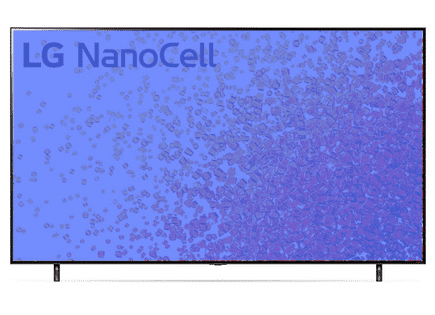Vizio TV Blue Tint (Try THIS Fix First)
So your Vizio TV has a blue tint – the backlight is on and “working”, but it’s blue! This can be incredibly frustrating, especially when it happens on a brand new TV.
Luckily, it’s usually only a temporary issue – I’ve found a several proven ways to fix it.
If you try each and every one of these solutions, I am extremely confident one of them will work for you.
Vizio TV Blue Tint
If your Vizio TV has a blue tint, you need to reset it. Unplug your TV and wait a full 60 seconds. While the TV is unplugged, press and hold the power button for 30 seconds. After the 60 seconds are up, plug your Vizio TV back in and it should work.
9 times out of 10, power cycling a TV will fix the blue tint issue you’re seeing.
Of course, there are times when the above solution does not fix the problem. In that case, the problem is usually a hardware issue.
However before we troubleshoot the hardware, there are several other practical, and easy troubleshooting steps you should try.
Unplug Vizio TV from wall
Again, while this fix sounds obvious, unplugging your Vizio TV from the wall socket (power-cycling) is the most common way to get rid of the blue tint you’re seeing.

The key here is to actually wait the FULL 60 seconds. Have a little bit of patience and make sure it’s been at least a minute before plugging it back in.
While the TV is unplugged, find and hold the power button on your Vizio TV for 30 seconds. Make sure you are holding the power button on your TV, and not your remote!
This will help to drain any residual power left in the TV and allows the TV to soft reset itself. This is different than simply switching the remote on and off!
Once you plug the TV back in after the 60 seconds, you should see it power back up no problem.
While this fix should work for about 90% of cases, the remaining 10% can be a bit trickier. If your Vizio TV still has a blue tint, try the fixes detailed below.
Check all HDMI connections
If power cycling your Vizio TV didn’t do the trick, then the very next thing you should check are your HDMI connections.
If you have anything connected to your TV via HDMI, make sure that the connections are snug! That means unplugging them and then plugging them back in securely.
With the rise in popularity of HDMI streaming devices like Roku and Firestick, more and more Vizio TV owners are reporting seeing a blue tint.
And it’s often due to a bad HDMI connection.
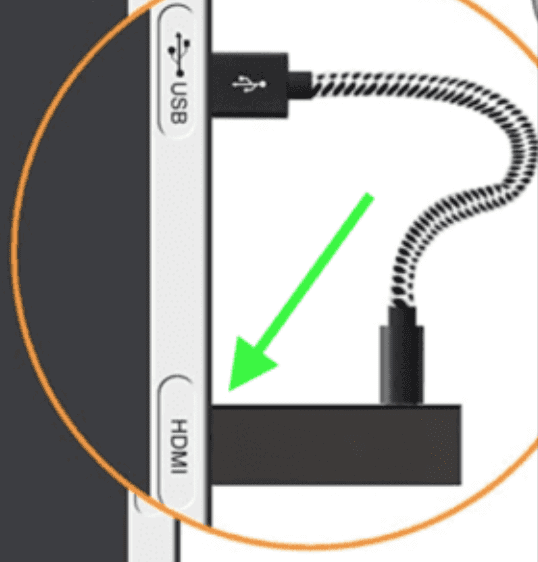
Bad HDMI connections come in a few forms:
- Loose HDMI connection
- Faulty HDMI port
- Bad HDMI cable
If you confirmed the connection is secure, go ahead and double-check that you are on the right Input channel as well.
To do this, look at the back of your TV and find the HDMI port you’re using. Above the HDMI connection, there should be a label, or some writing on your TV, indicating which HDMI port number it is.

Take note of that number (HDMI “2” in the example above).
Then grab your Vizio TV remote (NOT your Roku or Firestick remote, if you’re using those) and click SOURCE (or INPUT). You’ll likely need to toggle this several times until you find the corresponding input on your TV
If the connection is secure, and you’re on the correct input, I would try connecting to a different HDMI port.
Vizio TVs often have multiple ports, sometimes up to four! Use a different port and see if you get the picture back to normal.
If not, the last possible fix here is to replace the HDMI cable you’re using and see if that does the trick.
Adjust Picture Settings on Vizio TV
Sometimes the cause of your Vizio TV blue tint has to do with your TV’s picture settings. The first thing you should try is resetting the picture mode.
Click the MENU button on your remote and then go to PICTURE > MORE > Reset picture mode. If you don’t see this option on your model Vizio TV, don’t worry, there are other adjustments you can try.
Go back to PICTURE and make a few adjustments to the various settings here.
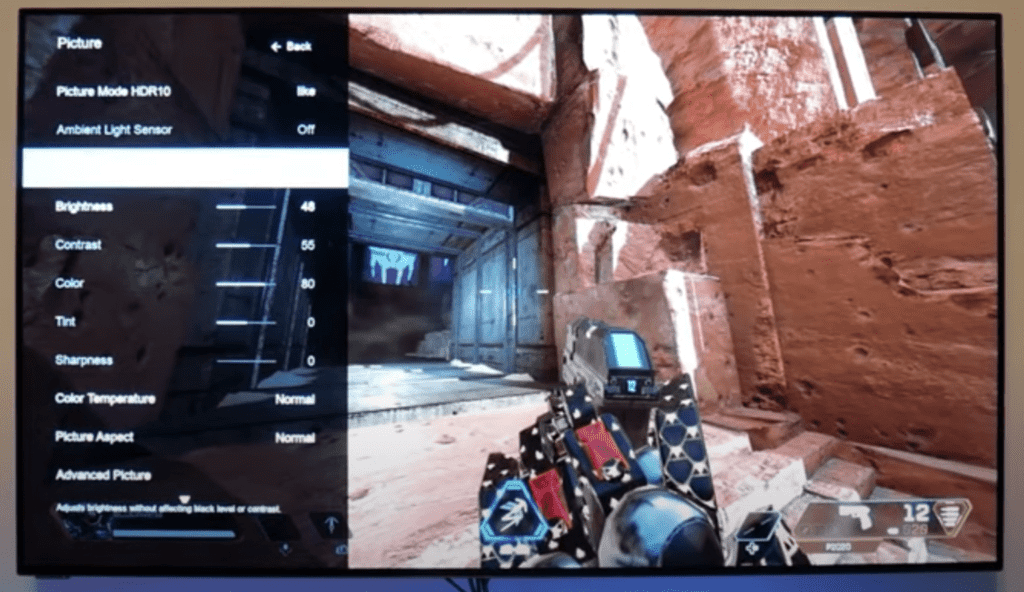
I would start with Brightness. Turn this down to about 90%. If your TV has Backlight Control, try turning this down 5-10% as well.
You can also try turning OFF the Ambient Light Sensor.
If none of this is working, try out a few different Picture Modes. Just toggle between them and use your TV on the new mode for a couple of minutes.
Finally, try adjusting the Color and Color Temperature.
Hopefully you find that one of these adjustments fixes your blue tint problem.
Update Vizio TV OS
Your Vizio TV can run into a lot of issues if the software isn’t up to date.
All you need to do is look for the newest firmware update available for your TV model. Most of the time these updates happen automatically, but occasionally they get missed.
To update your Vizio TV’s firmware, turn on your TV and click “Menu” on your remote. Then scroll down and select “System”.
You should see “Check for Updates”, click on it.
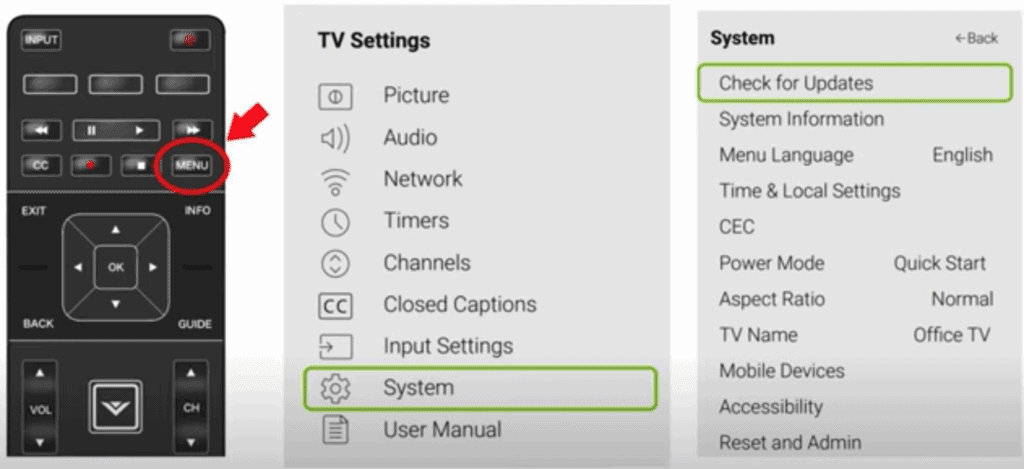
Your TV will now automatically start to look for any available updates. If there is a new one, your TV will install it for you.
You’ll want to ensure you update your Vizio TV often to keep up with the newest software!
Factory reset Vizio TV
If updating the OS didn’t resolve your blue tint problems, it’s time for a full factory reset.
With the TV powered on click the Menu button.
Within the menu there should be a “System” option, click it.
Then find “Reset & Admin” and “Reset TV to Factory Defaults”. Sometimes the Vizio TV will ask for a code before resetting the TV. If it does the default code is four zeros, 0000.
This will essentially restore your Vizio TV to the settings it had on the day you purchased the television.
Factory reset Vizio TV without remote
If for whatever reason you do not have access to your TV’s remote, you can still factory reset your Vizio TV.
To do this find the power button on your TV. Depending on the model you have this may be on the right hand side, left hand side, or very bottom of the device.
With the TV on, press and hold the volume down and source buttons at the same time. After a few seconds your TV will tell you to press and hold the input button.
Press and hold the input button for at least 10 seconds.
This will turn off the TV, reboot it and factory reset it. The reboot and reset process can take about a minute or so.
At this point you should have fully resolved your blue tint issues, but if you’re still seeing blue, you most likely have an issue with your TV’s LED backlight strips…
Replacing Vizio LED backlight strips
The backlights on TVs consist of strips of LED lights. Each of the individual LEDs on the strip have a yellow film covering that helps to modulate the color/tint of the LED.
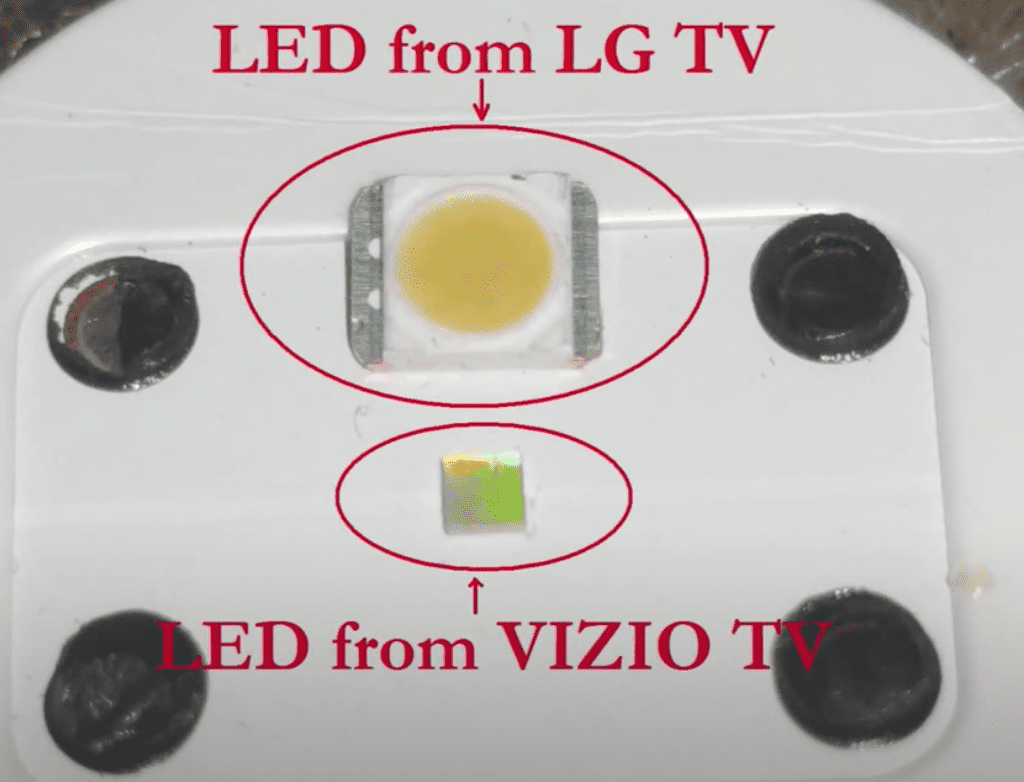
Occasionally this yellow film covering cracks, breaks and/or deteriorates. When this happens, a blue tint occurs.
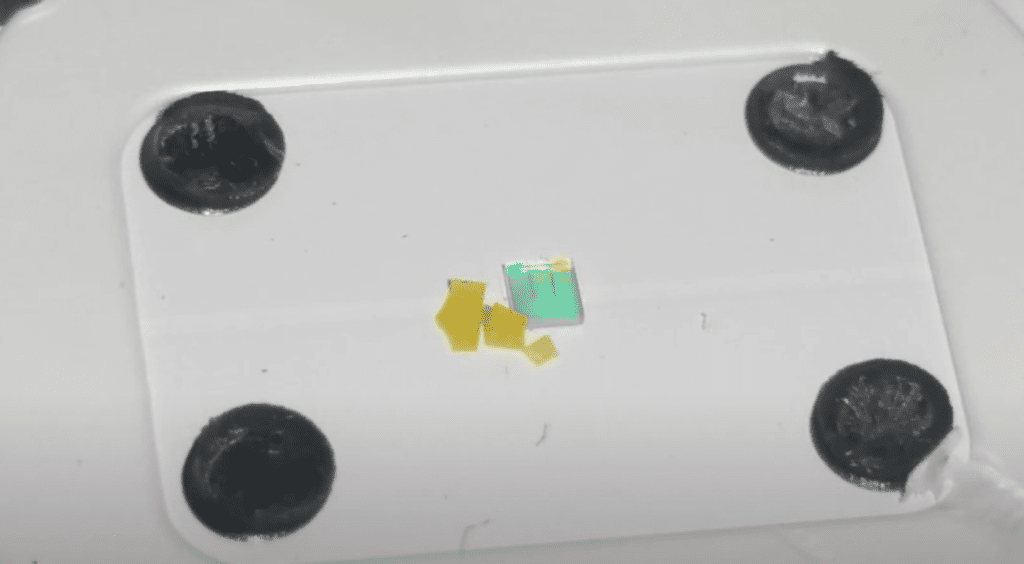
This can happen on a handful of the LEDs, or all of them. But regardless, it’s easier to replace the entire strip than it is to replace a single malfunctioning LED light.
You can order a set of backlight LED strips for your exact TV model online.
Replacing the LED backlight strips is a bit of a hassle because there are lots of screws to remove and you need to disassemble all the bezels.
You will also need to remove the glass panel, which is fragile and very expensive to replace.
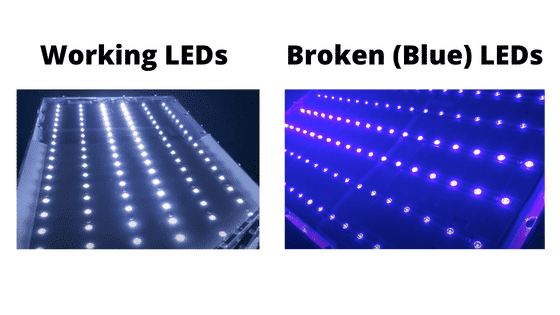
In other words, I would only recommend replacing LED backlight strips if you’re familiar with disassembling TVs.
If you don’t want to take on the project, you could use a Vizio technician or TV repair store to do it for you, although it will cost more.
In most cases replacing the LED backlight strips will cost between $100 and $200, depending on how many strips you need. The majority of TVs have 9 to 12 LED backlight strips, but some will have more depending on the size.
Replacing the LED backlight strips on your TV is a risky project, but it will likely resolve your blue tint issue and save you hundreds of dollars on official repairs.
Vizio TV support
If you tried all the troubleshooting steps above and your Vizio TV still has a blue tint, you should contact the Vizio TV support team directly.
They can be reached at 1-844-254-8087.
- Monday – Friday, 8:00 AM – 11:00 PM CST
- Saturday – Sunday, 8:00 AM – 9:00 PM CST
(Shortest wait times are Monday – Friday, 1:00 PM – 5:00 PM CST).
You can also try using their Text Message support or Live Agent chat.
Vizio TV warranty
This is always a last-ditch effort, but you can also check if you have an active warranty on your TV.
After you describe what the issue is and Vizio makes their determination of whether or not it is covered under warranty, they will either repair or replace your TV.
They even offer in-home services if this ends up being covered under your warranty. It’s worth a shot!
Conclusion
If you’re seeing a blue tint on your Vizio TV, don’t panic, there are several proven fixes you can try:
- Power cycle your TV
- Check all your HDMI connections
- Adjust your TV’s picture settings
- Update your TV’s software
- Factory reset your TV, with or without your remote
- Replace your TV’s LED backlight strips
- Contact Vizio TV support
- Check your Vizio warranty
Hopefully one of these fixes worked for you!