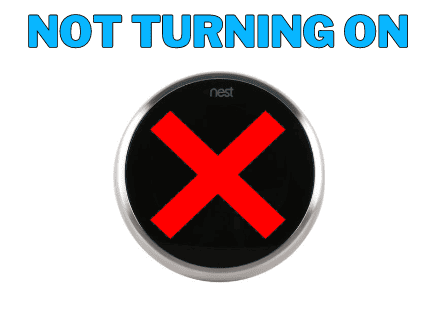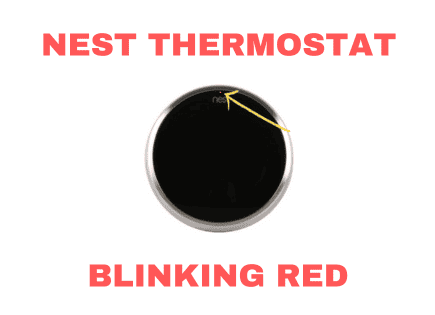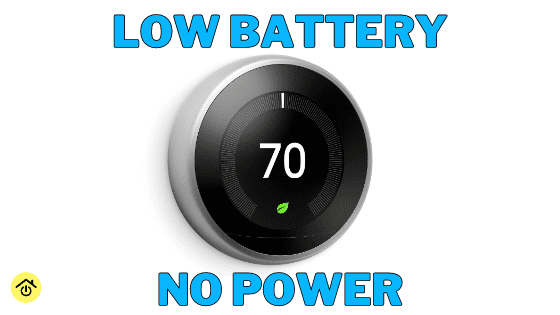
Nest Thermostat Low Battery (Multiple Fixes!)
Does your nest thermostat say low battery? Does your Nest thermostat have no power and has a blank screen?
Depending on your wiring, this is a problem many users eventually face. There are multiple solutions you can try that will fix this issue!
Signs Your Nest Thermostat Has a Power Issue and Low Battery
Google’s Nest Learning Thermostat is one of the best smart thermostats on the market and an important piece to any smart home setup.
In most circumstances, Google says Nest Thermostats will work without a common “C” wire. In my experience, most will face power issues over time when not connected to a C wire.
Here are some symptoms that your Nest Thermostat is having power issues and low battery:
- “Low Battery” message
- Blinking red light
- No power, blank screen
- Wifi connection issues
- “Delayed” message
If you made it to this page, we’ll assume you have one of the above issues. Let’s get started!
Confirm which Nest Thermostat Model You Own
Depending on the model of your Nest Thermostat, you’ll either have replaceable AAA batteries or an internal rechargeable battery.
The Nest Learning Thermostat and Nest Thermostat E both have internal rechargeable batteries that are not meant to be replaced.
The Nest Thermostat, which is the latest model, uses 2 standard 1.5 V AAA alkaline batteries that are meant to be replaced over time.
Check the Power Levels of your Nest Thermostat
The first thing to do is check your power levels on the device. If your device has no power, skip this step for now. You can return to this step later to confirm your fix worked.
1. Click down on your Nest Thermostat.
2. Turn and scroll to the gear icon. It will say “Settings” in the middle of the device once you’ve reached the gear. Click on the settings icon.
3. Scroll to the right towards the end to “Technical Info” and select.
4. Select “Power.” It should be the top option.
5. You should now see four metrics: Battery, Voc, Vin, and lin.
The metric we’ll focus on is Battery. The battery should be greater than 3.7V (volts).
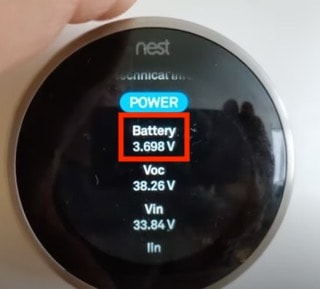
This is the voltage of the device’s internal rechargeable battery. If the device does not receive enough power to recharge the battery, it will shut off certain features to conserve power, like Wi-Fi or the display screen. That’s when you’ll get a low battery message or no power.
Below 3.6V, the thermostat could be out of battery and have a blank screen.
Another important metric is lin which is measured in milliAmps. The lin should be greater than 20.
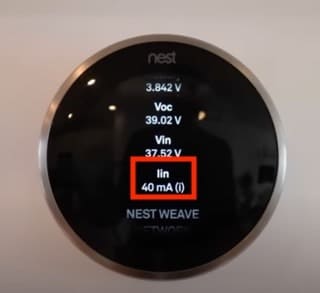
If lin is at or below 20, you could face some of the same issues even if your battery appears to be charged.
Check the Wiring
Next, let’s check your wiring.
If your Nest Thermostat has no power, skip down to option 2.
Option 1: Use the display screen
1. Go back to the “Settings” section by scrolling to the gear icon.
2. Scroll to the right towards the end to “Equipment” and select.
3. The screen should now display how the Nest is wired.
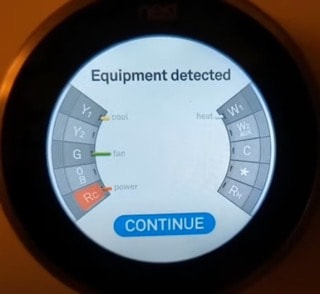
Option 2: Pull the Nest off the wall to look at the physical wiring
Gently pull the Nest off the wall. It should come right off. Now you can see the physical wiring.

You will likely have 3-5 wires connected to your Nest. Below you will find a breakdown of each and its purpose.
| Wire Color/ Name | Where the Wire Connects to the Thermostat | Purpose of the Wire |
|---|---|---|
| Red Wire (R wire) | Connected to Rc or Rh | This is the power wire (NOT continuous like the C wire) |
| Yellow Wire (Y wire) | Connected to Y1 | This is your cooling (air conditioning) |
| Green Wire (G wire) | Connected to G | This is the fan |
| White wire (W wire) | Connected to W1 | This is your heating |
| Blue wire (C wire) | Connected to the C | This is the Common wire that supplies your smart thermostat with continuous power |
If you have come this far, you are likely missing the C wire.
The key to the C wire for smart home thermostats like the Nest is that it continuously powers the Thermostat. Without continuous power, the battery could drain and cause many of the issues you are likely facing.
Let’s dive into the solutions starting from the simplest.
Blinking Red Light
A blinking red light at the top of your Nest Thermostat indicates that the device is charging. If your screen is blank and you have a blinking red light, give your thermostat some time to charge. Wait at least an hour to charge or jump down to get directions on how to use a wire to charge your thermostat.
Try Running your Air Conditioning or Heat
Turn your air conditioning or heat on if you have some power going to your Nest Thermostat. This should help charge the internal battery and might fix your issue.
Sometimes the battery drains because you have not used your AC or heat for a while or it’s brand new out of the box. Running your air conditioning or heat just might give the battery the boost it needs!
This could be a short-term solution. If this works, then you’ll likely have to do it again eventually.
If you don’t have any power to your thermostat or this did not work, move on to the next solution!
Use a Wire to Charge the Nest Thermostat
If you pulled your Nest off the wall, you might have noticed a USB port on the back.

Luckily, you can use this port to charge the thermostat’s internal battery to get it to start working again. Like the previous fix, this may be temporary and you might have to do it again down the line. But if you have the right charger, it’s a quick and easy solution.
Use a micro-USB for the 2nd and 3rd generation Nest Learning Thermostat or the Nest Thermostat E.
If you don’t have a micro-USB or don’t know what they look like, here’s one from Amazon.
Use a mini-USB for the 1st generation Nest Learning Thermostat.
1. Pull your Thermostat off the wall.
2. Plug the charger into the Nest. Then plug the other end into a USB wall charger. Do not use a computer or USB port from another device.
3. Make sure a blinking red light at the top of the device is visible. This confirms when it is charging.
4. Charging could take several minutes or up to an hour. If it takes longer than an hour, you might have another issue.
5. Once the device has enough charge, the display screen will light up with a message to reconnect to the base. Reconnect it to the wall base to complete the fix.
Hopefully, this worked for you. But remember, this may not be a permanent solution. Read on for other more permanent fixes.
IMPORTANT SAFETY NOTE: Turn off all power at the circuit breaker!
When working with electrical wires, be sure to turn off the circuit breakers in your electrical panel. For your thermostat, you can turn off the circuit breakers. For your furnace, you can turn off the circuit breaker or unplug it.
Check if You Have an Unused C Wire
Occasionally, the C wire will go unused and it’s waiting for you to connect it!
Remove your Nest Thermostat from the wall and look at the wiring. Look to see if any wires are not connected. Is there a blue one not connected and pushed into the wall? You might have to pull the wall plate off in order to find it.
You can also check at the furnace. Look for the control board with the other wires attached to them. It is likely behind a metal panel and you’ll have to remove a few screws to get to it.
Look at the below image for an example of what your control board will look like.
If you found an unconnected blue wire, try the steps below. If not, move on to the next solution.
1. Be sure you turned off the power to the furnace and the thermostat.
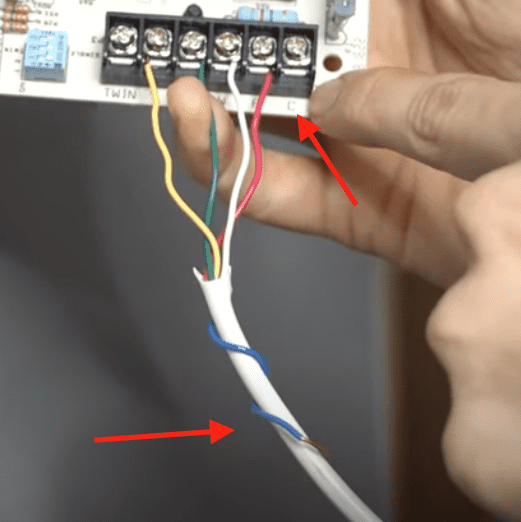
2. At the furnace, unwrap the unused blue C wire.
3. On the control board, use a screwdriver to unscrew the C with just a couple of turns. You’re just loosening, don’t take the screw out.
4. This step might be slightly different depending on the furnace at your home. Make a hook with the metal piece at the end of the blue wire and connect it to the screw above the C. There could also be a terminal that you slide the wire into directly. In both cases, tighten the screw once you’ve attached the wire.
Note: A wire might already be connected to the control board’s C terminal. That is coming from your outside air conditioning unit. That is OK, you can connect a second wire.
5. Once the wire is connected to the furnace, it is time to return to the Nest Thermostat’s wall plate. Find the blue wire and plug it into the C.
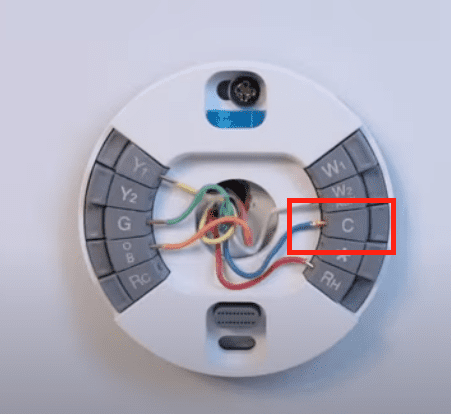
6. Place the Nest Thermostat back on the wall plate. You might see a red light blinking so that it can recharge the internal battery. But it will power back on soon.
Now that you’ve connected the C wire, you should never face battery issues again. If you recheck the power levels, you’ll find that your battery is above 3.7V and your lin is between 100-200 mA. That is a clear sign you’ve wired the Nest correctly.
Use the Google Nest Power Connector
If the above solutions do not work, don’t panic. Google Nest knows its customers have faced this low battery issue, and they created the Google Nest Power Connector for customers that do not have a C wire.
You’ll have to buy the device and can check the price on Amazon.
Note: If you want to avoid spending any money, scroll down to the next section called ‘Use the G Wire as a C Wire.’
Here’s an explainer directly from Google Nest.
If you think this is the right solution, go ahead and order the Power Connector. The directions will help with your specific situation.
Some steps include removing and moving wires at your furnace or the zone controller (if you have multiple Nest Thermostats).
This solution is highly likely to work for you, give it a try.
Use the G Wire as a C Wire
Here’s a free solution that will work for most of you that requires switching one wire.
You can use your G wire for your fan as the C wire (common wire) to power your Nest Thermostat.
The one downside to this solution is that you will lose your ability to use your fan. That means your fan on its own. It will still work to blow cold air when you turn on your air conditioning.
Consider how often you use your fan on its own. Most people rarely, if ever, use their fan. Losing this feature is not a big deal for the majority of users.
Note: You will need wire cutters if you have central air conditioning.
1. Start by turning off the power to the furnace and the thermostat.
2. Remove the Nest Thermostat from the wall so the wires are visible.
3. Find the G wire (green wire). Press on the plastic piece to release and pull the wire out. Now you can reconnect that wire to the C. Push it in firmly.
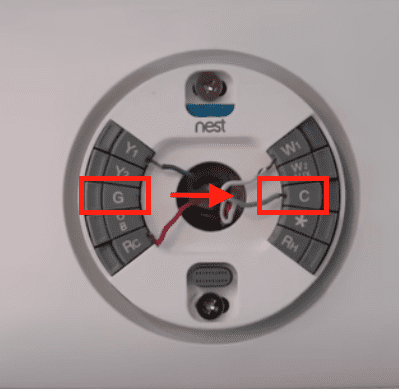
4. Go to your furnace and find the control board. You will likely need to remove the metal cover by removing a few screws.
5. Look for the 4-wire thermostat wiring and the terminal block they are connected to (see image below). It will look something like this, but many are slightly different.

Note: Two more wires will be attached to the terminal block if you have central air conditioning. Those wires will attach to Y and C. If this is your situation, you’ll have one extra step.
6. Remove the G wire and move it to the C. You’ll need to loosen the screw (don’t remove it) for both the G and the C.
7. If you have central air conditioning, you’ll need to add a jumper wire from the Y to the G. That will allow the fan to operate when your air conditioning turns on. You can cut a long piece of wire and strip both ends for your jumper wire.

8. Now, you can close up your furnace, reattach the thermostat to its wall plate, and turn the power back on. Your Nest Thermostat should now restart and have full power. The low battery issue is now resolved.
You can check the power levels and the detected wires to confirm this fix works properly.
There are still a few more options below if nothing has worked yet.
Use a Common Wire Transformer
Here is another option for your Nest low battery issue. I must say this is not the best-looking solution and is not as great of an option as the solutions I’ve already covered. I don’t recommend this solution unless absolutely necessary.
You probably don’t have one of these lying around, so you will need to order a common wire transformer. Here’s an option from Amazon.
This is a 24-volt transformer that will supply continuous power to your Nest Thermostat so that the battery stays charged and you avoid a low battery.
1. As always, turn the power off to the thermostat at the electric panel.
2. Remove the Nest Thermostat from the wall plate.
3. Insert one wire into the C and the second into the Rh or Rc.
4. Insert the plug into a wall outlet.
5. Reattach the Nest Thermostat to the wall plate.
6. Go back to your electrical panel to turn the power back on.
Your thermostat should begin to power up and have a constant power supply.
But now you can see what I mentioned in the first paragraph of this section. There is a wire dangling from your thermostat and that doesn’t look so great.
There are ways to hide the wire in the wall, but that will be difficult and potentially costly.
Convert From a 4 Wire Thermostat Wire to a 5 Wire Thermostat Wire
If you’ve made it this far, how many wires your thermostat wire has is the source of your issue.
Most smart thermostats need a continuous power supply because they have more features than standard thermostats. They require a wifi connection and send data so we can access it on our smartphones or optimize the temperature to save on energy costs. That means they need a common wire.
Standard thermostats do not require continuous power, so they do not require a common wire. Most, simply have batteries.
Since many homes and HVAC systems were built and installed before smart thermostats, they only have a 4-wire thermostat wire to accommodate a standard thermostat.
Recently built or renovated homes will now typically have a 5-wire thermostat wire to accommodate a smart thermostat.
It is possible to rewire your system to upgrade to a 5-wire thermostat wire. The difficulty of this solution is based on your home’s construction and your ability to access between floors.
I would suggest contacting a professional or researching how to replace wires in your home.
Contact Nest Customer Support
If you still have issues, I recommend contacting Nest’s customer support and contacting a local professional.
They can diagnose and help fix problems with your system and thermostat installation.
Conclusion
If you have a nest thermostat low battery message or if your nest has no power, you are likely missing the common wire.
Your Nest Thermostat works best with continuous power from a C wire. Without one, your nest battery will eventually drain and stop working properly.
Two short-term solutions include running your system for an extended period to recharge the battery or plugging a micro-USB to the back of the device to charge it.
A few more permanent fixes include connecting an unused C wire, installing the Google Nest Power Connector, or using the G wire as a C wire.
If none of those solutions work for you, you could try installing a C wire transformer, upgrading your thermostat wiring, or contacting a local Nest pro.
I hope you found a solution and thought this guide was helpful! Good luck!