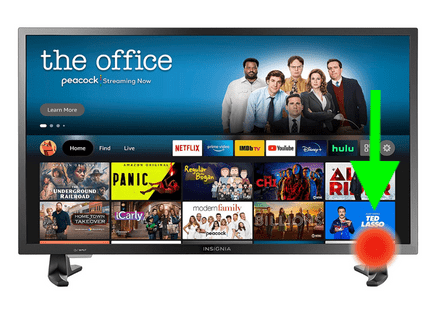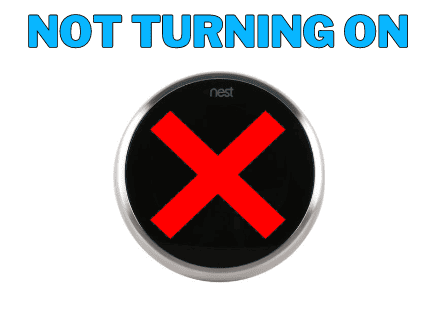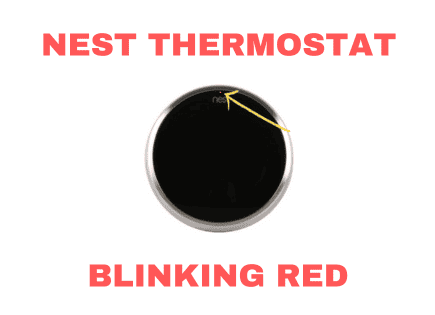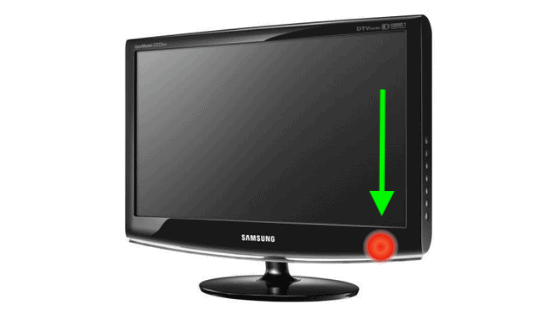
Samsung TV Blinking Red Light (What it Means & How to Fix It!)
For some reason most Samsung TVs eventually start blinking red.
There are countless cases of Samsung TV owners who say they’ve had this problem – some say it’s been an issue they’ve dealt with for multiple years!
Luckily there is a very easy fix that should resolve about 80% or so of Samsung TVs that have a blinking red light.
 Quick Summary
Quick Summary
Many Samsung TVs can develop a red blinking light issue. Usually, the problem is power-related and an easy solution exists for about 80% of cases. The common fixes involve resetting the TV by unplugging it and pressing the power button for 30 seconds, dealing with source issues, and ensuring proper electricity flow by replacing compromised electrical components. Warranty claims can be made for unresolved issues, but remember Samsung's warranty lasts for only one year.
Samsung TV Blinking Red Light
If your Samsung TV is blinking red, you need to reset it. Unplug your TV and wait a full 60 seconds. While the TV is unplugged, press and hold the power button for 30 seconds. After the 60 seconds are up, plug your Samsung TV back in and it should work.
What Causes the Blinking Red Light in Samsung TVs?
When the light on your Samsung TV starts to blink red, you may get concerned. After all, red is almost never a good color in technology.
But, just because your Samsung TV is blinking red, doesn’t mean that it’s a goner. That’s possible, but it isn’t likely.
There are three broad categories of issues that cause a Samsung TV power button to blink red:
- TV needs a power cycle: Your TV is acting up due to a bad software update and needs a power cycle (sometimes called a “soft reset”)
- Connection/source issues: an HDMI glitch or an incorrect source selection may sometimes be to blame (less likely)
- Improper electricity flow: a broken power outlet or surge protector, shorted LED backlights, or power board with swollen capacitors (most likely)
The Problem: TV Needs a Reset
It could be a software glitch, time for a software update, or just the random and finicky nature of technology.
No matter what the reason, a blinking red light could simply mean your TV needs to be reset. No piece of technology is immune to this, no matter how expensive.
Even when your TV is turned off, it is still plugged in and some functions continue running. Turning the TV off is not the same as unplugging it.
Therefore, your TV may still need a reset/power cycle even if it’s been turned off for a while.
The Solution
Instead of doing a factory reset on your TV, a blinking red light means you need to do a different sort of reset, known as a “power cycle”.
Since the blinking light most often corresponds to power issues, a power cycle may prove very effective.
What is a power cycle? Simply put, it’s like an electrical reset – it drains all the power from the device, making it completely dead. Then, when electricity rejoins the scene, the electronics should be working again.
Here’s how you power cycle your Samsung TV:
- Unplug your TV from the wall and wait 60 seconds
- While you’re waiting, hold the power button on the TV itself down for 30 seconds (this drains all the residual power from the TV’s capacitors)
- After the minute is up, plug your TV back in
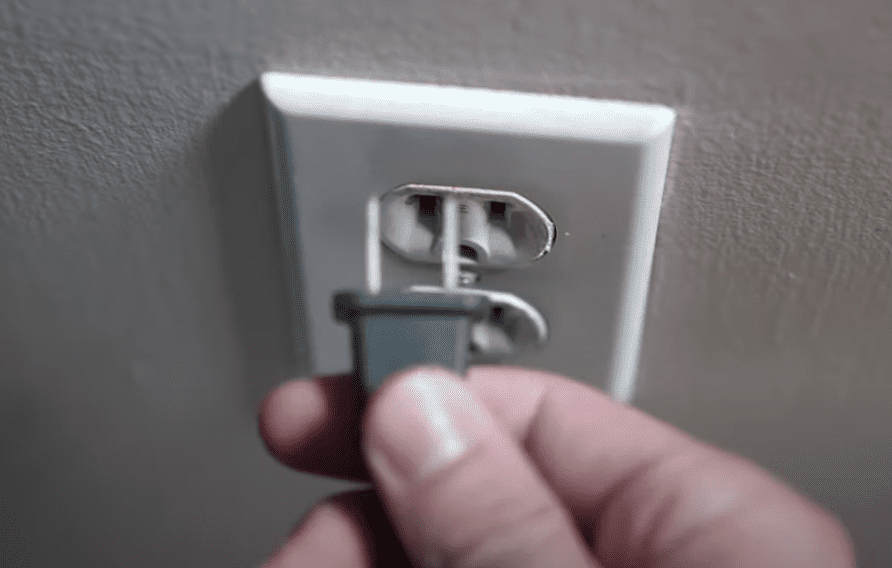
If the power cycle was indeed what your TV needed, the red light shouldn’t be blinking anymore and your Samsung TV should be working!
The Problem: Source Issues
By “source issues”, I mean anything to do with the source or input on the TV.
For example, if you have an HDMI cord connecting your TV to your Xbox or PlayStation, it may be preventing your TV from turning on.
Some game consoles will automatically turn on your TV when the console is turned on (a feature called Anynet+, also known as HDMI-CEC). It’s a pretty nice feature when it works. Turn on your console, and your TV turns on, too – what’s not to like about that?
Unfortunately, it can also mean that your TV won’t turn on unless the console is turned on. It’s a weird glitch that often happens when your TV is left on the same input when you turn it off (ex. Your Xbox is hooked into HDMI1 and you don’t switch the sources before turning the TV off).
The Solution
If you use a gaming console, Blu-ray player, or any other smart device connected to your TV through HDMI cables, make sure they’re turned on.
If it’s an HDMI glitch, there’s nothing to worry about; it might happen again, but there is nothing truly wrong with your TV.
You may also want to disconnect the HDMI cord to see if the glitch stops happening, then plug it back in once everything is working again.
If your TV is turned on and the red light is blinking, it may be as simple as just switching the source to something that’s connected. I know that you’ve probably already tried that, but I’m mentioning it here just in case!
Finally, try turning off Anynet+. Click HOME > SETTINGS > GENERAL > EXTERNAL DEVICE MANAGER > ANYNET+ > OFF.
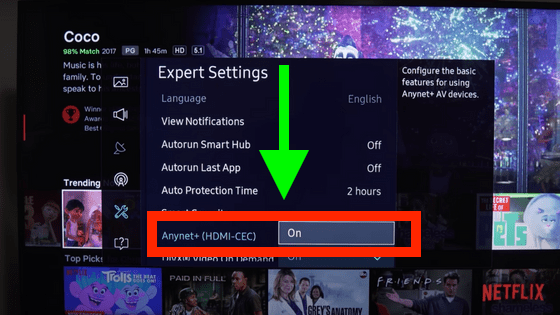
The Problem: Improper Electricity Flow
This is the most common reason for a blinking red light.
Though the exact causes are varied, they all fall under one theme: electricity is not properly flowing to one or more parts of your TV.
Usually, this happens because there was a surge of electricity to your TV, shorting out a component.
Most often, it has to do with damage to the:
- power cord
- power board (a piece inside the TV that converts the 110V flow from the wall outlet into something the TV can handle)
- LED backlight strips, or
- the electricity in your home or apartment
In these situations, the blinking red light means the TV is either receiving too much, or too little electricity.
For example, if there’s been a lightning storm in your area, or if the TV’s power supply is simply old or faulty, the blinking red light will appear when you try to turn your TV on.
Bad Power Supply or Capacitors
One common cause of power source failure is swollen or blown capacitors.

Capacitors are small, cheap, but crucial components in a TV that store and release electricity.
If they are exposed to excessive voltage, they can become swollen and malfunction, causing your Samsung TV to have a blinking red light.
Surge Protectors and Wall Outlets
Sometimes it’s not your TV directly, but rather what your TV is plugged into that is causing the problem.
Your wall outlet or surge protector may have been compromised, causing the red light on your TV to blink.

Shorted LED Backlight Strips
Most TVs use a set of LED lights to provide a “backlight” effect, making your image cleaner, brighter, and generally better overall.
The backlight is provided by a strip of LED lights, and is separate from your screen.

If the LEDs short out, the red light on your TV will start to blink, your screen won’t work, and you’ll need to replace them yourself or pay to have them replaced.
The Solution
Depending on where the power flow is interrupted, you’ll fix this issue in different ways, using different tools/replacement parts.
You may need:
- A new power cord,
- A new power board/transformer,
- Both of those things,
- New capacitors,
- New LED backlights
- A brand new TV,
- A new surge protector,
- Or a new wall outlet
How do you know what you need? By ruling everything else out. That’s right: to fix this problem, you need to do a some investigative work.
You have to figure out the source of the power interruption and replace it, simple as that!
Check Your Outlet and Surge Protector
Because replacing the power cord, power board, or TV is expensive, I suggest checking your surge protector and wall outlet first.
Plug your TV into a different outlet, using an extension cord if you need to, to see whether or not your TV is the source of the issue.
If it turns on, you know that you either need a new surge protector or to have an electrician come look at your (likely fried) outlet.
Always check your outlet/surge protector before assuming your power supply is bad.
Use a Voltmeter to Locate the Shorted Components
If you’ve ruled out your wall outlet and surge protector, it’s pretty likely that the power cord, power supply, or LED backlights have failed.
But, before you go ordering a new part, or cashing in on your TV’s warranty, there is one more step you can take to confirm the source of the issue.
Use a voltmeter to determine whether or not electricity is flowing into your TV (and where the flow stops).
Voltmeters are cheap and easy to use, and they give you a great idea of where exactly the problem with your TV is.
If the outlet is working but the voltmeter doesn’t give you a reading at the outlet, your power cord is bad.
If the voltmeter gives a reading at the outlet, but not at the power cord input on the back of the TV, your power board is bad.
You can even open up your TV to further pinpoint which components need to be replaced. Once open, test both your capacitors and the LED backlights by removing the back panel of the TV and placing your voltmeter in the right spot.
You don’t need a voltmeter, but if you have one it can be very helpful when trying to figure out whether you need a new power cord or a new power board.
How to Replace Swollen or Blown Capacitors
If you think your power board is malfunctioning, the capacitors (which are part of the power board, a system of smaller components) may be swollen or blown.
You can replace them yourself for a very low price – if you’ve got the tools, and a little bit of soldering experience.
If you don’t have soldering tools or knowledge, you can take your TV into a repair shop and have them replaced professionally; it won’t be cheap, but it will still be less expensive than replacing the whole power board or the TV itself.
How to Replace Shorted LED Backlights
If you’ve determined that your TV’s LED backlights have shorted, you can order new ones by (using Samsung’s spare parts finder to locate parts that will work with your TV model) and replace them yourself.
All you need is a screwdriver and a little bit of patience – no soldering or technical knowledge required. You’ll have to remove the back panel, speakers, boards, and screen in order to access the LED strips, but once you do that, replacing them is easy!
How to Contact Samsung for Warranty Claims
If you’ve exhausted all of your other options, it’s time to cash in on the warranty that came with your TV.
The good news is that a failed power supply should be covered by the warranty – it’s a mechanical failure that isn’t your fault, which is exactly what tech warranties are designed for.
The bad news is that Samsung doesn’t exactly offer a world-class warranty with its products.
TVs are only covered for one year, and the clock on the warranty starts ticking the moment you buy it. That means a lot of TV owners may be out of luck
If your less-than-a-year-old TV is toast due to a failed power board, and different methods of trying to fix it haven’t worked, Samsung will either pay to have it repaired or ship you a new TV for free.
You may get stuck paying the shipping cost to send the broken TV back to them, however.
To contact Samsung, you can either head to their support website and follow the prompts to get connected to someone, or you can call this number: 1 (800) 726-7864.
Conclusion
If there’s a blinking red light on your Samsung TV, it’s likely that something has gone wrong with the power supply; but, unless the power board is damaged beyond repair, you can usually fix it yourself!
Were you able to get that red light on your Samsung TV to stop blinking? Which solution worked for you?