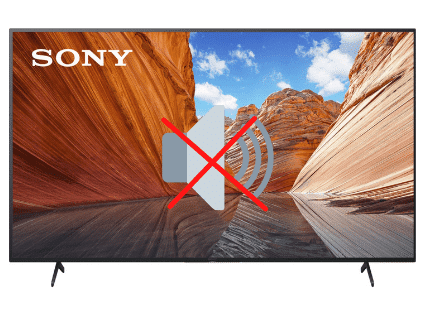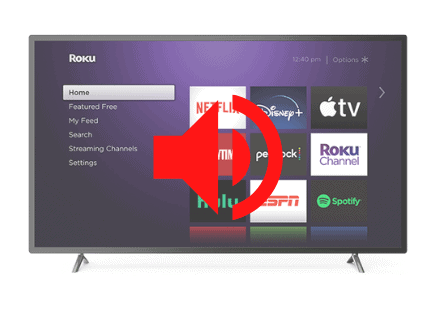LG TV No Sound (Just Do This ONE THING.)
For some reason most LG TVs eventually run into a similar problem of no sound / sound not working.
There are countless cases of LG TV owners who say they’ve had this problem – some say it’s been an issue they’ve dealt with for multiple years!
Luckily there is a very easy fix that should resolve about 80% or so of sound issues with LG TVs.
LG TV no sound – how to fix
If your LG TV has no sound, you need to reset your TV. Unplug your TV from the wall and wait 60 seconds. While unplugged, press and hold the power button for 30 seconds. After a minute, plug your TV back in. This will soft reset the TV and fix the sound!
Unplug LG TV from wall
While this fix sounds obvious, unplugging your LG TV from the wall socket is the most common way to get the sound working again.
The key here is to actually wait the FULL 60 seconds. Have a little bit of patience and make sure it’s been at least a minute before plugging it back in.
While the TV is unplugged, find and hold the power button on your LG TV for 30 seconds. Make sure you are holding the power button on your TV, and not your remote!

This will help to drain any residual power left in the TV and allows the TV to soft reset itself. This is different than simply switching the remote on and off!
Once you plug the TV back in, you should start hearing the sound again.
While this fix should work for about 80% of cases, the remaining 20% can be a bit trickier. If you’re still having trouble getting your LG TV sound to work, try the fixes detailed below.
Update software on LG TV
Sometimes software issues can cause the sound on your LG TV to stop working. You always want to make sure that your TV is running the latest software version.
In most cases, as long as your LG TV is connected to the internet, it should check for and install new software updates automatically.
To check automatic updates:
- Press the Home/Start button on your remote
- Select Settings
- Choose All Settings
- Select General
- Go down to About this TV
- Ensure that Automatic updates is checked. You can also Check for updates here.
Occasionally this automatic process gets interrupted and your TV gets stuck running outdated software.
To update your LG TV software manually:
- Find the applicable Product Support Page
- Go to the LG Support Home Page
- Type in and select your TV model number
- Download the file and unzip it (right click, Extract All)
- Put the file on the USB
- On the root of the USB drive, create a folder and name it “LG_DTV”
- Place the unzipped file into this folder (file type should be EPK)
- Insert USB into the back of your TV
- Follow the instructions on the screen
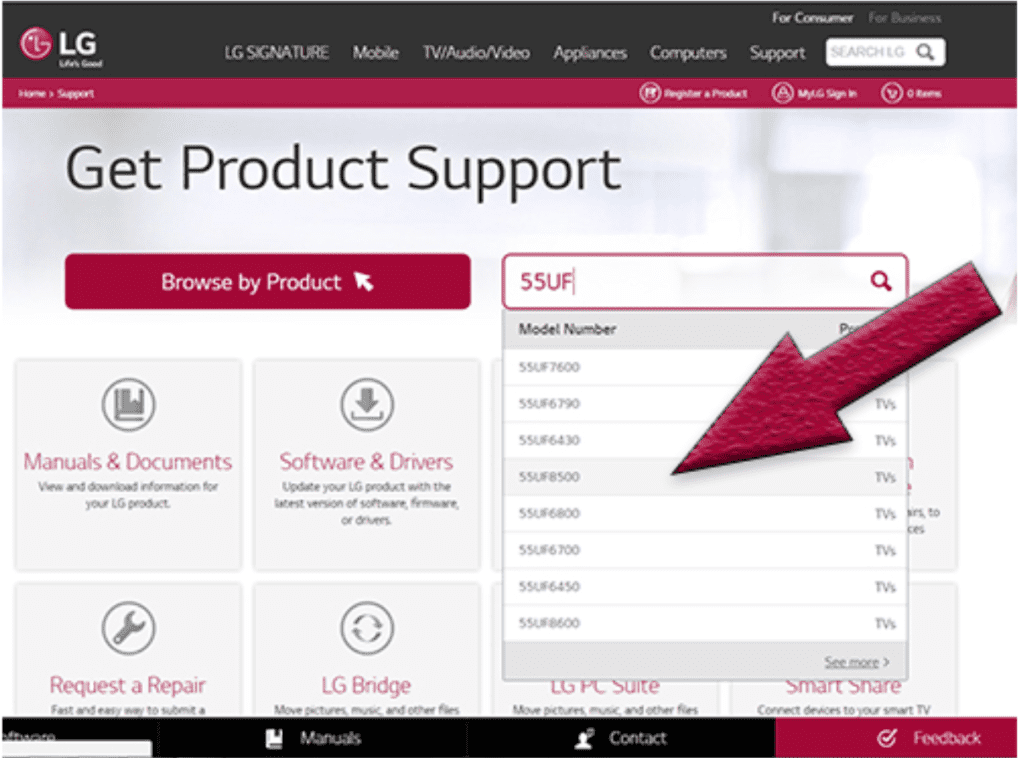
Factory reset LG TV
With the TV powered on, click the Gear icon at the top of your remote.
Then go down to All Settings (Advanced Settings) > General > Reset to Initial Settings. Your TV will turn off and on again and then display the initial setup screen.
This will essentially restore your LG TV to the settings it had on the day you purchased the television. That means all account settings will be removed, and any installed apps will be deleted!
Factory reset LG TV without remote
If for whatever reason you do not have access to your TV’s remote, you can still factory reset your LG TV.
To do this find the power button on your TV. Depending on the model you have this may be on the right hand side, left hand side, or very bottom of the device.
With the TV on, press and hold the power button for about 10 seconds. If that doesn’t work, use the joystick panel control on the TV to navigate to Menu > All Settings > General > Reset to Initial Settings.
If you’re having trouble finding these buttons on your TV, or if you TV is mounted in a tight spot, there are other options.
First, consider plugging in a USB keyboard directly into the back of your LG TV.
You can then use the keyboard to navigate and reset your TV.
Another option, if you have a LG Smart TV, is to download the the LG ThinQ app to your smart phone.
After connecting your TV to the app, you can use your smart phone as a remote!
A final possibility is to grab a universal remote you have lying around and enter the appropriate LG code for the remote to get it working.
At this point you should have fully resolved your sound issues but just in case you haven’t I’ve included some additional steps worth trying before calling it quits.
Change sound settings on LG TV
If nothing has worked yet, there are few sound settings on your LG TV that you should try changing.
The first change to make is to turn OFF Smart Sound Mode.
To do this Press the Home/Start button on your remote, Select Settings, Choose All Settings, Select Sound.
If you see Smart Sound Mode ON, turn it OFF.
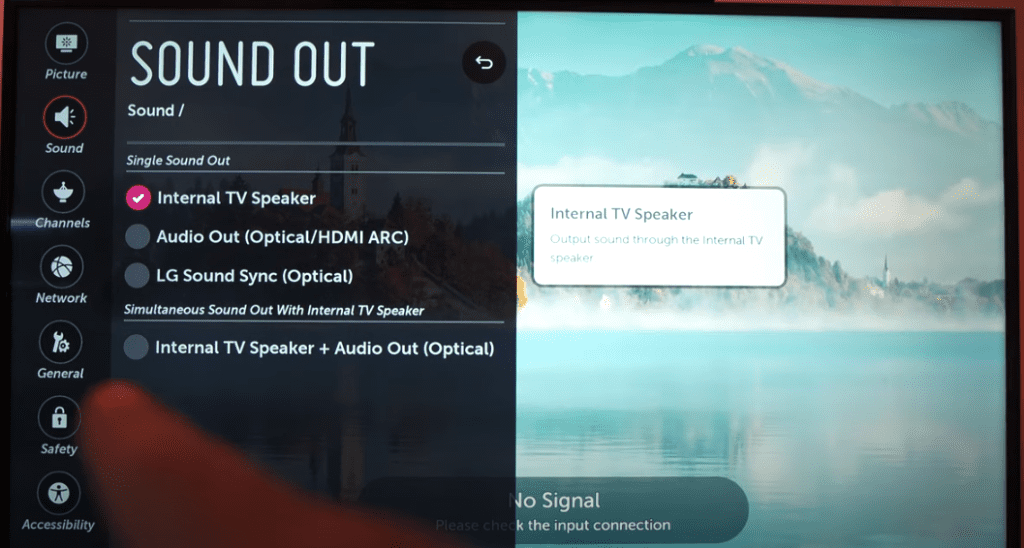
The next setting(s) to try changing are your Sound Out settings. Often times you have a sound-bar, DVD player, etc, connected to your LG TV and the sound output needs to be adjusted accordingly.
The easiest thing to do is to try each setting and see if your sound comes back.
So try Audio Out, followed by LG Sound Sync and finally, Internal TV Speaker + Audio Out.
NOTE: If your LG TV has DOLBY sound, you will need to take a slightly different approach. I would start by turning DOLBY ATMOS OFF under the Sound settings. Then go to Sound OUT and make sure Optical > Digital Sound Out is set to PCM
Reseat power cord in back of LG TV
Another pretty easy potential fix is to unplug the power cord from the back of the TV.
Leave this unplugged for 60 seconds or so and then plug it back in.
When you plug it back in make sure that the connection is snug! You don’t want this to be loose at all – a tight connection is important to ensure the TV is getting stable power.
With the power cord plugged back in, power on the TV using the TV power button, not the remote!
Hopefully you see the TV come back to life and start hearing the sound again.
Contact LG TV support
If you tried all the troubleshooting steps above and your LG TV sound is still not working, you should contact the LG TV support team directly.
They can be reached at 1-833-378-0003.
- Monday – Sunday, 8:00 AM – 9:00 PM EST
(Shortest wait times are Monday – Friday, 1:00 PM – 5:00 PM EST).
You can also try using their Text Message support or Live Agent chat.
Check LG TV warranty
This is always a last-ditch effort, but if you simply cannot get your LG TV sound to work, you should see if you have an active warranty on your TV.
After you describe what the issue is and LG makes their determination of whether or not it is covered under warranty, they will either repair or replace your TV.
They even offer in-home services if this ends up being covered under your warranty. It’s worth a shot!
Conclusion
LG TV’s can be finicky when it comes to sound. If your LG TV sound is not working, try these fixes in this order:
- Unplug your TV from the wall and wait 60 seconds
- Manually update your TV to the latest software version
- Factory reset your TV with or without your remote
- Try changing LG TV sound settings
- Reseat the power cord in the back of your TV
- Contact the LG TV support team
If none of these fixes work you might want to pull up your warranty and see if it is still valid, otherwise you’re stuck buying a new TV.
Let me know if this helped fix your LG TV. If you found success doing something else, leave me a comment down below!