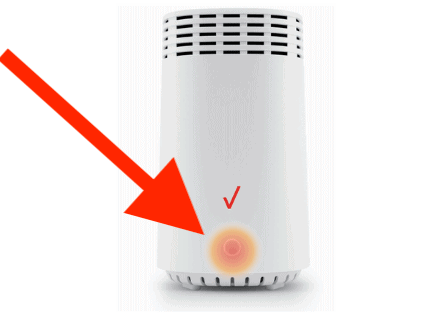How to Connect LG TV to WiFi without Remote (It’s Easy!)
If you have an LG smart TV that’s not currently connected to your internet and you lost your LG remote, you’ll have to setup your WiFi some other way.
Luckily I’ve come up with a cheap and easy solution.
Connect LG TV to WiFi without Remote
To connect your LG TV to WiFi without a remote, you’ll need to use a USB mouse. Plug the mouse into the USB port of your TV, then press the small button on the center underside of your LG TV, right beneath the Logo, and toggle it to Input. Then connect using your mouse.
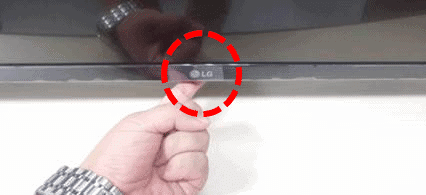
Connect to WiFi using USB mouse
With your mouse connected and your LG TV toggled to input:
- Click on “Live TV” and wait for the menu to close.
- Then, move your mouse all the way to the right of your TV screen and click down on “Recommended.”
- A “Network Disconnected” alert will pop up. Click “Yes”.
- Your Network settings will pop up, and you will be able to enter your WiFi network details to log in!
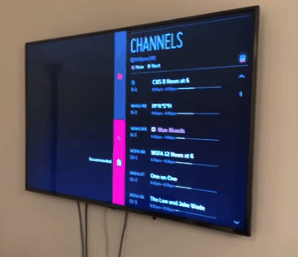
Now use your smartphone as a remote
After you’ve successfully logged into your WiFi network on your LG TV using your USB mouse, you can start using your smartphone as a remote.
Unfortunately, you can’t use your smartphone until your TV is connected to your internet, which is why we had to use the USB mouse in the first place!
To use your smartphone as your LG remote, start by making sure that your TV and your smartphone are both on the same WiFi network.
If they are on different networks, your phone won’t be able to sync to your LG TV.
To start, search for the “Smartify – LG TV Remote” in either the Apple App Store or the Google Play Store.
Once it’s installed, open it up, and an alert will immediately pop up saying, “Smartify would like to find and connect to devices on your local network.”
Click “OK”.
Your smartphone should now be connected to your LG TV! You can use the app to change your TV’s channels, control the volume, and more.
Connect your LG TV to your router using an ethernet cable
Another option here, if your home router/modem is close enough, is to connect your LG TV directly to your router using an ethernet cable.
Of course, you’ll first want to confirm whether or not your specific LG TV has an LAN ethernet port.
If it does, simply connect one end of your ethernet cord to the TV and the other to an empty LAN port in the back of your router.
This should immediately connect your LG TV to the internet. If it doesn’t, try unplugging your TV from the outlet for 60 seconds or so and then plugging it back in.
That will reboot the TV and it should now recognize the LAN internet connection.
You’ll be able to tell if this was successful by opening up the Smartify – LG TV Remote app and seeing if your LG TV can be discovered.
If it can, go ahead and connect it.
You should be able to use your smartphone as a remote now!
Replace your lost or broken LG remote
If you really want to solve this issue once and for all, just get a replacement LG remote.
These remotes are super affordable nowadays, and using Amazon, you can have them shipped to your house tomorrow.
You’re much better off just replacing the remote than jumping through the hurdles of connecting a USB mouse or an ethernet cord to your LG TV.
If you’re interested, here’s a link to an LG replacement remote on Amazon.
But hey, I’m not judging. Maybe it’s late and you just gotta watch that new episode right now, and hacking together a near-term solution is all that matters.
Do your future self a favor, though, and buy the replacement remote too. You’ll thank me later.
Conclusion
If you lost or broke your LG remote but you still want to connect your TV to WiFi, you can use a USB mouse.
Just plug the USB mouse into the back of your LG TV and then proceed to enter your WiFi network and password details.
After you’ve successfully connected your TV to the internet, you can download the Smartify – LG TV Remote app on your smartphone and use it as your remote going forward.
If you don’t have a USB mouse, you can try connecting your LG TV directly to your router using an ethernet cord.
If you’re able to establish an internet connection this way, you’ll once again have to use the Smartify – LG TV Remote app as your remote for the time being.
Ultimately, the best solution is to just buy a replacement LG remote. They are really affordable these days and you can have one quickly shipped to your home.
Hopefully, these tips helped you connect your LG TV to WiFi! Thank you for reading!