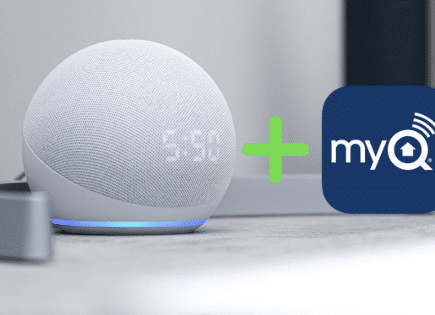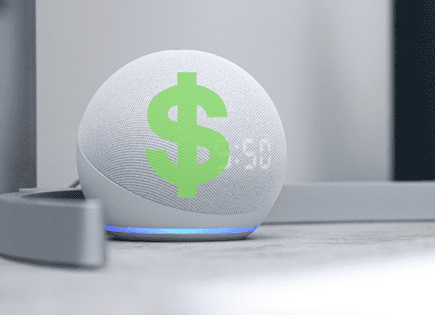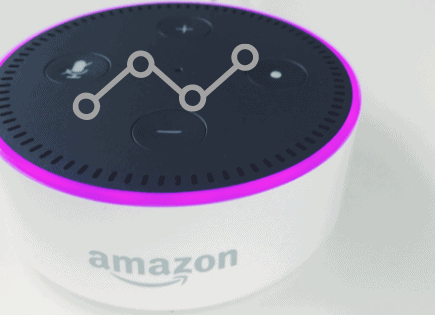Can’t Link Spotify to Alexa (HERE’S HOW TO FIX IT!)
If you’re looking to play Spotify on your Amazon Alexa but you can’t link your account, you’ve come to the right place.
Can’t link Spotify to Alexa
If you can’t link Spotify to Alexa you need to log in to your Spotify account on a web browser and revoke access to Alexa. Then open the Alexa app on your phone and go to MENU > SETTINGS > MUSIC & PODCASTS > SPOTIFY > ENABLE TO USE. This should fix it!
Option 1: Revoke Alexa Access & Enable Spotify
If you’ve already linked your Alexa to Spotify, but your Alexa is still saying, “Your Spotify account needs to be linked first,” follow these exact steps:
1. Revoke Alexa access by logging into your Spotify account using this link
2. Then open the Alexa app and select “MORE” at the bottom right corner
3. Scroll down and select “SETTINGS”
4. In the Settings menu, select “MUSIC & PODCASTS”
5. Then select “SPOTIFY” and “ENABLE”
Option 2 – Reset Alexa
If you’ve followed the steps above and you’re still getting “Your Spotify account needs to be linked first” the next thing to try is unplug your Alexa for about 30 seconds and then plug it back in.
If after all that, it still doesn’t work, it’s time to factory reset your Alexa.
To reset your Alexa, push the action button for 15-20 seconds. Once you hear Alexa say, “now in set up mode” or “resetting your device,” you can let go.
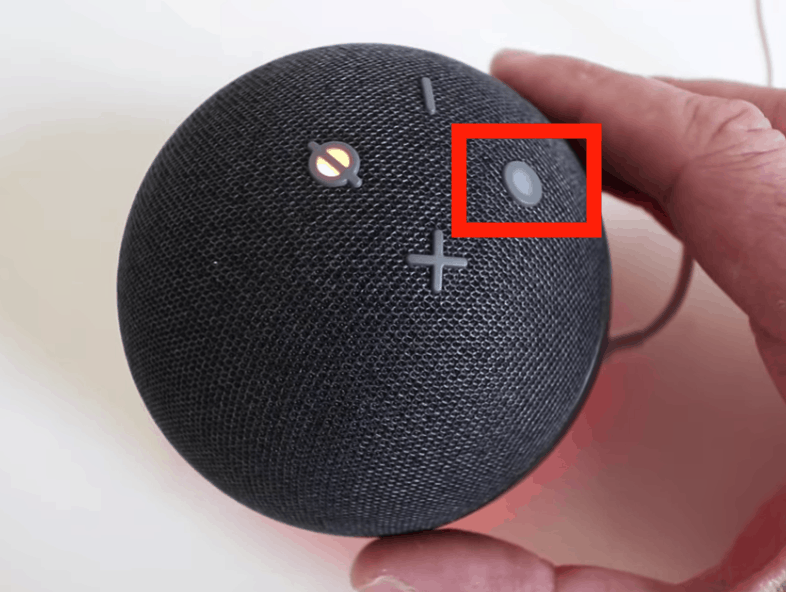
In about a minute or two, the reset process will complete and your device will alert you “that your device is ready for setup and to follow the instructions in the Alexa app.”
Simply go back into the Alexa app and it should walk you through the setup steps. Then relink Spotify.
That’s it, your Alexa should be able to play Spotify now!
Option 3 – Spotify not showing in Alexa
Typically you’ll face this issue because you’re using Alexa outside the United States. A lot of times, these types of services simply don’t work in other parts of the world.
There are two possible fixes in this scenario.
One involves using a VPN service to change your location to the US. Once you’ve done this you can restart your phone and all the available services (including Spotify) should appear in Alexa now.
I’ve also heard that it can help to change the iPhone’s language to “US English.” This simple change made Spotify appear again under available services for some users.
It shouldn’t really matter what language your phone is set to but hey, it’s worth a shot if you’re having this issue.
How to Connect Spotify to Alexa
It really helps to know exactly how to link Spotify to Alexa just to make sure you didn’t follow one or more of the steps incorrectly.
In order to link your Spotify account to Alexa, follow these exact steps:
1. Open the Alexa app and select “MORE” at the bottom right corner
2. Scroll down and select “SETTINGS”
3. In the Settings menu, select “MUSIC & PODCASTS”
4. Where it says “Link New Service,” select the “+” symbol
5. Then select “SPOTIFY” and “ENABLE TO USE”
6. You will then be prompted to enter your Spotify username and password
7. That’s it! Spotify is set up and ready to be used with Alexa
Choose a default Music Service
After you’re done linking Spotify to Alexa, you will be prompted to set it as your default Music Service.
Setting Spotify as your default Music Service simply means that you can tell Alexa to play a song or artist, and it will automatically play from Spotify. You won’t have to specify the service.
If you don’t change this, the default will stay as Amazon music.
But don’t worry, you can always decide to change this at a later date. Here’s how:
1. Open the Alexa app and select “MORE” at the bottom right corner
2. Scroll down and select “SETTINGS”
3. In the Settings menu, select “MUSIC & PODCASTS”
4. Select “DEFAULT SERVICES”
5. Under Music, select “CHANGE”
6. A drop-down menu of connected music services will appear. Select one!
Do you need Spotify Premium for Alexa?
No, you don’t need a Spotify Premium account in order to listen to Spotify on your Alexa. All you need to do is sign up for a free account on the Spotify website.
To speed up the account creation process, you can use an existing Facebook account as your Spotify login during sign-up.
The bad news is with the free Spotify account linked to your Alexa, you will occasionally have to listen to advertisements and you won’t have full control over what you can play.
The good news is that I have a workaround for the control piece…
Spotify music on Alexa using a laptop
I learned this trick a while back.
It allows you to choose what music you want to listen to and grants you more control, even with a free Spotify account.
You’ll need to use Spotify’s desktop player in order to make this work, so if you haven’t downloaded it already, go ahead and do so now.
With the desktop player now open, you’ll need to connect it to your Alexa through the Spotify desktop player’s “Connected Device” tab.
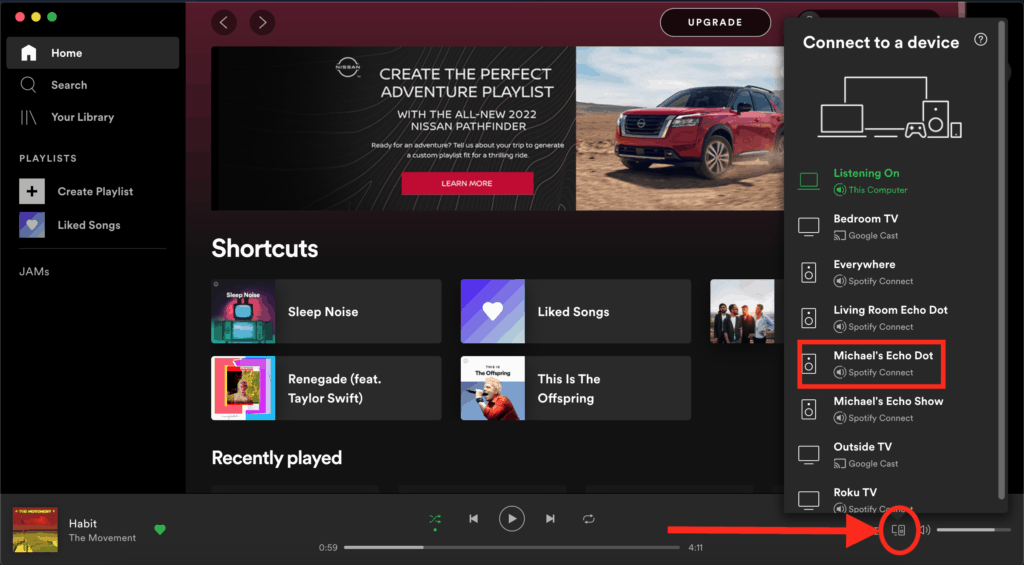
This is the same process you’d follow if you were streaming your Spotify music from your computer to an external speaker.
Now you can select the exact songs you want to play from Spotify on your Alexa!
Alexa Spotify commands
Now that you’ve successfully linked your Alexa to Spotify, it’s time to try out one of the many Alexa voice commands for Spotify.
- “Play my Discover Weekly on Spotify.”
- “Turn up the volume on Spotify.”
- “Play some rock music on Spotify.”
- “Pause this song on Spotify.”
I suggest you make Spotify your default music player on Alexa, that way you don’t need to say “Spotify” in any of your commands.
For more in-depth commands when playing music on Alexa you can check out this comprehensive guide that CNET put together.
Conclusion
Linking Spotify to your Alexa shouldn’t take more than 60 seconds if you already have a Spotify account.
You won’t need a premium Spotify account- a free account will do just fine.
If you’re using a free account, using the Spotify desktop player’s “Connected Devices” tab will allow you to control what songs are played through your Alexa.
Make sure to assign Spotify as your default music player in the Alexa app so you don’t have to specify “Spotify” with every command.
You may run into some issues during the sync process. When in doubt, you can always factory reset your Alexa to start over.
I hope you found this article helpful! Good luck and thanks for reading!