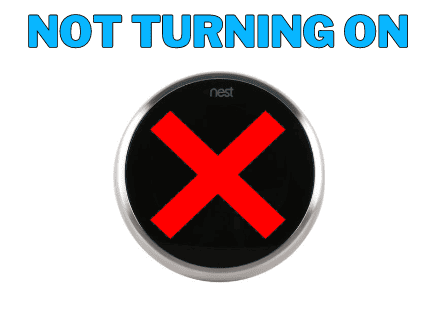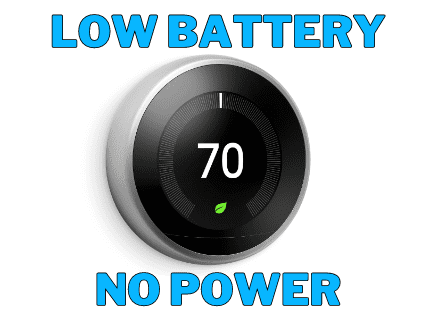Hive Thermostat Troubleshooting (Common Problems & Fixes!)
Struggling with your Hive thermostat on a freezing day? Fear not! In this Hive troubleshooting guide, we’ll delve into some common problems and guide you through their solutions in detail.
We understand how frustrating it can be when your heating isn’t working properly, especially when the weather is cold outside. That’s why we’ve put together this helpful guide to help you get your Hive thermostat back up and running in no time.
So if your Hive thermostat is not turning on, or you are encountering issues with the Hive receiver flashing amber or green, this guide aims to help you get your Hive thermostat back up and running.
Just follow the steps in this guide and you’ll be back to enjoying a warm and cozy home in no time.
Let’s get started!
 Quick Summary
Quick Summary
Hive thermostat issues can emerge from Wi-Fi troubles, outdated app versions, or hardware faults. To fix these, make sure your internet runs well, update your Hive app frequently, and keep device batteries fresh. If thermostats still don't work, try relocating your Hive hub, rebooting both hub and receiver, or follow a more specific troubleshooting process for your problem. If unsuccessful, consider professional help. If consistent issues persist, a new thermostat may be necessary.
Understanding Your Hive Thermostat & Heating System
How Does It Work?
A Hive thermostat is a smart thermostat that allows you to control the temperature of your home remotely via a smartphone app, tablet, or computer. It’s part of the Hive ecosystem of smart home devices, which can also include smart plugs, lights, and cameras.
The Hive thermostat is designed to replace traditional thermostats and offers various features to make home heating and cooling more efficient and convenient.
Some of the key features include:
- Remote Control: You can adjust the temperature settings from anywhere using the Hive app.
- Scheduling: Set schedules for different times of the day and week to automatically adjust the temperature.
- Geofencing: The thermostat can detect when you’re away from home and adjust the temperature settings accordingly to save energy.
- Voice Control: Compatible with voice-activated systems like Amazon Alexa and Google Assistant, allowing you to change settings using voice commands.
- Energy Savings: The Hive thermostat is designed to help you save energy by optimizing heating and cooling patterns based on your usage.
- Multi-Zone Control: Some models allow you to control the temperature separately in different zones or rooms in your home.
- Easy Installation: It’s generally easy to install and set up, often coming with step-by-step guides or even professional installation services.
- Integration: Can be integrated with other Hive smart home devices for a more cohesive smart home experience.
Hive Troubleshooting: 9 Common Reasons Your Thermostat Isn’t Working
If your Hive thermostat isn’t working as expected, the issue may lie with the wireless receiver. Here are some typical problems you might encounter:
- Connectivity Issues: The thermostat may lose its connection to the Wi-Fi network or the Hive app, making remote control impossible.
- Inaccurate Temperature Readings: The thermostat may display incorrect room temperatures.
- Scheduling Problems: The thermostat may not follow the programmed schedule.
- Battery Issues: Battery life may be shorter than expected, requiring frequent replacements.
- Geofencing Inconsistencies: The thermostat may not accurately detect when you are away from home, leading to unnecessary heating or cooling.
- Limited Third-Party Integration: Some users have reported issues when trying to integrate the Hive thermostat with other smart home systems.
- Voice Control Limitations: Voice commands through Amazon Alexa or Google Assistant may not always work as expected.
- Software Bugs: Occasional software glitches can cause various issues, from display problems to functional limitations.
- Installation Difficulties: Some users find the installation process to be complicated.
Hive Thermostat Not Connecting? Try These Troubleshooting Steps:
1. Check Your Internet Connection
Since your Hive thermostat relies heavily on a stable WiFi connection to function properly, ensuring your home’s internet is operational is a crucial first step in troubleshooting.
A WiFi outage or instability can lead to various issues, such as the thermostat not responding to the app or failing to implement scheduled temperature changes. So, before diving into more specific issues with your Hive thermostat, it’s essential to confirm that your home’s internet connection is stable and working as it should, you can do this by:
- Opening a web page on a device connected to your WiFi network.
- If the page doesn’t load, restart your router by unplugging it for 10 seconds and then plugging it back in.
- Wait for a few minutes and try loading the web page again.
2. Update Your App Version
An outdated Hive app on your smartphone or tablet could be the culprit behind the issues you’re experiencing with your Hive thermostat. Software developers frequently release updates that fix bugs, improve performance, and add new features.
Operating on an outdated version of the app could result in miscommunication between the app and your thermostat, such as unresponsive controls or incorrect temperature readings. So here’s what you need to do to update your Hive app:
- Open your device’s app store.
- Search for the Hive app.
- Tap the ‘update’ button and wait for the installation to complete.
- Restart the app and test your thermostat again.
3. Look at the Service Status Page
Sometimes, the Hive service itself may be down. Check the status at status.hivehome.com. If there’s an outage, you’ll need to wait for Hive to resolve the issue.
Still Not Working? Try These Intermediate Steps To Fix Your Hive Thermostat:
4. Replace The Batteries in Your Smart Thermostat
If you find that your Hive thermostat’s screen is unresponsive or blank, a likely cause could be low or depleted batteries. Many thermostats will display a low battery warning, but if the batteries are completely drained, the screen may not function at all. Replacing the batteries is a straightforward process that can restore functionality to your thermostat.

To do so, simply:
- Press the tab on the base of the thermostat to remove it from the wall.
- Open the back plate and take out the old batteries.
- Insert four new AA batteries, making sure to align them correctly.
- Close the back plate and re-hang the thermostat. This should restart it.
5. Check the Position of Your Hub
The location of your Hive Hub is crucial for its effective operation. If it’s not optimally placed, or if it’s been accidentally moved or knocked over, you could experience disruptions in communication between your Hive thermostat and other Hive smart devices. Here are some steps to ensure the Hub is correctly positioned for optimal performance:
- Place the hub in an open area, away from other electronic devices.
- Ensure it’s on a stable surface and hasn’t been accidentally hidden or shoved into a cupboard.
- Test the thermostat again.
Advanced Steps To Fix Your Hive Thermostat
6. Reboot Your Hub
If you’ve followed the above troubleshooting steps and are still experiencing issues, rebooting your Hive Hub could be the next logical step. A reboot essentially restarts the software running on the Hub and can resolve temporary glitches, communication issues, or unresponsive behavior affecting your Hive thermostat and other connected devices:
- Switch the hub off at the wall socket.
- Wait for 10 seconds, then switch it back on.
- Wait 5-10 minutes for it to reboot.
- Refresh the page in the Hive app and check your thermostat’s functionality.
7. Reboot Your Receiver
If you’ve tried previous troubleshooting methods without success, your next course of action might be to reboot the receiver connected to your boiler. This is the device that communicates directly with your Hive thermostat to control your heating system.
Rebooting the receiver can resolve connectivity issues, erratic behavior, or a failure to respond to temperature changes initiated via your thermostat or app. Here are the steps to guide you through the rebooting process:

- Switch the boiler off at the isolation switch (next to your receiver by your boiler).
- Switch it back on. Look for the status light to flash colors.
- Follow the specific button-press sequence as described previously in the original article to reconnect the receiver to your hub and reset the thermostat.
Still Facing Problems? Hive Troubleshooting FAQs:
Why is my Hive thermostat not working?
If your Hive thermostat is not working, there are various potential causes, such as Wi-Fi connectivity issues, outdated app versions, or hardware malfunctions like a drained battery. You can use this guide’s troubleshooting steps to diagnose and fix common problems.
My Hive is not turning the heating on, what should I do?
If your Hive is not turning the heating on, it might be due to a scheduling error, a miscommunication between the Hive Hub and the receiver, or even an issue with your heating system. Check your schedules, restart your hub and receiver, and, if necessary, consult with a professional technician.
What does it mean when my Hive receiver is flashing amber?
A Hive receiver flashing amber typically indicates a problem with communication between the receiver and the Hive Hub or thermostat. Try rebooting your receiver and make sure it’s within range of your Hub. If the issue persists, consult your user manual or contact Hive customer support for further assistance.
Hive receiver flashing green; is this normal?
A Hive receiver flashing green often means it is in the process of connecting to the Hive Hub or has successfully established a connection. However, if the green light continues to flash for an extended period, you may need to reset your receiver.
Where to Find More Support
If these steps don’t solve your issue, you can always visit the support section of the official hive website for more help. Or, if you’re looking to understand more about your smart thermostat, check out this comprehensive hive thermostat review.
When to Contact a Professional
If you’ve diligently followed this Hive thermostat troubleshooting guide and still encounter persistent issues with connectivity, heating and cooling, or unusual error codes, it may be time to seek professional help. Issues that persist despite all troubleshooting efforts often require the expertise of a certified technician for a more thorough diagnosis.
In some cases, you might even need to consider purchasing a replacement thermostat, particularly if your current unit is out of warranty or consistently problematic.
Conclusion
With this detailed guide, fixing common problems with your Hive thermostat should be within your reach. Always remember to take care when following these steps, and don’t hesitate to seek professional assistance if needed.