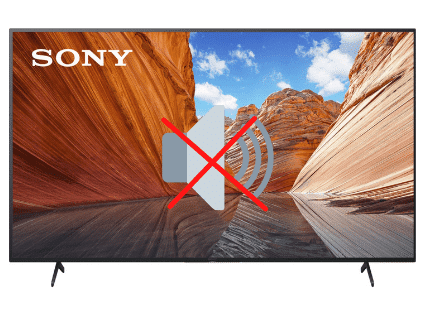How to Reset Sony Bravia TV (With & without Remote!)
If you are experiencing issues with your Sony Bravia TV, you should try factory resetting it.
Resetting any model of Sony Bravia TV is pretty straightforward and will only takes a few seconds.
How to reset Sony Bravia TV
To reset your Sony Bravia TV to its factory settings, start by pressing and holding the UP button on your Sony remote. With the UP button still pressed, tap the power button on your Sony Bravia TV. Your TV will turn off and on again, and then display the initial setup screen.
This will restore your Sony Bravia TV to the settings it had on the day you purchased the television. That means all account settings will be removed, and any installed apps will be deleted!
So you’ll have to re-sign into all of your apps once your TV is back up and running.
Factory reset Sony Bravia TV with remote
Sony Bravia TV’s do not have a factory reset option within the TV’s settings. Instead you must do the following:
1) Press and hold the UP button on your Sony remote (NOT the volume up, or channel up button. The UP button!)
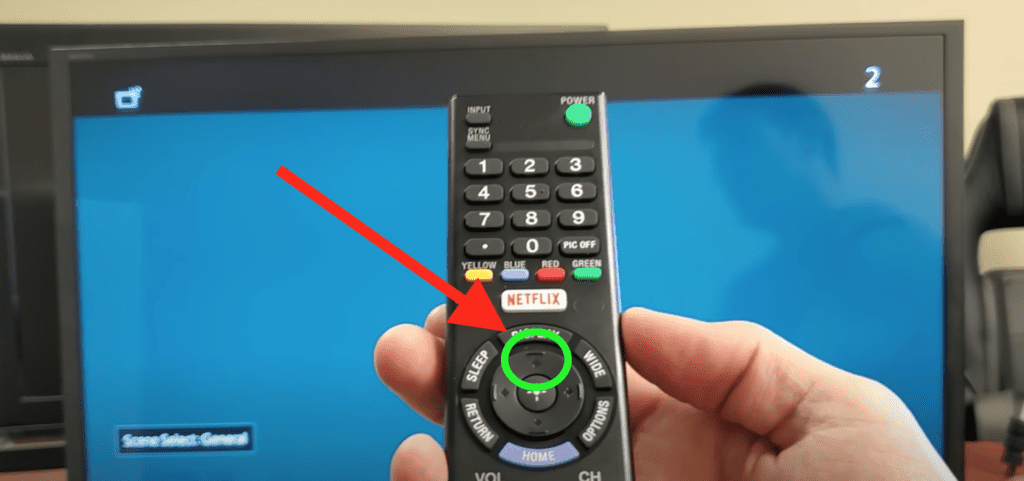
2) With the UP button on your remote still held down, press and release the power button on your Sony Bravia TV. Not the power button on your remote, the power button on the TV itself!
The power button can be found underneath the center of your TV. It’s the button in the middle. Just tap it, don’t hold it.
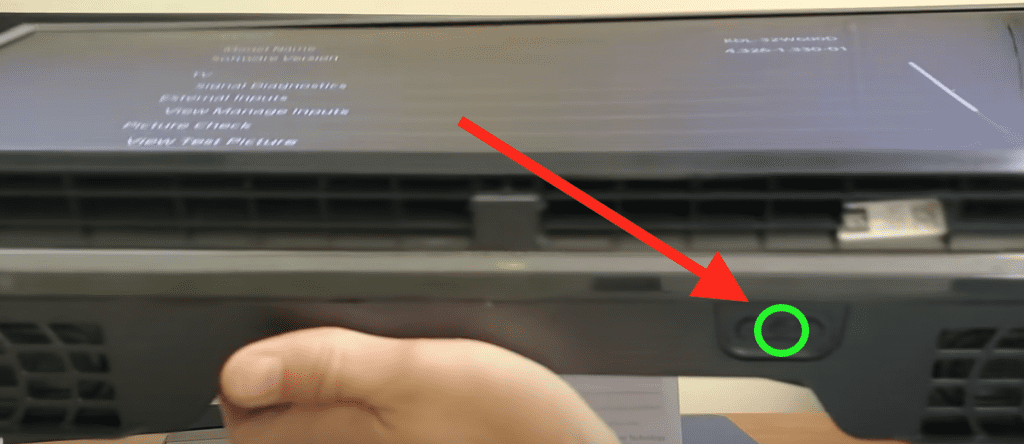
When done correctly, your TV will turn blueish and then shut down. When it turns back on, you will be welcomed by the language setup screen.
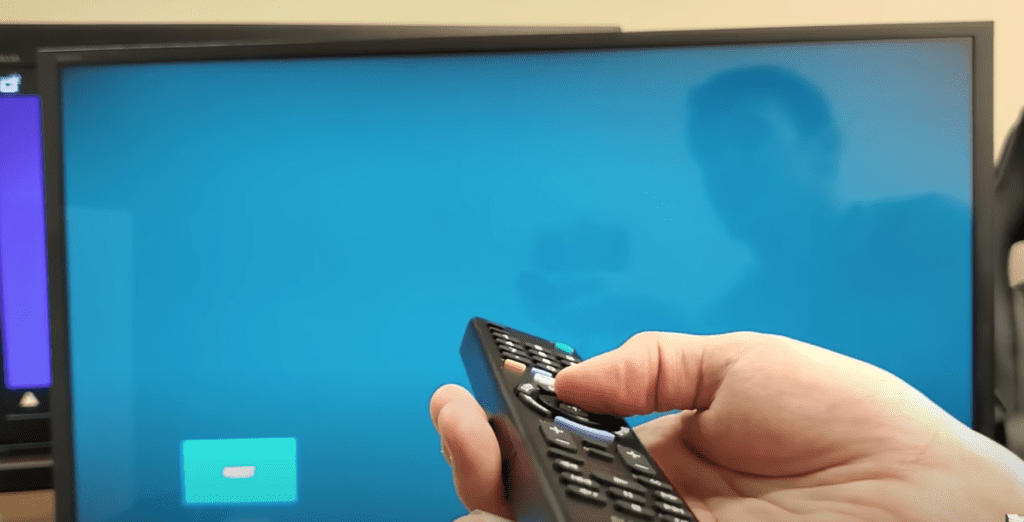
Factory reset Sony Bravia TV without remote
If for whatever reason you do not have access to your TV’s remote, you can still factory reset your Sony Bravia TV.
To do this find the buttons on your TV. Depending on the model you have, these buttons may be on the right hand side, left hand side, or very bottom of the TV. Or even underneath!
Start by unplugging your Sony TV. With the TV unplugged, press and hold the POWER button and VOLUME DOWN at the same time. Keep holding these buttons and plug your TV back in.

You can release the buttons once you see the Sony logo or a green light on the front of the TV. This could take 2 seconds or 30 seconds, depending on the model of TV you have.
The reset process can take a couple of minutes to complete. If this doesn’t work the first time, you should keep trying until it does!
Factory reset Google and Android Sony TV models
If you have a Sony Google or Android TV model, the factory reset process will be different.
To reset Sony Google and Andorid TVs, do the following:
- With the TV powered on, click the HOME/MENU button.
- Select “Settings” from the menu
- Then select “Storage and Reset”
- Choose “Factory Data Reset”
- Finally select “Erase Everything”
- Restart your TV and see if the problem goes away.
When should I reset my Sony Bravia TV?
Resetting your Sony Bravia TV can fix a variety of issues you might be experiencing.
If you are regularly experiencing issues though, you don’t want to be factory resetting the TV all the time.
If a regular factory reset doesn’t fix your issues permanently, you should consider getting a new TV or contacting Sony support.
Here are the most common reasons why people may need to reset their TV:
Your TV will not connect to WIFI
If your TV won’t connect to the WiFi network, a factory reset will usually fix the problem.
However, make sure to check your router first.
Unplug and plug the router back in. You can also disconnect the TV from WiFi under Settings and then reconnect it after a few moments.
The TV keeps disconnecting or restarting
If the TV randomly turns off or disconnects from streaming services without warning, you might need a factory reset.
This can fix problems with the software or network settings that you might be experiencing.
You are experiencing problems after an update
Smart TVs need to update every so often for new software and versions.
If the TV has automatically updated recently and begins having issues, you should factory reset it.
It might be able to successfully run the new software after a full reset.
You bought the TV used
If you bought the TV from a previous owner, you should factory reset it so that it erases all of the settings from the other person.
That way you can connect the TV to your own network and configure your own settings and passwords etc.
Difference between restarting and factory resetting
Before you factory reset your TV, you might want to try just restarting it. This can fix many different issues as well, and doesn’t erase all your settings like a factory reset does.
Factory resetting the TV will cause all of your information to be erased and you will have to start over as if you just bought the TV. You’ll avoid having to start over with a simple restart.
To restart your Sony Bravia TV, you can:
- Unplug the TV.
- Leave it unplugged for 60 seconds.
- While it is unplugged, press and hold the power button on the TV for 30 seconds.
- Plug the TV back in.

During this process, make sure you are holding the power button on your TV, and not your remote!
This will help to drain any residual power left in the TV and allows the TV to soft reset itself. This is different than simply switching the remote on and off!
Manuals for all Sony Bravia TV models and years
If you’re having trouble resetting your Sony Bravia TV you can try to track down the user manual for your exact model number and year, and search its manual for the words “factory reset”.
You should be able to get the exact model number from the back of your TV.
Sony support has a great archive of all TV manuals sorted by year here.
Sony TV support
If you tried and failed to reset your Sony Bravia TV you should contact the Sony TV support team directly.
They can be reached at 1-239-245-6354.
- Monday – Friday: 9:00 am – 9:00 pm ET
- Saturday – Sunday: 10:00 am – 8:00 pm ET
(Shortest wait times are usually Monday – Friday, 1:00 PM – 5:00 PM ET).
You can also try using their Text Message support or Live Agent chat.
Conclusion
Resetting your Sony Bravia TV is an easy way to get your TV back the settings it had when you first brought it from the store.
It can be a simple solution to fixing a variety of problems that you might encounter while trying to use the TV or when you’re streaming using other devices.
While the reset process varies by the Sony Bravia TV model and year, the basic process is similar. Simply do the following:
- Press and hold the UP button your Sony remote
- With the UP button still held, tap the power button on your Sony TV
- You Sony Bravia TV will not automatically reset
While a factory reset for Sony Bravia TVs almost always works, if you are continuing to experience issues, you might want to consider contacting Sony Support at 1-239-245-6354.
They should be able to better guide you on a solution to your problem.