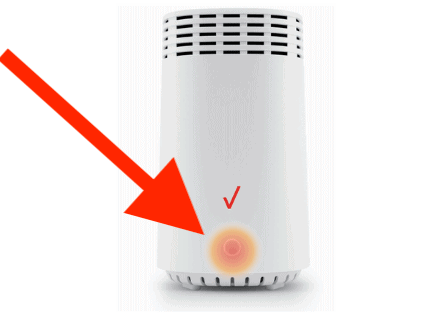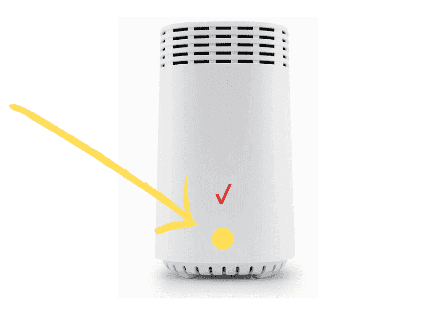Xfinity Router Blinking Orange (Try This Fix FIRST!)
Xfinity routers come with various indicator lights that specify the device’s status. For instance, a steady white light means your router is on, while a steady red light means your device has no internet connection.
But what does it mean when your Xfinity router is blinking orange?
Your Xfinity router blinking orange indicates that it’s undergoing a firmware update. Wait for 15 minutes and the upgrade should finish successfully. If, after 15 minutes your Xfinity router continues blinking orange, unplug it, wait a full minute, and then plug it back in to reset the device.
An Xfinity router blinking orange with no internet connection can be a frustrating experience if you don’t know what to do about it. Fortunately, I have some several proven tips on troubleshooting and fixing this issue.
 Quick Summary
Quick Summary
Xfinity router's steady white light means it's on; red means no internet. If it's blinking orange, it's updating firmware; wait 15 minutes. If it persists, reset the router by unplugging and waiting a minute before plugging back in. Troubleshoot by checking for loose or damaged cables, verifying the splitter, and surveying for service outages. Attempt an ethernet connection, confirm router functionality, ensure minimum system requirements, or contact Xfinity support if needed.
1. Wait for the Upgrade to Finish
An Xfinity router blinking orange simply means the device is updating its firmware. Software upgrades are vital to ensuring your router functions efficiently. These updates fix various bugs and issues affecting your device.
With that said, your Xfinity router will attempt to connect to Xfinity servers automatically once an update becomes available.
During the firmware update, the router will blink orange. The good news is that you do not have to do anything but wait until the process is complete.
Remember not to turn off the router during the upgrade to avoid damaging the device or corrupting the current software installed.
Wait for at least 15 minutes for the firmware update to finish installing. Once complete, your router should get back to normal functioning.
If this step does not help solve the issue, move to the next fix!
2. Reset Your Router
If your Xfinity router is still blinking orange, resetting the device may help troubleshoot and fix the issue.
You may reinitialize your router by unplugging the power cable or using the reset button. Here are the steps:
- Turn off your PC and all devices connected to your router
- Unplug the power cable from the router
- Wait for 60 seconds
- Plug the power cable back in
- Wait for about 10 minutes for the router to reinitialize
- Check the status light to see if you are back online
- Turn on your devices (PC, phone, etc.)
Some routers have a reset button that you can use to reinitialize your device. Here are the steps:
- Turn off your PC and all devices connected to your router
- Locate the reset button at the back of your router
- Press and hold the reset button for a few seconds using a pin or sharp object
- Wait for the device to reboot
- Check the status light to see if you are back online
- Turn on your devices (PC, phones, etc.)

3. Check for Loose Cables
Sometimes your router could be blinking orange because of loose wires or damaged cables.
You might have unintentionally disconnected your router cables when moving the device or conducting routine cleaning around it.
Extreme kinks and bends or abrasions, or cuts along the cables can also trigger your router to start blinking orange.
The solution for this problem is pretty straightforward. You only need to inspect your device for loose cables and plug them back in. And if you notice any damaged cables, replace them immediately.
4. Check the Splitter
A splitter is a small gadget that allows you to distribute internet signals to other devices such as your TV and modem.
The splitter is a common failure point that many people overlook. If it has some damage or is not working correctly, your router will start blinking orange due to loss of internet connection.

To resolve this issue, replace your splitter. However, I highly recommend you avoid using splitters since they significantly weaken your signal. Instead, plug the main internet cable directly into your router.
5. Check for Service Outages in Your Area
If there is an internet outage in your area, your router’s signal strength will decrease, and you won’t connect to the internet. The sudden disconnection will trigger the router to blink orange.
You can check for service outages in your area by calling your Internet Service Provider or visiting their website. And if you have a smartphone, you can check for service interruptions via the Xfinity app.
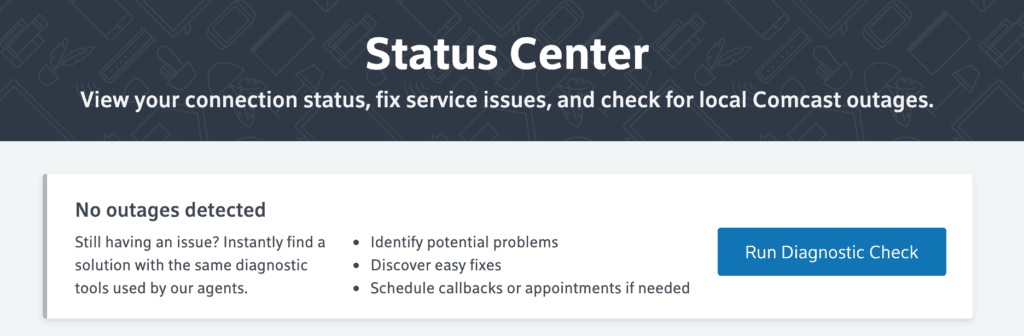
Here are the steps:
- Turn off your Wi-Fi signal on your phone
- Connect to an LTE data plan since you no longer have Wi-Fi
- Download and install the Xfinity app on your phone from Google Play Store
- Launch the Xfinity app, login into your account, and check for any reported outages
- Navigate to “My Network” on the app to check the indicator circle (an orange circle means there’s an outage, while a green circle indicates your router is back online)
6. Try an Ethernet Connection
Your wireless connection might be having issues, subsequently causing your router to disconnect from the network erroneously and blink orange.
If that is the case, connecting to your router using an Ethernet cable can help resolve the issue. Most Xfinity routers have an Ethernet cable included in the package, so you don’t have to buy a new one separately.
Here are the steps:
- Unplug all cables and wires from the router
- Take a hardwired Ethernet cable and connect one end to your router
- Connect the other end to your modem
- Plug back all wires to their respective ports
- Connect your Xfinity router and modem to their power outlets
- Test your internet connection
7. Check for Router Malfunctions
If your Xfinity router is still blinking orange, even after trying out all the above fixes, perhaps your router is defective.
Older Xfinity routers are not as efficient as the newer models. They degrade in performance much faster and might reach their End of Life (EOL) status sooner than expected.
If your router is faulty, the only logical solution is to replace it. Ensure you purchase an original router directly from Xfinity or an accredited dealer to enjoy warranty offers.
8. Verify Minimum System Requirements
If you’ve just bought your Xfinity router and it is blinking orange after setting it up, check and verify if your equipment or operating system meets the minimum system requirements.
Different Xfinity router models have varying minimum system requirements. The most basic requirements include:
- Operating System – Mainstream Microsoft- or Apple-supported OS
- Ethernet – Cat5e or Cat6 Ethernet cable
- CPU/Processor – Quad-Core Intel Core i5
- Browser – Chrome, Firefox, Safari, or Internet Explorer
If your equipment does not meet these requirements, it won’t work correctly or efficiently. You might experience weak signals and painfully slow speeds.
To solve this issue and ensure compatibility, upgrade your devices and equipment.
9. Contact Xfinity Support
In the unlikely event that none of the above solutions seem to work, consider reaching out to Xfinity Customer Support for further assistance.
Xfinity Customer Support agents are available around the clock via phone and live chat. The customer care representative will check and confirm if there are any service interruptions in your area. They will also guide you through the steps of setting up your Xfinity Router correctly.
If need be, the company may send a technician to your residence or office to troubleshoot and fix the issue.
Conclusion
Dealing with an Xfinity router that is constantly blinking orange can be an annoying experience.
Thankfully, this does not have to be the case all the time. Here is a summary of what you can do to resolve this issue:
- Wait for the upgrade to finish
- Reset your router
- Fix loose cables and replace damaged ones
- Plug your internet cable directly
- Check for service outages
- Try an Ethernet connection
- Check for router malfunctions
- Verify minimum system requirements
- Contact Xfinity support
So, what worked for you? Let me know in the comments!