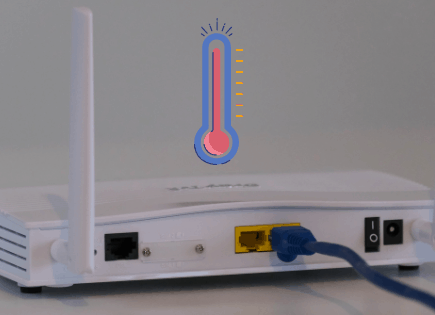What Is a Normal CPU Temp While Gaming?
Computer games put a lot of pressure on your machine’s central processing unit (CPU). If you play intense games for long periods, your computer might start to overheat. So, what is a normal CPU temp while gaming?
A normal CPU temp while gaming is between 142° F and 164° F (61° C and 73° C). While it depends greatly on the type of processor you have, a good rule of thumb is that your CPU temp shouldn’t exceed 176°F (80°C), otherwise you risk overheating.
Proper ventilation is usually enough to keep your CPU cool. But if that doesn’t do it, don’t worry. There are other methods you can try.
 Quick Summary
Quick Summary
Playing taxing computer games can cause your CPU to overheat. A normal CPU temperature range while gaming varies but usually falls between 142°F and 164°F (61°C and 73°C). It's suggested not to exceed 176°F (80°C). Various factors influence these temperatures, including the exact CPU model. CPUs get hot due to electricity passing through, lack of proper ventilation, and heavy load on the processor. You can maintain normal CPU temperature by ensuring proper ventilation, keeping your PC dust-free, or using a CPU temperature monitoring app. If these methods fail, consider buying a new CPU.
Normal CPU Temperature Ranges While Gaming
The normal CPU temp while gaming really depends on the exact processor model you own.
Some manufacturers make processors that can withstand more use and higher temps. However, the standard normal temperature range, based on the average of 30 different processors, is 142° to 164° F (61° to 73° C).
You’ll notice, however, that this range can vary wildly depending on the exact processor.
For example, take a look at the Intel Pentium 4 (111°F – 149°F) vs the AMD Athlon (185°F – 203°F). That’s an over 50 degree difference at the high end of the range!
| Processor | Normal range (°F) | Normal range (°C) |
|---|---|---|
| Intel Pentium Pro | 165.2°F – 186.8°F | 74°C – 86°C |
| Intel Pentium II | 147.2°F – 167°F | 64°C – 75°C |
| Intel Pentium III | 140°F – 185°F | 60°C – 85°C |
| Intel Pentium 4 | 111°F – 149°F | 44°C – 65°C |
| Intel Pentium Mobile | 158°F – 185°F | 70°C – 85°C |
| Intel Core 2 Duo | 113°F – 131°F | 45°C – 55°C |
| Intel Celeron | 149°F – 185°F | 65°C – 85°C |
| Intel Core i3 | 122°F – 140°F | 50°C – 60°C |
| Intel Core i5 | 122°F – 145.4°F | 50°C – 63°C |
| Intel Core i7 | 122°F – 150.8°F | 50°C – 66°C |
| AMD A6 | 113°F – 134.6°F | 45°C – 57°C |
| AMD A10 | 122°F – 140°F | 50°C – 60°C |
| AMD Athlon | 185°F – 203°F | 85°C – 95°C |
| AMD Athlon 64 | 113°F – 140°F | 45°C – 60°C |
| AMD Athlon 64 X2 | 113°F – 131°F | 45°C – 55°C |
| AMD Athlon 64 Mobile | 176°F – 194°F | 80°C – 90°C |
| AMD Athlon FX | 113°F – 140°F | 45°C – 60°C |
| AMD Athlon II X4 | 122°F – 140°F | 50°C – 60°C |
| AMD Athlon MP | 185°F – 203°F | 85°C – 95°C |
| AMD Athlon XP | 176°F – 194°F | 80°C – 90°C |
| AMD Duron | 185°F – 203°F | 85°C – 95°C |
| AMD K5 | 140°F – 158°F | 60°C – 70°C |
| AMD K6 | 140°F – 158°F | 60°C – 70°C |
| AMD K6 Mobile | 167°F – 185°F | 75°C – 85°C |
| AMD K7 Thunderbird | 158°F – 203°F | 70°C – 95°C |
| AMD Opteron | 149°F – 159.8°F | 65°C – 71°C |
| AMD Phenom II X6 | 113°F – 131°F | 45°C – 55°C |
| AMD Phenom X3 | 122°F – 140°F | 50°C – 60°C |
| AMD Phenom X4 | 122°F – 140°F | 50°C – 60°C |
| AMD Sempron | 185°F – 203°F | 85°C – 95°C |
| Average | 141.61°F – 164.18 °F | 60.89°C – 73.43°C |
Gaming CPUs like the Intel Core I9 can withstand temperatures as high as 200° F (93° C) without overheating.
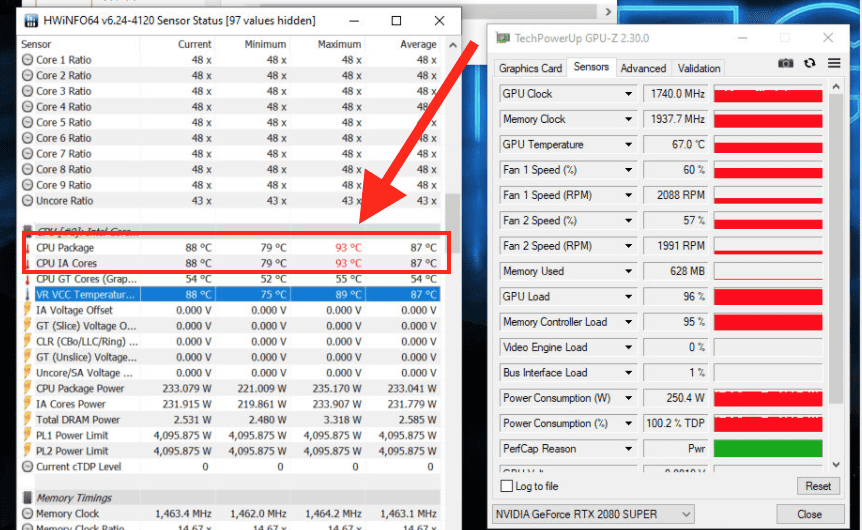
Furthermore, models like the Ryzen by AMD include an automatic shut down mechanism to prevent elevated temperatures.
Ultimately the best thing to do is to check your exact processor and review the CPU temperature specifications for it.
Why Do CPUs Get Hot?
CPUs get hot because electricity passes through them while your computer is running.
This electricity carries heat energy with it, which increases the temperature of the CPU. When running video games, your computer is working harder and therefore generating more heat energy.
However, there are also some other causes for CPU overheating.
Lack of Ventilation
CPUs can overheat if there’s isn’t proper ventilation. This can happen because your room doesn’t provide sufficient airflow to let the heat leave.
Poor ventilation can come from a lack of windows or even placing your PC right up against a wall, leaving no space for air to flow.
Here’s what you can do increase ventilation:
- Install air conditioning in the room you use your computer. It will reduce the external heat, allowing your computer to cool down from the outside in.
- Relocate your computer to a cooler room with better ventilation. The more airflow, the better temperature control your computer will have.
- Ensure there’s no dust inside the PC. If there is, you should remove it by blowing a can of compressed air inside the computer. You should do this every week as dust can reduce the speed of the fans, preventing them from keeping your PC cool.
- Elevate your computer or put it on a cooling pad to increase airflow from below.
- Make sure there is at least a foot or two of clearance all the way around your PC, allowing air to flow freely.
Note: You can also keep your CPU at the right temperature by adding more fans to your PC’s case. You can do it yourself, but we recommend finding a professional as any mistake could permanently damage your CPU.
If you still want to install more fans inside your PC, here’s what you can do:
- Unplug every cord from your computer.
- Use a screwdriver to open the PC case.
- Most gaming PCs have two or more fans. So there’s not always enough space for more. But, if you only have two, there’s still room to add more.
- The best place to add extra fans is at the base. Usually, PCs have plates at the bottom to prevent dust from accumulating. You’ll need to remove those plates with a screwdriver.
- Once the plates are removed, you can add the fans. Do it in the same place that the plates were.
- Ensure that the fans will blow air into the computer and not outside.
- Screw the fans into place.
- Now, it is time to connect them to a power source. You can add the fans to your fan controller if you have one. If not, you can connect them directly to the PC’s motherboard.
- Now, you can put everything back into place.
If you want a more visual guide on how to add fans to your PC, you can watch this video:
There’s a Heavy Load on the Processor
If you are playing a game that requires a lot of RAM, your computer will need to make more effort to access it. Consequently, your CPU will get hotter, and the fans will try to lower the temperature.
There’s no reason to get alarmed by this unless you notice that your CPU is overheating.
Severe or sustained high temperatures can ultimately damage the processor and other essential internal mechanisms.
In this scenario, you can switch your CPU to a new one and upgrade your memory card. However, this can be almost as expensive as buying a new computer.
How to Tell If Your CPU Is Overheating
The easiest way to tell if your CPU is overheating is by downloading a CPU temperature monitoring app.
Apps like NZXT CAM offer accurate information on workload, temperature, fan, and clock speed. Additionally, the software is free to download and use.
Another popular CPU temp monitoring app is HWMonitor. It is the most popular option among gamers because it offers an accurate reading of the lowest and highest CPU temperature.
If you don’t want to download one of these apps, there are other ways to tell if your CPU is overheating.
Here’s what you have to look for:
- Your computer reboots itself, or the screen turns blue when you are running programs. It can happen in the middle of a game or when launching apps like Adobe Illustrator.
- Some computers include an overheating alarm that will trigger when the temperature of the CPU gets too high.
- Pay attention to the sound of your fans. When your computer overheats, the fans will try to lower the temperature by increasing the revolution speed. So, you’ll hear them work harder.
When to Buy a New CPU
If you’ve tried all the previous methods to keep your CPU at a normal temperature, but it doesn’t work, you’ll have to get a new one.
You can either buy a new CPU with better capacity or renew your entire PC.
A good gaming PC with a fast CPU capable of withstanding higher temperatures can cost you 5000 USD or more. On the other hand, a new CPU processor can cost between 200 and 1000 USD.
Conclusion
A normal CPU temp while gaming is between 142° F and 164° F (61° C and 73° C).
Occasionally your CPU will get hotter than usual. A good rule of thumb is that your CPU temp shouldn’t exceed 176°F (80°C), otherwise you risk overheating.
Ultimately though, it depends on your exact processor, as it may be able to handle much higher, or lower temperatures than this.
If you notice that your CPU is overheating you’ll want to stop playing and fix the problem before it does permanent damage to your computer.
Here’s what you can do to keep a normal CPU temp while gaming:
- Ensure there’s proper ventilation or air conditioning inside the room.
- Remove all dust from the computer fans.
- Install an app to monitor your CPU’s temperature.
If these steps do not solve your problem, you should consider buying a new CPU.