
Samsung TV Remote Not Working (EASY Fix!)
If you own a Samsung TV and your remote stopped working, you’re not alone. This is a very common issue that fortunately has several proven fixes.
Samsung Remote Not Working
If your Samsung remote is not working, remove your remote’s batteries, unplug your TV, and wait 60 full seconds. While you wait, press and hold the power button down on your remote. Finally, plug your TV back in and replace your remote batteries. Your remote should work now!
This fix will most likely work for more than half of you. If you are among the other half, and you’re not having any luck, you should read on as there are several additional steps to try.
If you try each of these steps, there is a very high probability your Samsung remote will start working again.
1. Reset your Samsung TV and remote
First, open up the back of your remote and remove the batteries. Then go ahead and unplug your TV from the wall and wait 60 seconds.

The key here is to wait the FULL 60 seconds!
After the time is up, plug your TV back in and wait until the home screen loads. Then put the batteries back into your remote and see if it works.
If it isn’t working, try removing the batteries from your remote again, and this time hold the power button on the remote for a full 60 seconds.
This will drain any residual power stored in the remote, completely resetting it. Put the batteries back into the remote and see if it is working now.
2. Replace weak or dead remote batteries
The life of batteries can depend on a wide range of factors including brand, operating temperature, and damage.
For example, dropping the remote can be enough force to damage a battery. Lesser-known brands of batteries can be more prone to leaking or corroding than others.
Start by inspecting the batteries in your remote.
Be sure to check the top and bottom of the battery for any chalky white powder, crystallized granules, or green coloring. This is corrosion and can be caused by defective or old batteries or damaged batteries.
If corrosion is present, immediately remove the batteries and dispose of them properly. Then be sure to clean the terminals inside the remote to remove any signs of corrosion.

Finally, place new batteries into the remote and see if that works.
3. Re-pair your remote to the TV
Over time, your remote can become unpaired with your TV. Pairing is the term for your remote and TV being linked together, so your TV knows which remote to respond to.
Normally the remote and TV will automatically pair together when powered on or after a software update reboot, but sometimes you need to manually pair or re-sync them yourself.
This can be especially true after a sudden power outage such as during a storm, or with a power surge.
- Point the remote towards your powered-on TV.
- Hold both the Return and Play/Pause buttons on your remote for 5 seconds.
- Your TV should start to pair with your remote and sync together.
- After they have been synced, test the remote by trying some of the menu commands.

4. Confirm that the remote’s IR sensor is working
Your remote and TV both use an infrared beam to send and receive signals.
If this beam is not working properly on your remote, it can be the direct cause of a non-working remote.
One of the easiest ways to check that the IR on your remote is working is by using the camera on your phone:
- Open the camera app on your phone and look at your remote through the screen.
- Press any button or a series of buttons on the remote.
- A working remote will have a red light blinking through the camera screen with each button press.
- If you do not see a red light, the remote may be defective or the batteries are dead.
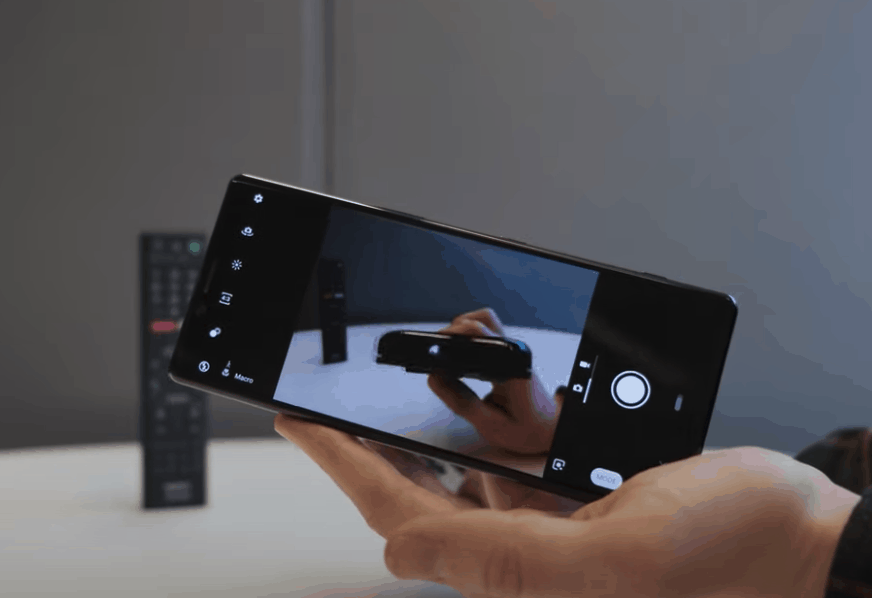
5. Remove all possible IR sensor obstructions
Blockages between your remote and TV are another common issue.
Since your remote uses an infrared beam and your TV has an IR sensor, they need to be able to send and receive this beam without dealing with obstructions.
Obstructions can include walls, other electronic signals including Bluetooth, and large objects such as furniture or speakers.
If you notice a blockage between your remote and the TV, try moving to a different location or pointing the remote directly at the sensor of the TV.
Sometimes the issue can be as simple as sitting in a different seat of your home or moving a decorative piece of furniture.
6. Update your TV’s software
Samsung may periodically release software updates for your smart products. While most updates are completed automatically, there may be times when you need to manually check for an update.
If you are behind on updates, you may notice your remote and TV acting oddly, being slower than usual, or failing to connect to some services.
Outdated software can also lead to the wrong menu option being selected on the screen or the remote simply not pairing properly with a TV it had previously been working well with.
- Access the Settings option from the Main Menu screen.
- Select the Software Updates and Network options.
- If you see a pending update, manually choose to install it now.
- Once the update is installed, your TV will restart itself.
- Try various commands and see if the problems you had are now fixed.
7. Reset your router/modem
All Samsung smart products need a stable internet connection to work properly, and if you are having issues staying online, this can cause disconnects between your remote and TV.
Internet connection issues may be caused by other people using the internet bandwidth in your home, ISP issues, or aged modems.
One of the easiest ways to quickly check your internet connection is by resetting your router/modem.
- Ensure your TV is turned off.
- Reset your router/modem by turning it off or unplugging the unit.
- Wait 30 seconds then plug in and turn on the router/modem.
- Give it time to connect to the internet.
- Check to see if your remote and smart TV are working now.
8. Calibrate your remote’s touchpad
It’s not uncommon for a Samsung Smart Touch remote to lose its sensitivity with repeated daily use.
Over time this can make the touchpad lose its sensitivity or become uncalibrated.
In order to resolve the issue, you can do a manual recalibration on the remote itself.
- Hold down the number key for 3-5 seconds.
- You will be informed that calibration is starting.
- This should only take a minute or two.
- Once finished, the remote’s LED light will blink twice.
- Test the remote and see if your problem was solved.
Once recalibrated, you may need to repeat this process periodically depending on how often your Smart Touch remote is used.
Conclusion
While having issues with your Samsung TV remote can be frustrating, to say the least, many of the fixes you can try are quick and simple:
- Reset your TV and remote
- Replace old remote batteries with new ones
- Re-pair your remote with your TV
- Make sure the remote’s IR sensor works
- Remove possible IR sensor obstructions
- Update your TV’s software to the latest version
- Reset your router/modem
- Calibrate your remote’s touchpad
If you try each of the troubleshooting steps above, there is a very high likelihood that your remote will start working again. However, if you can’t fix it, you can buy a relatively cheap replacement on Amazon.
Good luck and thanks for reading!

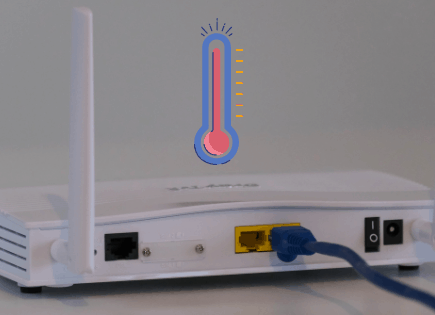

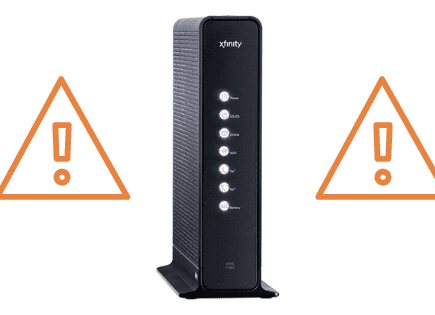
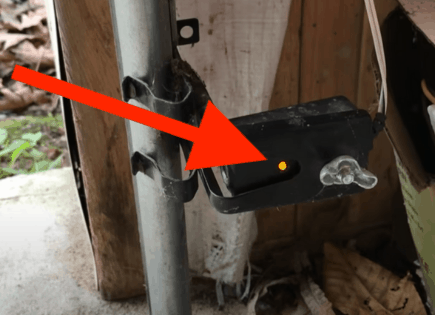
I appreciate the effort you have put in this – thank you for this great guide!