
Samsung TV Black Screen of Death (Try This Fix FIRST!)
So your Samsung TV has the black screen of death – the backlight is on, but there’s no picture. The Samsung TV black screen of death is incredibly frustrating, especially when it happens on a brand new TV.
Luckily, this is usually only a temporary issue and I’ve found a several proven ways to fix it.
If you try each and every one of these solutions, I am extremely confident one of them will work for you.
Samsung TV Black Screen of Death
If your Samsung TV has the black screen of death, you need to reset it. Unplug your TV and wait a full 60 seconds. While the TV is unplugged, press and hold the power button for 30 seconds. After the 60 seconds are up, plug your Samsung TV back in and it should work.
9 times out of 10, power cycling a TV will fix the black screen of death.
Of course, there are times when the above solution does not fix the problem. In that case, the problem is usually a hardware issue.
However before we troubleshoot the hardware, there are several other practical, and easy troubleshooting steps you should try.
Unplug your Samsung TV from wall
Again, while this fix sounds obvious, unplugging your Samsung TV from the wall socket (power-cycling) is the most common way to fix the black screen of death.
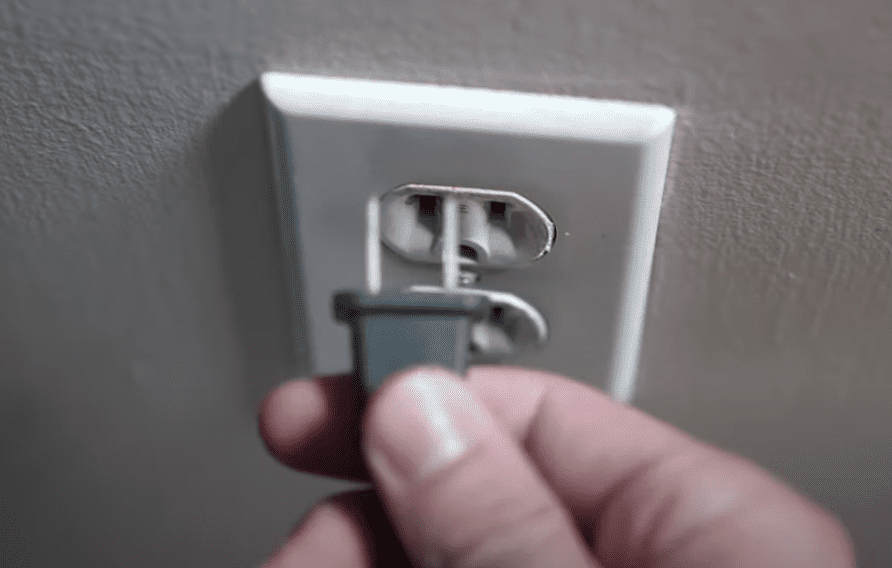
1. Unplug your Samsung TV from the wall socket.
2. Wait a FULL 60 Seconds. This is a key step to fully resetting your TV. If it helps, set a timer on your phone to keep track.
3. While the TV is unplugged, find and hold the power button on your Samsung TV for 30 seconds. Make sure you are holding the power button on your actual TV and not your remote!
4. Once your TV has been unplugged for 60 seconds and you held the power button on your TV for 30 seconds, go ahead and plug the TV back into the wall socket.
This will help drain any residual power left in the TV and allow it to soft reset itself. This is different than simply switching the remote on and off!
Once you plug the TV back in you should see it power back up with no problem.
While this fix should work for about 90% of cases, the remaining 10% can be a bit trickier. If your Samsung TV still has the black screen of death, try the fixes detailed below.
Change the input channel
To help diagnose the issue, checking that you are on the correct input channel or if other devices are working properly is helpful.
Double-check that you are on the right Input channel as well.
1. To do this, look at the back of your TV and find the HDMI port you’re using. Above the HDMI connection, there should be a label, or some writing on your TV, indicating which HDMI port number it is.

2. Take note of that number (HDMI “2” in the example above).
3. Then grab your Samsung TV remote (NOT your Roku or Firestick remote, if you’re using those) and click SOURCE (or INPUT). You’ll likely need to toggle this several times until you find the corresponding input on your TV.
If that did not work, check to see if another device will work.
If you have a smart TV or multiple devices connected to HDMI cables, try streaming a video on the other device to see if it works. You could have one bad HDMI connection and diagnosing it is easy if other devices or services are working properly.
Using your Samsung TV remote again, change the source to another device. It could be a cable box, Roku, Firestick, Apple TV, or any other device that plays or streams video.
Alternatively, select the home button on your Samsung TV remote (this step will vary depending on your model). Select a service and try streaming a video.
If another device worked, you likely have an issue with a single HDMI connection. If not, you could still have an HDMI issue. Follow the steps below to see if you have an HDMI connection issue.
Check all HDMI connections
If power cycling your Samsung TV didn’t do the trick and your input was correct, then the very next thing you should check is your HDMI connections.
With the rise in popularity of HDMI streaming devices like Roku and Firestick, more and more Samsung TV owners are reporting the black screen of death.
Bad HDMI connections often cause the black screen of death.
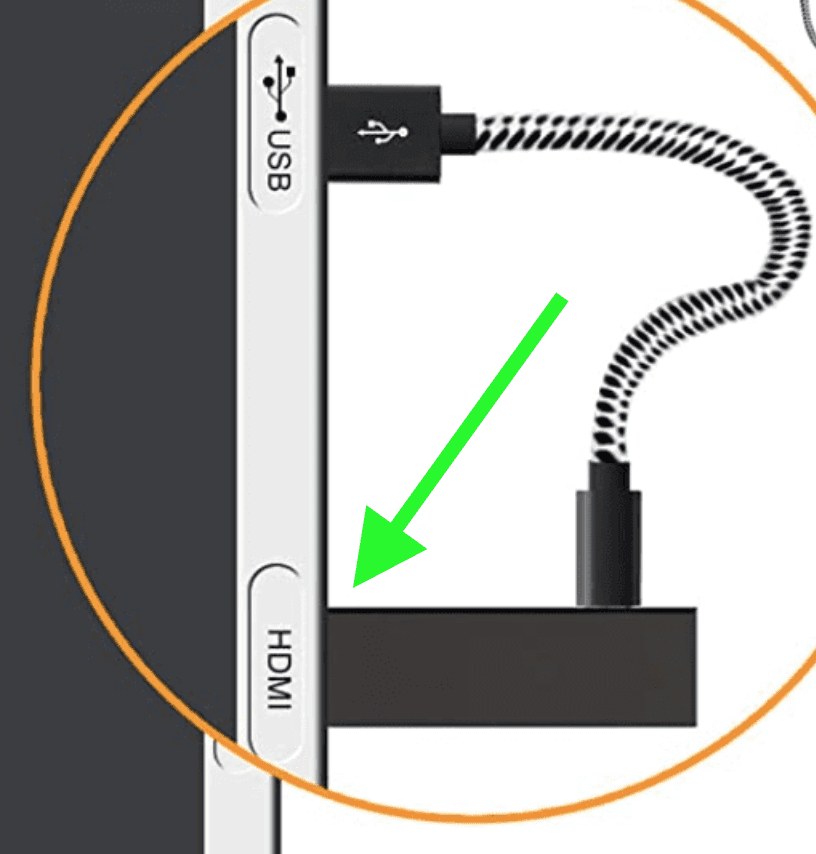
Bad HDMI connections come in a few forms:
- Loose HDMI connection
- Faulty HDMI port
- Bad HDMI cable
Loose HDMI Connection
Make sure that your HDMI connections are snug!
If you found that just one device is having an issue, then start with that device. But it still might be worth trying each connection to your TV.
1. Unplug your HDMI cable from your TV and the device.
2. Go ahead and do this for each device connected to your Samsung TV via HDMI.
3. Replug the device and check your connection.
Once you’ve checked each connection, you can test each connection again. Hopefully, this simple fix did the trick.
Faulty HDMI port
If the connection is secure and you’re on the correct input, I would try connecting to a different HDMI port.
Samsung TVs often have multiple ports, sometimes up to four! Use a different port and see if you get the picture back.
1. Unplug the HDMI cable connected to the TV.
2. Plug it into a different HDMI port. Note the HDMI port number.
3. Switch the input channel using your Samsung TV remote.
Be sure to change the input to the port you switched to in order to test the new connection.
Bad HDMI cable
If not, the last possible fix here is to replace the HDMI cable you’re using and see if that does the trick.
HDMI cables do not last forever. If you’ve owned the cable for a while or have moved it around several times, there is a chance it is broken and not working correctly.
You can test this by using an HDMI cable that you know is working correctly.
Here is an informative buying guide to make sure you get the correct HDMI cable. Here is one highly-rated option from Amazon for a 4K connection.
Update your Samsung Smart TV
If you have a Samsung Smart TV, you should always try to keep the software up to date. It is worth confirming that your TV is up to date.
If there are software updates, go ahead and download the updates. I would also recommend selecting automatic updates.
Using your Samsung TV remote, follow the below instructions to make sure your TV is up to date.
- Menu
- Settings
- Support
- Software updates
Now that your TV is up to date, test your TV again to see if the issue persists. If it is, let’s go ahead a check the backlight.
Issue with Samsung TV backlight
If your Samsung’s TV is on (the power light is green and you hear audio), but there’s no picture on the screen, it’s likely because one of the LED power strips on the backlight is faulty.
To troubleshoot the issue, make sure the TV is powered on, and then take a flashlight (the flashlight on your phone will work too) and shine it close to the TV’s screen. I suggest turning off all the lights so it’s easier to see.
If the screen is working, you will see a very dim image on the TV.

Use the remote to see if the TV responds to commands. I suggest testing the volume and input keys on the remote too.
You might need to move the light around to find where the TV’s user interface is on the screen. If you hear audio cues, you’ll likely see a faint image too.
If, when you shine a flashlight on the screen you see a dim image, and the remote is allowing you to control the TV, that’s good news. It means the TV’s T-CON and mainboard are working as they should.
In that case, the problem is most likely with the TV’s LED backlights.
NOTE: while some of a TV’s components are easy and cheap to replace on your own, disassembling a TV will likely void the warranty. If your TV is still under warranty, I suggest contacting Samsung for further assistance.
Having said that, some simple DIY fixes can usually bring your TV back to life, and you won’t need to pay much for technicians or repairs.
Below I’ll cover some of the components that are most likely to cause the black screen of death.
There’s also a chance the entire panel is broken and buying a replacement screen is costly and usually not worth it. Buying a brand-new TV is often cheaper than paying for a panel replacement. But it’s rare for a TV’s panel to break, unless it’s been physically damaged by force.
Replacing Samsung LED Backlight Strips
The backlights on TVs consist of strips of LED lights. If one of the lights in the strip breaks, the entire strip won’t work.
It’s easier to replace the entire strip than it is to replace a single malfunctioning LED light. You can order a set of backlight LED strips for your exact TV model online.
Replacing the LED backlight strip is a bit of a hassle because there are lots of screws to remove and you need to disassemble all the bezels.
You will also need to remove the glass panel, which is fragile and very expensive to replace.

In other words, I would only recommend replacing LED backlight strips if you’re familiar with disassembling TVs.
If you don’t want to take on the project, you could use a Samsung technician or TV repair store to do it for you, although it will cost more.
In most cases replacing the LED backlight strips will cost between $100 and $200, depending on how many strips you need. The majority of TVs have 9 to 12 LED backlight strips, but some will have more depending on the size.
Replacing the LED backlight strips on your TV is a risky project but it could fix the black screen of death and save you hundreds of dollars on official repairs.
(It’s also a good option if one side of your TV has a picture and the other does not, or if the screen is very dim.)
Replacing the T-CON Board
In the case where you don’t see any image, even with a light shining directly onto the screen, it’s likely the T-CON board on your Samsung TV is broken.
The T-CON board on a TV is responsible for creating the image on the screen.
While it might seem daunting at first, replacing the T-CON board on TV is a fairly easy DIY project.
You can find replacement T-CON boards by searching for your TV’s model number on online marketplaces like eBay or Amazon. T-CON boards are not very expensive, usually under $100.

Luckily, replacing a T-CON board on a TV is much easier than replacing the LED backlights. You only need to remove the rear panel of the TV, disconnect the ribbon cables on the T-CON board, remove the screws, pop it out, and place the new one in the same location.
It only takes a few minutes. Normally there are only four screws and two to three ribbon cables connecting to the panel.
Samsung TV support
If nothing has worked for you up to this point, it’s definitely worth reaching out to Samsung support.
They offer a variety of service methods, from in-home service to mail-in options.
The cost for this service will vary depending on the final diagnosis and whether or not the work is covered under warranty.
But the good thing is you’ll get a certified Samsung technician to take a look.
Samsung TV warranty
You can also check online to see if your TV is covered under Samsung’s warranty.
Unfortunately Samsung TV warranties typically only last 1 year, and most of the black screen of death cases I’m hearing of are on TVs that are several years old.
Still worth a shot.
Conclusion
If you’re experiencing the Samsung TV black screen of death, don’t panic, there are several proven fixes you can try to get things back up and running:
- Power cycle your Samsung TV
- Check all your HDMI connections
- See if your TV’s backlight is still working
- The issue may be with the screen itself:
- Broken backlights OR
- Broken T-CON board
- Contact Samsung TV support
- Check your Samsung warranty
Hopefully one of these fixes worked for you. Were you able to fix the black screen of death on your Samsung TV? If so, let me know how in the comments below!




