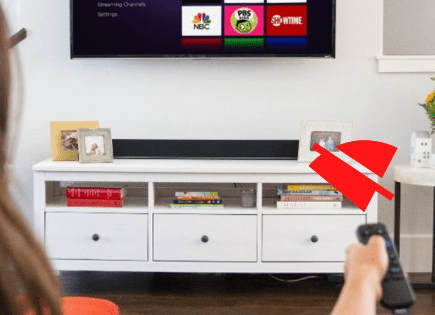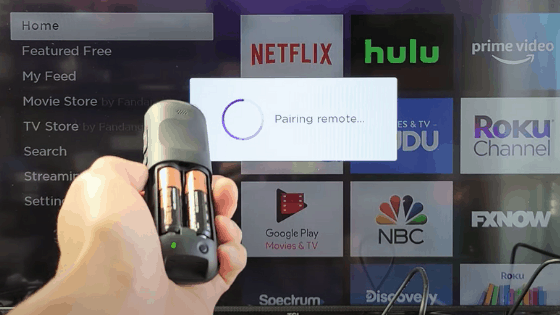
Roku Remote Blinking Green Light (What it Means & How to Fix It!)
Occasionally Roku remotes get stuck in pairing mode, as indicated by a blinking green light. Luckily there is an easy fix.
Roku remote blinking green light
A blinking green light on your Roku remote means it’s trying to pair. To fix this, remove the batteries from the remote. While the TV is turned ON, unplug it and wait 30 seconds. Plug the TV back in. When the home screen loads, replace the remote batteries and press/hold the pair button. It should connect.
You might have to try the above steps a few times before your remote successfully pairs with your Roku device.
If this fix didn’t work for you, try the following steps.
Option 1: Remove Batteries from the Roku Remote and Power Cycle the TV
This is the first fix you should try and it will work for many of you. Try these steps multiple times, sometimes, it doesn’t work the first time.
1. Remove batteries from the Roku remote control
2. While the TV is turned on, unplug it.
3. Wait at least 30 seconds, then plug it back in.
4. Put the batteries back in the remote control.
Again, you might have to try this a few times. If it doesn’t appear to be working, try the next step as well.
Option 2: Replace Roku Remote Control Batteries
Make sure that you have new batteries in your Roku remote. Sometimes simply replacing them with new ones will solve your problem.
At the very least, you should take the existing batteries fully out of your remote, wait 10 seconds, and then replace them, ensuring they are oriented correctly.
I know this is an annoying, obvious step, but you’d be surprised how many times new batteries or incorrect battery placement causes your issues.
Option 3: Unplug your Roku device
This step is a slight variation of the first step above. Note that all steps performed below should be done while the TV is ON.
1. The first thing to do is take the batteries out of your remote.
2. Unplug your Roku device.
Depending on which version you have, this might mean unplugging your Roku device from its power source or removing the Roku device from the back of your TV.
3. While your Roku device is powerless, replace your remote batteries, making sure the positive side goes to positive and the negative goes to negative.
At this point, you should see the remote blinking green.
4. Power your Roku device back on by either plugging it in or plugging it into the back of your TV.
That’s it, your remote should now pair successfully.
Option 4: Hardware Factory Reset your Roku Streaming Device
If you’re still running into issues you’ll want to try factory resetting your Roku streaming device. This will reset your device to the settings on the day you bought it.
Occasionally, your Roku remote and Roku device lose connection and struggle to regain it. Resetting the device altogether will likely fix this.
1. To perform a factory reset, find the reset button on the back or bottom of your Roku device. It will either be a raised button or a pin-hole button.
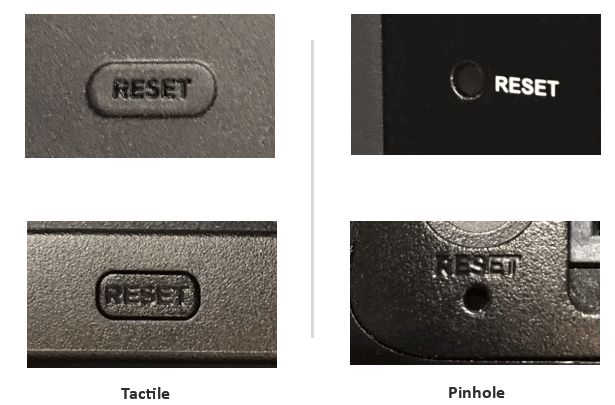
2. Once you locate it, press and hold for at least 10 seconds. The indicator light or status LED will start to blink rapidly once the reset is complete.
Proceed to set up your Roku again and see if that fixes your issue.
Option 5: Use the Roku App as a Temporary Remote
One workaround here is to download the Roku app to your smartphone and use it as a temporary remote.
What’s good about this is that it gets you out of a bind. It allows you to try some additional troubleshooting steps that you wouldn’t be able to without a working remote.
The Roku App can be found on the Roku website to download or you can find it on Apple App Store or the Google Play Store. It’s available to download to your smartphone or tablet.
Once it’s downloaded you’ll immediately be prompted to search for nearby Roku devices. Your Roku TV will automatically appear in the list. Go ahead and select it to connect.
Once your Roku TV is connected to the Roku app, you can use your phone as a remote!
I’ve found that this remote is a huge improvement to the actual Roku remote.
With your phone as your remote, you can pull up an entire keyboard when you’re typing or searching for a title. Typing with the Roku remote is flat-out painful – one letter at a time. No thanks.
You can also use Roku apps “private listening” feature that allows you to use Bluetooth to listen to your Roku wirelessly!
Option 6: Factory Reset from Device Settings
If you have the Roku remote app set up, you can try factory resetting your Roku device from the Settings menu.
To perform a factory reset on your Roku device using the Settings menu, do the following:
1. Press the Home button on your remote
2. Select Settings
3. Select System
4. Select Advanced system settings
5. Select Factory reset (Roku TV owners select Factory reset everything)
6. Follow the on-screen instructions
Once you factory reset, you’ll need to pair your remote.
Pair remote from settings
To pair your remote using your TV, go to Settings > Remotes & devices > Pair new device > Remote.
Once you see a screen that says “Searching” you should do the following:
1. Put batteries into your remote
2. Press and hold the pairing button in the remote’s battery compartment for 5 seconds
3. Your TV should begin pairing automatically
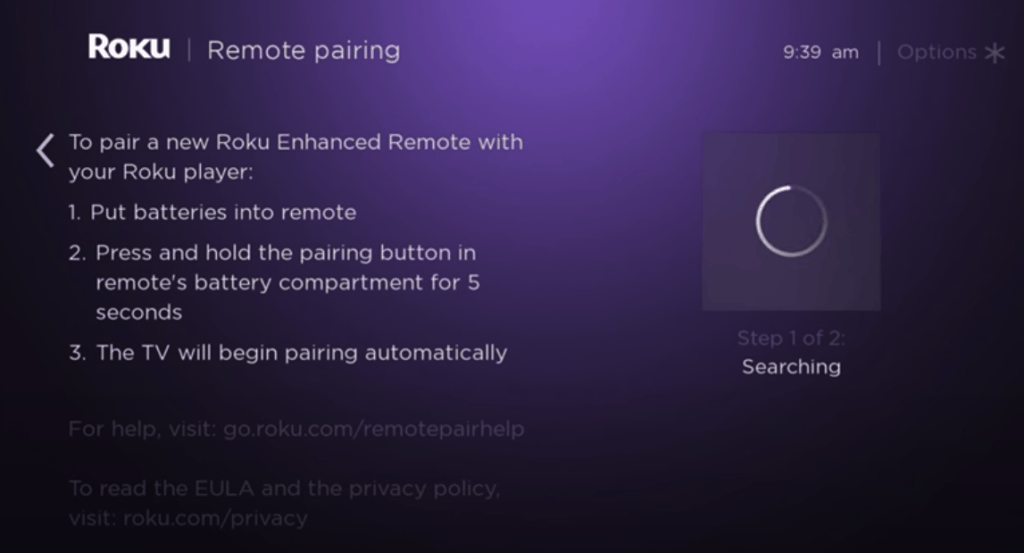
If you don’t have a pairing button on your remote, take the batteries out and then put them back in, and pairing should start automatically.
Option 7: Buy a new Roku remote
As an absolute last step, you may want to consider buying a new Roku remote on Amazon.
Roku remotes are extremely cheap these days and there are tons of different options. Some remotes will probably have various new features that your current remote doesn’t have.
If you do decide to go this route, make sure you carefully read the description before you buy a remote!
Not all remotes will work with your device model. Be sure to double-check that the compatibility is good, and then go for it.
Conclusion
Roku remotes occasionally get stuck in pairing mode and continuously blink green.
To fix this, remove the batteries from the remote. With your TV turned ON, unplug it and wait 30 seconds. Plug the TV back in. When the home screen loads, replace the remote batteries and press/hold the pair button.
If that doesn’t work, you should try the following:
- Replace/reseat remote batteries
- Unplug your Roku device
- Hardware factory reset Roku device
- Download the Roku app and use it as a remote
- Pair your remote using Settings menu
- Buy a new Roku remote
Hopefully, you found this article helpful. If you found a different way to fix your Roku remote blinking green light issue, feel free to contact me so we can help more folks out!