
Roku Black Screen (or Flickering Black Screen) – Easy Fix!
It’s pretty common for Roku smart TVs to go completely black or start flickering black at some point.
It doesn’t matter if you have a separate Roku device or what brand of TV you own – TCL, Hisense, Sharp, Insignia, RCA – they all encounter this issue.
Luckily there is a really simple way to fix it.
Fixing a Roku Black Screen or Flickering Black Screen
Regardless of which TV model you own, if your Roku screen is black or flickering black, the easiest way to fix it is to reset the TV using your remote. Simply hit the home button 5 times, the up button 1 time, the rewind button 2 times, and the fast forward button 2 times. Your TV will reset in 60 seconds.
 Quick Summary
Quick Summary
Roku smart TVs, regardless of brand, often encounter black or flickering screens. The easiest fix is a reset, done with the remote by hitting the home button 5 times, the up button once, the rewind button twice, and the fast forward button twice. If problems persist, check for loose or damaged cables, power cycle the TV, or update the Roku TV software. If these fail, customer service may be able to help.
Do you have a Roku TV or a separate Roku Device?
Although all of these troubleshooting tips will work for a separate Roku device or a built-in device, it is helpful to know which you have.
If you have a separate Roku device, you’ll want to figure out if you have a TV issue or a Roku device issue.
You can always test this by changing the input of your TV to see if it works with another device.
Resetting your Roku TV
The first thing to check is whether or not your Roku TV still has volume. To test the TV’s audio, simply turn up the volume using your Roku remote and listen for a sound.
If your screen is black or flickering black, but you still have volume, resetting your TV is likely to fix the problem.
To reset your Roku TV with your remote, hit the home button 5 times, the up button 1 time, the rewind button 2 times, and the fast forward button 2 times.
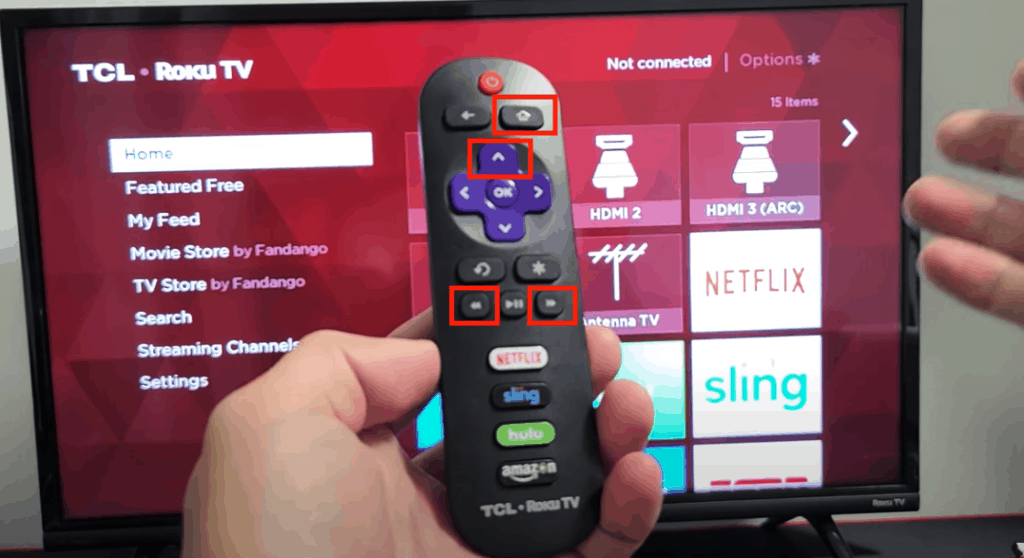
The TV will freeze and then turn on and off a few times. After about a minute, your TV should be back on and working!
If you don’t have a remote, don’t worry, you can still factory reset the TV using the reset button on the back of the TV.
The location of the reset button will depend on what brand of TV you own.
Once you find the reset button, grab a paper clip or ballpoint pen and use it to press and hold the reset button down. Wait until you see the TV turn off and then on.
Once you see it turn on, you can let go.
Checking for Loose Connections
Next, you’ll want to quickly inspect your Roku TV for any loose cables.
Weak or missing connections can easily lead to the screen going completely black or flickering black.
Consider if you have a separate Roku device or if the TV comes with the Roku built-in.
Make sure that all of the wires are properly and securely inserted into your Roku TV.
Whether you have a separate Roku device or not, unplug all the cables, including any other devices that are plugged into the HDMI ports. Plug them back in to be sure they are properly connected.
If you have a separate Roku device, unplug the power cord and the HDMI cable. Then plug them back into the TV.
Not only will you be able to confirm
This will ensure they are in properly and is always worth checking!
Checking for Damaged Wires
While you’re making sure everything is properly connected, it’s a good idea for you to check for damaged wires.
Be on the lookout for strange bends, fraying, and wires that can’t stay snug in the outlets anymore.
Most of these issues should be easy to spot and are very simple and cost-efficient to replace.
Usually, the issue will be with the HDMI cord. These can easily warp and break over time.
Try Power Cycling Your Roku TV
There are some cases where power cycling your TV or a soft reset can fix the black screen issues you’re experiencing.
To do this, simply turn the TV off by hitting the power button on the remote or directly on the TV.
Next, unplug the TV from the power outlet.
With the TV off and unplugged, go ahead and hold down the power button on the side of the TV for about 10-15 seconds. This step must be done with the power button on the TV itself, NOT the remote!
This will drain and residual power left in the TV.
Finally, plug the TV back into the wall outlet and power it on.
Power cycling forces the device to reset and just might resolve your black or flickering black screen issues.
Update Roku TV OS
Once you’ve resolved your black screen issue, I suggest that you make sure your Roku TV OS is 100% up to date.
Sometimes, the older versions of the software will no longer be compatible with your monitor or resolution settings.
You can update your Roku TV by hitting the Home button, settings, and then checking for updates.
Here are the exact steps to finding the update menu:
- Press the home button on the Roku remote
- Press up and go over to the settings
- Locate the system menu, then click “System Update.”
- In this menu, you’ll find your current Roku version
- The device will automatically check for software updates from this screen
If you’re not sure whether your Roku TV needs an update, make sure to check the brand’s official website.
On the website, you should be able to find the version number listed somewhere. If your Roku TV doesn’t have the current version, you’ll want to force it to make the upgrade.
Contact the Customer Service Team
If you’ve tried all of the above black screen fixes for your Roku TV and you still aren’t sure what’s wrong, it’s probably time to contact the customer service experts.
They’ll either offer repairs, a new device, or a refund – depending on the status of your TV’s warranty.
As a last resort, you may need to purchase a new Roku TV.
Conclusion
If your Roku TV screen is black or flickering black, you can easily resolve it by trying one or more of the following fixes:
- Reset your Roku TV
- Check for loose connections
- Check for damaged wires
- Try power cycling your Roku TV
- Update Roku software
- Reach out to customer service for help
If none of these fixes work, it might be time to invest in a new Roku TV.
Good luck and thank you for reading!




