
Insignia TV Has No Sound (8 Easy Ways to Fix It!)
If you own an Insignia TV, and there’s no sound, you’re not alone. A lot of people have reported this issue. Luckily, there’s usually a simple fix. We’ll walk you through the steps to get your sound back up and running in no time.
Insignia TV Has No Sound
If your Insignia TV has no sound, you need to perform a soft reset. Unplug your TV from the wall and wait 60 seconds. While the TV is unplugged, press and hold the power button for 30 seconds. Plug your Insignia TV back in and your audio issues should be fixed.
Soft reset your Insignia TV
While this fix sounds obvious, unplugging your Insignia TV from the wall socket is the most common way to resolve audio issues.
First, you must unplug your Insignia TV from the wall and wait 60 seconds. Have a little bit of patience and make sure it’s been at least a minute before plugging it back in.

While the TV is unplugged, find and hold the power button on your Insignia TV for 30 seconds. Make sure you are holding the power button on your TV, and not your remote! (The power button will likely be on the back, or on the front center, under the TV).
This will help to drain any residual power left in the TV and allows the TV to soft reset itself. This is different than simply switching the remote on and off!
Now, plug the TV into the socket and turn it on as usual.
This quick-fix should solve your issues most of the time. If not, continue with the next fix in this article.
Check that your TV isn’t muted
It may seem obvious, but you’d be surprised how often the problem is just that the TV is muted.
In most cases, you should see a mute icon on the screen, but there are exceptions where it may not appear.
Therefore, I recommend that you try the “Mute” button on your remote controller to be safe, as shown in the picture.
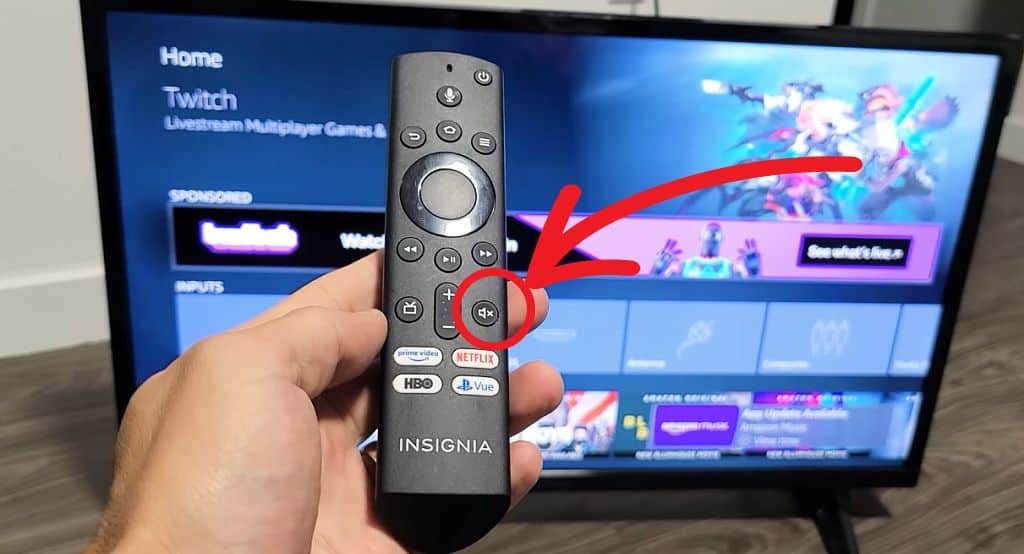
Check all cables
Another simple fix can be to check the connected cables.
Here is what you should check:
- Check that your headphones aren’t connected. If you have headphones plugged in, the TV will probably play the sound in the headphones.
- Ensure all audio cables are firmly plugged in where they should be, and none of them are wiggling around, etc.
- Ensure that the antenna or cable TV is also correctly and firmly connected.
- Also, ensure that the power cord is not bent or damaged. It may not seem directly related, but if the power cord is damaged, the TV may not have enough power to function correctly.
Once you have completed the cable check, try the soft reset again.
Change the audio settings of your Insignia TV
If none of the previous methods worked, it’s time to check your audio settings.
Follow the instructions below:
- Go into Menu using your remote control
- Select Audio
- Make sure the TV speakers are on Auto
- Go to Digital Audio Format / Audio Delay
- Change the audio format to PCM
- Close the settings and restart your TV
If this didn’t help and you are using TV Box or similar services, you need to do the same for their settings:
Change the audio settings of your TV Box, Cable Box, DirecTV, etc.
The setup of these services is very different, but what needs to be done:
- Go to settings
- Change the Audio Format to PCM or Stereo
This and the previous step are nicely demonstrated in this video:
Reset your audio settings
If none of the previous procedures have solved the audio problem, it’s time to start resetting your settings.
Start by resetting the audio to factory settings:
- Press the Home button on your remote
- Select Audio
- Select Reset Audio Settings
- Confirm that you want to reset your audio settings
- Wait and restart your TV
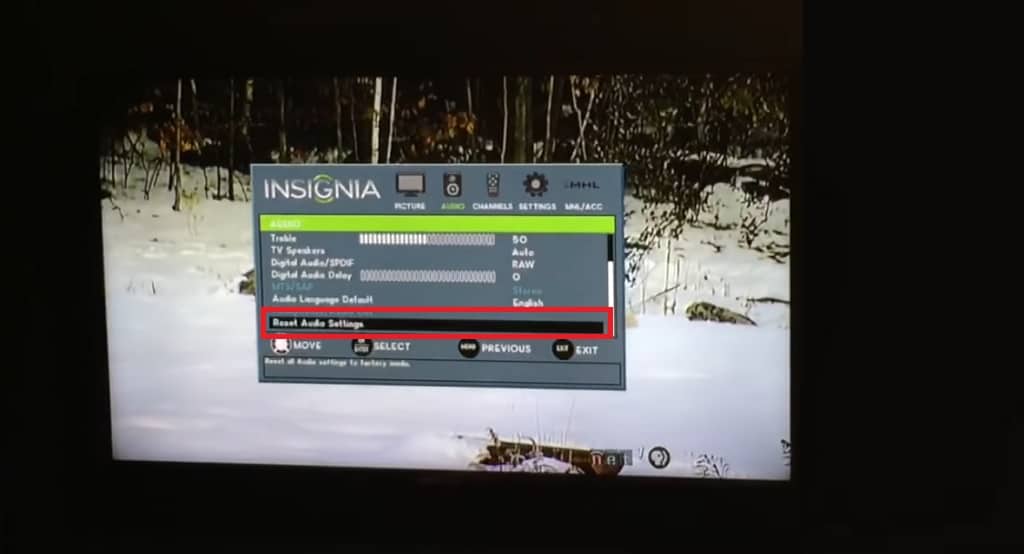
If that didn’t help, you need to do a full factory reset for your Insignia TV.
Factory reset your Insignia TV
Before you do a factory reset on your TV, you should note that all settings will be erased. So you need to consider this step carefully.
If you are decided to try this for audio recovery, do the following:
- Press the Home button on your remote
- Select Settings
- Then Device & Software
- And then Reset to Factory Defaults
Give the TV enough time to reset to factory settings and try the sound.
Hardware reset your Insignia TV
If even a factory reset didn’t help, there is another reset we can try – a hardware reset.
Follow these steps:
- Unplug the Insignia TV from the power outlet
- Remove all cables from the TV
- When everything is unplugged, hold the Power and Volume + keys on your remote together for a minute
- Wait for 5 minutes to let the TV rest
- Reconnect all cables. Power cable last.
- Turn on your TV and check if the problem persists
Now, this is the last thing we can try to fix the audio issues on our Insignia TV ourselves.
If that hasn’t helped, there is only one option left:
Contact Insignia TV support
If you’ve tried all of the previous procedures exactly as instructed and the audio on your Insignia TV still doesn’t work, there’s likely some kind of hardware error with the speakers.
In this case, you have no choice but to contact Insignia TV support:
1) By phone: 1-877-467-4289 (available from 8 a.m. to 9 p.m. CT daily)
2) By contact form: insigniaproducts.com/email-us
Let them know about your problem, and they should be able to assist you with it.
No Sound on Insignia TV With HDMI
When there is no sound on Insignia TV with HDMI, you need to turn HDMI-CEC ARC / eARC. Go to the Menu -> Settings -> Audio -> HDMI-CEC Device Control -> ARC/eARC and make sure it’s set as ON. Then restart the TV and check if everything works.
Turn on HDMI-CEC ARC / eARC
ARC (or Audio Return Channel) is a feature that lets you send audio from your TV to a receiver or sound bar using an HDMI cable. Which significantly simplifies the whole wiring needed.
However, sometimes you need to manually enable this feature in the Insignia TV settings for everything to work correctly:
- Go to the Menu
- Open Settings
- Select Audio tab
- Select HDMI-CEC Device Control
- Turn on ARC/eARC
- Restart the TV
And your ARC feature is now enabled!
Set the audio output as HDMI
If ARC didn’t help, it’s a good idea to check if the audio output is set to HDMI.
Here’s how to do it:
- Go to the Menu
- Open Settings
- Select Audio tab
- Click on Audio Output and select HDMI
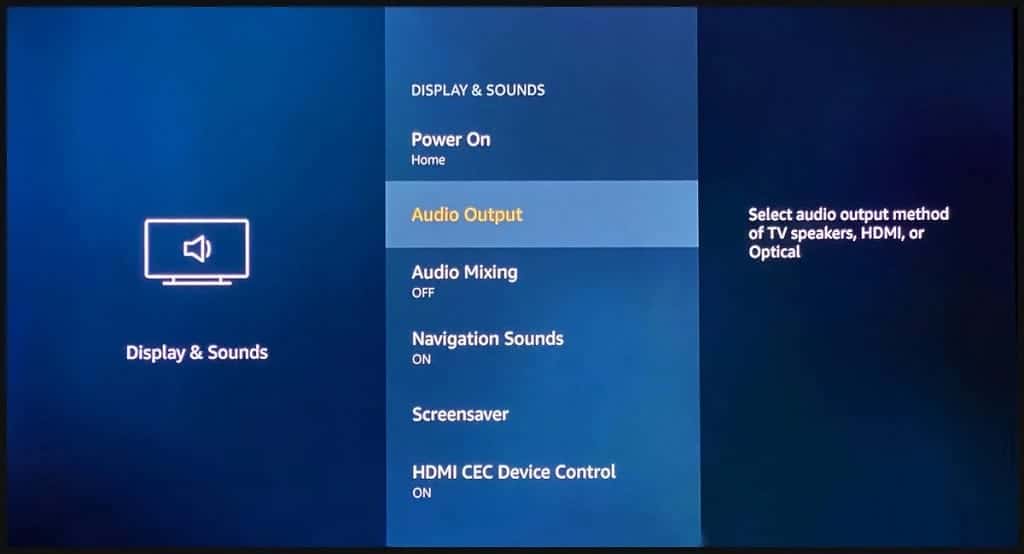
Insignia TV Has No Sound on Some Channels
If your Insignia TV has no sound only on some channels, go to the channel with no sound and press the SAP button on your remote repeatedly to cycle through some settings until it’s set to Stereo. This should bring your audio back most of the time.
SAP (or Secondary Audio Programming) can sometimes cause issues with multiple audio sources. In that case, we need to sort it by changing it to the correct setting, which is Stereo.
The process is super simple.
Go to the channel with no sound.
Click on the MTS/SAP button on your remote to cycle through the settings.
Stop when the setting is Stereo.
And that’s it.

Check your antenna or cable TV
Next, you want to check that your antenna or cable TV is properly connected.
You don’t want your cables wiggling around and stuff like that.
You can also check the ports if they’re clean and eventually clean the dust from them. Important: only from the outside. Never put anything into the ports that do not belong there.
Check the antenna signal
Make sure your antenna signal is high enough.
If your signal is low, you have multiple options:
- Adjust the antenna
- Use an outdoor directional antenna
- Use antenna with a built-in amplifier
Conclusion
Here is how to fix your Insignia TV when the sound doesn’t work:
- Soft reset your Insignia TV by unplugging it from the wall for 60 seconds, then plug it again and turn it on
- Check that your Insignia TV isn’t muted via the remote controller
- Check that your headphones aren’t connected, all audio cables are firmly plugged in, the antenna or cable TV is plugged correctly, and the power cord is not bent or damaged
- Change the audio format in your menu to PCM
- Change the audio format in the settings of your TV Box, Cabble Box, DirecTV, etc.
- Reset your audio settings in the audio menu
- Factory reset your Insignia TV from settings in the menu
- Hardware reset your TV by unplugging all cables, holding the Power and Volume + keys on your remote together for a minute, then waiting five minutes, and then reconnecting all cables
When all else fails, it’s time to contact Insignia support.




