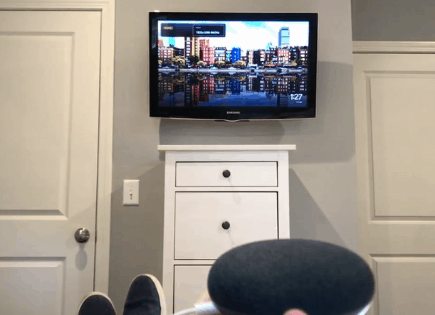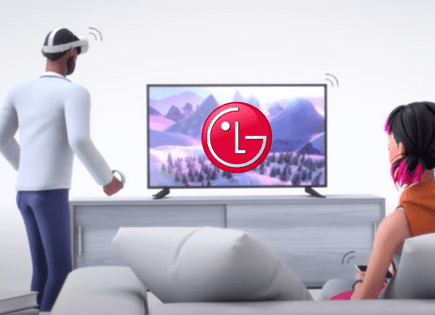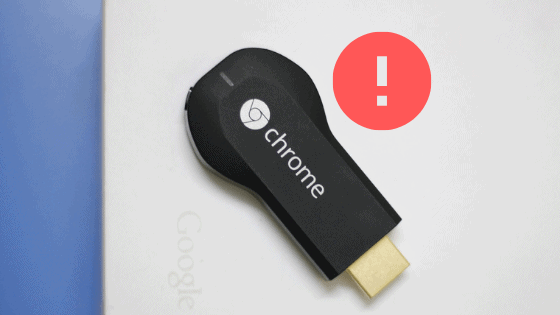
“A Device on Your WiFi Is Casting” (Chromecast – SOLVED!)
Chromecast notifications can be pretty annoying, especially when the same notification keeps popping up several times each day.
It’s even more frustrating when you’re casting something to your TV and a family member shuts it off by accident. Or on purpose – I’m looking at you, little brother or sister.
Luckily this level of control can be taken away and these notifications can be turned off entirely.
Hallelujah.
“A Device on Your WiFi Is Casting”
The “A Device on Your WiFi Is Casting” notification means a device on the same WiFi network as you (like a smartphone) is casting to another device on the network (like a smart TV). To disable it, turn off “Let others control your cast media” within the Google Home app.
Google added an Android update that allows all users on the same WiFi network to see when/if you’re casting.
The update automatically notifies them AND grants them control over your cast! To stop this, simply toggle off the “Let others control your cast media” feature within the Google Home app.
Why does this notification exist?
Google’s Chromecast product line has grown considerably over the past decade, with fresh apps and new hardware coming out almost yearly.
This has led to many homes having more than one Chromecast setup.
With so many similar devices under one roof, there was a great opportunity to “integrate” them all and make the user experience more seamless.
That’s what Google thought anyways and it’s why they attempted to consolidate casting control across their Chromecast devices by adding the cast notification feature.
Your phone can now control any and all Chromecast streams happening on your WiFi network.
In theory, this kind of control and access sounds great, but there are a few reasons why it is actually a huge annoyance.
Why is the notification annoying?
For starters, your phone gets a separate notification for each of the active Chromecast streams happening on your WiFi network.
These can really start to add up, especially if most TVs in your home operate on Chromecast, leaving your phone cluttered with unwanted notifications.
What’s worse is if you try to clear a notification from your phone by closing it, you’ll likely end up ending the stream for the person on your network trying to watch it.

I guarantee this will happen at least a few times as your family members try to get rid of these unwanted messages from their phones.
There really isn’t a great use case for this feature since in almost all scenarios you’ll just want to cast to a single device.
It’s like combining the remote for your downstairs TV with your bedroom TV – you’ll never be watching both at the same time, so what’s the point?
How to turn the notifications off
Prevent others from controlling your Chromecast device
The best way to stop these “A Device on Your WiFi Is Casting” notifications is to turn off the ability for others to control that specific Chromecast device.
This can be done directly in the Google Home app and only takes a second or two.
Option 1: Turn off the ability for others to control a specific Chromecast device
Even if you have many Chromecast devices, you can simply follow these steps for each one:
Step 1. Open Google Home app
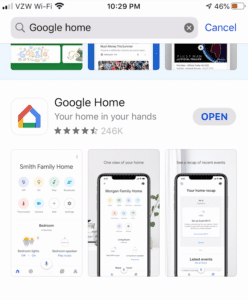
Step 2. Click on the Chromecast device you wish to limit access to
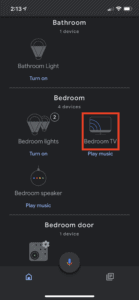
Step 3: Click on “Settings” – the gear icon at the top right of the screen. This will open “Device settings”
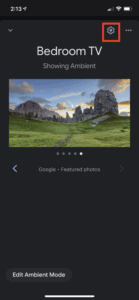
Step 4: Scroll down until you see the “Let others control your cast media” feature
Step 5: Toggle off “Let others control your cast media”
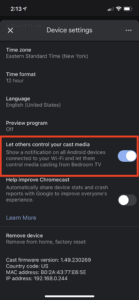
Option 2: Disable Chromecast notifications on individual Android device
Another option here is to turn off Chromecast notifications through the settings of the actual Android device that’s receiving them.
This is just as easy as the process above but it will require doing this on all Android devices (cellphones and/or tablets) in the house that are sharing the same WiFi network as you.
Once you’ve identified all those devices, simply follow these steps:
Step 1. Open Settings on the Android device
Step 2: Scroll down to the “Personal” section and then select “Google”
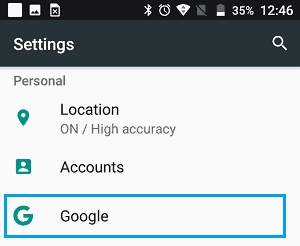
Step 3: From here select “Cast media controls”
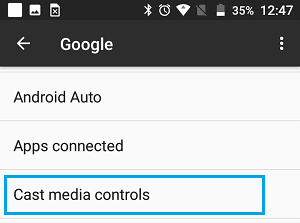
Step 4: Disable “Media Controls for Cast Devices” by toggling this feature OFF
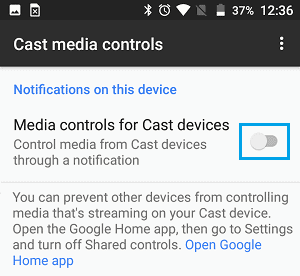
No one is casting but I’m still seeing this notification
If you’re absolutely certain no one in your home is casting but you’re still getting the “A Device on Your WiFi Is Casting” notification, this may be cause for concern.
A very real possibility is that someone is stealing your WiFi and is on your network somehow.
The first step is making sure your WiFi is secure and requires a password to access it. If it doesn’t you need to secure your WiFi network immediately!
There are many reasons to do this and they are all well documented. I won’t spend time covering them here, just secure your network.
If you need it, this is a great reference for how to do just that.
If your WiFi network is already secured with a password, there is a chance that it has been hacked. If this is the case, you should change your WiFi network password immediately.
It’s a good idea to get in the habit of changing your WiFi network password every year or so anyway.
Conclusion
In an attempt to improve the Chromecast user experience, Google added a cast notification feature to its devices.
This feature allows you, and others, to control all active Chromecast streams happening on your WiFi network.
The resulting “A Device on Your WiFi Is Casting” notifications can become very annoying, but luckily there are two ways to shut them off:
- Prevent others from controlling your Chromecast device by toggling off the “Let others control your cast media” setting in the Google Home app
- Disable Chromecast notifications on individual Android devices by toggling off the “Media Controls for Cast Devices” setting
If you’ve taken one of these steps above and you’re still getting the notifications on your phone or tablet, then someone may be stealing your WiFi.
Either secure your network by setting up a password or update your existing password.