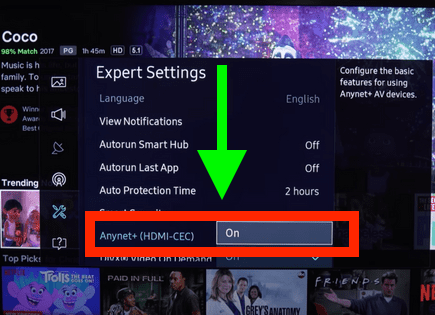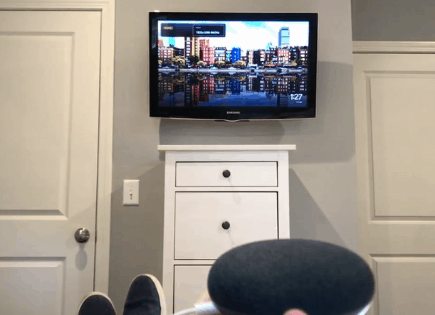Samsung TV Turns on by Itself (Here’s Why & How to STOP It!)
Unfortunately, Samsung TVs have a long history of turning on by themselves. There are several known issues that cause this, each varying in complexity.
Samsung TV turns on by itself
If your Samsung TV turns on by itself, it’s most likely because you have Anynet+ (HDMI-CEC) turned ON. Some HDMI devices (like your DVD player, for example) turn your TV on automatically when they turn on. To turn Anynet+ (HDMI-CEC) OFF, go to SETTINGS > GENERAL > EXTERNAL DEVICE MANAGER > ANYNET+ > OFF.
 Quick Summary
Quick Summary
Samsung TVs sometimes turn on by themselves because of the active Anynet+ (HDMI-CEC) feature. Other reasons include loose power cables, an active SmartThings feature, outdated software, or even power cycling issues. Sleep timers and an eco mode could also result in this problem. If these aren't the issues, there might be faulty capacitors or a problem with the main logic board. When unable to resolve the issue, consider contacting Samsung support.
Disable Anynet+ (HDMI-CEC)
HDMI Consumer Electronics Control (HDMI-CEC) is an HDMI feature that helps your connected devices work better together.
It gives your HDMI-connected devices partial control over your TV and your TV partial control over your devices.
For example, with HDMI-CEC you could control your DVD player with your TV remote. Or your DVD player could automatically change your TV’s input to HDMI when it turns on.
In some cases, by default, HDMI devices are configured to turn the TV on automatically when they turn on.
Samsung calls this feature Anynet+ (also known as HDMI-CEC) and since your TV is turning on by itself, you should start your troubleshooting process here.
Click the HOME button on your remote and go to SETTINGS > GENERAL > EXTERNAL DEVICE MANAGER > ANYNET+ > OFF.
Keep in mind that you will no longer be able to use your TV remote to control any other devices.
Wait to see if disabling Anynet+ solves your issue. If it doesn’t, there are several other high-probability reasons your Samsung smart TV is turning on by itself.
But before we get into those, there are a few more simple steps you absolutely should try before things start to get more complicated.
Tighten the Power Supply Cable
Depending on which year/model Samsung TV you own, there may or may not be a covering on the back of your TV that you can remove. This will expose the power supply cable.
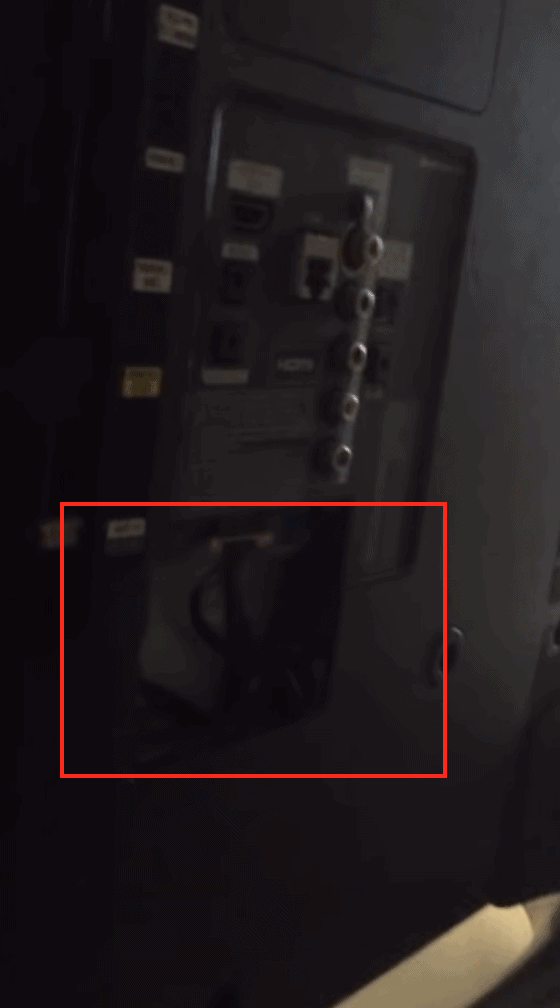
I recommend you disconnect this cable and then reconnect it, making sure it is snug and fully plugged in.
Many owners of older Samsung TVs have reported this fix to work well.
Regardless of whether or not this covering exists, it’s a good idea to make sure that all of your cables and cords are in good condition and are firmly connected!
Disable SmartThings
Some Samsung TVs come equipped with SmartThings built-in. SmartThings allows you to connect to, and control multiple devices, no matter where you are.
If this feature is turned on, your TV could very well be getting turned on by another device in your home.
Regardless, it’s worth checking to ensure that it’s turned off.
To disable SmartThings, go to Settings > General > Network > Expert Settings > Power On with Mobile and turn it OFF.
Update your TV’s software
Running old versions of Samsung software on your TV can cause a variety of problems. Typically, your TV will automatically download the latest version for you but sometimes that doesn’t happen.
I suggest you make sure that your TV’s software is up-to-date. You can see step-by-step instructions for how to do this here.
Note: After a software update, your video and audio settings may reset back to their defaults.
Power-Cycle your Samsung TV
Everyone likes to skip this step, but power-cycling your TV, or any electronic device for that matter, solves most issues!
To power-cycle your Samsung TV, unplug it from the wall and wait 30 FULL seconds.
After the 30 seconds are up, press and hold the power button on the TV (not the remote) for 10-15 seconds. This helps to drain any residual power stored up in the TV.
Now go ahead and plug the TV back in. See if this reset helped at all.
If it didn’t, there are two more easy things to try before we get into the complex stuff.
Both would typically cause your TV to turn OFF unexpectedly, but since your TV is turning ON by itself, it’s still worth disabling anything and everything that controls your TV’s power supply.
Disable Sleep Timer
Sleep timers are a good way to conserve energy and are typically used to automatically shut your TV off at a certain time. Let’s make sure it’s disabled!
To disable your sleep timer, select SETTINGS on your remote control (or select HOME on your remote and scroll left until you find SETTINGS).
Scroll down to GENERAL and select it by pressing OK.
Next, scroll down to SYSTEM MANAGER and then select TIME.
From here you should see SLEEP TIMER and OFF TIMER. See if either of these are turned on. If they are, I recommend turning them OFF and seeing if you still have a problem.
Disable Eco Mode
Samsung TVs also come equipped with something called Eco mode. This mode automatically controls various settings on your TV to save power whenever possible.
Sometimes these settings can take on a life of their own and it’s worth turning them off if you’re already experiencing some issues.
To disable your Eco mode, select SETTINGS on your remote control (or select HOME on your remote and then scroll left until you find SETTINGS).
Next, scroll down to GENERAL and then ECO SOLUTION.
Check to see if any of these Eco settings are turned on. If they are, it might be worth turning them off and seeing if you still have a problem.
Alright, if you’ve tried the above steps but you’re still having issues, it’s time to cover some of the more complex issues known to cause Samsung TVs to turn on by themselves.
Replace faulty PSB capacitors
Capacitors are an important part of Power Supply Boards (PSB) in televisions.
Think of them as energy storage centers – they smooth out voltage spikes caused by lightning or by electrical switches opening and closing.
They supply the circuits in your TV with a steady, predictable electrical current! That is when they’re working properly.
Unfortunately, Samsung has had somewhat of a troubled history of using undersized capacitors on many of their TVs. Specifically, two capacitors on the Power Supply Board (470uf to 3300uf 10v).

These faulty capacitors are basically known defects. There was a class action lawsuit filed in 2012 and then another one in 2017.
Both lawsuits claimed that faulty capacitors were causing Samsung TVs to turn on and off by themselves.
Samsung of course settled these suits and admitted to no wrongdoing.
If you’re so inclined, you can take off the back paneling of your TV and check to see if any of the capacitors on your PSB look swollen or appear to be leaking. Many times you can spot faulty capacitors with your eyes.
If you can’t spot the exact capacitor that is at fault, consider replacing the entire power board.
However, if you do find the capacitor that’s indeed the culprit, you’ll need to order a similar capacitor with the same or greater values. Then you can use a soldering tool to remove the bad one and replace it.
Replace the main logic board
If you’ve replaced your PSB (or the faulty PSB capacitors) and your Samsung TV is still turning on by itself, the issue is most likely with your main logic board.
You’re going to want to replace the entire board.
This issue is caused by a fried IC (integrated circuit, basically a microchip) on the main logic board – another pretty common problem in Samsung TVs.
You can take a look and see if any of the ICs on the board are discolored or look burnt at all.
You should be able to read the numbers on each chip. If there is a chip that you can’t read, that’s likely the culprit!
Take a look at the video below for step-by-step instructions on how to do this correctly.
Samsung TV support
If you can’t resolve this problem on your own, it’s probably worth reaching out to Samsung support.
They offer a variety of service methods, from in-home service to mail-in options.
The cost for this service will vary depending on the final diagnosis and whether or not the work is covered under warranty.
But the good thing is you’ll get a certified Samsung technician to take a look.
Samsung TV warranty
You can also check online to see if your TV is covered under Samsung’s warranty.
Unfortunately, Samsung TV warranties typically only last 1 year, and most of the cases I’m hearing of TVs turning on by themselves are TVs that are several years old.
Still worth a shot!
Conclusion
Samsung TVs have a history of turning on by themselves.
There are a number of things you should try to fix it:
- Disable Anynet+ (HDMI-CEC)
- Tighten the power supply cable
- Disable SmartThings
- Update your TV’s software
- Power-cycle your TV
- Disable sleep timers
- Disable Eco mode
- Replace faulty capacitors
- Replace the main logic board
If none of those steps fix your TV, you should call Samsung support and see if you can get a certified Samsung technician to take a look.
I’d also check to see if your TV is still covered by warranty!
Good luck and thanks for reading!