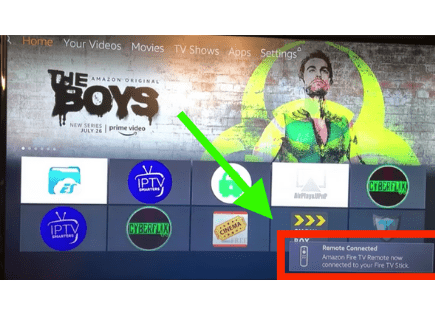Do I Need a Firestick for Each TV? (YES, but…!)
You only own one Firestick device, but you have multiple TVs throughout your home. Do you need a separate Firestick device for each TV, or can you just use one device across multiple TVs?
Is a different Firestick device needed for each TV?
In short, yes, you will need a different Amazon Firestick device for each TV. You cannot use a single Firestick on multiple TVs simultaneously. However, you can unplug your Firestick from your current TV and use it on a different TV as long as you still have access to WiFi.
Since the Firestick device needs to be plugged into the HDMI port in the back of your TV, it can’t be used on multiple TVs at once.
But, because the Firestick doesn’t sync directly with your TV in any way (only your WiFi network) you can very easily unplug it and then plug it into another TV and use it there.
Moving your Firestick device to a different TV
Amazon really makes unplugging your Firestick and plugging it into another TV easy.
As I just mentioned, the Firestick device isn’t synced to your TV in any way. That means if you want to move it your bedroom TV, or even bring it on vacation and plug it into a random TV somewhere, you can.
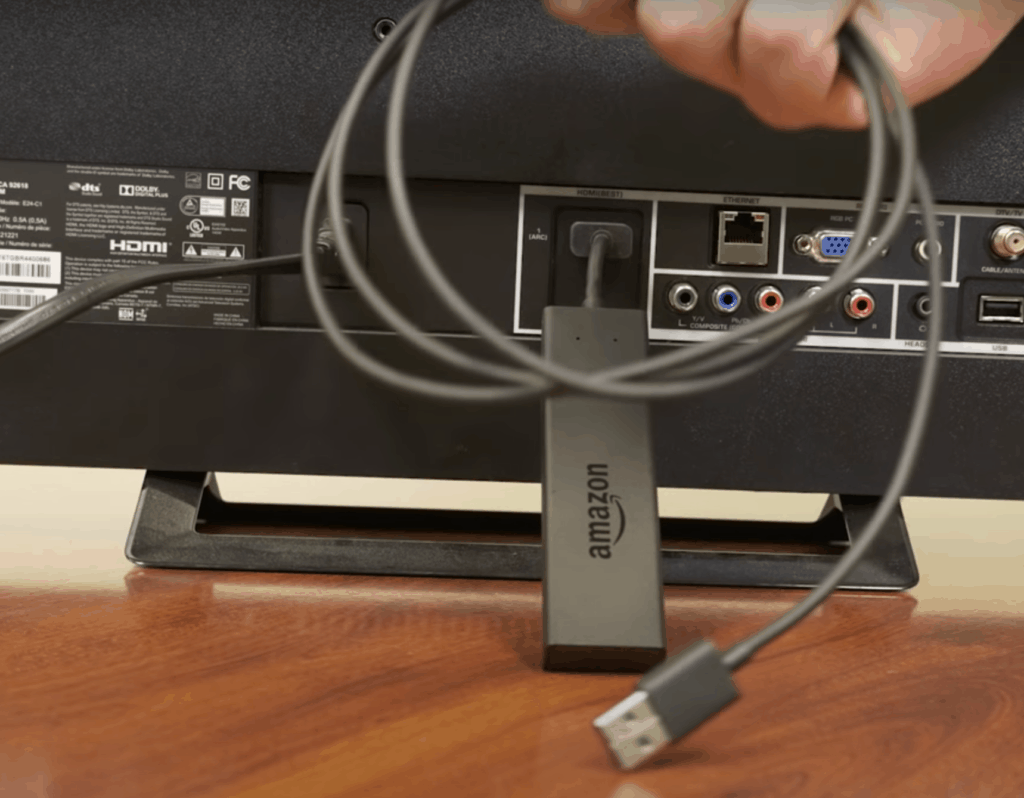
The best part is that all of your apps and settings will be saved. When you plug your Firestick device into a different TV, it will look and feel just like it did when you last used it!
You will, of course, still need a WiFi connection and be able to enter the login credentials.
Getting connected to the internet is really the only thing you need to do to get the Firestick working on a different TV.
Buying multiple Firestick devices
If you really don’t feel like unplugging your Firestick device every time you want to use it in another room, you can always just buy a few more devices.
| Fire TV Stick Lite | Fire TV Stick | Fire TV Stick 4k | Fire TV Stick 4k MAX |
|
|---|---|---|---|---|
| Product image |  |  |  |  |
| Best for | Streaming essentials | Streaming essentials plus TV control | Vivid 4K Ultra HD streaming | High performance 4K streaming with Wi-Fi 6 support |
| Picture quality | Up to 1080p Full HD with support for HDR, HDR 10, HDR10+, HLG | Up to 1080p Full HD with support for HDR, HDR 10, HDR10+, HLG | Up to 4K Ultra HD with support for HDR, HDR 10, HDR10+, HLG, Dolby Vision | Up to 4K Ultra HD with support for HDR, HDR 10, HDR10+, HLG, Dolby Vision |
| Storage and memory | 8GB, 1GB | 8GB, 1GB | 8GB, 1.5GB | 8GB , 2GB |
| Check price | Check Price on Amazon | Check Price on Amazon | Check Price on Amazon | Check Price on Amazon |
The good news is that Amazon Firesticks are super affordable these days. And on top of that, Amazon has confirmed that you can use as many Firestick devices as you want in your home.
If you’re looking to install a Firestick on multiple TVs in your home, just pony up the 30 or so dollars it costs to buy another one (or buy several).
If you’re interested, here is a link to buy the Firestick on Amazon. You could have it delivered and all set up by tomorrow!
Here are a few things to keep in mind if you do end up buying and using multiple Firesticks in the same home…
1) Internet speed
If you only have a 50Mbps internet plan and you’re trying to stream video to too many TVs at once, you might find yourself running into performance issues.
2) Number of concurrent streamers
Most streaming services, like Netflix and YouTube TV, put a limit on how many people can stream simultaneously using a single account.
So if you’re adding a bunch of Firesticks to your home so you can all watch Netflix on different TVs at the same time, you might have to pay for more users.
3) Firestick remotes only work with one device
Amazon Firestick remotes will only connect/sync to a single Firestick device/TV.
So, for example, you can’t take your Firestick remote that is connected to your bedroom TV, to your living room and use it there.
This can get a little annoying and really confusing if you have a bunch of Firestick devices with remotes lying around.
I strongly suggest you make sure that you leave each remote in its respective room. It might even be worth labeling the remote with the name of the room it belongs to.
Exploring what apps your smart TV already has
Something else to keep in mind is that an Amazon Firestick is just a platform that provides you access to different video streaming apps and services.
Most TVs these days are smart, and a lot of smart TVs come with these same video streaming apps preinstalled right out of the box.
I think it is absolutely worth checking the TVs in your home and seeing what they already offer.
I agree that the Firestick platform is extremely user-friendly and usually much easier to navigate than your smart TV’s app platform.
But, if you’re not looking to open up the wallet, it’s a step worth taking.
I’d be willing to bet your smart TV already has Netflix, Hulu, Amazon Prime, and several live TV options, like YouTube TV, preinstalled.
And if you can’t find these apps on your smart TV, just do a quick search and see if you can download/install them. Sometimes they just need to be added.
Ultimately it all comes down to what you’re trying to achieve. Consider which video app or live TV service you want access to, and then figure out if one of your existing smart TVs has it already.
If not, then just go ahead and buy that second (or third) Firestick device.
Conclusion
In summary, you can’t use a single Firestick device on multiple TVs simultaneously. But you can unplug that device and use it with a different TV.
When you move a Firestick device to a different TV, you’ll only need a WiFi connection to set it up. All of your Firestick apps and settings will carry over automatically!
If you really don’t want to have to unplug your Firestick and move it to another room, you can just buy several Firesticks and install them on all the TVs throughout your home.
Before deciding to buy several Firesticks, it is worth checking what apps the smart TVs in your home have already. You might not need anything else.
But, if you do decide to purchase a few more, keep the following things in mind:
- If you are trying to stream video on multiple TVs at once, you’ll want a fast internet speed
- Video streaming services have a cap on the number of concurrent users
- A single Firestick remote can’t be used with multiple Firestick devices
I hope you found this guide helpful. Thanks for reading!