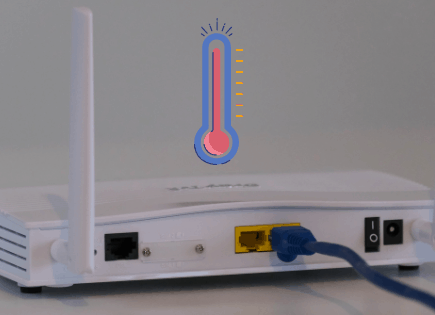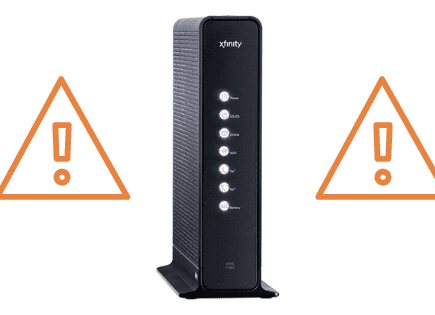Wyze “Error Code 90”: What It Means and How to Fix It
Wyze cams have more features than most of the other smart cameras on the market and only cost about a third of the price.
Unfortunately, they are known for some pretty frustrating errors. A common one is Wyze error code 90.
2023-2024 Update
Wyze Cam users might encounter the “Error Code 90,” indicating an offline device. This error is common across several Wyze devices, including the Wyze Cam series, Wyze Cam Pan, and Wyze Video Doorbell. It can manifest during live streams, post-device setups, or when attempting to access a previously set-up camera.
Here are the official troublehsooting tips from Wyze Support (thank you, Brenda!):
- Factory Reset:
- Wyze Cam & Cam Pan: Hold the SETUP button for 10 seconds.
- Wyze Video Doorbell & Pro: Press the Reset button briefly.
- Note: Wyze Cam Outdoor can’t be factory reset.
- Advanced Troubleshooting:
- Remove affected devices from the Wyze app.
- Log into your modem or router, setting the Security Mode to “WPA/WPA2” and the WiFi Mode to “802.11 b/g/n”. Ensure the 2.4 GHz band is active.
- Reboot the modem, then re-add cameras in the Wyze app.
If these steps don’t resolve the issue, or if you’re unsure about modifying settings, contact your ISP for guidance, or continue reading our troubleshooting tips. Remember, Wyze Support cannot adjust or access your modem/router settings.
What does Wyze error code 90 mean and how do I get my camera back online?
As we mentioned earlier, Wyze error code 90 means your camera is offline. If your camera is offline, it cannot connect to the Wyze servers to upload new footage or access recorded footage.
To fix this, first try power cycling the camera.
Unplug it, wait 15 seconds, then plug the camera back in and allow it to reinitialize.
If that doesn’t work, you’ll probably need to flash new firmware to the cam’s SD card. But first, let’s exhaust these other options before we resort to that step.
Power cycle Wyze cam
Per Wyze’s support site, error code 90 is an internet connectivity issue that requires you to power cycle your cam.
Power cycling means completely powering off an electronic device so it has the chance to reset. Typically this requires you to disconnect it from its power source.
Because this resets the device and is extremely quick to do, power cycling is usually the go-to first step when troubleshooting.
How to power cycle your Wyze camera?
1. Unplug the camera from its power source
2. Give it at least 15 seconds so the camera has a chance to completely discharge
Note: While power cycling your camera, check the cables for any damage and make sure they are plugged in all the way.
3. Plug the camera back into the power source and allow it to restart
Once your Wyze camera reinitializes, it should work again. If it does not, move on to the next option.
Check your internet connection
If power cycling your Wyze cam doesn’t do the trick, Wyze suggests checking your internet connection next. Asking yourself the following questions will help you decide if you have a Wi-Fi issue.
Is my Wi-Fi working on another device?
Grab another device and see if it is connected to Wi-Fi. This could be a smartphone, tablet, or laptop.
Try loading a webpage or opening an app to see if the content loads.
If it does not, then you likely have an internet issue. Jump down to the reset router/modem section and start from there.
If your WiFi is working fine on another device, then move on to the next question.
How is my internet speed at my Wyze Camera’s location?
There are several factors that could impact the speed of your Wi-Fi connection to your Wyze Cam. The most common culprits include the distance of the device to the Wi-Fi router or something interfering with the connection.
Using a WiFi-connected device again, let’s test the network speed when standing directly next to your router and next to your Wyze Cam.
1. Open your favorite speed test app or website. I typically use speedtest.net by Ookla.
2. Standing next to your Wi-Fi router, run the test. Screenshot or write down the results.
Are these results reasonable compared to what you are paying your Internet Service Provider? If not, stop right now and reach out to your ISP. Ask them to test the network speed on their end. They may be able to diagnose a hardware issue for you.
3. Now, go to your Wyze Cam and run the test. Screenshot or write down the results.
How did the results compare? If there is a significant drop-off, the distance could be too far or your signal could be interfered with.
Consider if there are any obstacles between the router and the camera. If you have a concrete or brick wall, if they are on separate floors, or if you have a large home, your home network setup might not work well for your situation due to interference.
The best solution for your Wi-Fi troubles could be to upgrade to a new router or a mesh WiFi router.
If your speed test was successful and you have enough speed at the TV, one of the next solutions should work for you.
Unpair and pair in the Wyze app
For some users, deleting their camera from the Wyze app and then pairing it again helped to resolve error code 90 and Wyze cam offline issues.
This only takes a few minutes and it’s definitely worth trying before flashing new firmware to your camera’s SD card.
To delete your camera, follow these exact steps:
1. Open the Wyze app and click the gear icon in the upper right-hand corner
2. Then, under Device Settings, select Delete Device (at the bottom)
3. Click Yes on the pop-up window
4. The cam LED should now be blinking yellow, indicating the device is no longer connected
5. Next, press and hold the reset button on the underside of your Wyze cam for 15-20 seconds or until you hear “Ready to connect”
6. Now, in the Wyze app, select New Device > Wyze cam
7. Enter your Wi-FI network name and password
8. Scan the QR code that pops up on your phone with your Wyze cam
8. Finally, name your camera in the app and the setup should be complete!
Flash new firmware to SD card
Every step we’ve taken up to this point was to see if we could fix Wyze error code 90 without having to flash new firmware to the cam’s SD card.
But if you’ve made it this far down, I’m guessing that the power cycling and repairing cam fixes above didn’t help you.
Every so often, Wyze releases a new firmware update for their cameras, and too often, that firmware or software has a bug in it that temporarily breaks your camera.
Wyze has even acknowledged this problem – they have a history of releasing firmware that isn’t quite ready for primetime.
What you need to do in this case is reflash your Wyze cam’s SD card with an older firmware version. We’re using an older version because those earlier versions worked and this current one doesn’t!
Before we start, here is a quick note about your SD card. FAT32 has had issues in the past in drives over 32GB. If you have a large SD and you’re having trouble with the steps below, you might want to try a smaller card, say 8GB.
To reflash your SD card, follow these exact steps:
1. Reformat the SD card through the Wyze app (Note: the MicroSD *MUST BE* formatted as FAT or FAT32 before attempting to follow these instructions, if not formatted correctly, this will not work)
2. Place SD card in your computer (SD card may need to be put in an adaptor first before it can be placed into your computer)
3. Download an older Wyze cam firmware version (You can find all firmware versions here. Just find your exact product and then click on the version to download it)
4. After the file downloads, you MUST re-name it to “demo.bin”
5. Add the new demo.bin file to your SD card
6. Make sure your Wyze cam is unplugged and then reinsert the SD card into the cam
7. Plug your Wyze cam back in
8. Now hold down the reset button on the camera (BE PATIENT, this could take several minutes of holding down the reset button)
9. When you hear “Ready to connect” you can stop pressing the reset button
10. The cam LED light should be blinking yellow
11. Now, in the app, set up your camera again!
Submit a support ticket to Wyze
If you’re struggling to reflash your SD card yourself or just can’t get your Wyze cam to work properly, then you should reach out directly to Wyze.
To do this, you just need to submit a support ticket, and someone from their team will get back to you shortly.
Once someone has been assigned to your case, you should be able to get the help you need to resolve error code 90 and get your cam back online.
Reset router/modem
If your router/modem isn’t working correctly, your Wyze Cam won’t be able to connect to Wi-Fi.
Simply unplug the router for a few minutes and then plug it back in. It will take a few minutes for the router to reset completely, but once it’s back online, your Wyze Cam should be able to connect to the Internet again.
As a final effort, you may have to actually hard reset your router/modem. There should be a small button on the router/modem itself that you can press with a paper clip or ball-point pen.
Remember that you’ll have to re-set up your Wi-Fi from scratch and reconnect all your devices to the new network.
If you continue having internet connection problems after unplugging your router/modem and a hard reset, you’ll want to call your internet service provider’s customer service line for assistance.
Conclusion
Wyze Cams have many great features and sell for a fraction of the cost of other smart cams.
Unfortunately, these cams are known to have some frustrating errors. One such error is Wyze error code 90.
This error means your cam is offline.
To fix it, you can try the following:
- Power cycle your Wyze cam
- Check your internet connection
- Unpair and pair in the Wyze app
- Flash new firmware to SD card
If all else fails, you can always submit a support ticket with Wyze directly.