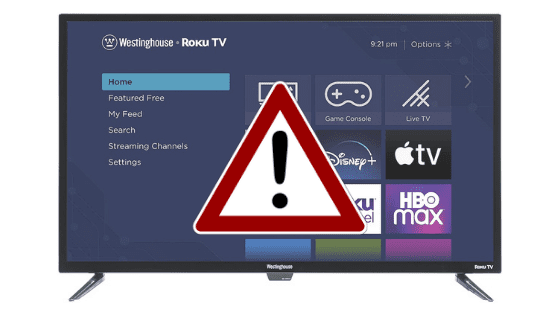
Westinghouse TV Won’t Turn On (You Should Try This Fix FIRST)
For some reason most Westinghouse TVs eventually run into a similar problem of simply not turning on.
There are countless cases of Westinghouse TV owners who say they’ve had this problem – some say it’s been an issue they’ve dealt with for multiple years!
Luckily there is a very easy fix that should resolve about 80% or so of Westinghouse TVs that won’t turn on.
 Quick Summary
Quick Summary
Westinghouse TV's not turning on is a common issue, mostly solved by unplugging the TV and waiting 60 seconds before reconnecting. Other alternative fixes consist of removing remote batteries, conducting a factory reset, reseating the power cord, or ensuring it's on the correct input source. If the problem persist, a broken backlight or a faulty motherboard could be the culprit. As a last resort, Westinghouse support or a replacement may be necessary.
Westinghouse TV won’t turn on
If your Westinghouse TV won’t turn on you need to reset it. Unplug your TV and wait a full 60 seconds. While the TV is unplugged, press and hold the power button for 30 seconds. After the 60 seconds are up, plug your Westinghouse TV back in and it should work.
Unplug Westinghouse TV from wall
While this fix sounds obvious, unplugging your Westinghouse TV from the wall socket is the most common way to get it to turn back on.

The key here is to actually wait the FULL 60 seconds. Have a little bit of patience and make sure it’s been at least a minute before plugging it back in.
While the TV is unplugged, find and hold the power button on your Westinghouse TV for 30 seconds. Make sure you are holding the power button on your TV, and not your remote!
This will help to drain any residual power left in the TV and allows the TV to soft reset itself. This is different than simply switching the remote on and off!
Once you plug the TV back in after the 60 seconds, you should see it power back up no problem.
While this fix should work for about 80% of cases, the remaining 20% can be a bit trickier. If you’re still having trouble getting your Westinghouse TV to turn back on try the fixes detailed below.
Remove batteries from Westinghouse remote
If unplugging and re-plugging your TV in didn’t fix the problem, try taking out your remote batteries.
Make sure to take both batteries completely out of the remote.

With the batteries removed proceed to hold down the power button on the remote for 30 seconds. Again, do this for a full 30 seconds! Not 10 seconds, 30!
After the full 30 seconds are up, put the batteries back in the remote and try to turn on the TV. It should power back on.
You might want to consider putting in a new set of batteries during this step just to be sure!
If either of the two steps above fix your Westinghouse TV power problem but then a few days or weeks later you run into the same issue, you’ll want to try factory resetting your TV for a more permanent solution.
Factory reset Westinghouse TV
With the TV powered on (hopefully unplugging it or removing the remote batteries was able to temporarily power the TV) click the Home button on your remote.
Then go to Settings > System > Advanced System Settings > Factory Reset > Factory Reset Everything. Your TV will turn off and on again and then display the initial setup screen.
This will essentially restore your Westinghouse TV to the settings it had on the day you purchased the television.
Factory reset Westinghouse TV without remote
If for whatever reason you do not have access to your TV’s remote, you can still factory reset your Westinghouse TV.
Button on side of TV
To do this, find the small reset button on the back of your TV. Depending on the model you have this may be on the right hand side, left hand side, or very bottom of the device.
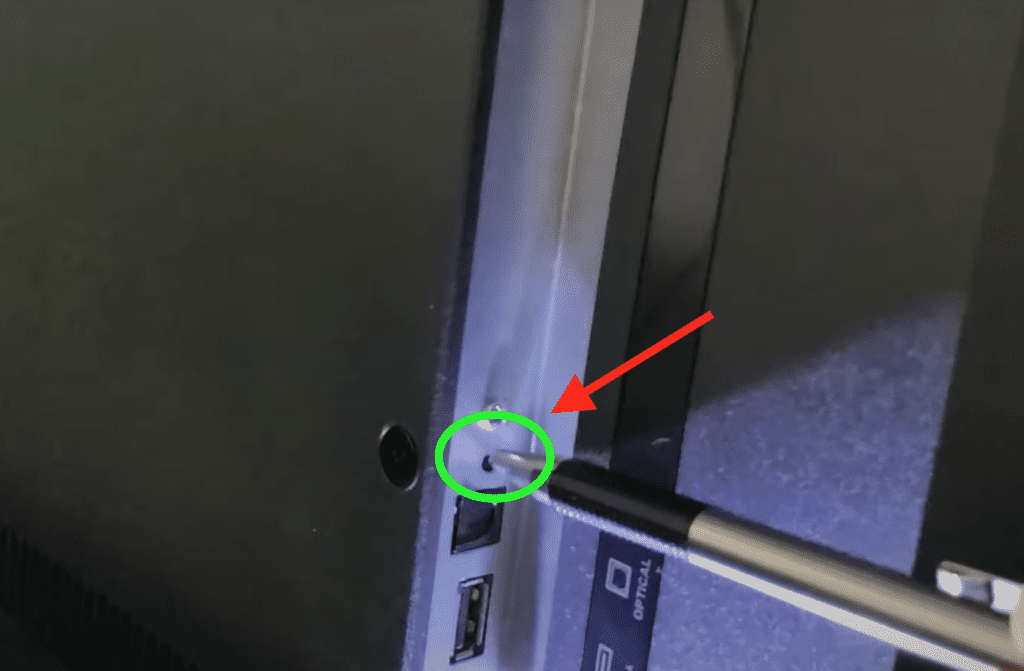
Get a ballpoint pen and press that reset button for 10-15 seconds. You should see the Westinghouse logo appear on the TV. When you do, you can stop pressing the rest button.
USB keyboard
If you’re having trouble finding these buttons on your TV, or if you TV is mounted in a tight spot, there are other options.
First, consider plugging in a USB keyboard directly into the back of your Westinghouse TV.
You can then use the keyboard to navigate and reset your TV.
Smartphone app
Another option, if you have a Westinghouse Roku TV, is to download the the Roku app to your smartphone.
After connecting your TV to the app, you can use your smart phone as a remote!
Universal Remote
A final possibility is to grab a universal remote you have lying around and enter the appropriate Westinghouse code for the remote to get it working.
At this point you should have fully resolved your power issues but just in case you haven’t I’ve included some additional steps worth trying before calling it quits.
Reseat power cord in back of Westinghouse TV
Another pretty easy potential fix to your power problem is to unplug the power cord from the back of the TV.
Leave this unplugged for 60 seconds or so and then plug it back in.
When you plug it back in make sure that the connection is snug! You don’t want this to be loose at all – a tight connection is important to ensure the TV is getting stable power.
With the power cord plugged back in, power on the TV using the TV power button, not the remote!
Hopefully you see the TV come back to life.
Select the Correct Input Source
Your Westinghouse TV might appear to not turn on because of an incorrect input source. You have to choose the proper input source for your TV to work correctly.
So whether you’re using a streaming device, DVD player, or a cable box, double check that your TV source/input matches the number HDMI port being used. In the example below, you’d turn the TV to “HDMI 2”.

You can select the correct input source using two different methods:
Method 1 – Enable Input Source using a Remote Control
- Turn on your TV
- Press the Source button on your remote control
- Select the desired input mode
Method 2 – Change Input Source without Remote Control
- Turn on your TV
- Press the MENU button on the side or bottom of the TV
- Use the volume button to navigate to the source option
- Press the menu button to select the desired input source
Note: Some TVs have a source button at the back or side that you can use to select your preferred input source
Try a different power outlet
While unlikely the cause, if you’re still having no luck up until this point then I would try plugging your Westinghouse TV into a different power outlet in your home.
Sometimes outlets have a short or a blown fuse and we just don’t know it.
Alternatively, if you don’t want to lug your TV around, you could simply grab another smaller appliance and plug it into the outlet you’re trying to use for your TV.
If you see that device power on then you know that particular outlet is working and that’s probably not your issue.
Again, this is likely not the cause but a worthwhile troubleshooting step that should be quick to eliminate as a suspect.
Backlight is broken
If nothing has worked to this point it is very possible that the backlight of your Westinghouse TV is broken.
An easy way to determine whether or not this is the case is to power on your TV and then take a flashlight and bring it very close to your TV screen.
Look very closely to see if there is any image on the screen when you flash the light.

If you see a picture appearing, but it’s extremely faint, it’s probably because the backlight of your TV failed and it needs to be replaced.
Motherboard is fried
If there was a storm recently, it’s possible that your motherboard got fried. Unfortunately, the only way to know for sure is to take the back panelling off of your Westinghouse TV.
Once you do this, you’ll see a few boards – the motherboard is usually on the left and the power board on the right.
To be sure that the issue is not the power board, you want to plug your TV in and turn it on and then detach the cable that links the motherboard to the power board, from the power board side.
If the TV still lights up, then you know the power board is fine, and you have a bad motherboard.
Motherboards are pretty cheap to replace, just make sure you get the exact replacement by checking the numbers on the board itself.
Or, if you’re not comfortable doing this yourself, go ahead and have a TV repairman assist you.
Contact Westinghouse support
If you still can’t get your Westinghouse TV to turn on, you can try contacting the Westinghouse support team.
You can reach their support hotline at 1 (866) 442-7873.
Conclusion
Westinghouse TV’s can be finicky when it comes to power. If your Westinghouse TV won’t turn on try these fixes in this order:
- Unplug your TV from the wall and wait 60 seconds
- Remove the batteries from your remote and hold the power button for 30 seconds
- Factory reset your TV with or without your remote
- Reseat the power cord in the back of your TV
- Make sure your TV is on the correct input source
- Try plugging your TV into a different power outlet
- Send the TV in for a backlight replacement
- Send the TV in for a motherboard replacement
If none of these fixes work you might want to pull up your warranty and see if it is still valid, otherwise you’re stuck buying a new TV.
Let me know if this helped fix your Westinghouse TV. If you found success doing something else, leave me a comment down below!




