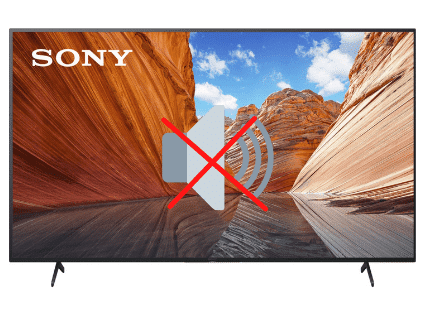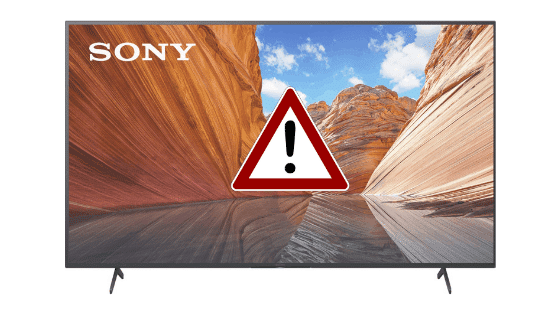
Sony TV Won’t Turn On (You Should Try This Fix FIRST)
Sony is one of the most popular and reliable TV manufacturers on the market, but no company or product is perfect. So what can you do if your Sony TV won’t turn on?
If your Sony TV won’t turn on, first ensure that every cord is properly connected. Then perform a power reset by unplugging the TV for two full minutes. While the TV is unplugged, press and hold the power button. After the two minutes are up, plug the TV back in.
If you’ve tried this method, but your TV still won’t turn on, don’t panic. There are several other strategies you can try.
Common Reasons Why a Sony TV Won’t Turn On
There are many possible reasons why your Sony TV isn’t turning on. Let’s take a closer look!
It’s Not Plugged In Properly
Most of the time, your Sony TV isn’t correctly connected, or there might be a problem with the surge protector or extension you are using.
In this scenario, all you need to do is check your TV’s power cord, ensuring that it is plugged in on both sides.
Once you’ve connected it correctly, try turning on your TV.
If that doesn’t solve the problem, check your power surge protector or extension for malfunctions.
You can simply disconnect the TV from the surge protector or extension and connect a device that you are sure is working. Alternatively, you can disconnect the TV and connect it directly to a wall socket.
I also suggest you confirm that ALL wires to your TV are properly connected. Sometimes HDMI connections can become undone or dongles/converters can fail.

If the issue is not with the connections, then read on.
There’s a System Error
Another problem you could be facing is a system error in the internal mechanism of your Sony smart TV.
If that’s the case, you’ll notice the LED light blinking red eight times in a loop until you disconnect it.
In this situation, you can unplug the TV and perform a power reset. All you need to do is keep the TV disconnected for two full minutes while pressing the power button.
This will drain any residual power held by the TV’s capacitors and do a proper reset of the television.
Now, turn the TV on again and enjoy!
The Remote Isn’t Working
Sometimes the answer can be just as simple as checking whether or not your remote is working.
Double-check the batteries, and try to use the power button on the TV if you think something is wrong with your remote.
If the TV turns on, then you need to replace your remote. You can find a high-quality remote for a Sony TV on Amazon.
All you need to do is ensure that it will work with your TV model. This factor will depend on whether you have a smart TV or not.
There’s a Firmware Update
Another reason why your Sony TV won’t turn on could be because of an in-progress update.
The most recent Sony TVs come with LED lights that will blink with an orange color when receiving a new update. If that’s the case, then you just need to wait until it finishes to enjoy your TV again.
Note: Do not turn off or disconnect the TV if it is updating. If you do, you can trigger a series of malfunctions that can make your Sony TV useless until you get it serviced.
The Energy Saving Switch Is Turned Off
Does your Sony model TV have an energy-saving switch?
If the answer is yes, you might want to check if the energy-saving switch is in the off position. When this switch is off, power consumption is reduced. This means the TV cannot be powered on.
You can find this feature on the right side of your TV or underneath, near the power button.
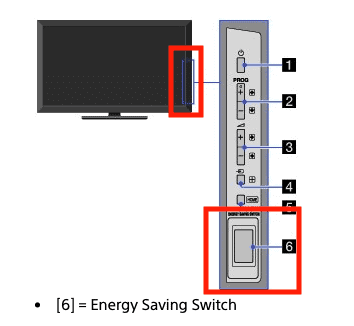
If the control is off, turn it ON and try resetting your TV by disconnecting it for two minutes. Then, turn the TV on again.
This should fix your problem.
Your TV Is Overheating
Another reason why Sony TVs won’t turn on is because of overheating. If that’s the case, you’ll notice that the in-built LED light will blink red eight times whenever you try to turn it on.
In this situation, you need to verify if the TV is getting proper air circulation.
Here’s what you can do:
- Turn off or disconnect the TV.
- Use a compressed air can with a nozzle attached to it. This way, you can easily clear out dust from difficult-to-access places without damaging the internal mechanism.
- Now, turn your TV around so that you can get visibility and access to the air vents.
- Use the can over the air vents, avoiding getting the nozzle too close or inside the ducts. You’ll notice dust coming out.
- Keep doing it until you can tell there’s no more dust accumulated inside.
- Put your TV back in place and connect it.
- Turn on the TV.
If this method doesn’t solve your problem, you might need to contact Sony’s customer support.
Your TV is on the wrong input source
Your Sony TV might appear to not turn on because of an incorrect input source. You have to choose the proper input source for your TV to work correctly.
So whether you’re using a streaming device, DVD player, or a cable box, double-check that your TV source/input matches the number HDMI port being used. In the example below, you’d turn the TV to “HDMI 2”.

You can select the correct input source using two different methods:
Method 1 – Enable Input Source using a Remote Control
- Turn on your TV
- Press the Source button on your remote control
- Select the desired input mode
Method 2 – Change Input Source without Remote Control
- Turn on your TV
- Press the MENU button on the side or bottom of the TV
- Use the volume button to navigate to the source option
- Press the menu button to select the desired input source
Note: Some TVs have a source button at the back or side that you can use to select your preferred input source.
What Is the Lifespan of a Sony TV?
Most TVs last up to ten years, depending on the model and how frequently it is used. Sony is not an exception, so you should expect a similar lifespan.
However, if your TV is older than six years and it won’t turn on, you might want to consider getting a new model.
When to Get Your Sony TV Serviced
If you’ve checked your TV for all of these issues and it still won’t turn on, you should consider getting it serviced.
Here’s what you can do:
- Check if your TV’s warranty still applies.
- Contact Sony’s customer service.
- Give them the details of what happens when you try to turn the TV on.
- Arrange to get it fixed as soon as possible.
If the warranty doesn’t apply, you can take your TV to a repair shop nearby. However, if your TV is too old, you might want to get a new one.
Buy a new TV
If you’re simply unable to get your Sony TV to turn on again, it may be time to buy a new one.
In that case, here’s the best bang for your buck:
Sony 4K Ultra HD LED Smart Google TV with Dolby Vision HDR, and Alexa Compatibility

SPECIFICATIONS
Screen sizes: 75″, 65″, 55″, 50″, 43″
Resolution: 4K Ultra HD
Panel type: LED
High Dynamic Range (HDR): Yes
Smart TV: Google TV
Conclusion
If your Sony TV won’t turn on, you first need to do a proper checkup. Check if the power is working and if the cords are connected.
You can also use these methods if your Sony TV doesn’t turn on:
- Make sure all wires are properly connected.
- Perform a power reset.
- Change the batteries in your remote or buy a new one.
- Check for firmware updates.
- Check for an energy-saving switch.
- Clean out dust to prevent overheating.
- Make sure your TV is on the correct input source.
Once you’ve explored all of the most common issues, you can decide whether to repair the TV or purchase a new one.
Best of luck with your Sony TV! Thanks for reading!