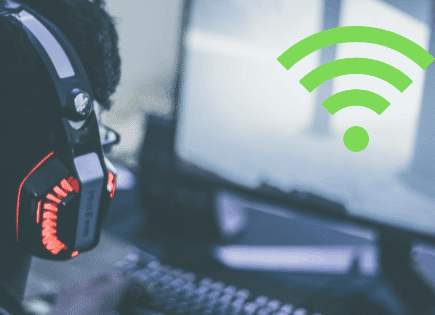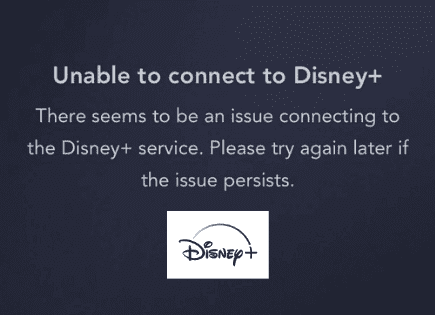Roku Frozen! (Try This Fix FIRST to Unfreeze It!)
Let’s face it, the processor inside Roku devices is small, and not very powerful. This undersized processor can cause a variety of issues. One such issue is a frozen Roku.
Is your Roku frozen? If so, don’t panic. There are a number of proven fixes, and device setting changes you can make to get it unstuck and working fast again.
Roku frozen – How to fix it
If your Roku is frozen, you need to restart it. To do this, press HOME 5 times, UP 1 time, REWIND 2 times, FAST FORWARD 2 times. This will forcibly shut off your Roku and reboot it. It will take a minute for it to come back online.
Restart Roku
NOTE: the next three steps assume that your Roku is truly frozen, or nearly unresponsive. In that case you need to get it back working again before you can make any of the improvements I suggest below. If your Roku is responsive, but it is really slow and sluggish, or buffering a lot, then I would skip down and start at “Internet speed”.
The first thing you should attempt to do when your Roku is frozen is to reset it. There are a few ways to do this.
Start by pressing the HOME button on your remote to get to the main screen.
Wait 2-3 seconds and then enter the following combination on your remote (pressing the buttons one after the other, non-stop: Press HOME 5 times, UP 1 time, REWIND 2 times, FAST FORWARD 2 times.
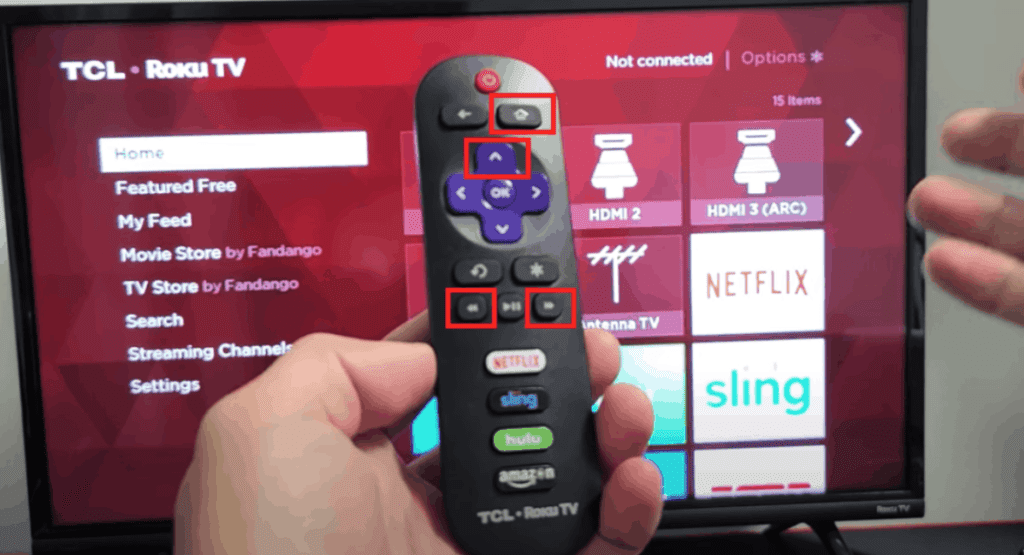
Your Roku should reboot once or twice total. Give it some time, you should see the home screen appear and stay up for at least 10 seconds before using your Roku again.
Power-cycle Roku
If for whatever reason the reset option above didn’t work, then I recommend power-cycling your Roku.
This is just a fancy way of saying, unplug your Roku from its power supply. If your Roku is plugged into the wall, unplug it there. If it’s powered via the USB port on your TV, unplug it from the USB port.
And wait 60 FULL seconds. The key here is be patient and actually wait the full minute before plugging it back in.
After the 60 seconds are up, go ahead and plug the Roku back in and see if it is still frozen.
Factory reset Roku
If the reset and power-cycle weren’t of any use, then you should perform a factory reset.
Keep in mind that a factory reset will return your Roku to the settings it had the day you bought it. This means all of your apps, settings, downloads, etc. will be lost and reset.
(That said, all of the apps will remain linked to your account, you’ll just have to re-download each one)
To perform a factory reset press the Home button on your remote then go to SETTINGS > SYSTEM > ADVANCED SYSTEM SETTINGS > FACTORY RESET.
Enter the four digit code that appears on the screen and then click OK on your remote. Your TV will turn off then on again, displaying the initial setup screen.
If you don’t have a remote, check the back of your TV for a reset button. Not all models have this feature, but if yours does, press and hold it for about 15 seconds.
Once it’s done restarting, allow your Roku a few minutes to reconnect.
It will likely take a few minutes to fully complete this process. Once your Roku comes back on, you’ll have to go through the setup process all over again and reconnect to your WiFi.
Check Roku internet using Speedtest
Ok, hopefully one of the steps above successfully unfroze your Roku, but it’s possible that you’re still experiencing occasional freezing of the device, or just general slowness and lag.
If you reset your Roku, unplugged-it and performed a factory reset, and you’re still having issues with freezing and buffering, you might have poor internet speed.
In fact, poor internet is the number one reason people experience freezing and buffering with their Roku.
For the best viewing experience, Roku recommends a minimum download speed of 3.0 Mbps for SD content, and up to 9.0 Mbps for HD.
There are a few quick ways to test your Internet speed. The first is by using speedtest.net. Use your phone or laptop and stand right next to your Roku and press GO.
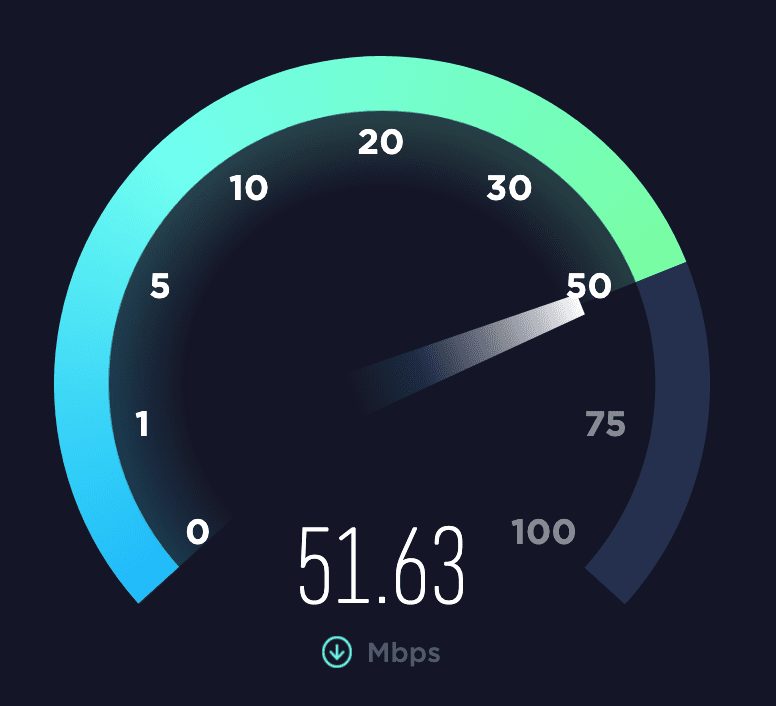
When you run this speed test on your network, you’ll get a number back. You want to focus on the download speed number (not the upload speed), since streaming is a download process.
You want the download speed to be at least 50 Mbps. If it’s not, there are likely two reasons:
- You’re not paying for fast enough internet. You want to get at least 200 Mbps because using WiFi instantly cuts this speed in half to 100 Mbps, and using a VPN cuts this in half again. You end up with the minimum 50 Mbps on a 200 Mbps plan!
- Your router is bad and/or you’re too far away from your router. If your router is old or low quality, it doesn’t matter how fast your internet is, you’ll experience freezing. If your router is good, then consider getting a WiFi extender to get a stronger signal to your Roku.
Check Roku network signal strength
Another way to check your Internet status on your Roku is to go to HOME > SETTINGS > NETWORK > ABOUT.
Here you should see some details about your connection. What we’re Interested in is SIGNAL STRENGTH.
We want to see Good or Excellent here. Anything less is likely an issue.
As a last step just go ahead and click down to CHECK CONNECTION and hit OK. You want to see two green check marks on this test.
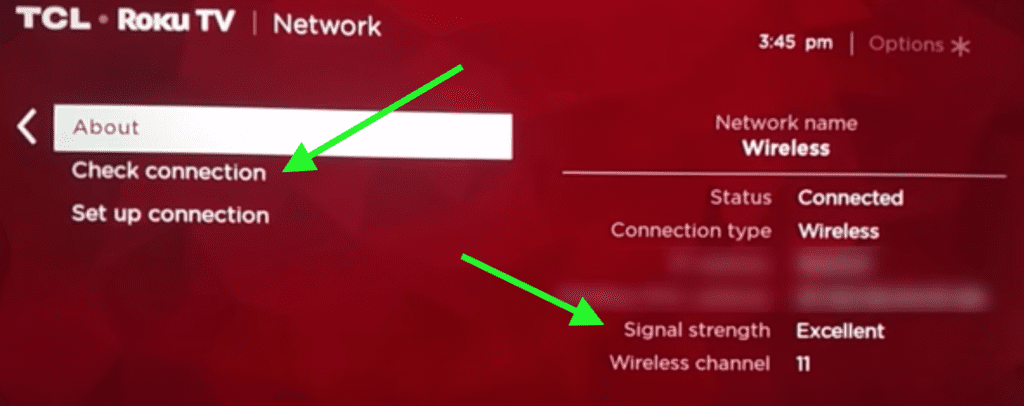
If you’re not passing any of these tests above, try unplugging your router for 60 seconds before plugging it back in. Wait another 2 minutes for it to reconnect and see if you still have a speed problem.
You can still implement all of the steps below to improve the speed of your Roku and streaming, but bad internet will always be your limiting factor!
The source server is bad
If you pass your internet speed test with a 50 Mbps download score (or higher) then its very possible that the app content you are trying to stream is bad.
Take the Netflix app for example. When you use an app like this, you’re using a signal from a remote server that supports that app. So if that server is slow, it’s going to freeze and buffer on your end.
This isn’t your Roku’s fault, or your internet service provider’s fault.
If you select an app that is freezing or buffering, I would back out and try a different app to see if you experience the same issue.
You can also check the app’s social media support accounts, like Twitter – they might let their followers know if they are experiencing any issues. Or try Downdetector for additional information.
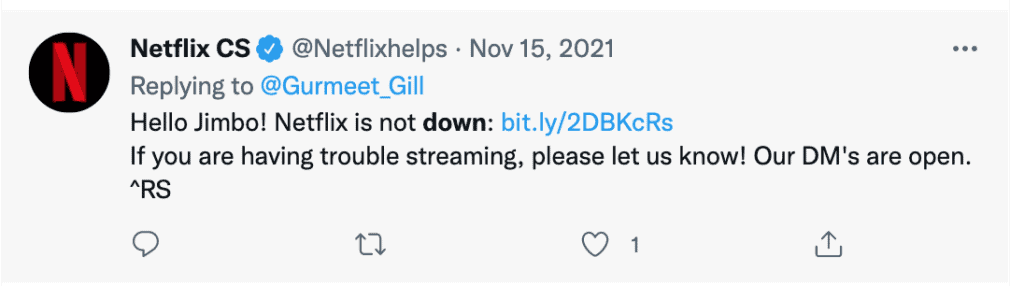
Reinstall the app that is causing issues
If you find that it’s a specific app causing your Roku to freeze, you should try reinstalling that app.
Go to the Roku HOME screen and locate the app. Once you find it, hit the asterisk “*” button on your remote – this opens the Channel Menu.
Once you’ve done that, the REMOVE CHANNEL button should appear. Click OK and wait for it to be uninstalled from your device.
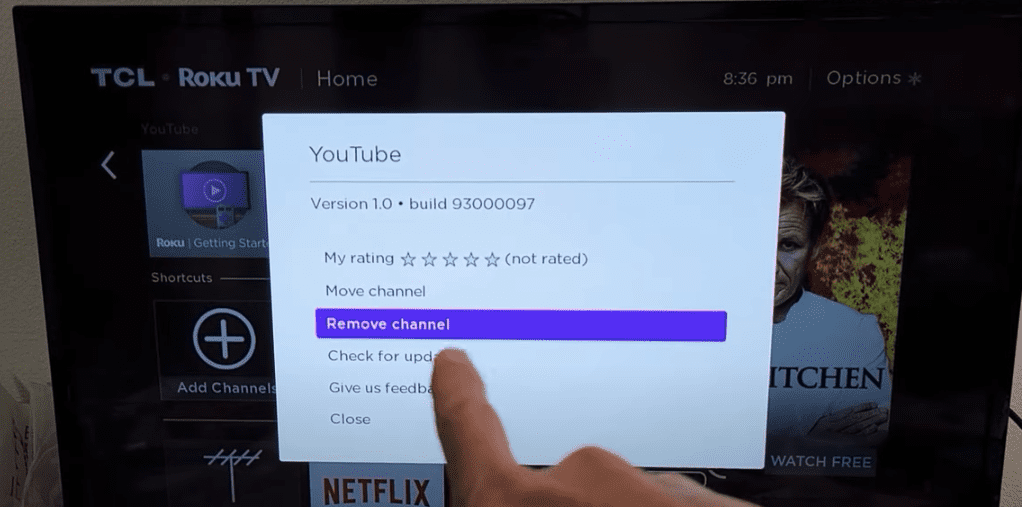
You should turn your Roku off and on again afterward. Then simply go back to the Apps section and install the app again.
Update Roku software
The last thing you can do to prevent your Roku from freezing and improve performance is to make sure you are always running the latest Roku software.
To get to settings hit the HOME button on your remote then scroll up or down until you see SYSTEM.
Select System, then go to SYSTEM UPDATE.
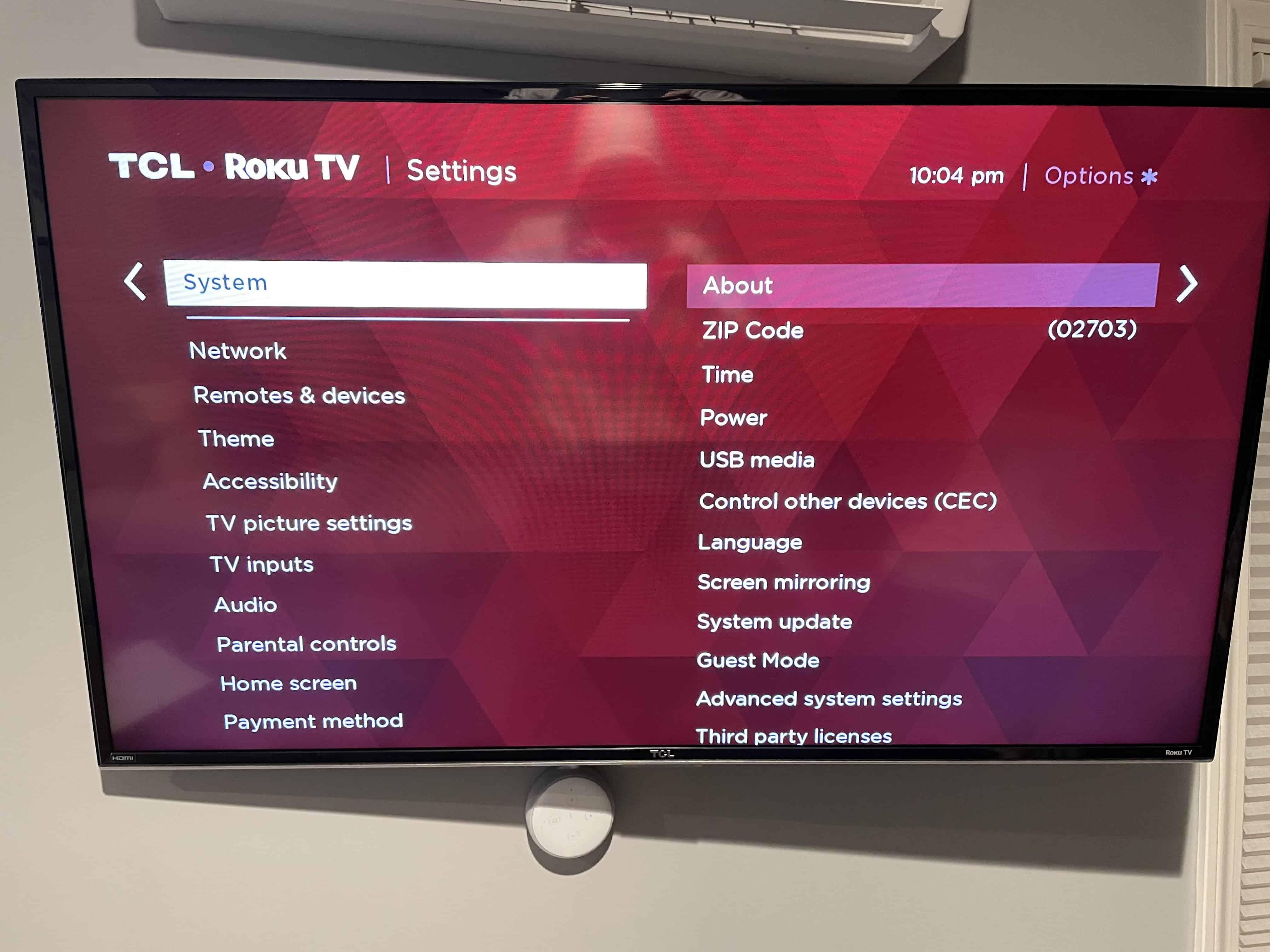
You’ll want to ensure you update your Roku often to keep up with the newest software.
If there is an update available, select install. It will take a few minutes to complete.
Conclusion
Is your Roku frozen? Don’t panic, there are several proven ways to fix it and to improve your Roku’s performance in the future. Here’s how:
- Reset your Roku
- Power-cycle your Roku
- Factory reset your Roku
- Check your internet speed/signal strength
- Try a different app
- Reinstall the app that is causing issues
- Update your Roku’s software
If you try each of these fixes, you should see a big improvement in your Roku’s speed and overall performance, and it should stop freezing altogether.
Were you able to get your Roku unfrozen? If yes, let me know how in the comments section below!