
Insignia TV Remote Not Working? (Here’s How to Fix It!)
Sure, it’s not the end of the world, but it can still be very annoying to sit down at the end of a long day to relax with your favorite shows and discover that your Insignia smart TV remote isn’t working. If you’ve found your Insignia TV remote not working, don’t give up hope yet!
When your Insignia TV remote is not working, take the batteries out of it for 2-3 minutes and see if that fixes it. If it doesn’t, you should reset your TV to re-establish the connection. And, of course, you should always check to make sure the batteries are still good.
Below, you’ll find guidance and advice on diagnosing, troubleshooting, and solving issues with your Insignia TV remote. Let’s dive in!
What’s Wrong With Your Insignia Smart TV Remote?
We’ll get to solutions in a second – first, you need to understand why your Insignia Smart TV remote isn’t working.
Here’s a quick rundown of all the things that could be wrong with your remote:
- Your TV needs to be reset and isn’t connected to the remote
- Your remote needs to be re-paired to your TV
- The remote’s batteries are disconnected or dead
- Water has gotten inside the remote
- The remote has been dropped too many times and is broken inside
- Something is blocking your TV’s receiver, so the remote cannot send a signal to the TV
- Your remote has been exposed to high heat, damaging the electronics inside
How to Fix an Insignia Smart TV Remote: 5 Things to Try
1. Do A Simple Reset on Your Remote
This may sound too simple to be true, but it works more often than you’d think:
- Take the batteries out of your remote,
- Wait 2-3 minutes
- Put them back in

On many small electronic devices like remotes, this has the effect of a soft reset.
Before you move on to a more complicated solution, give this a shot! There is no guarantee it’ll work, but if it does, you’ll be glad you tried it instead of buying a new remote.
2. Power Cycle your Insignia Smart TV
It’s always good to start any troubleshooting by power cycling your device. This does more than just turning it on and off, but does not erase your settings like you would with a factory reset.
Factory resetting the TV will cause all of your information to be erased and you will have to start over as if you just bought the TV. You’ll avoid having to start over with a simple restart.
To restart your Insignia TV, you can:
- Unplug the TV.
- Leave it unplugged for 60 seconds.
- While it is unplugged, press and hold the power button on the TV for 30 seconds.
- Plug the TV back in.
During this process, make sure you are holding the power button on your TV and not your remote!
This will help drain any residual power left in the TV and allow the TV to soft reset itself. This is different than simply switching the remote on and off!
3. Fully Reset Your Insignia Smart TV
The remote for your TV isn’t very complicated; even though it controls a smart TV, it doesn’t work any differently than any other remote you’ve used in the past.
It sends an infrared signal to a receiver on your TV, and the TV interprets the signal.
That means that, of the two items, your TV is a LOT more complex than your remote. If your remote isn’t working, your TV may still be to blame!
To reset your Insignia Smart TV, you can use the buttons on the side/back panel or download the Insignia Remote App to your smartphone.
Here’s how it’s done:
- Navigate from the main screen on your TV to “Settings.”
- Then, select the “System” option.
- Finally, select the option “Reset to Factory Defaults,” and your TV will revert to its factory settings.
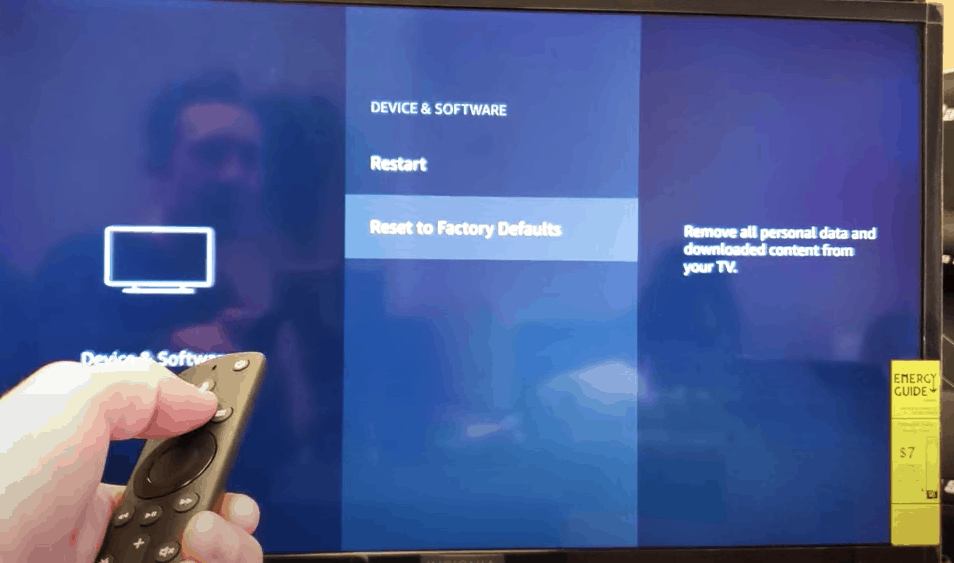
If there is a disconnect between the TV and the remote, this should fix it.
Note that you will have to sign in to your streaming services again after the reset.
Alternative Reset Option
If you don’t have a remote control app on your phone, if your TV has no buttons, or both, you aren’t out of options.
The simplest way to reset your Insignia Smart TV is by holding the power button for 10 seconds or until the screen changes.
It’s a lot like resetting your iPhone – hold down the power button, wait, and everything should go back to normal!
4. Re-Pair Your Insignia Remote
Sometimes your Insignia remote will stop working because it simply stopped pairing correctly with your TV.
If that’s the case, just re-pair your remote and you should be back in business.
Here are three different ways to re-pair your Insignia remote:
Option 1: If you have an “enhanced” Insignia remote, just pop off the back of the remote, and below the batteries, you should see a pair button. Press and hold that pair button and it should reconnect to your TV.
Option 2: If you don’t have a pair button, try pressing and holding the home button on the remote for 30 seconds. Make sure you are pointing the remote at your TV and holding the button down for the full 30 seconds!
Option 3: Finally, if neither of those options works, try pressing and holding the back button, the left navigation button, and the menu button at the same time for 30 seconds. Again, make sure you are pointing your remote at the TV.
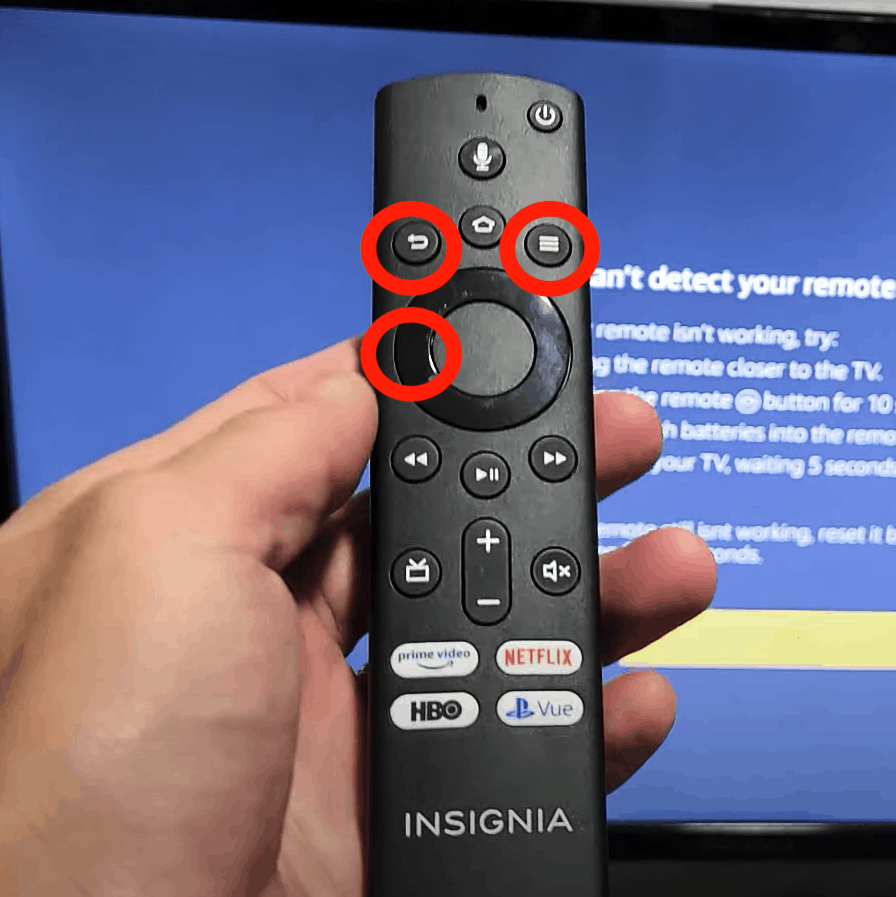
5. Check Your Insignia Smart TV Receiver for Blockage
If there is something getting in between your remote and the receiver on your TV, it won’t work at all – even though there is nothing wrong with your system!
Most TVs have receivers that are harder to see than they were on your old CRT television, blending into the frame of the TV.
That can make it hard to know where to point the remote and hard to know whether or not a piece of home decor is blocking the receiver.
Before you rush to the conclusion that your remote is broken beyond repair, check to make sure nothing is blocking the receiver on your TV!
Sometimes, it’s that simple – a candle, knick-knack, or piece of holiday decor has found its way between your TV and the remote. All you have to do is remove it, and you’re on your way!
6. Purchase a New Remote
This is probably the last thing you want to hear, but buying a new remote is sometimes your best option.
At times, the problem with your remote is due to an internal component breaking, shorting out, or otherwise failing – and it becomes unfixable.
If water gets inside the remote, if it’s dropped too many times, or if it’s somehow exposed to extreme heat, TV remotes can break beyond repair.
The bad news is that this is the only solution that will work sometimes, even though it’s the only solution to an Insignia TV Remote issue that isn’t free.
But that’s the way the world works – oftentimes, there is no way to avoid spending money.
The good news is that Insignia TV remotes are very, very cheap. You can purchase one on Amazon for between $8 and $20, depending on the TV you own.
We Hate to Say It, But… Have You Checked the Batteries?
Okay, okay – you probably wouldn’t be looking for answers for your broken Insignia TV remote if you hadn’t already checked the batteries.
But, just in case you’ve assumed the worst about your remote, it’s important to mention that the first thing you should do when your Insignia TV remote isn’t working is to check the batteries!
The batteries may be dead, they may have come loose from their housing, and the housing may even be corroded like a car battery! Corrosion in a TV remote is rare, but it can still happen.
If you’ve had your TV for more than a year, the batteries in the remote may have already died. So, swap them out for some new batteries before you start troubleshooting more deeply.
Alternative Solution: Use Your Smartphone
Insignia, Roku TV, and Amazon Fire TV each have their own mobile app that allows you to control your TV from your phone. These apps are available for both iOS and Android/Google Play Store.
All you need to do is download the app and make sure both your phone and TV are connected to the same Wi-Fi network.
This can be a great solution for people who don’t want to spend money on a new remote or are in a pinch and cannot wait for a new remote to come in the mail!
Below, you’ll find links to each app:
| iOS | Android |
| Insignia/Universal Smart TV Remote | Insignia Remote |
| Roku TV App | Roku TV App |
| Amazon Fire TV App | Amazon Fire TV App |
Wrapping Up: How to Fix an Insignia Remote That Won’t Work
If your Insignia TV remote isn’t working, you don’t have much to worry about. The solutions are easy to implement and often free (except for buying a replacement).
Try these fixes to fix your Insignia remote:
- Reset your remote
- Power Cycle your Insignia T
- Reset your Insignia TV
- Re-pair your Insignia remote
- Check your Insignia smart TV receiver for blockage
- Purchase a new remote
If your remote is broken beyond repair, you still have the option of using a free app to control your TV.
Good luck and thanks for reading!




