
Hisense TV Won’t Turn On (60 Second Fix)
It was Sunday night and my family was all excited to sit down and watch Toy Story for the 100th time, but when I went to power on our Hisense TV, it wouldn’t turn on.
I admittedly started thinking the worst – “the TV has a hardware issue, I’ll need to buy a new one”.
But after doing some research online, I was able to get my TV working again in under 60 seconds. The fix was so simple, I nearly skipped trying it altogether.
If you have a Hisense TV that won’t turn on, you need to power-cycle the television. Start by unplugging it from the wall. Then press and hold the power button on the TV for 15 seconds. Release the power button after 15 seconds, wait another 30 seconds, and then plug the TV back in.
And voila, our TV powered back on no problem!
Unplug your TV
Regardless of what brand of Hisense TV you own (Android, Roku, Google), if it won’t turn on you should always start your troubleshooting efforts by power-cycling your TV.
Power-cycling simply means turning a device OFF and then back ON again. I know, it sounds too simplistic, but trust me. Follow these exact steps.
1. Begin by unplugging your TV from the wall.
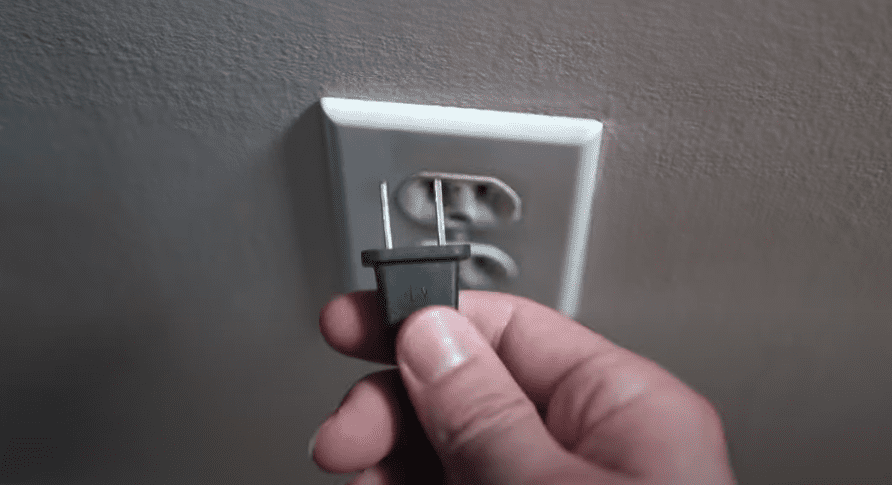
2. Next, locate the power button on your Hisense TV and press and hold it in for 15 seconds.
Make sure to press the power button on the TV itself and not the remote. Doing this helps drain your Hisense TV’s capacitors of any residual power. This allows for a full and proper reset your TV.
3. Finally, wait another 30 seconds before plugging your TV back into the wall. Do not plug your TV into a surge protector as they often fail, and don’t provide sufficient voltage.
The secret here is to have patience and wait the full 30 seconds. After you plug your Hisense TV back in, it should power on without any issues.
This simple fix should work for the majority of you, but inevitably there will be a small percentage who still can’t get their TV to turn on.
Power-cycle your Hisense remote
If power-cycling your television didn’t do the trick, I want you to try the following:
1. Remove the back of your Hisense remote and take out both batteries.
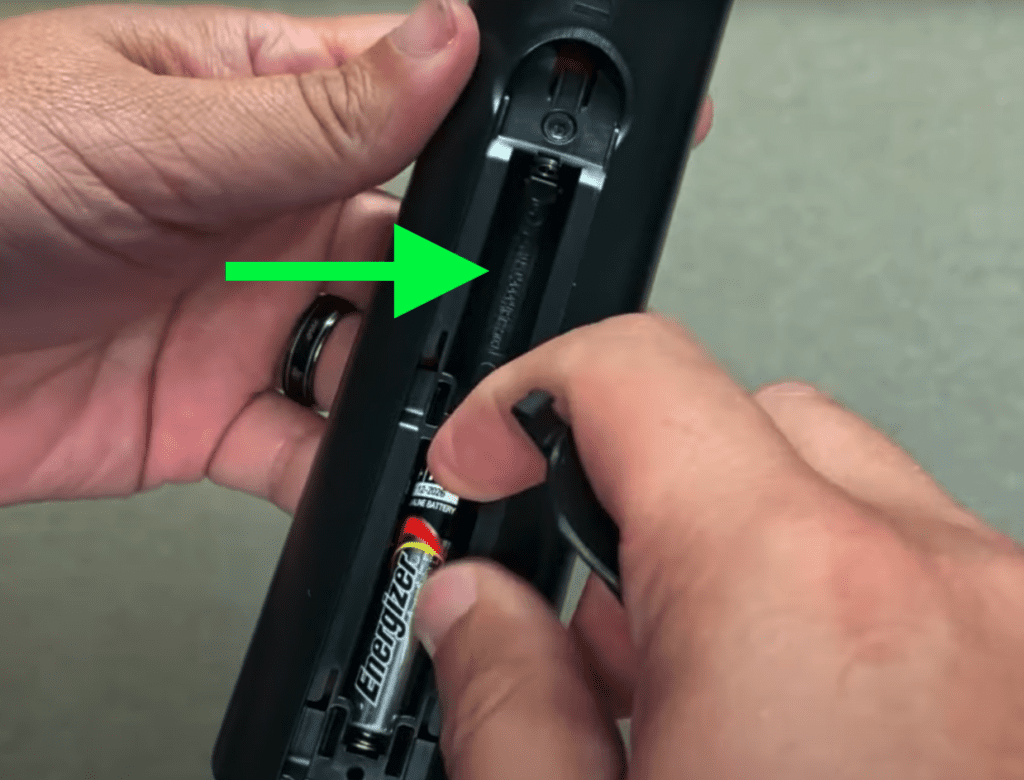
2. While the batteries are removed, press and hold the power button the remote for 30 seconds.
This helps drain any residual power in your remote’s capacitors, similar to what I described above. It allows your remote to fully reset.
3. Once the 30 seconds are up, go ahead and put the batteries back in your remote and try turning on your TV.
If this doesn’t work, you can also try putting in in a fresh set of batteries, just to make sure the current batteries aren’t dead.
Make sure power cord is securely connected to TV
Several Hisense TV models are well known for faulty power cords that easily come loose from the back of the television.
1. The quick fix here is to find where the power cord connects to the back of your TV, disconnect it and then wait 30 seconds before reconnecting it.
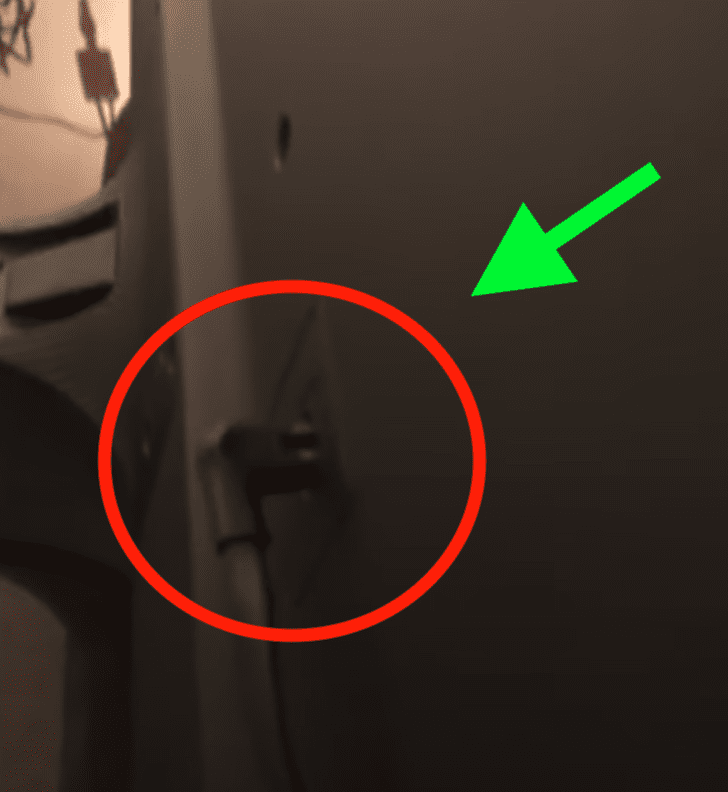
When you reconnect the power cord, make sure it is snug and secure. You might have to push it in with a little bit of force.
Then power on your Hisense TV using the power button on the TV itself, not the remote.
Make sure you don’t move, or bump your TV at all going forward. Even small movements have been known to dislodge the power cord!
Plug your TV into a new electrical outlet
While admittedly less common, it’s also possible that the electrical outlet your TV is connected to simply isn’t working.
1. The first thing you should do is try plugging your Hisense TV into a different electrical outlet.
If your TV turns on using the new outlet, then you know that your TV isn’t the problem!
In addition to trying a new outlet, you should make a visit to your home’s breaker panel box. This box is typically located in the basement, inside a utility closet.
Inside the box you’ll find many different breaker “switches”. These switches should all be firmly in the ON position.
Occasionally, for a variety of different reasons, switches can get “tripped” OFF.
2. Identify any breaker switches that appear to be in the middle of ON and OFF, or fully OFF. Once you find one, turn that switch OFF, and then back ON. The switch should stay in the ON position.
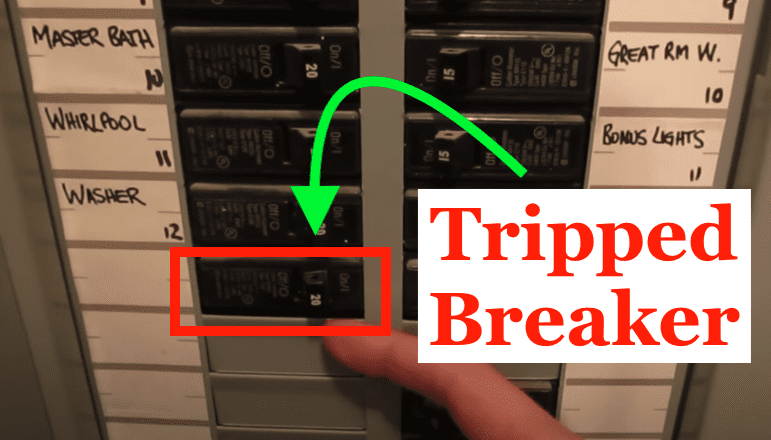
Keep in mind if the switch has been tripped, and it’s in the middle, you MUST first move it OFF and then ON. If you try to move it ON right away, it won’t stay ON.
This action will reset the breaker and you can go check to see whether or not the electrical outlet works now.
Select the correct input
Sometimes, when people think their Vizo TV won’t turn on, they’re actually just on the wrong input/source channel.
For example, if you have a cable box connected to the back of your TV and it’s connected to “HDMI 2”, but your TV is set to the “HDMI 1” channel, your TV will appear “OFF”.
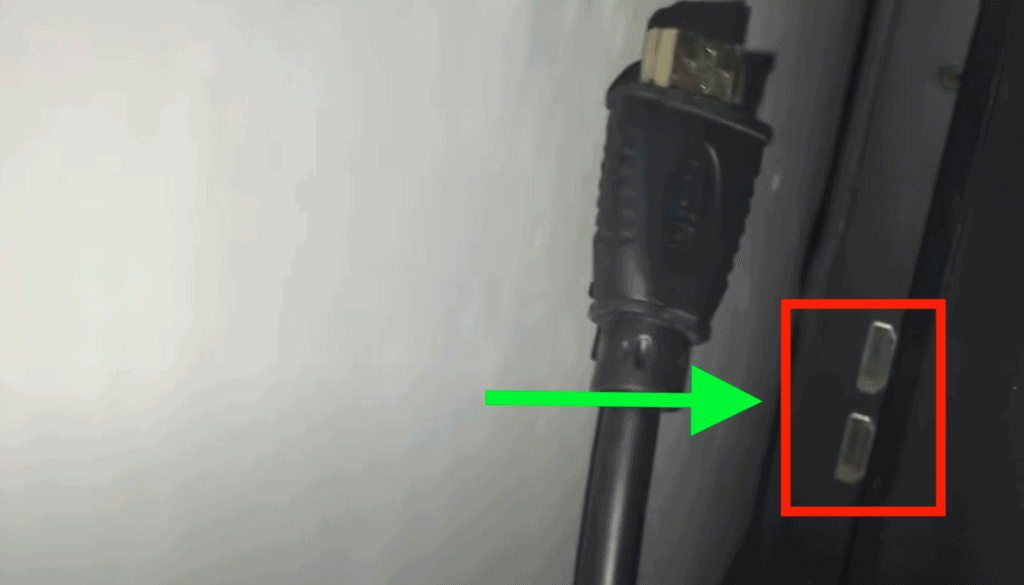
1. To resolve this, click on the input/source button on your Hisense remote and navigate through all the different inputs until you find the correct one.
If your Hisense TV remote does not have an input button, or you lost your remote, you can use the buttons on the TV itself to change the input.
Hardware issue
Unfortunately, if you’ve made it to this point, odds are that your TV has a hardware issue. And hardware issues are much more difficult to fix.
But while fixing TV hardware issues can be tricky, diagnosing them is a lot easier.
1. Turn off all the lights in the room and look through the back vent of your TV for any signs of light shining through the holes. Some Hisense TVs don’t have a vent. For these models you’ll have to remove the entire back of the TV to perform this test.
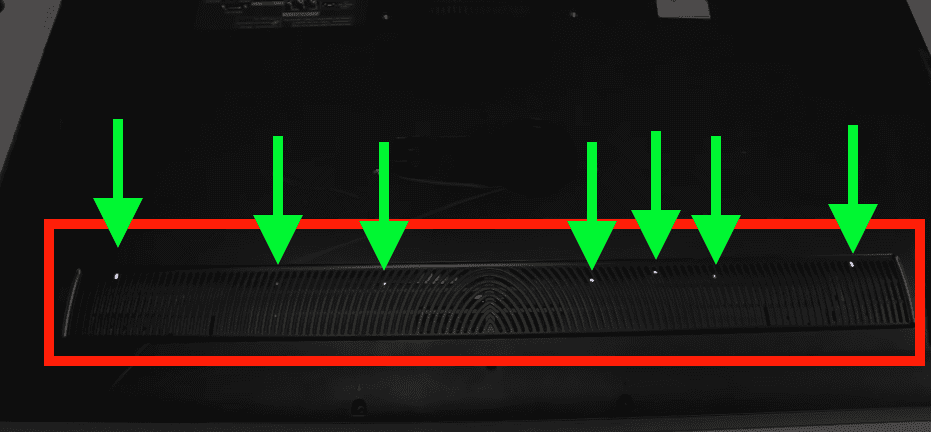
If your backlights are working, but you have no image on your screen, that means the issue is either your T-Con board, or the main board.
You’ll have to replace each board to see which one is the culprit.
HINT: If your TV still has audio, and the backlights are working, I recommend replacing the T-Con board first because that is the fix the majority of the time.
2. If your TV’s backlights are NOT working, turn the lights off in the room, turn “ON” your TV and bring up the TV menu. Use the flash from your smart phone, or get yourself an actual flashlight and shine the light onto your Hisense TV. Make sure that you’re about 6-12 inches away from the screen.
Observe the screen closely and see if you can make out the menu at all. If there is an image of the menu, it will be extremely faint!
Keep moving the light all around the screen for awhile, looking for the menu. You’ll probably need to twist the flashlight and try different angles.
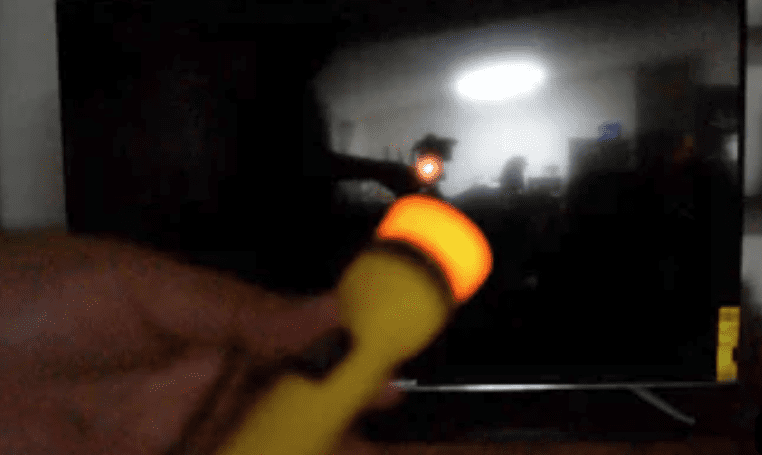
If you end up seeing an image, this means your T-Con board and your main board are good, but your inverter or LED driver are bad.
NOTE: Some Hisense TV models have the inverter or LED driver built directly into the power-supply board. If that’s the case, you’ll need to replace the power-supply board.

Check Hisense TV warranty
This is always a last-ditch effort, but if you simply cannot get your Hisense TV to turn on, you should see if you have an active warranty on your TV.
After you describe what the issue is to Hisense support, and Hisense makes their determination of whether or not it is covered under warranty, they will either repair or replace your TV.
They even offer in-home services if this ends up being covered under your warranty. It’s worth a shot!
Conclusion
If you own a Hisense TV, and it isn’t turning on, you should try the following (in this order):
- Power-cycle your television
- Power-cycle your TV remote
- Make sure the power cable is securely connected to the TV
- Plug your TV into a different power outlet
- Double check that your TV is on the right input/source channel
- Diagnosis potential hardware issues – you may need to replace the main board, T-Con board or power supply board
If you tried each and everyone of these fixes, and nothing worked, I would double check your TV’s warranty before going out and buying a new one.




