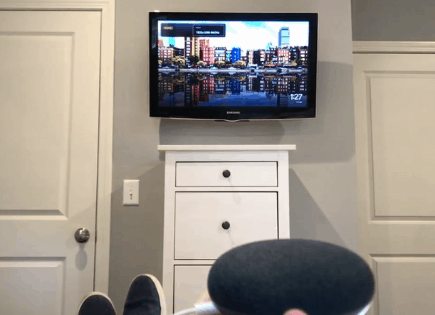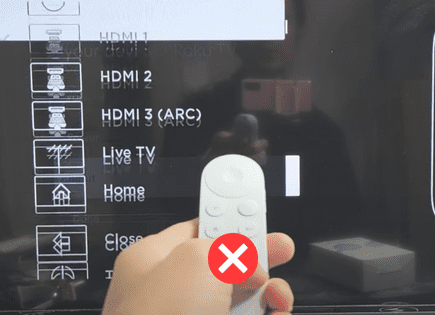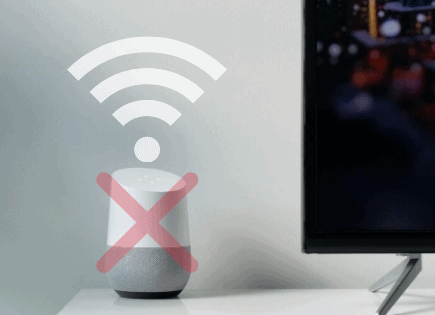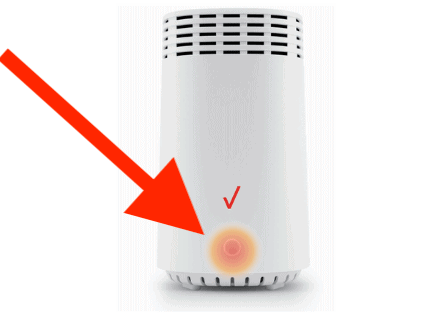Chromecast Keeps Disconnecting (This is How You Fix It!)
Google Chromecast streaming devices can have connection issues, just like any other WiFi-enabled device. Disconnection is actually a very common problem that you’re likely to run into.
If you’re experiencing this, it can get very irritating, very fast – especially if you’re in the middle of a show or movie when it happens.
The good news is that the required steps that are likely to fix your Chromecast are quick and simple.
Chromecast Keeps Disconnecting
When your Chromecast keeps disconnecting, there’s usually one of three things going wrong. The device might be old, your router might be having Wi-Fi issues, or the device is being overused. No matter the reason, troubleshooting your Chromecast is actually pretty simple.
What Causes Chromecast to Disconnect
There are several different Chromecast models. However, these fixes work for all Chromecast devices, so you shouldn’t have to worry about which one you have at home. All of these Google products can experience connection problems.
Before correcting the problem, you’ll first have to troubleshoot what’s causing the connection errors.
Here are the three main reasons why your Chromecast keeps disconnecting:
The Device is Old or Outdated
First, how long ago did you purchase your device?
Sadly, most Chromecast models don’t have a very long lifespan. You can expect yours to last about two or three years. After that point, you could run into frequent connection issues. It may make sense to purchase a new model.
However, if you’re still running into these issues with a newer device, something else is to blame. Make sure to try troubleshooting the Chromecast before replacing it with a new one!
The Router is Causing Wi-Fi Connection Problems
Next, your router could be what’s causing the issues.
Use another device, such as your smartphone or a laptop, to check the Wi-Fi connection. Most routers can be restarted by unplugging them for a few minutes.
You may also want to move the router closer to your Chromecast device.
Some routers have a limited range, and devices that are far away will struggle to access the Wi-Fi. This is the most common issue, so make sure to troubleshoot it.
Google says to keep your Chromecast at a distance of 15 feet or less away from your router.
The Chromecast was Overused
Finally, your Chromecast device might just be overworked. Running it for too long could cause the device to wear out faster or even overheat. You should fully power off your Chromecast for a few days.
You may find that it works perfectly fine after having some time to sit.
If it still isn’t working after shutting down the device, you’ll want to consider getting a replacement soon. A worn-out device isn’t likely to have a fix since the hardware might be damaged.
Quick Fixes for Any Chromecast
Once you know what’s wrong with your Chromecast, you can work towards fixing it. Here are all of the simple ways you can fix a recurring connection error:
Restart the Device
You should always begin by restarting your device. Often, that’s all it needs to re-establish the connection.
Follow these quick steps to restart your device:
1. Hold down the button on the side of the device while it’s on. The light will blink and turn orange.
2. Hold down the reset button until the light changes to white. Doing so will restart your device and force it to reconnect with the Wi-Fi.

Restart Your Router
Next, you can quickly reset your router. Simply unplug the router from the wall for a few minutes, then plug it back in.
Your router will likely need a few minutes to establish connection with all of your devices.
If this doesn’t work, but you still suspect the router is the issue, you should move the Chromecast and the router closer to one another. The distance can cause the device to fail to connect to the internet.
Check That You’re Using the Proper Cables
Are you using the original cables that came with the device?
Most Chromecast models come with a power cord, a power supply plug, and an audio cable. If you’re not using the right cables with your device, it could cause it not to function properly.
You might need to order more if you’ve lost them- which would still cost less than buying an entirely new Chromecast!
Update Google Chrome
Finally, you’ll want to make sure that you’re using the latest version of the Google Chrome Browser.
If you’re using Chromecast with a laptop or PC that has an outdated version of the browser, it may have issues connecting.
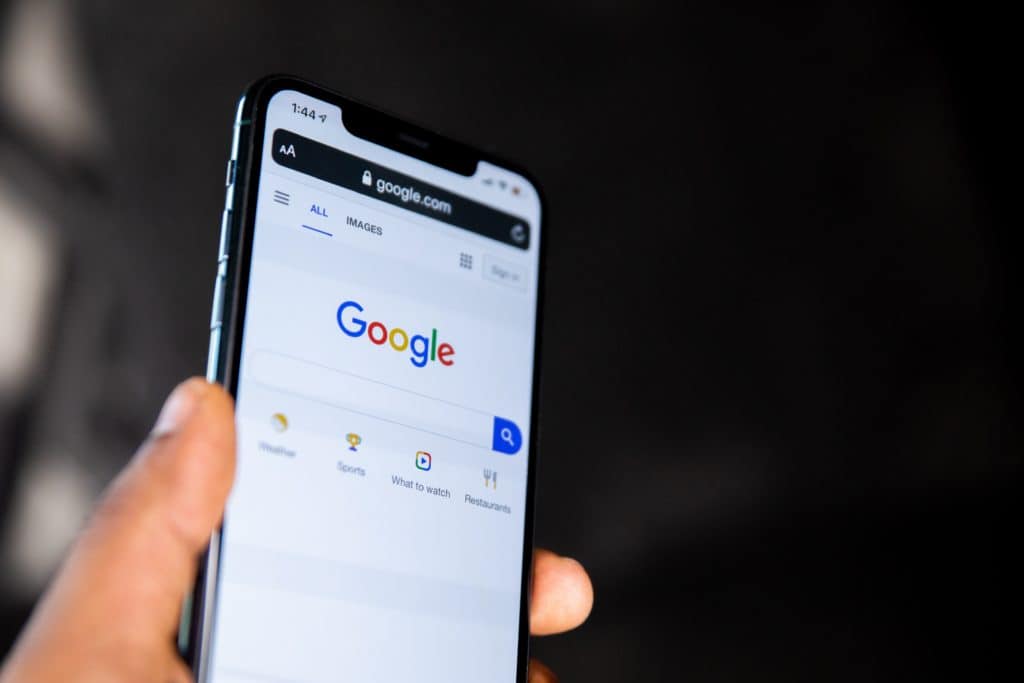
To fix this, simply go into the browser settings and update to the most recent version of Google Chrome. However, this fix only works if you’re using the device with a computer.
Use the Warranty
If you have a warranty on your Chromecast, you should use it. You might be able to send the device back for repairs or receive a new product.
Either way, you don’t want to let your warranty go to waste if the device isn’t working!
Google does offer a limited warranty with its Chromecast products. You may need to have a “proof of purchase”, which would include the receipt.
Conclusion
Chromecast devices can have connection issues stemming from several different things. If your Chromecast keeps disconnecting, try these fixes in this order:
- Restart the Chromecast device
- Restart your Wi-Fi router
- Move the router and device closer to each other
- Allow the Chromecast to rest for a day
- Use the correct cables
- Update your Google Chrome browser
- Send it in for repairs
If nothing seems to be working, you’ll probably want to purchase another Chromecast. According to Google, these devices have a lifespan of two to three years. After that point, they start to wear out. You’ll need to purchase a new one if none of the above fixes work.
We hope this article helped and you were able to use these quick fixes to solve your connection issues.