
How Do I Know if My TV is 4K? (3 Ways to Check!)
The biggest movement in TV technology in the past few years (aside from smart TV apps) is 4K resolution. The superior image quality has a lot of people wondering if their TV has that capability.
Here’s how to know if your TV is 4K:
- Check your TV’s user manual
- Look up your TV manual online, and check for terms like UHD and Ultra HD, as well as the resolution size (3840 x 2160p).
- Check the device information on your TV’s menu screen.
Have You Purchased Your TV in the Last Two Years?
If so, there’s a very strong chance that your TV has a 4K resolution. The majority of TV sales in recent years are 4K.
In fact, more than 100 million 4K TVs were sold in 2019, meaning that more than half of all TVs sold worldwide were 4K!
3 Ways to Confirm if Your TV is 4K
Now, let’s get down to it: how do you figure out what resolution your TV has?
One or more of these methods may work for you:
1. Check Your TV’s Manual
Dig through that drawer in your kitchen or deep in your hallway closet to find where you keep that stack of manuals for different appliances and electronics. Your TV manual is bound to be in there somewhere!
Once you get your hands on it, start looking for clues about its resolution. Most of the time, the TV resolution will be listed on the front page of the manual – what could be easier than that?
If it isn’t listed on the front page, look for a section with a title along the lines of “Device Information” or “Specifications.” There is always a full list of specifications somewhere within the owner’s manual. Your screen’s resolution will definitely be listed there!
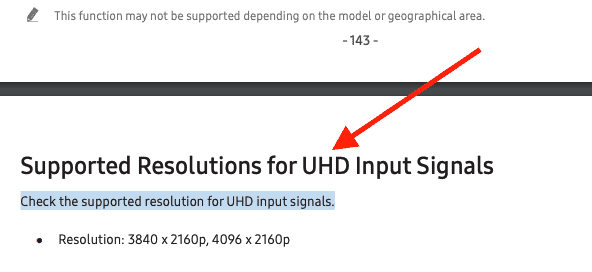
2. Look Up Your TV Specs Online
If you’ve thrown away your owner’s manual, you can still find out whether or not your TV is 4K by checking online.
TV manufacturers and sellers always list the resolution of their TVs on the product page. You will be able to find the resolution within 30 seconds from looking at those pages!
You can also find the owner’s manual for your TV by searching online. If you’ve tossed out your TV’s owner’s manual, it’s a good idea to download a new one so that you have it in case anything goes wrong.
For your convenience, I’ve listed websites containing owner’s manuals for some of the most popular TV brands below:
Each link takes you to a directory where you can find your specific TV model and read the manual!
3. Check Your TV’s Menu Screen
Finally, you can sometimes find device specs and information for your TV by using the TV itself.
Simply turn on your TV, navigate to the menu, and look for an option with one of these words:
- Device Information
- Specs
- About
- General
Different TVs have different menu layouts, so it may take a few tries to find the right spot. However, most of the time, users will be able to confirm whether or not their TV is 4K with this method!
Keep in mind your TV might simply say “HDR,” which, as we know, means 4K!
How to Know if YouTube is Playing in 4K?
If you’re like me and you love watching YouTube on your 4K TV, you might also be wondering whether or not the content you’re watching on YouTube is coming through in 4K HDR.
First, make sure the content you are playing is 4K content. You can watch anything from “The HDR Channel” on YouTube. Once you find a video to play, hit Pause. With the video paused, click on More (represented by three vertical dots on the left) and then click Stat for nerds. A screen with all different data points will pop up. You’re looking for “Color” and you want to see “bt2020“.
If you see bt2020 you know you’re watching 4K YouTube videos because bt2020 is the color range standard for HDR.
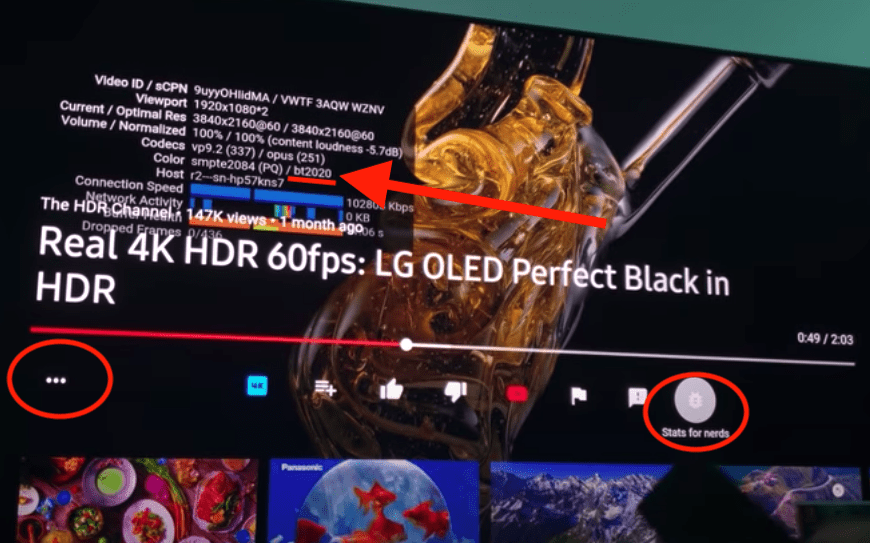
Alternatively, you can hit Pause, then click More, and then Quality. It should say 4K and the Video Quality should say 2160p 4K.
What is 4K Resolution?
In the past 20 years, TVs have changed – like, a lot.
If you aren’t a true technology or media lover, it’s very understandable if you aren’t totally caught up on the evolution of TV screens.
TVs aren’t just smarter, they’re bigger, thinner, and better-looking than ever before. And, if you don’t understand the different types of TV screens, you run the risk of buying (or thinking you’ve bought) the wrong TV.
With that in mind, here’s a little primer on TV screen resolution (a term that describes the quality of a TV screen):
How is TV Screen Quality Measured?
TV screens are measured in pixels – tiny dots that each display a color, combining to form the TV’s full picture. The more pixels a TV has, the more detailed the picture will be.
It’s not the only factor that plays into TV screen quality, but it is the most important.
Standard Definition (No Longer In Production)
These TVs are the ones most of us grew up with- glass tube screens that display a grainy, sometimes fuzzy picture.
Some standard definition TVs were also made with digital screens, but they were quickly replaced by HD models.
The pixel resolution (roughly) of a standard definition TV is 480 x 480.
HD: 720p and 1080p
In the mid-2000s, HD (high-definition) TVs took the world by storm. Today, they are the most common TVs in homes, though 4K models are sold more often and will soon overtake them.
There are two types of HD televisions: 720p and 1080p. As you’d expect, 1080p is the higher quality of the two.
The pixel dimensions of a 720p TV: 1280 x 720
The pixel dimensions of a 1080p TV: 1920 x 1080
4K Resolution TVs
These TVs, also called UHD or Ultra-HD, have roughly double the number of pixels that a 1080p TV has.
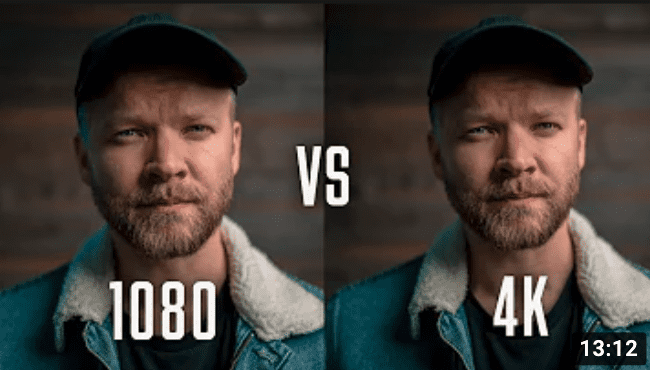
4K TVs are sold more often than any other type of TV, and they are rapidly becoming cheaper.
The pixel dimensions of a 4K TV: 3840 x 2160
6K and 8K TVs
If you’re willing to splurge, there are even nicer TVs available for you.
You’ll have to pay through the roof, but you can get a killer 6K or 8K TV if you want your sports and movie-watching to be world-class.
6K TVs have a pixel dimension of 5538 x 3132, and 8K TVs have a resolution of 7680 x 4320.
Why is My 4K TV Not Playing in 4K?
I’m including this section because I know how frustrating it is to look up your TV’s resolution, confirm that it is indeed a 4K TV, and then find out that nothing you watch or stream is displaying in 4K.
It’s not fun, and it can leave you wondering why you bought a 4K TV in the first place.
Broadly speaking, just because a TV has a 4K screen does not mean everything you watch will be in 4K.
Whether or not your 4K TV plays media in 4K depends on three factors:
1. The broadcast or streaming quality of what you’re watching. If your cable provider or streaming service does not deliver 4K content, you’ll be watching in 1080p, no matter how much you spent on your TV!
2. The type of cables you used to hook your TV up to your gaming console, Blu-Ray player, or cable box. If you aren’t using 4K-compatible cables, the picture quality coming from these connected devices will be limited.
3. The settings on your TV. Believe it or not, many 4K TVs have defaults that set the picture quality to 1080p. This happens because many streaming services and satellite/cable providers still deliver content in 1080p, which means a 1080p default setting makes sense for many users. If your 4K TV is underperforming, check the default picture settings!
Conclusion
So, how do you know if your TV is 4K?
Most TV owners will quickly be able to find their TV’s resolution by checking their owners’ manuals-either the physical one, or online.
If you can’t find it there, go to your TV’s settings and try to find details about your display or resolution. You’re looking for any of the following terms: 4K, UHD, or 3840 x 2160.
I hope you found this article helpful! Good luck with your TV and thank you for reading!




