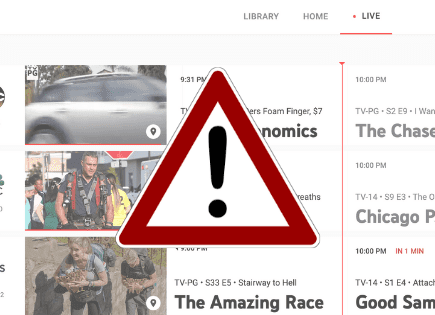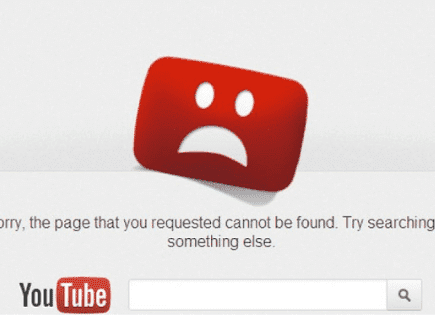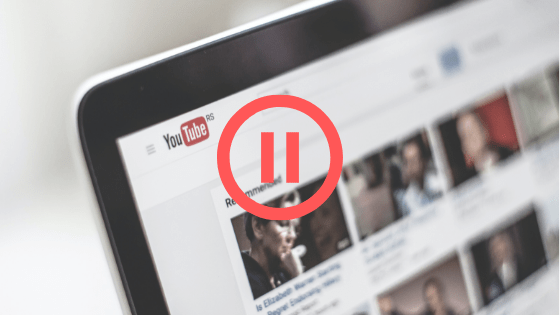
How to Stop YouTube from Pausing (EASY Fix!)
Every day, more than 5 billion videos are streamed on YouTube – it’s the world’s number one video streaming site, and, for the most part, it works exceptionally well. But of course, as with any site, there are problems from time to time. With YouTube, one of those problems is random or unwanted pausing of videos.
The best way to stop YouTube from pausing is to download AutoTube or YouTube Auto Pause Blocker. YouTube has an Auto-Pause feature that detects inactivity and pauses your content if you’re away too long. These browser extensions prevent this by making you appear to be active on the page.
If your YouTube has been pausing out of the blue, there are several other reasons it could be happening. Read on to learn what else you can do to stop YouTube from pausing!
Why Does YouTube Pause? Auto-Pause, Explained
YouTube’s main focus is making money, and they do that by selling ads. It’s pretty hard to sell ads, though, if your site doesn’t provide a good experience.
That’s why YouTube works hard to come up with features to make the watching experience “enjoyable”.
One of those features is “Auto Pause” – a feature that automatically stops video playback if you’ve been inactive for a while as a video plays.
This is a suppose to be a helpful feature when you’ve gotten distracted or had to step away from an important video. But it’s pretty frustrating when you’re listening to music or ambient sounds.
There is no set length of time that will activate auto-pause. Instead, this feature is activated when YouTube notices that you haven’t interacted with your screen in a long time (usually after 45 minutes).
It’s a lot like the Netflix “Are You Still Watching?” feature – and it’s just as annoying when you’re in the middle of a marathon streaming session on YouTube!
Take a Break Reminder: Auto-Pause on YouTube Mobile
To help people focus on their work and avoid excessive video watching, the YouTube app has a feature called the “Take a Break Reminder” that does exactly what it promises to do: reminds you to step away from your device for a while.
This feature is included in recent versions of the YouTube mobile app, and it’s a great way to keep yourself focused and avoid harmful bingeing.
This feature may be turned on by default, someone may have turned it on without you realizing it, or you may have forgotten that you were the one that activated it.
In any case, this feature works the same way as Auto-Pause: after a certain amount of time, YouTube will pause playback.
Other Potential Reasons YouTube Keeps Pausing
Browser Issues
It’s unlikely, but it does happen from time to time: if your web browser has a very full cache, lots of tabs open, or is malfunctioning, you may experience YouTube playback issues.
If that’s the case, you should do the following:
- Clear your browser cache
- Close and reopen your internet browser
- Check for browser updates
Internet Issues
Ah, yes, good old buffering.
Sometimes, a slow internet connection results in the classic “spinning wheel” buffering.
Other times, your YouTube video will just pause when it’s buffering so that it can load more of the video before it resumes.
If you’ve got a slow internet connection, your YouTube videos will start and stop like crazy – especially if you’re watching in Full HD or 4K!
How to Stop YouTube Auto-Pausing
Unfortunately, there is no simple way to get YouTube to stop pausing. On the desktop version of YouTube, there are no settings that you can update to get rid of Auto Pause.
If you want to get YouTube to play continuously, you’ll have to think outside the box just a bit!
The Best Method: Install a Browser Plug-In
There are tons of browser plugins that run in the background and disable YouTube’s automatic pausing features.
AutoTube and YouTube Auto Pause Blocker are two of the most popular browser plug-ins; both of them are safe and efficient extensions that’ll keep YouTube playing continuously.
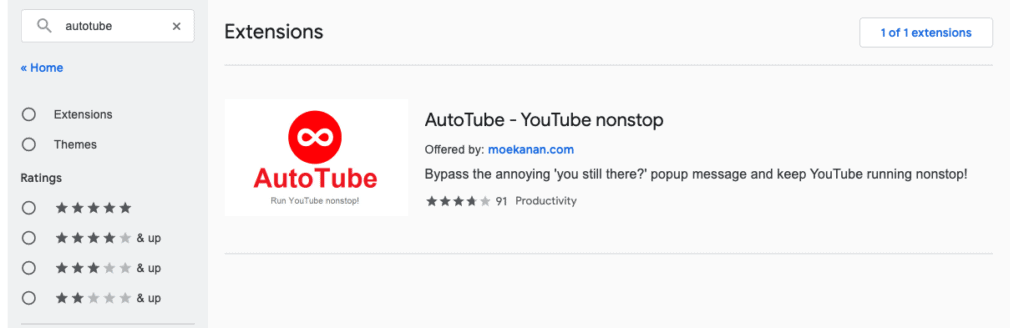
These browser extensions work in a very simple way: they prevent YouTube from pausing your videos by making you appear to be active on the page.
Essentially, the extension mimics mouse movement (this is a “behind-the-scenes” action, nothing happens on your screen) so that YouTube never assumes you are inactive.
If you’re tired of YouTube pausing all the time on your computer, install one of these extensions and stream on, worry-free!
Other Solutions to YouTube Pausing
Check Your Internet Connection
If your WiFi has gone out, so will your video streaming ability. If you’ve got a weak signal, YouTube is going to be very spotty.
Here are some simple things you can try to speed up your internet:
- Reset your WiFi router
- Use an ethernet cable to connect directly to the internet without a wireless signal
- Move your router closer to your computer
- If you’re using your phone, disconnect WiFi and use your LTE/5G (or vice versa)
Reduce YouTube Playback Quality
If you just can’t get your videos to play or load quickly, you may have to sacrifice the desire to watch in full HD or 4K resolution.
Reducing your playback quality to 720P won’t be too noticeable on most devices, and it’ll speed up loading times considerably.
I know it hurts to do it, but accepting that your internet just can’t handle fast loading of high-quality YouTube content is sometimes your only option!
How to Stop YouTube Pausing on Mobile
In the YouTube App, the Take a Break Reminder feature is set to “off” by default.
However, if your YouTube account says that you’re under the age of 18, this feature is automatically enabled.
So, if you’re using YouTube with an account for a person under 18, you’ll have to navigate to your settings and turn it off.
Alternatively, your Take a Break feature may be activated without you knowing/remembering, even if you are using an account for a person older than 18.
In either case, disabling the Take a Break Reminder is very easy!
Just follow these steps:
- Open your YouTube App
- Navigate To “Settings”
- Select “General”
- Next to “Remind me to take a break”, turn the switch to “Off”
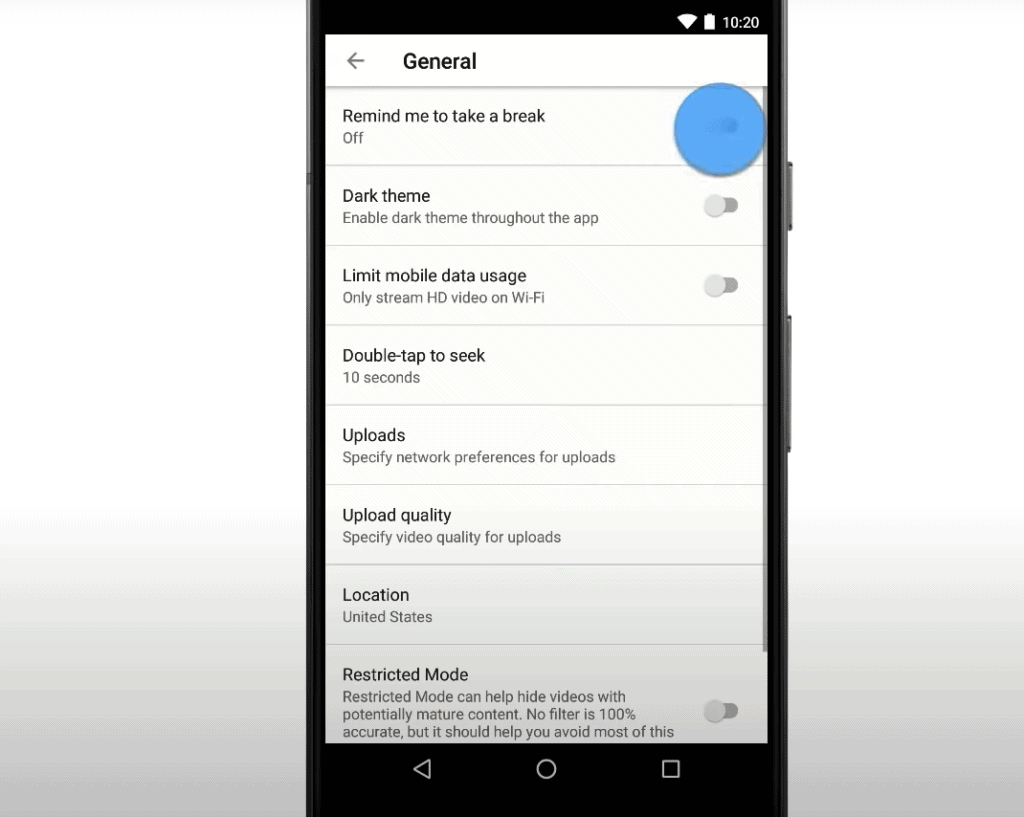
FAQ: How to Stop YouTube From Pausing
Is There a Setting to Turn Off YouTube Auto Pause?
No, unfortunately, there is no way to directly disable YouTube Auto Pause. If you are on a desktop device, you can install a Chrome, Safari, or Firefox extension that disables the feature.
But, if you’re using a mobile device, a gaming console, or your TV, you’ll be at the mercy of the pause feature! There’s simply no way to get around it.
Why Do YouTube Videos Suddenly Stop?
There are, generally speaking, three reasons your YouTube video would stop all of a sudden:
- The Auto-Pause feature detects inactivity on your screen and is trying to make sure you don’t miss anything.
- The “Remind me to take a break” feature on your mobile app is switched on.
- You are having Wi-Fi issues or some other technical difficulty.
How Long Does it Take YouTube to Pause?
If you are watching on the YouTube App, you can set the “Take a pause” feature to activate after 15, 30, 60, 90, or 180 minutes of streaming.
On desktop, the Auto-Pause feature is activated once you’ve been inactive for 45 minutes, but there is no set time at which YouTube will instantly pause.
Conclusion
Getting YouTube to stop pausing can be a bit tricky because of all the different reasons that could be causing it, but it’s not at all impossible! Often, all it comes down to is a simple settings change.
Which method for preventing random pauses on YouTube worked best for you? Do you have tips for other readers who have the same problem? Leave your thoughts in the comments section below!