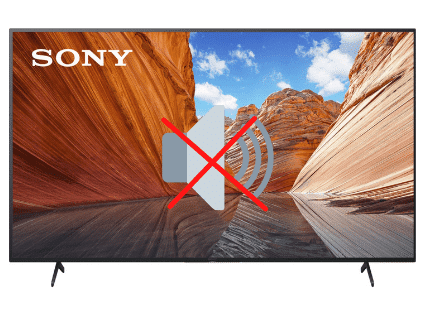Sony TV Not Connecting to WiFi (Try This Fix)
Having a Sony TV with internet capability opens up a whole new world of fun and entertainment. By connecting to your home WiFi, you can stream and watch your favorite programs seamlessly.
However, there are instances when your Sony TV won’t connect to the internet. Here’s what you should do if your Sony TV is not connecting to WiFi:
Start by unplugging your TV and router from the wall outlet and wait 60 seconds before plugging them back in. If this doesn’t fix the problem, update your TV’s Date & Time to “Use network time”. Finally, try performing a factory reset on your TV.
You do not have to be a tech guru to restore your TV’s WiFi connectivity. Fixing this problem is easy, so long as you have the correct info on how to go about it.
Fixing a Sony TV that is not connecting to WiFi
Let’s face it. Not being able to connect your Sony TV to your home WiFi can be utterly frustrating. Luckily there are several proven fixes you can try that require little time or effort.
Tip 1: Power reset your TV
Resetting your TV by draining its residual power can help fix several issues with sound, picture quality, and WiFi connectivity. Here are the steps:
- Unplug your TV directly from the wall outlet
- Press the power button for 30 seconds to drain out residual power
- Wait another 60 seconds
- Re-plug the power cable and switch on the TV
- Try connecting to WiFi
Tip 2: Reset your router
The problem might not be in your Sony TV, but your router. Resetting the router can help solve the problem.
- Unplug your router from the wall outlet
- Wait 60 seconds
- Re-plug the router
- Wait 2 minutes for the router to get back online
- Try connecting your TV to WiFi
Tip 3: Update the Date & Time
If your Sony TV says “WiFi has no Internet access” then you need to update the Date & Time.
- Using your TV’s original remote control, press the “Home” button
- Select “Settings” from the menu
- Then select “Date & Time” followed by “Automatic date & time”
- Select “Use network time”
- The go back to “Settings” and select “Network setup” followed by “Expert”
- Toggle the WiFi OFF and then back ON
- You should successfully connect to the Internet
Tip 4: Factory reset your Sony TV to default settings
Hard times call for drastic measures. If none of the above solutions seems to work, consider factory resetting your TV. A factory reset will restore it to its default settings.
- Using your TV’s original remote control, press the “Home” button
- Select “Settings” from the menu
- Then select “Storage and Reset”
- Finally choose “Factory Data Reset”
- Restart your TV and try connecting to WiFi
Note: if you have a Sony Bravia TV, the factory reset process is different.
Other reasons your Sony TV is not connecting to WiFi
There are several other reasons why your TV may not be connecting to WiFi:
Outdated software
Outdated firmware may corrupt your network settings, making it impossible to connect to your home WiFi.
Fortunately, big brands like Sony provide software updates for their products.
Updating the firmware of your Sony TV to the latest version will not only fix bugs but also configure your network settings for optimal connectivity.
Weak signal strength
Your Sony TV may not connect WiFi due to poor signal strength.
Perhaps the TV is too far away from the router, or you are probably using old wireless equipment that is less efficient.
Improper network settings
When trying to connect to a WiFi router, your Sony TV must be assigned an IP address to complete the connection. IP address assignment is usually automatic.
However, network configuration problems, incorrect DNS settings, and address conflicts can make your TV’s IP address invalid, subsequently preventing it from connecting to WiFi.
Wrong network connection
Looking back, we have come a long way in terms of internet connectivity. Nowadays, nearly every home has a WiFi connection.
With this in mind, it would be hardly surprising if you’re having issues with your TV simply because you’re trying to connect to the wrong network.
Confirm you’re on the correct connection by checking the network name on the router.
Electromagnetic interference
The problem might not be your TV but other wireless devices around it.
Electromagnetic interference from devices like microwave ovens, smartphones, and Bluetooth can cause your Sony TV not to connect to WiFi.
Inappropriate frequency band setting
There are several network frequency bands, but the two most common types include 2.4 GHz and 5 GHz.
When you log in to the network panel settings of your wireless router or smart TV, you will notice which frequency band each device uses.
Selecting an inappropriate frequency band setting could cause issues with WiFi connectivity.
Maximum WiFi limit reached
Most wireless routers can connect up to 250 devices simultaneously.
However, you can limit the number of devices your WiFi router can support at any given time. If the set maximum threshold is reached, you might not be able to connect your Sony TV to your home WiFi.
How to fix specific WiFi connection problems in a Sony TV
As highlighted above, some specific issues may cause your Sony TV not to connect to WiFi. Fortunately, we have the solutions.
- Weak signal strength: You can solve weak signal strength by repositioning your router closer to your TV. They should be at least 3 feet apart to establish a good WiFi connection. If the problem persists, consider replacing your router with a modern one.
- Improper network settings: Resetting your router or your TV can help fix network configuration problems. You can also configure these settings manually by checking the network panel of your router.
- Wrong network connection: Confirm you’re trying to connect to the correct network by checking the network name on your WiFi router.
- Outdated software: Updating your TV’s firmware can help fix bugs and solve network issues. You can software updates using a USB flash drive or an Ethernet cable.
- Electromagnetic interference: The easiest way to prevent electromagnetic interference is to keep other wireless devices away from your TV and router. You can also limit the number of devices connected to your WiFi router.
- Inappropriate frequency band settings: Ensure your TV’s frequency band settings match that of your router. If your router is using 2.4 GHz, your TV should have the same setting.
- Maximum WiFi limit reached: Check and adjust the maximum number of devices allowed by logging in to your router’s network panel using your smartphone or laptop.
Final thoughts
As you can see, fixing a Sony TV that is not connecting to WiFi doesn’t have to be complicated. With the correct information at your disposal, you can troubleshoot any network problems with relative ease.
Leave me a comment below and let me know what worked for you!