
Why Is My Hisense TV So Slow? (Proven Speed Increase)
Hisense is one of the top TV manufacturers in the country, which makes sense – they make an amazing product. But as is the case with all things connected to the internet, speed and lag are common issues.
Luckily there are several proven ways you can increase the speed of your Hisense TV.
Why Is My Hisense TV So Slow?
The most common reason your Hisense TV is so slow is because of a bad internet connection. Connect to your router’s 5GHz band (not 2.4GHz), make sure your TV is close to your router, and ask family members to get offline. Clear the cache and try an Ethernet connection if none of that works.
Improving your internet connection is the best way to improve the speed of your Hisense TV, and reduce the lag you’re experiencing…
Check Internet connection
For the best viewing experience, I recommend a minimum download speed of 3.0 Mbps for SD content, and up to 9.0 Mbps for HD.
There are a few quick ways to test your Internet speed. The first is by using speedtest.net. Use your phone or laptop and stand right next to your Hisense TV and press GO.
We really want to see a download speed of 25Mbps or higher during this test. Yes, you might be able to get away with 3Mbps, but remember, that’s the minimum requirement. Plus, 25Mbps is on the low end these days.
If you’re not passing any of this test, I would double check with your ISP (Internet service provider) and confirm what Internet speed you have.
You can also try unplugging your router for 60 seconds before plugging it back in. Wait another 2 minutes for it to reconnect and see if you still have a speed problem.
If this doesn’t work, read on.
Make sure Hisense TV is connected to the 5GHz network
This may be more obvious these days, but make sure your Hisense is connected to your 5GHz WiFi band!
Almost all routers now have what’s called “dual-band” radio signals. This gives you the ability to connect devices in your home to two different networks (either the 2.4 GHz or 5.0 GHz network).
Having two separate networks allows for faster speeds and flexibility. The dual-bands avoid connection issues and interferences and provides more stability overall.
If you need a longer range, you typically connect to the 2.4 GHz band, but the 5 GHz band is ideal if you need faster speeds and higher performances.
The trade-off with the 5.0GHz band is that you really need to be close to your router. Which brings me to my next point.
Move your router closer to your Hisense TV
This might be difficult to do depending on how big your home is and the number of smart TVs you have, but the closer your router is to your Hisense, the better performance you’ll get.
If moving your router isn’t a possibility, then consider buying a few WiFi extenders. These are usually priced really well and they can be plugged directly into any wall outlet. The difference they make is amazing.
Some other tips regarding router placement in your home:
- If you can, mount your router up higher. Routers spread signals downward, so if you can get it up off the ground, you’ll be in business.
- Try to avoid placing your router close to other electronics that might cause interference.
- If your router has antennas, point one vertical, and the other horizontal to get the most coverage.
See if these changes improved your Hisense TV speed.
Don’t overcrowd your WiFi network
If everyone in your house is trying to stream content onto their devices at the same time, it’s going to put a pretty big strain on your WiFi network.
Your router can only handle so many simultaneous connections at once before performance starts to degrade. This could very well be what’s causing your Hisense TV to slow way down.
The simplest solution here is to turn off any devices not in use and make sure only a few people are using the Internet at the same time.
Clear Hisense TV cache
Issues like the screen freezing, apps crashing, sound acting up, TV buffering and slowness, etc. can all be caused by your Hisense cache.
The cache is basically just a collection of data that is stored on your device to help make some processes a little bit faster.
Since you’re experiencing slowness, let’s reset the cache.
Most modern Hisense TVs run on Android. To clear cached data on your Android TV do the following:
- On the HOME page press the upward arrow on your remote until you get to the top of the page
- Scroll across to Settings (gear icon)
- Go down to Device Preferences
- Followed by Storage
- Click on Internal shared storage
- Scroll down to Cached data and select it
- Confirm Clear cached data
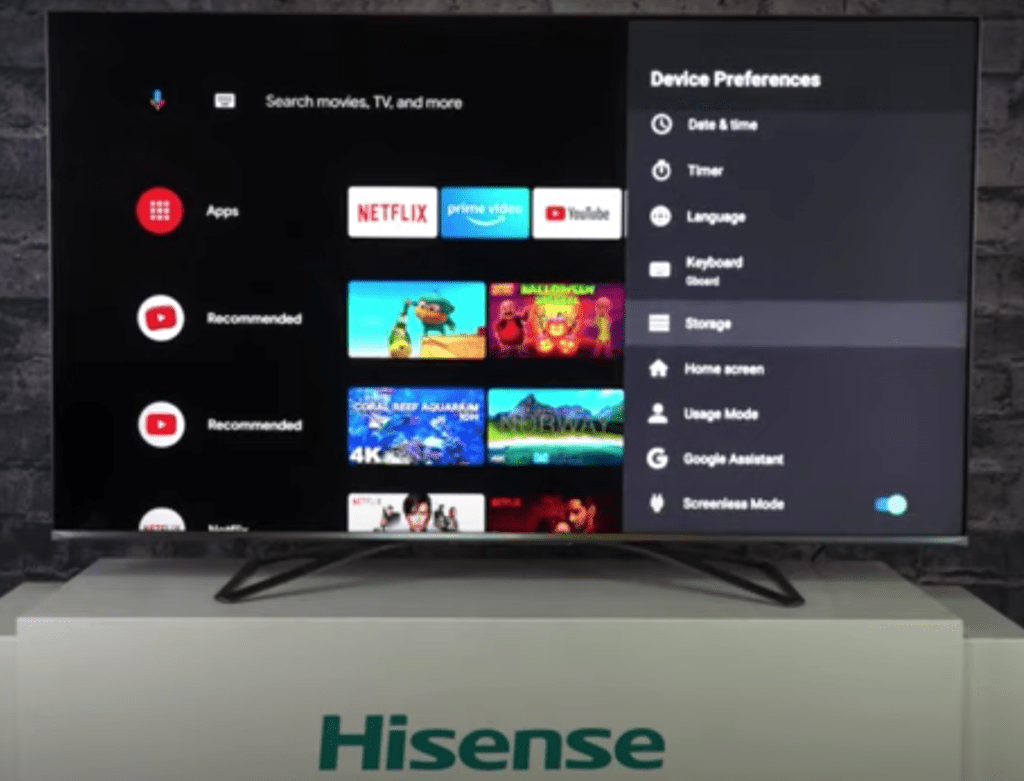
If you’re still experiencing speed issues, you can go back to storage and clear out additional things, like unused Apps for example.
Remember, clearing the cache on apps won’t remove your data but you might need to sign in to those apps again.
If you have a Hisense Fire, Roku, or Google TV, the steps to clear your cache will be a bit different.
Factory reset Hisense TV
If clearing the cache didn’t speed up your Hisense TV, then it’s time to do a factory reset.
With the TV powered on click the Gear icon on your remote.
Then go to Settings > System > About > Reset > Factory reset. Your TV will turn off and on again and then display the initial setup screen.
This will essentially restore your Hisense TV to the settings it had on the day you purchased the television. That means all data, accounts, files, and downloaded apps will be erased!
If you can’t find your remote, you can factory reset your Hisense TV by finding the small reset pinhole on your TV itself.
Once you find it, use a paperclip to press it in for 20 seconds. This should fully reset your TV.

System update for Hisense TV
Your Hisense can also slow down a lot if the software isn’t up to date. To correct this problem, check for any Hisense OS updates in the settings menu.
All you need to do is look for the newest firmware update available for your TV model.
To check automatic updates:
- Settings (gear icon) on your remote)
- Then select System
- About
- System update
Then make sure your TV is set to receive the latest firmware.
You can also check the current software version of your TV by doing the following:
- Settings (gear icon) on your remote
- Then select System
- Advance System
- Help
- System Message
You’ll want to ensure you update your Hisense TV often to keep up with the newest software!
Use a streaming device instead of Hisense Smart Hub
Depending on the model TV you have, Hisense’s built-in app platform may be Android, Fire TV, Google TV or Roku TV.
These platforms all provide you with access to hundreds of other streaming apps, like Netflix, Hulu, YouTube, and more. You can install these apps directly on your Hisense TV.
The problem is, these “built-in” TV platforms can be SLOW because they usually don’t have a ton of memory, or storage space.
The solution?
Simply buy a separate streaming device (like a Roku stick or Firestick) and use that as your app platform. Speed should improve dramatically.
Hardwire your Hisense TV using an ethernet cable
If your WiFi is still an issue after following all the steps above, one option is to connect your Hisense TV directly to your router with an Ethernet cable.
While WiFi is almost always more convenient than Ethernet, Ethernet is faster, more secure, and more reliable overall.
Take one end of your Ethernet cable and connect it to your router, and then take the other end of the cable and connect it to the Ethernet port on the back of your Hisense TV.
Once this is done, perform the speed tests again (detailed above) and see if there is any improvement.
Hisense TV support
If nothing has worked for you up to this point, it’s definitely worth reaching out to Hisense support.
They offer a variety of service methods, from in-home service to mail-in options.
The cost for this service will vary depending on the final diagnosis and whether or not the work is covered under warranty.
But the good thing is you’ll get a certified Hisense technician to take a look.
Hisense TV warranty
You can also check to see if your TV is covered under Hisense’s warranty.
Unfortunately Hisense TV warranties typically only last 1 year.
Still worth a shot.
Conclusion
If your Hisense TV is slow, don’t panic, there are several proven fixes you can try to get things back up and running smoothly.
- Confirm that you’re getting 25Mbps download speeds
- Make sure your Hisense is connected to your router’s 5GHz band
- Move your router closer to your Hisense
- Don’t overcrowd your WiFi network with too many connected devices
- Clear Hisense TV cache using Device Care
- Factory reset your Hisense TV
- Update your Hisense software
- Use a streaming device instead of SmartCast
- Connect your Hisense TV to the router directly using an ethernet cable
If none of these work, you should reach out to Hisense support directly.




