
How to Reset Insignia TV? (With & without Remote!)
If you are experiencing issues with your Insignia TV, you should try factory resetting it.
Resetting any model of Insignia TV is pretty straightforward and only takes a few minutes.
How to Reset Insignia TV?
To reset your Insignia TV to its factory settings, press the Home button on your remote then go to Settings > Device & Software > Reset to Factory Defaults. Your TV will turn off and on again and then display the initial setup screen.
This will essentially restore your Insignia TV to the settings it had on the day you purchased the television. That means all account settings will be removed, and any installed apps will be deleted!
There are really two ways to perform a factory reset – with, and without a remote…
Factory reset with a remote
As we just described,
- Press the Home button on your remote controller
- Select Settings
- Next, go to Device & Software
- Then Reset to Factory Defaults
Now all you need to do is to wait for your TV to finish the factory reset.
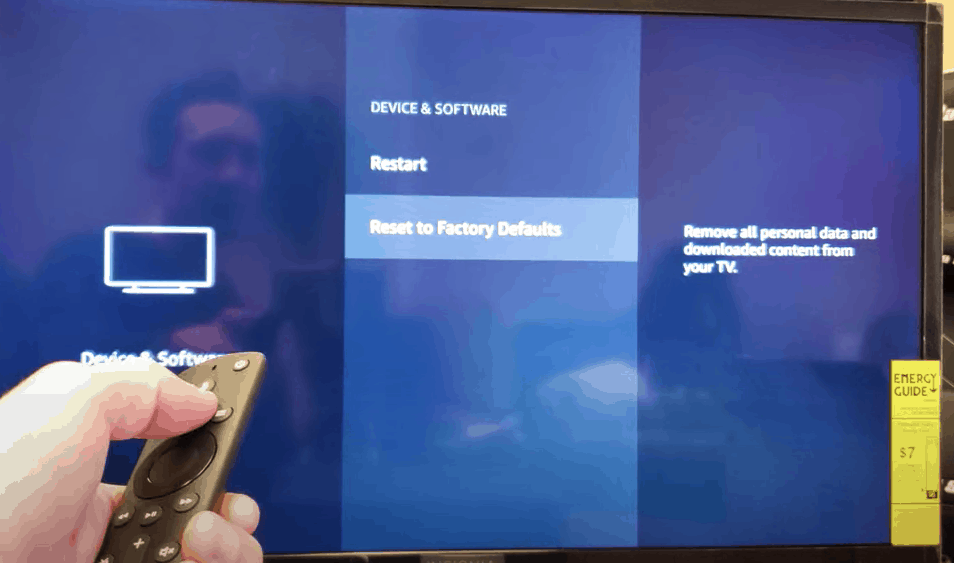
Remember that this will erase all your settings. So it should really be a last resort.
Factory reset without a remote
If for whatever reason you do not have access to your TV’s remote, you can still factory reset your Insignia TV using the buttons on the TV itself. Here’s how:
- Unplug the TV
- Press and hold the power button on the TV and plug the TV back in
- Once the TV is on, stop holding the power button
- Wait until you see the control menu
- Press the power button on your TV twice and select “wipe data/factory reset”
- Press the power button and hold it until the line is green
- On the confirmation screen, press the power button once to select “Yes”
- Press the power button and hold it until the line is green
- Wait until you see “Data wipe complete”
- Now make sure the “reboot system now” option is selected
- Press the power button and hold it until the line is green
This should return your TV to the factory settings.
There is no reset button on the Insignia TV.
The only button that can serve a similar purpose that you can find on Insignia TV is the power button.
The power button is usually located on the right side of the TV below the screen or under the small logo at the bottom of the TV.
When should I reset my Insignia TV?
Resetting your Insignia TV can fix a variety of issues you might be experiencing.
If you are regularly experiencing issues though, you don’t want to be factory resetting the TV all the time.
If a regular factory reset doesn’t fix your issues permanently, you should consider getting a new TV or contacting Insignia support.
Here are the most common reasons why people may need to reset their TV:
Your TV will not connect to WIFI
If your TV won’t connect to the WiFi network, a factory reset will usually fix the problem.
However, make sure to check your router first.
Unplug and plug the router back in. You can also disconnect the TV from WiFi under Settings and then reconnect it after a few moments.
The TV keeps disconnecting or restarting
If the TV randomly turns off or disconnects from streaming services without warning, you might need a factory reset.
This can fix problems with the software or network settings that you might be experiencing.
You are experiencing problems after an update
Smart TVs need to update every so often for new software and versions.
If the TV has automatically updated recently and begins having issues, you should factory reset it.
It might be able to successfully run the new software after a full reset.
You bought the TV used
If you bought the TV from a previous owner, you should factory reset it so that it erases all of the settings from the other person.
That way you can connect the TV to your own network and configure your own settings and passwords etc.
Difference between restarting and factory resetting
Before you factory reset your Insignia TV, you might want to try just restarting it. This can fix many different issues as well, and doesn’t erase all your settings like a factory reset does.
Factory resetting the TV will cause all of your information to be erased and you will have to start over as if you just bought the TV. You’ll avoid having to start over with a simple restart.
To restart your Insignia TV, you can:
- Unplug the TV.
- Leave it unplugged for 60 seconds.
- While it is unplugged, press and hold the power button on the TV for 30 seconds.
- Plug the TV back in.

During this process, make sure you are holding the power button on your TV, and not your remote!
This will help to drain any residual power left in the TV and allows the TV to soft reset itself. This is different than simply switching the remote on and off!
Manuals for all Insignia TV models and years
If you’re having trouble resetting your Insignia TV you can try to track down the user manual for your exact model number and year, and search its manual for the words “factory reset”.
You should be able to get the exact model number from the back of your TV.
Insignia TV Support
If you tried and failed to reset your Insignia TV, you should contact the Insignia TV support team directly.
1) By phone: 1-877-467-4289 (available from 8 a.m. to 9 p.m. CT daily)
2) By contact form: insigniaproducts.com/email-us
Explain to them your problem and what you have already tried, and they will surely be able to help you.
Conclusion
Resetting your Insignia TV is an easy way to get your TV back the settings it had when you first brought it from the store.
It can be a simple solution to fixing a variety of problems that you might encounter while trying to use the TV or when you’re streaming using other devices.
While the reset process varies by the Insignia TV model and year, the basic process is similar. Simply do the following:
- Click the Home button on your remote
- Go to all Settings
- Click Device & Software
- Finally Reset to Factory Defaults
While a factory reset for Insignia TVs almost always works, if you are continuing to experience issues, you might want to consider contacting Insignia Support at 1-877-467-4289.
They should be able to better guide you on a solution to your problem.




