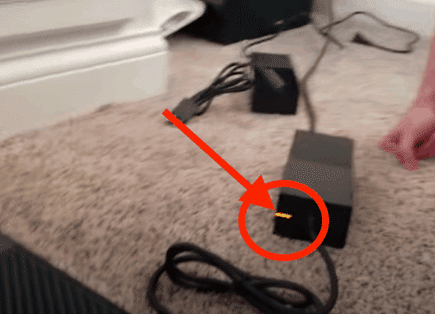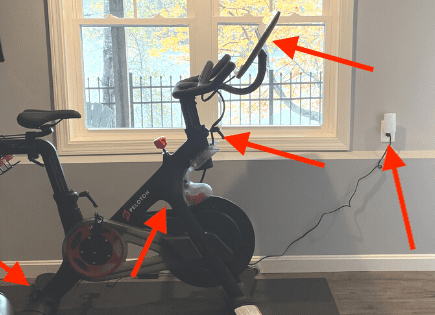Xbox One Won’t Turn On But Beeps (PROVEN Fix!)
Dealing with an Xbox One that beeps but won’t turn on is extremely frustrating. Unfortunately, it is a very common issue that a lot of people deal with at one point or another. Luckily, there are several proven fixes you can try.
If your Xbox One won’t turn on but beeps, unplug it from the wall, wait 15 seconds, and press and hold the power button for 5 seconds (while the console is still unplugged). Plug your Xbox back in then press and hold the power button for 10 seconds.
Power cycle and soft reset your Xbox One
The easiest and most common fix for an Xbox One that beeps but won’t turn on is a soft reset, power cycle, or a combination of the two.
Make sure you perform the soft reset first, as this process will completely drain your console of all stored power.
Soft reset
Try a soft reset on your console to release built-up power from the internal components.
This will not affect your stored games or apps, so you won’t have to worry about re-downloading or installing anything afterward.
To soft reset your Xbox One:
- Unplug the console’s power cord from the wall outlet.
- Wait 15 seconds. Press the power button once or twice while the console is unplugged. This action will discharge any extra built-up power conserved in the console’s capacitors.
- Plug the console’s power cable back into the power outlet.
- Turn the unit back on by pressing the power button and see if your issue has been fixed.
Power cycle
If the soft reset did not work, move directly to a power cycle. Once again, your games and other apps will not be affected by this process.
To power cycle your Xbox One:
- While your Xbox is turned off, press and hold the power button for 10 seconds.
- The indicator light on the power brick will eventually flicker from orange to white.
- Once the indicator light turns steady orange, your Xbox has entered standby mode.
- Press the power button once more to bring your Xbox out of standby mode and powered on.
If the previous soft reset and power cycle options did not work for you, there are some other reset options you can attempt. These options will use various combinations of buttons directly on the console.
The internal software is likely caught in a loop, which requires an input to help break it. Pressing certain buttons can help do just that and get your console working again.
This solution requires pressing three buttons together and is normally used to help reset the internal software to break a continuous loop.
It can be used often if you run into issues. It will also not affect your stored games or apps.
- Press and hold the Power, Eject, and Sync buttons all together.
- Steadily hold the buttons down for 10 seconds.
- After 10 seconds have passed, release the Eject button.
- Continue holding the Power and Sync for an additional 15 seconds.
- After 15 seconds have passed, release the Power and Sync buttons.
- To turn on the console, press and hold the Power and Sync buttons a second time until it powers up and starts its sync process on the screen.

This next solution has been a common fix on various Xbox public forums.
It may seem unusual, but it has helped reset the internal software and get the Xbox back on track for so many people.
- Simply tap the Eject button repeatedly 10 times in a row.
You do not need to have a disc in the tray when you attempt this option.
The purpose is to force the software to focus on a new task such as ejecting the disc tray. You may opt to try simply putting a new disc in.
This may be enough to break the software loop and get the components to focus on a new task, which is reading the disc you just inserted.
Common reasons for Xbox One not turning on
There may be a variety of reasons your Xbox One is not turning on but is beeping. Each issue has its own unique solution, and some solutions are much easier and less expensive than others.
Overheating
Your Xbox console may be beeping and not turning on due to overheating. This can be a common issue if you leave your console on for the majority of the time, or if ventilation is blocked from dust.
If the Xbox has been on for an extended period of time, turning it off for 30 minutes or longer will give the internal components and power brick time to cool down.
This short break will allow the temperature of the unit to lower and prevent future issues.
If the vents on the console are blocked by dust, you can use compressed air or a gentle brush to dislodge and remove the dust buildup. This will allow more airflow and help prevent overheating in the future.
Power brick and cable issue
Your Xbox may be beeping but not turning on due to a faulty power supply.
This can either be the cord itself or the power brick. Over time, the power draw of the console may be putting strain on an aging power brick causing the console to beep but not get enough power to fully turn on.
This is normally a situation where replacing the cable and power brick is your best option. Luckily, there are a variety of aftermarket Xbox power supplies you can find on Amazon or directly from Xbox.
You can opt to replace the cable and brick together or start by replacing just one before moving on to the second.
Faulty internal PSU
If the problem was not due to the external power supply of the cable or power brick, the internal power supply unit could be to blame.
This built-in component is a vital part of the console but can sometimes overheat and become faulty.
While this component can be replaced, it is unfortunately a rather expensive repair and will need to be done by an experienced technician.
In most cases, for older Xbox models it is more cost-effective to buy a different console instead.
Moisture on motherboard
Moisture and electronic devices never mix. The internal components of an Xbox such as the motherboard may at times build up moisture due to an issue with the internal liquid cooling system, or condensation build-up due to temperature changes.
This happens if the Xbox is stored in a cold room and then turned on, or if the console is in a room that is unusually humid.
Regardless of how it happened, moisture on a motherboard can cause a wide range of issues from refusing to turn on entirely, to beeping but not turning on.
Additionally, moisture on a motherboard can lead to sparking and short circuits if it is severe enough.
There are a variety of ways to help dry out your console including:
- Turn the console at an angle and let the moisture drip out
- Use a hairdryer on the coolest setting to blow the internal components dry
- Let the Xbox sit for 2-3 days to allow it to naturally dry out on its own
- Use a dehumidifier in the room to remove moisture from the air and console
Buy a new Xbox
If you’re simply unable to get your Xbox One to turn on again, it may be time to buy a new one.
In that case, consider going all digital with the smallest Xbox ever, the Xbox Series S!

Conclusion
If you are struggling with getting your Xbox One to turn on, be sure to try these troubleshooting solutions before moving on to professional repair or replacement.
Try these fixes, in this order:
- Soft reset and/or power cycle your Xbox One. (Both of these have a high chance of working.)
- Reset the internal software by pressing and holding certain console buttons for a short amount of time.
- Replace the power brick and clean out the ventilation grate to ensure proper cooling. Check for moisture on the motherboard.
Unfortunately, if none of the solutions included here worked for you, your last option may be to repair or replace the game console itself.
Good luck with your Xbox and thanks for reading!