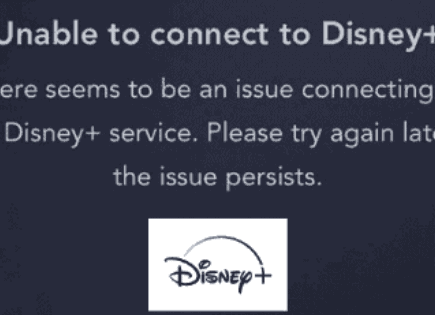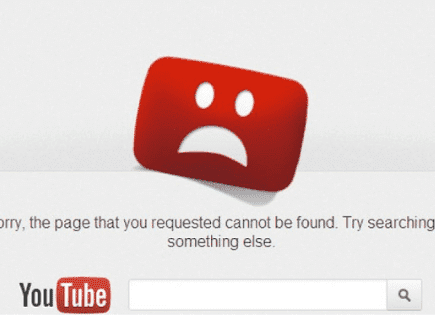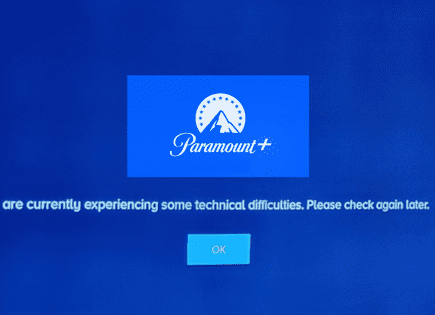Why Is My Firestick So Slow? (Proven Speed INCREASE!)
Firestick is one of the top streaming platforms in the country, which makes sense – it’s an amazing product. But as is the case with all things connected to the internet, speed and lag are common issues.
Luckily there are several proven ways you can increase the speed of your Firestick device.
Why Is My Firestick So Slow?
The most common reason your Firestick is so slow is because of a bad internet connection. Connect to your router’s 5GHz band (not 2.4GHz), make sure you have download speeds of at least 25-50 Mbps, move your router closer to your Firestick, and ask family members to get offline.
Improving your internet connection is the best way to improve the speed of your Firestick, and reduce the lag you’re experiencing…
Test Firestick Internet speeds
For the best viewing experience, Firestick recommends a minimum download speed of 3.0 Mbps for SD content, and up to 5.0 Mbps for HD.
There are a few quick ways to test your Internet speed. The first is by using speedtest.net. Use your phone or laptop and stand right next to your Firestick and press GO.
You really want to see a download speed of at least 25-50 Mbps during this test. Yes, you might be able to sneak by with 3Mbps, but remember, that’s the absolute minimum requirement. You’re extremely likely to experience slowness and lag at speeds that low.
Next, you should check the internet speed of your Firestick directly.
To do this, you need to run a different type of speed test. Go to the search engine on your Firestick and type in “speed test”. I personally recommend you download Analiti. This is the most accurate Firestick speed test available.
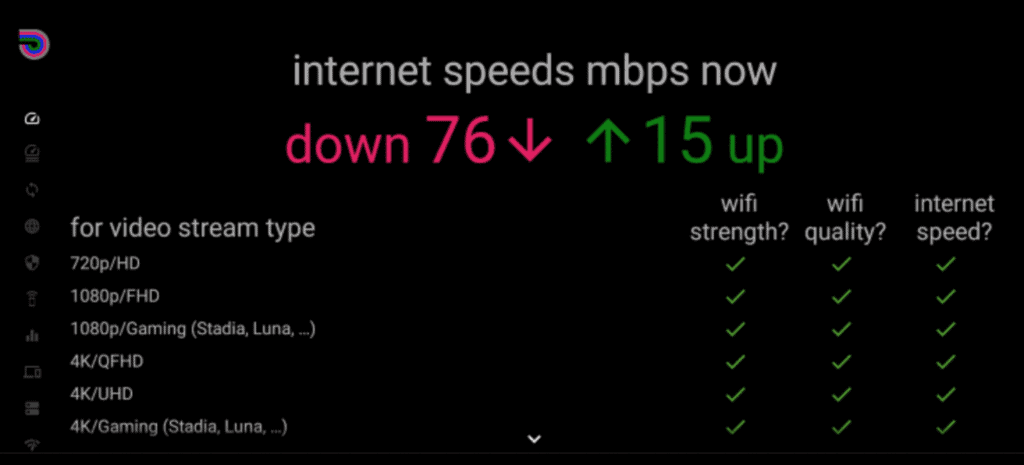
When you run this speed test on your network, you’ll get a number back. You want to focus on the download speed number (not the upload speed), since streaming is a download process.
Again, you really want the download speed to be at least 25-50 Mbps. If it’s not, there are likely two reasons:
- You’re not paying for fast enough internet. You really want to get at least 200 Mbps because using WiFi instantly cuts this speed in half to 100 Mbps, and using a VPN cuts this in half again. You end up with 50 Mbps speed on a 200 Mbps plan!
- Your router is bad and/or you’re too far away from your router. If your router is old or low quality, it doesn’t matter how fast your internet is, you’ll experience slowness. Consider buying a new one. If your router is good, then consider getting a WiFi extender to get a stronger signal to your Firestick.
You can still implement all of the steps below to improve the speed of your Firestick and streaming, but bad internet will always be your limiting factor!
Make sure Firestick is connected to the 5GHz network
This may be more obvious these days, but make sure your Firestick is connected to your 5GHz WiFi band!
Almost all routers now have what’s called “dual-band” radio signals. This gives you the ability to connect devices in your home to two different networks (either the 2.4 GHz or 5.0 GHz network).
Having two separate networks allows for faster speeds and flexibility. The dual-bands avoid connection issues and interferences and provides more stability overall.
If you need a longer range, you typically connect to the 2.4 GHz band, but the 5 GHz band is ideal if you need faster speeds and higher performances.
The trade off with the 5.0GHz band is that you really need to be close to your router. Which brings me to my next point.
Move your router closer to your Firestick
This might be difficult to do depending on how big your home is and the number of smart TVs you have, but the closer your router is to your Firestick, the better performance you’ll get.
If moving your router isn’t a possibility, then consider buying a few WiFi extenders. These are usually priced really well and they can be plugged directly into any wall outlet. The difference they make is amazing.
Some other tips regarding router placement in your home:
- If you can, mount your router up higher. Routers spread signals downward, so if you can get it up off the ground, you’ll be in business.
- Try to avoid placing your router close to other electronics that might cause interference.
- If your router has antennas, point one vertical, and the other horizontal to get the most coverage.
See if these changes improved your Firestick speed. If not, keep on reading.
Don’t overcrowd your WiFi network
If everyone in your house is trying to stream content onto their devices at the same time, it’s going to put a pretty big strain on your WiFi network.
Your router can only handle so many simultaneous connections at once before performance starts to degrade. This could very well be what’s causing your Firestick to slow way down.
The simplest solution here is to turn off any devices not in use and make sure only a few people are using the Internet at the same time.
Firestick content source server is bad
If you pass your internet speed test with a 25-50 Mbps download score (or higher), then its very possible that the app content you are trying to stream is bad.
Take the Cinema HD app for example. When you use an app like this, you’re using a signal from a remote server that supports that app. So if that server is slow, the content is going to be slow and lag on your end.
This isn’t your fault, or your internet service provider’s fault.
If you select a stream that is really slow, I would back out and just pick a different stream lower down on the list. Just keep doing this until you find a working stream.
If you can’t find a working stream, either try using a different app altogether, or continue on with the following tips to improve speed and reduce lag.
“Force Stop” background apps
The processor on your Firestick is small and not very powerful, especially when compared to Android boxes, or really any other streaming device.
Resetting your Firestick, unplugging it, etc. none of these will close your background apps. You have to close them manually.
To start, download the “Background Apps and Processes” app. This app will tell you exactly which apps are open and running in the background.
Within that app, select “CLOSE ALL APPS” in the top left hand corner and then FORCE STOP each and every app! You have to close them all one-by-one.
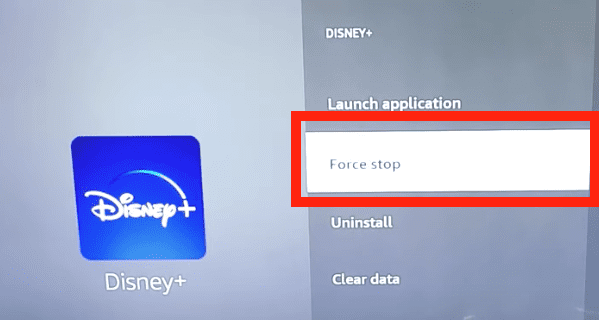
You should see a noticeable improvement in speed after force stopping all your background apps.
Shut off “Featured Content”
The next adjustment you should make is turning off “Featured content”. Featured content is the content that plays automatically on the home screen of your Firestick.
Usually this is a new show or movie that’s out, or available, that is being showcased. Well guess what? This puts additional strain on your Firestick’s processor and slows it down! We need to turn this OFF.
Go to SETTINGS > PREFERENCES > FEATURED CONTENT. Make sure Allow Featured Autoplay and Allow Audio Autoplay are both OFF!
This will stop the featured video at the top of the screen from automatically playing when you’re on the home screen of your Firestick.
You should once again see a marked improvement of your Firestick’s performance after making this change.
Clear app cache and remove unwanted apps
Cache is basically just a collection of data that is stored on your device to help make some processes a little bit faster.
The problem is cache on your Firestick doesn’t really help much. Because the Firestick processor is so small, the cache really just slows things down because it’s taking up valuable storage!
You’ll want to clear your cache, and make sure you clear it regularly going forward.
To clear the cache on your Firestick go to SETTINGS > APPLICATIONS > MANAGE INSTALLED APPLICATIONS.
This will bring up a list of all your apps and you’ll be able to see which ones have cache. When you land on an app with cache, click on it and CLEAR CACHE.
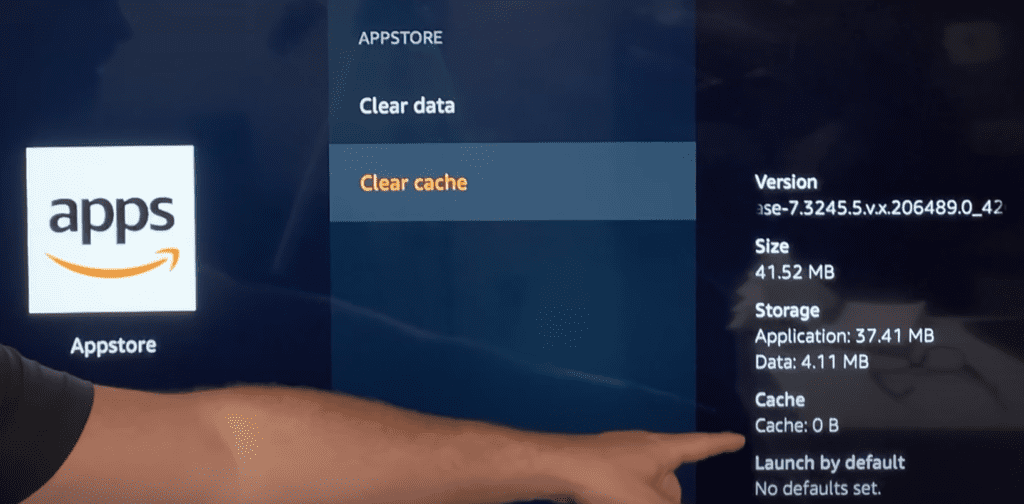
While you’re here, take a look and see if any of these apps can be deleted! If you’re not using an app, it is taking up valuable storage and could be impacting your Firestick’s performance.
Just click on the app you want removed and instead of clear cache, select UNINSTALL.
Update Firestick software
The last thing you can do to speed up your Firestick and improve performance is to make sure you are always running the latest Firestick software.
To update the software on your Firestick go to SETTINGS > MY FIRE TV > ABOUT > INSTALL UPDATE.
If there is an update available, select install. It will take a few minutes to complete.
Factory reset Firestick
If nothing is working, then you need to reset your Firestick back to its factory settings.
Keep in mind that a factory reset will return your Firestick to the settings it had the day you bought it. This means all of your apps, settings, downloads, etc. will be lost and reset.
(That said, all of the apps will remain linked to your account, you’ll just have to re-download each one)
To perform a factory reset go to the HOME menu and then Settings > My Fire TV > Reset to Factory Defaults.
It will likely take a few minutes to fully complete this process. Once your Firestick comes back on, you’ll have to go through the setup process all over again and reconnect to your WiFi.
Reach-out to Firestick support
If you’ve tried all of the above fixes for your slow Firestick and you still aren’t sure what’s wrong, it’s probably time to contact Amazon customer support.
Amazon’s customer service phone number is 1-888-280-4331 (available 24 hours a day, 7 days a week).
They’ll either offer repairs, a new device, or a refund – depending on the status of your Firesticks’s warranty etc.
Conclusion
If your Firestick is slow, don’t panic, there are several proven fixes you can try to get things back up and running smoothly.
- Confirm that you’re getting better 25-50Mbps download speeds
- Make sure your Firestick is connected to your router’s 5GHz band
- Move your router closer to your Firestick
- Don’t overcrowd your WiFi network with too many connected devices
- Firestick content source server is bad. Pick a different stream.
- Force Stop background apps
- Shut off Featured Content
- Clear app cache and delete unwanted/unused apps
- Update your Firestick’s software
- Factory reset your Firestick
If none of these work, you should reach out to Firestick support directly.
Were you able to improve the speed of your Firestick? Let me know in the comments below!