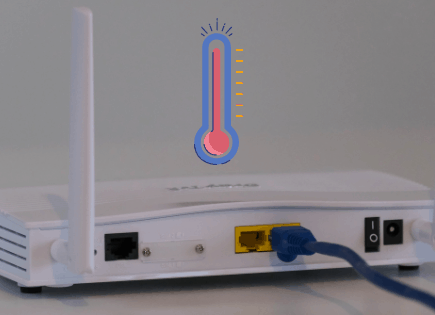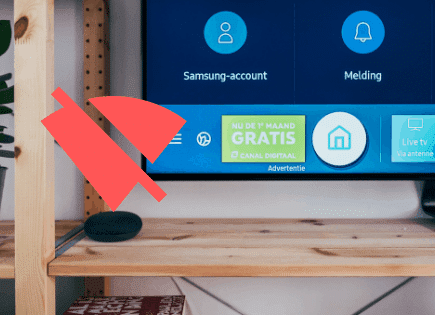Vizio TV Won’t Connect to WiFi (Do THIS First!)
For some reason most Vizio TVs eventually run into a similar problem of simply not connecting to WiFi.
There are countless cases of Vizio TV owners who say they’ve had this problem – some say it’s been an issue they’ve dealt with repeatedly, on-and-off for months!
Luckily there is a very easy fix that should resolve about 70% or so of Vizio TVs that won’t connect to WiFI.
Vizio TV won’t connect to WiFi
If your Vizio TV won’t connect to WiFi, you need to reset it. Unplug your TV and wait a full 60 seconds. While the TV is unplugged, press and hold the power button for 30 seconds. After the 60 seconds are up, plug your Vizio TV back in and it should connect.
Unplug Vizio TV from wall
While this fix sounds obvious, unplugging your Vizio TV from the wall socket is the most common way to get the WiFi working again.

The key here is to actually wait the FULL 60 seconds. Have a little bit of patience and make sure it’s been at least a minute before plugging it back in.
While the TV is unplugged, find and hold the power button on your Vizio TV for 30 seconds. Make sure you are holding the power button on your TV, and not your remote!
This will help to drain any residual power left in the TV and allows the TV to soft reset itself. This is different than simply switching the remote on and off!
Once you plug the TV back in after the 60 seconds, you should see it power back up no problem.
While this fix should work for about 70% of cases, the remaining 30% can be a bit trickier. If you’re still having trouble getting your Vizio TV to connect to the internet, try the fixes detailed below.
Check the Network type
If a quick power-cycle of your Vizio TV didn’t do the trick, the next thing you should do is check what type of WiFi network you’re trying to connect to.
If you’re trying to connect to a Guest network or a shared network such as a college dorm or hotel, or any network that requires a username and password, you may need to contact the Network Administer to have your TV connected.
These networks usually require a login and since Vizio TVs don’t have a browser, the Network Admin may need information from your TV.
The information the Network Admin needs can be found by clicking Menu on your Vizio remote, followed by Admin & Privacy, then System Information.
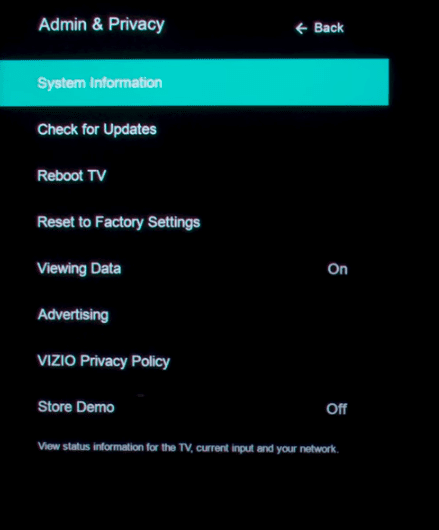
(Note: if you have an older Vizio TV model, go to System and then System Information)
Verify you’re using the correct password
Always remember that secure WiFi networks are password-protected, and the security key (password) is case sensitive.
It’s worth just double checking to make sure you inputed the correct password into your smart TV and that you’re trying to connect to the right WiFi network.
Sometimes your smart TV may disconnect from your WiFi for whatever reason and then will automatically try to reestablish connection, but this time with a different network in range.
So just confirm that your TV is still attempting to connect to the correct network.
Reset router/modem
If your router/modem isn’t working correctly, your Vizio TV won’t be able to connect to the WiFi.
Simply unplug the router for a few minutes and then plug it back in. It will take a few minutes for the router to completely reset, but once it’s back online, your Vizio TV should be able to connect to the Internet again.
If this doesn’t work, you can try running an internet connection test. You may also need to move the router a bit closer to your Vizio TV for a stronger connection.
As a final effort, you may have to actually hard reset your router/modem. There should be a small button on the router/modem itself that you can press in with a paper clip or ball-point pen.
Keep in mind that you’ll have to re-setup your WiFi from scratch and reconnect all your devices to the new network.
If you continue having internet connection problems after unplugging your router/modem and a hard reset, you’ll want to call your internet service provider’s customer service line for assistance.
ISP Outage
If, after all that, your Vizio TV still won’t connect to WiFi, I would check to see if you Internet Service Provider is experiencing an outage.
While this doesn’t happen that often, it’s a real possibility. You can also check other smart devices, like your smartphone or laptop, to see if the internet is down for those devices too.
In this case, all you can do is wait for the servers to come back online.
If you follow your ISP (like Xfinity) on social media, like Twitter, they might let their followers know when to expect the internet to come back on. You can also check sites like Downdetector for information.
Update your TV’s software
Your Vizio TV can run into a lot of issues if the software isn’t up to date. To correct this problem, simply check for any new Vizio TV OS updates.
All you need to do is look for the newest firmware update available for your TV model. Most of the time these updates happen automatically, but occasionally they get missed.
To update your Vizio TV’s firmware, turn on your TV and click “Menu” on your remote. Then scroll down and select “System”.
You should see “Check for Updates”, click on it.
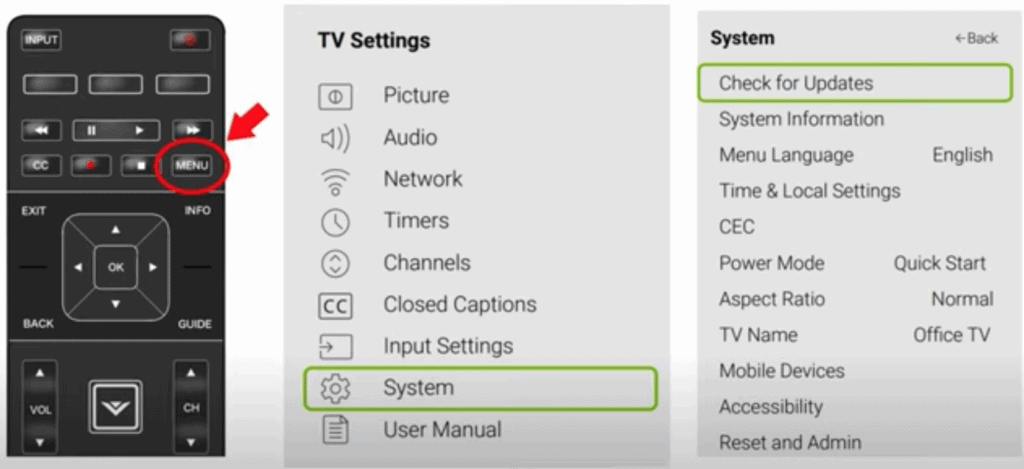
Your TV will now automatically start to look for any available updates. If there is a new one, your TV will install it for you.
You’ll want to ensure you update your Vizio TV often to keep up with the newest software!
Factory reset Vizio TV
If nothing has worked yet, it’s time to try a full factory reset.
With the TV powered on click the Menu button.
Within the menu there should be a “System” option, click it.
Then find “Reset & Admin” and “Reset TV to Factory Defaults”. Sometimes the Vizio TV will ask for a code before resetting the TV. If it does the default code is four zeros, 0000.
This will essentially restore your Vizio TV to the settings it had on the day you purchased the television.
You’ll most likely have to reenter your WiFi Network name and password, but hopefully it’s working again!
Factory reset Vizio TV without remote
If for whatever reason you do not have access to your TV’s remote, you can still factory reset your Vizio TV.
To do this find the power button on your TV. Depending on the model you have this may be on the right hand side, left hand side, or very bottom of the device.
With the TV on, press and hold the volume down and source buttons at the same time. After a few seconds your TV will tell you to press and hold the input button.
Press and hold the input button for at least 10 seconds.
This will turn off the TV, reboot it and factory reset it. The reboot and reset process can take about a minute or so.
Conclusion
There are plenty of different reasons why your Vizio TV won’t connect to WiFi. Luckily you can try each of these proven fixes to get back online:
- Power-cycle Vizio TV
- Check what type of network you’re trying to connect to
- Verify you’re using the correct password
- Restart your Wi-Fi router/modem
- Check to see if there is an ISP outage
- Update your Vizio TV OS
- Factory reset Vizio TV (with or without remote)
If you’ve tried every one of these fixes and nothing has worked for you, you should go ahead and contact Vizio support. They should be able to help unblock you.
Were you able to get your Vizio TV back online? If so, let us know how in the comments section below!