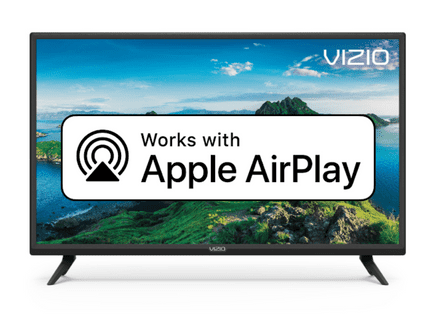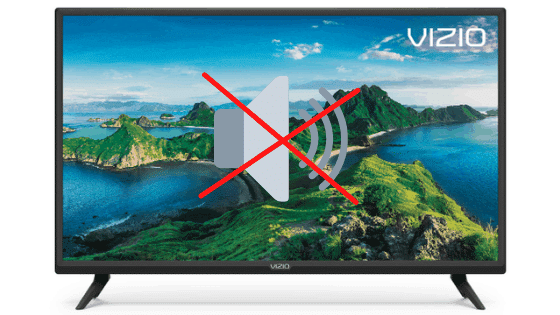
Vizio TV No Sound (Just Do This ONE THING.)
For some reason, most Vizio TVs eventually run into a similar problem with the sound not working.
There are countless cases of Vizio TV owners who say they’ve had this problem – some say it’s been an issue they’ve dealt with for multiple years!
Luckily there is a very easy fix that should resolve about 80% or so of sound issues with Vizio TVs.
Vizio TV No Sound – Here’s how to fix it
If your Vizio TV sound is not working, you need to reset your TV. Unplug your TV from the wall and wait for a full 60 seconds. After the 60 seconds, plug your Vizio TV back in. This will soft reset your TV and the sound should be working again!
Unplug Vizio TV from the Wall
While this fix sounds obvious, unplugging your Vizio TV from the wall socket is the most common way to get the sound working again!
The key here is to actually wait the FULL 60 seconds. While you wait, press and hold the power button on your Vizio TV. This will help drain any leftover electricity built up in your TV’s capacitors.
Have a little bit of patience and make sure it’s been at least a minute before plugging it back in.

This simple step allows the TV to fully soft reset itself. This is different than simply switching the remote on and off!
Once you plug the TV back in, you should start hearing the sound again.
While this fix should work for about 80% of cases, the remaining 20% can be a bit trickier. If you’re still having trouble getting your Vizio TV sound to work, try the fixes detailed below.
Check your HDMI Cable
The source of your Vizio TV no sound problem could be the HDMI cable plugged into the back of your Vizio TV. Over time these cables will wear out and fail. This could depend on your usage or just the overall quality of the cable you purchased.
Bad HDMI connections come in a few forms:
- Loose HDMI connection
- Faulty HDMI port
- Bad HDMI cable
Loose HDMI Connection
Make sure that your HDMI connections are snug!
If you find that just one device is having an issue, then start with that device. But it still might be worth trying each connection to your TV.
1. Unplug your HDMI cable from your TV and the device.
2. Go ahead and do this for each device connected to your TV via HDMI.
3. Replug the device and check your connection.
Once you’ve checked each connection, you can test each connection again. Hopefully, this simple fix did the trick.
Faulty HDMI port
If the connection is secure and you’re on the correct input, I would try connecting to a different HDMI port.
Vizio TVs often have multiple ports, sometimes up to four! Use a different port and see if you get the picture back.
1. Unplug the HDMI cable connected to the TV.
2. Plug it into a different HDMI port. Note the HDMI port number.
3. Switch the input channel using your remote.
Be sure to change the input to the port you switched to in order to test the new connection.
Bad HDMI cable
If not, the last possible fix here is to replace the HDMI cable you’re using and see if that does the trick.
HDMI cables do not last forever. If you’ve owned the cable for a while or have moved it around several times, there is a chance it is broken and not working correctly.
You can test this by using an HDMI cable that you know is working correctly.
Here is an informative buying guide to make sure you get the correct HDMI cable. Here is one highly-rated option from Amazon for a 4K connection.
Check your Remote Control
This will sound silly, but let’s check your remote to make sure it’s working.
Start by muting and unmuting with your remote. Most TVs will have a mute message display to confirm that it’s working.
Second, press the volume-up button several times. Again, the TV will indicate the volume is being turned up by displaying something on the screen.
If you don’t see anything displaying on the screen and you aren’t sure if your remote is working, switch out the batteries.
Hopefully, these simple steps fixed your issue and you can hear the volume again.
Update Software on your Vizio TV
Sometimes software issues can cause the sound on your Vizio TV to stop working. You always want to make sure that your TV is running the latest software version.
In most cases, as long as your Vizio TV is connected to the internet, it should check for and install new software updates automatically. But occasionally this process gets interrupted and your TV gets stuck running outdated software.
To update your Vizio TV software manually:
- Press the V key on your TV’s remote
- Select System from the menu drop-down
- Then choose Check for Updates
- Your TV will start to look for any available updates
- If there is an update available, confirm the install
- Your TV will download the update, restart, and then install the update and restart again
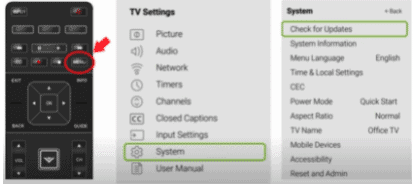
After the second restart, check to see if your sound issues have been fixed. If not, move on to factory resetting your TV.
Factory reset Vizio TV
With the TV powered on, click the Menu button.
Within the menu there should be a “System” option, click it.
Then find “Reset & Admin” and “Reset TV to Factory Defaults.”
Sometimes the Vizio TV will ask for a code before resetting the TV. If it does the default code is four zeros, 0000.
This will essentially restore your Vizio TV to the settings it had on the day you purchased the television.
Factory reset Vizio TV without remote
Good news – you can still factory reset your Vizio TV, even without the remote.
To do this find the power button on your TV. Depending on the model you have this may be on the right-hand side, left-hand side, or very bottom of the device.
With the TV on, press and hold the volume down and source buttons at the same time. After a few seconds, your TV will tell you to press and hold the input button.
Press and hold the input button for at least 10 seconds.
This will turn off the TV, reboot it and factory reset it. The reboot and reset process can take about a minute or so.
At this point, you should have fully resolved your sound issues, but just in case you haven’t, I’ve included some additional steps worth trying before calling it quits.
Reseat the Power Cord in the Back of your Vizio TV
Another pretty easy potential fix is to unplug the power cord from the back of the TV.
Leave this unplugged for 60 seconds or so and then plug it back in.
When you plug it back in make sure that the connection is snug! You don’t want this to be loose at all – a tight connection is important to ensure the TV is getting stable power.
With the power cord plugged back in, power on the TV using the TV power button, not the remote!
Hopefully, you will see the TV come back to life and start hearing the sound again.
Contact Vizio TV support
If you tried all the troubleshooting steps above and your Vizio TV sound is still not working, you should contact the Vizio TV support team directly.
They can be reached at 1-844-254-8087.
- Monday – Friday, 8:00 AM – 11:00 PM CST
- Saturday – Sunday, 8:00 AM – 9:00 PM CST
(Shortest wait times are Monday – Friday, 1:00 PM – 5:00 PM CST).
You can also try using their Text Message support or Live Agent chat.
Check Vizio TV warranty
This is always a last-ditch effort, but if you simply cannot get Vizio TV sound to work you should see if you have an active warranty on your TV.
After you describe what the issue is and Vizio support makes their determination of whether or not it is covered under warranty, they will either repair or replace your TV.
They even offer in-home services if this ends up being covered under your warranty. It’s worth a shot!
Conclusion
Vizio TVs can be finicky when it comes to sound. If your Vizio TV sound is not working, try these fixes in this order:
- Unplug your TV from the wall and wait 60 seconds
- Manually update your TV to the latest software version
- Factory reset your TV with or without your remote
- Reseat the power cord in the back of your TV
- Contact the Vizio TV support team
If none of these fixes work you might want to pull up your warranty and see if it is still valid, otherwise you’re stuck buying a new TV.
Good luck with your Vizio TV and thanks for reading!