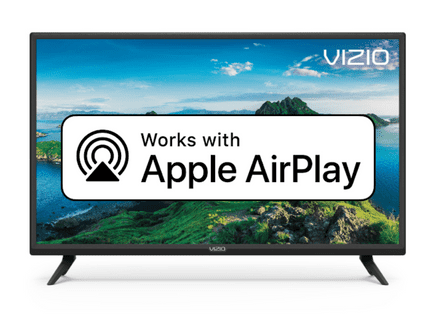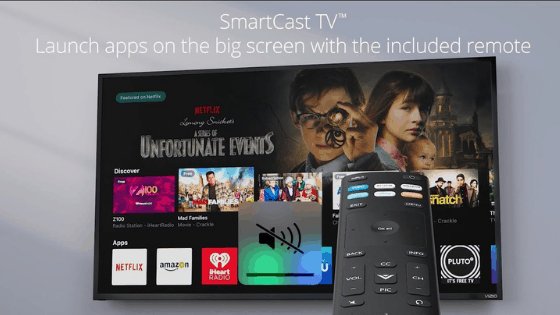
Vizio Smartcast Not Working (It’s Most Likely…)
If you’re seeing “Smartcast Starting Up, Please Wait” or “Smartcast TV Not Available” on your Vizio TV, you’re not alone. Apparently, Vizio Smartcast not working is a very common issue.
Don’t worry, there’s an easy fix that works for most people experiencing this problem.
Vizio Smartcast not working
If your Vizio Smartcast is not working, you need to Soft Power Cycle your TV. To do this, click “Menu” on your remote and then scroll down to System > Reset & Admin > Soft Power Cycle. Click “yes” on the popup. This forces the TV to power off and reset, fixing Smartcast!
Smartcast is Vizio’s built-in app platform that runs on each one of their TVs. If you’ve ever used Chromecast or Amazon Firestick, Smartcast is very similar. It provides you with access to hundreds of other streaming apps, like Netflix, Hulu, YouTube, and more.
You can install these apps directly on your Vizio TV using Smartcast.
It’s even smart speaker enabled, so if you have Amazon Alexa or Google Home, you can voice-control your TV!
Power cycle the TV
If you’re TV’s Smartcast isn’t working, power cycling the television is the first thing you should try.
There are two main ways to accomplish this. The easiest way is what I just described above – the “Soft Power Cycle”:
- On the TV remote, press the Menu button.
- Select System.
- Choose Reset & Admin.
- Select Soft Power Cycle.
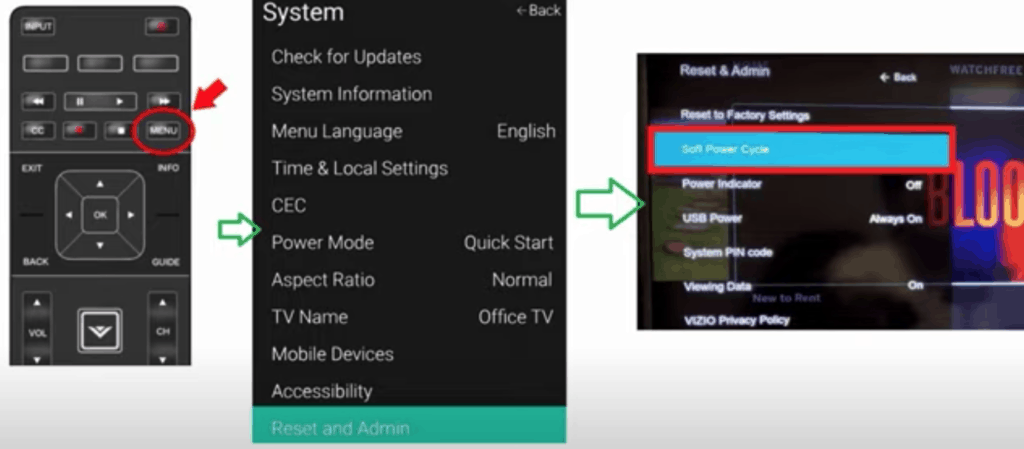
However, if that doesn’t work, you can try the following hard power cycling method:
- Turn off the TV using the power button on the back or side of the television.
- Unplug the TV from the outlet.
- Hold the power button on the TV for 20-30 seconds with the TV still unplugged.
- Plug the TV back in.
- Hold the power button again for 20-30 seconds.
- Wait for the Smartcast logo to appear and see if it’s working properly.

By holding down the power button while the TV is unplugged, this power cycle method removes any residual power built up in your television.
If this didn’t work either, there are still a few more possible fixes you can try.
Factory reset the TV
Sometimes, you need to start over by factory resetting your Vizio TV back to the settings from the day you bought it.
Keep in mind that a factory reset will erase all of your TV’s settings and put it back to its original condition.
If you’re OK with that, simply follow these steps to factory reset your Vizio TV:
- Using the TV remote, select Menu.
- Select System.
- Open Reset & Admin.
- Select Reset TV to Factory Settings.
The TV should automatically go through the factory reset process. It will restart when it’s done in about a minute or two.
Once your TV turns back on, you’ll want to redo all of your settings and reconnect it to your router.
Power cycle your router/modem
If you have power cycled and factory reset your TV, and Vizio Smartcast is still not working, try power cycling your router/modem.
Sometimes, simply restarting the router is an easy fix when Smartcast goes down.
To do this, hold down the power button on your router until it blinks and then turns off. Then press the same button to turn it back on.
You can also try unplugging it directly from the outlet, waiting at least 60 seconds, and then plugging it back in.
You will have to wait a few minutes for the router to re-establish a connection. Once all the lights on your router flash green, move forward to try the Smartcast again.
If the router is working but not the Smartcast, consider moving the router closer to the TV or getting a WiFi extender.
Update your TV’s firmware
Every once in a while, Vizio comes out with new software updates for your TV.
Most of the time, these updates happen automatically, but occasionally they get missed.
It could be possible that you’re just running an old version of Smartcast, and you need to update it.
To update your Vizio TV’s firmware, turn on your TV and click “Menu” on your remote. Then scroll down and select “System”.
Next, click on “Check for Updates”.
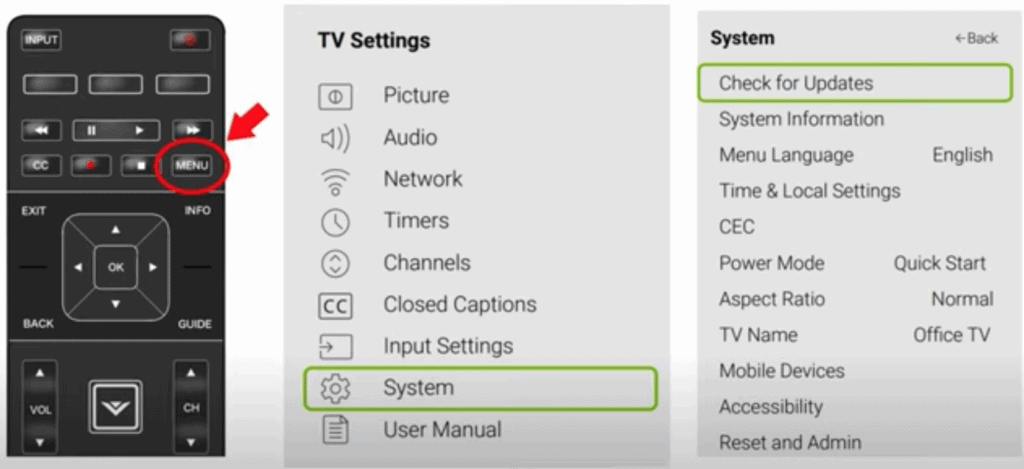
Your TV will now automatically start to look for any available updates. If there is a new one, your TV will install it for you.
After it installs, turn off your TV and then turn it back on. Did that fix your Smartcast issue?
Vizio support
If you’ve tried all the above Vizio Smartcast troubleshooting steps, you might want to put in a call to Vizio support.
They are the experts when it comes to their products, so hopefully, they have a few more ideas to get you up and going.
They can be reached at 1 (844)-254-8087 at the following times:
- Monday – Friday, 8:00 AM – 11:00 PM CST
- Saturday – Sunday, 8:00 AM – 9:00 PM CST
Hint: The shortest wait times are Monday – Friday, 1:00 PM – 5:00 PM CST, so try calling then.
Vizio Warranty
This is always a last-ditch effort, but if you simply cannot get Vizio SmartCast to work, you should see if you have an active warranty on your TV.
After you describe what the issue is and Vizio makes their determination of whether or not it is covered under warranty, they will either repair or replace your TV.
They even offer in-home services if this ends up being covered under your warranty. It’s worth a shot!
Conclusion
Smartcast is just Vizio’s built-in app platform that runs on each one of their TVs.
Your Vizio’s Smartcast can stop working for several main reasons. While it can be annoying, the fixes are usually quite simple and only take a few minutes to try.
Attempt these fixes in order:
- Power cycle your TV (soft and hard power cycle)
- Factory reset your TV
- Power cycle your router/modem
- Update your TV’s firmware to the latest version
If none of these fixes solve the issue, you might want to consider contacting the Vizio support center or checking your warranty for TV repair or replacement.
Good luck, and thanks for reading!