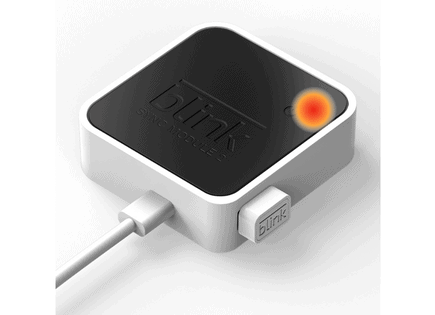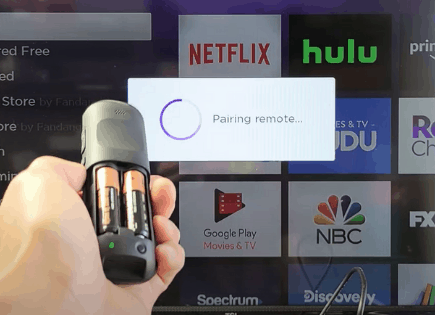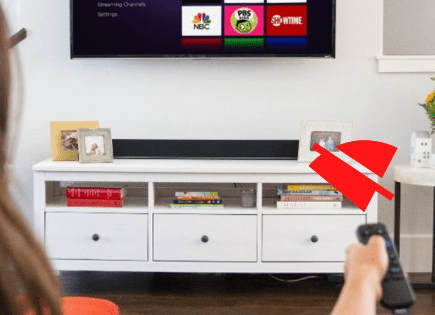How to Sync Roku Remote Without Pairing Button (2 Methods!)
Roku comes in two main forms, or “offerings.” The first is Roku built directly into the TV itself. The second is Roku as a separate device altogether, which must be plugged into your TV.
You bought your new Roku device, and you’re ready to enjoy it. But there’s a problem – your Roku remote doesn’t have a pairing button, or maybe that button just isn’t working. You’re probably wondering how to sync your Roku remote without a pairing button.
The pairing button is the easiest way to sync your Roku remote to your TV, but it’s not the only way. You can use the Roku app on your smartphone to sync the remote to your Roku device or you can connect manually using the control buttons directly on your TV.
Before we jump into more detail, let’s explore what the pairing button on a Roku remote is in the first place.
What Is the Pairing Button on a Roku Remote?
The pairing button on a Roku remote allows you to connect your device to a remote. That way, you can control it from afar.
This button is usually located on the front of the remote. However, you can sometimes find it underneath the battery compartment.

If you want to sync your devices, you need to find the pairing button and press it until you see the light coming from the top of the remote.
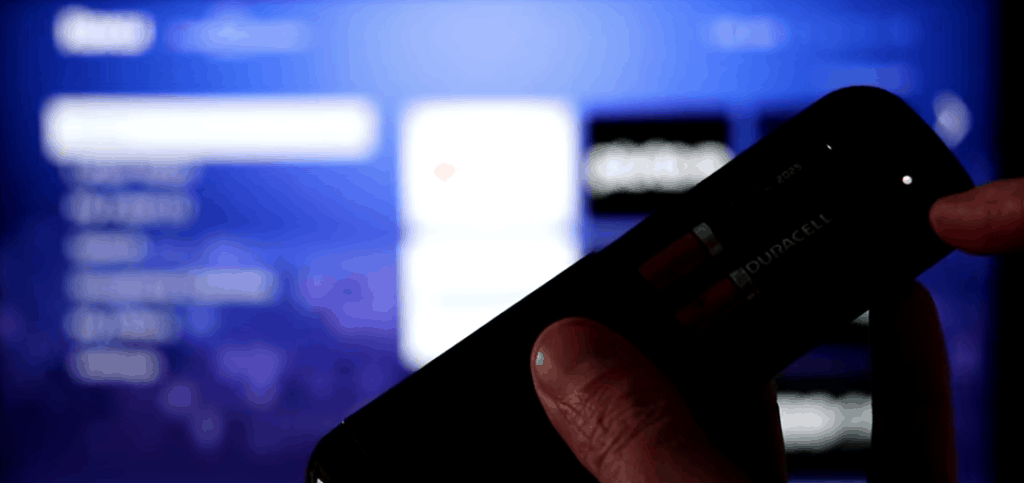
Syncing Roku Remote Without Pairing Button
New Roku TV models do not include pairing buttons. They automatically sync with the remote when you turn them on (using Infrared and/or WiFi signals).
Sync the Remote Using a Smartphone
The Roku app for smartphones includes a remote option you can use to control your Roku TV. It is also an excellent way to pair your Roku remote without using the pairing button.
All you will need is a smartphone with WiFi.
Here are the steps to follow:
- Go to the Apple App Store or Google Play Store on your smartphone.
- Download the free-to-use Roku app.
- You need to ensure that your smartphone and Roku device are connected to the same WiFi network.
- Now, go to the Roku app. There you’ll see the Remote option, select it.
- The Remote option allows you to control your Roku TV with your smartphone.
- With the smartphone, locate Settings and then the Remotes and Devices option on your TV.
- Finally, choose the Pair New Device option.
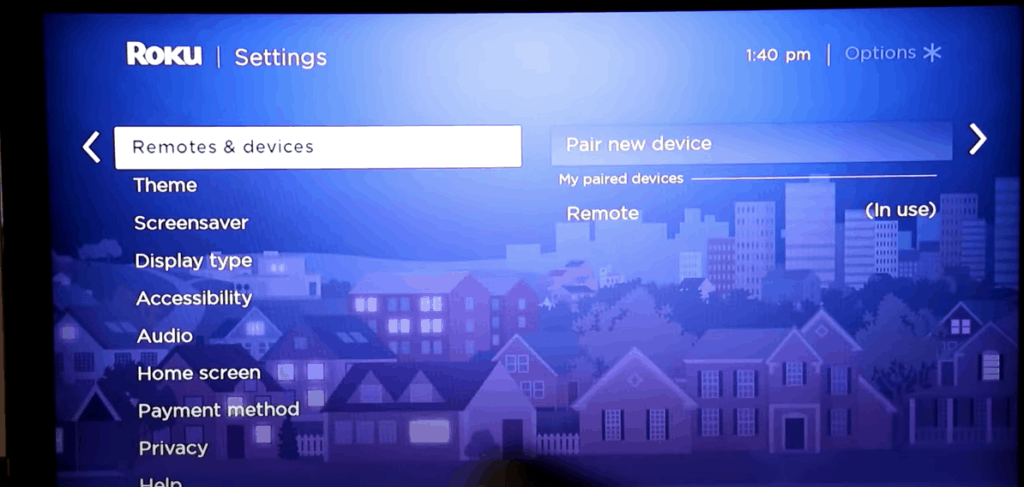
Your Roku device will automatically scan for compatible remotes. If your remote is working correctly, you shouldn’t have any issues.
If your Roku remote is still not syncing, you may need to try the following method.
Sync the Remote Using the “Pair Remote” Option
This option only works if your TV allows you to navigate through the settings without using a remote.
Here are the steps you need to follow:
- Go to the Home screen of your Roku device.
- Scroll down until you find Settings.
- In the Settings menu, you can find the Remotes option on the left side.
- Now, select the Pair Remote option.
- This feature should automatically pair your remote with your Roku device.
If the remote does not pair automatically, it might mean there’s a problem with your remote. In that case, you can try to troubleshoot your remote or restart your Roku device.
How to Solve Common Problems of a Roku Remote
Roku devices, including remotes, are highly affordable and designed to last. However, they are not perfect, and they can malfunction from time to time.
The Remote Is Not Working or Syncing
The most common problem users have with Roku remotes is that they either disconnect often or simply won’t connect at all.
If that’s the case, here’s what you can do:
- The first step is to restart your Roku device.
- Simply turn off the TV and unplug it.
- Once the TV is unplugged, you need to press the power button on the TV (not the remote!).
- Hold the button down for around two minutes.
- Now, connect and turn on the TV.
- You will have to pair the remote again. So, you can use the pairing button or the steps we mentioned before.
It should solve connection issues between the Roku device and the remote. However, if that method doesn’t fix your problem, you can try changing the batteries.
Tip: Some Roku devices allow you to restart the TV without disconnecting it. All you need to do is find the Restart option in the System Menu under Settings.
Overheating
Another common problem with Roku remotes is that they can overheat quickly, causing internal malfunctions.
If your remote gets too hot while you use it, you can do the following:
- Stop using it as soon as you feel it getting hot.
- Take out the batteries.
- Let the remote rest on a non-flammable surface.
- Wait between 10 and 20 minutes.
- Put the batteries back in.
You should consider getting a new remote if you notice that it constantly overheats.
When to Buy a New Roku Remote
If your Roku remote is not syncing with the TV anymore or if it malfunctions often, you might want to buy a new one.
They are not expensive, and you can find high-quality universal models that are compatible with almost any TV.
Amazon and other online platforms offer Roku remotes for under 11 USD. You can also buy one directly from Roku.
Tip: Smartphones can function as Roku remotes. All you need to do is download the Roku app and sync your Roku device with your smartphone! This way you always have your “remote” on you and you never have to go looking for your Roku remote again!
Conclusion
There’s more than one way to sync your Roku remote with your TV without using the pairing button. So, don’t worry if your remote’s pairing button is not working or if it doesn’t have one.
Follow these steps to sync a Roku remote without a pairing button:
- Link your Roku device to your smartphone using the Roku App.
- Use the smartphone to access your TV’s Settings.
- In the Settings, select the Remotes and Devices and finally Pair New Device option.
- That should automatically connect your Roku remote to the TV.
You can also sync the remote by using the TV’s Home Screen and selecting the Settings option. Then, choose Pair Device. Now, the TV will automatically link your Roku remote.
Good luck and thanks for reading!